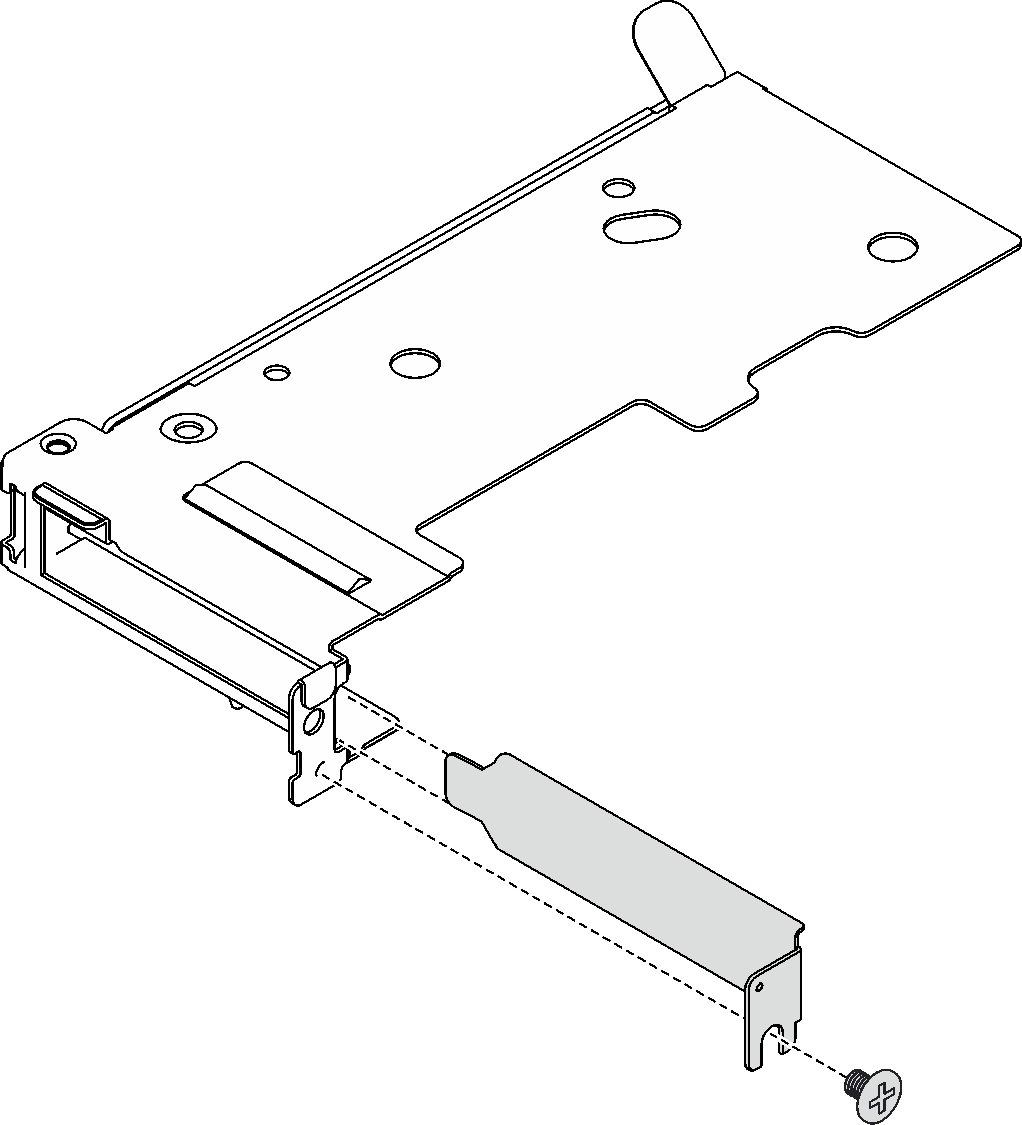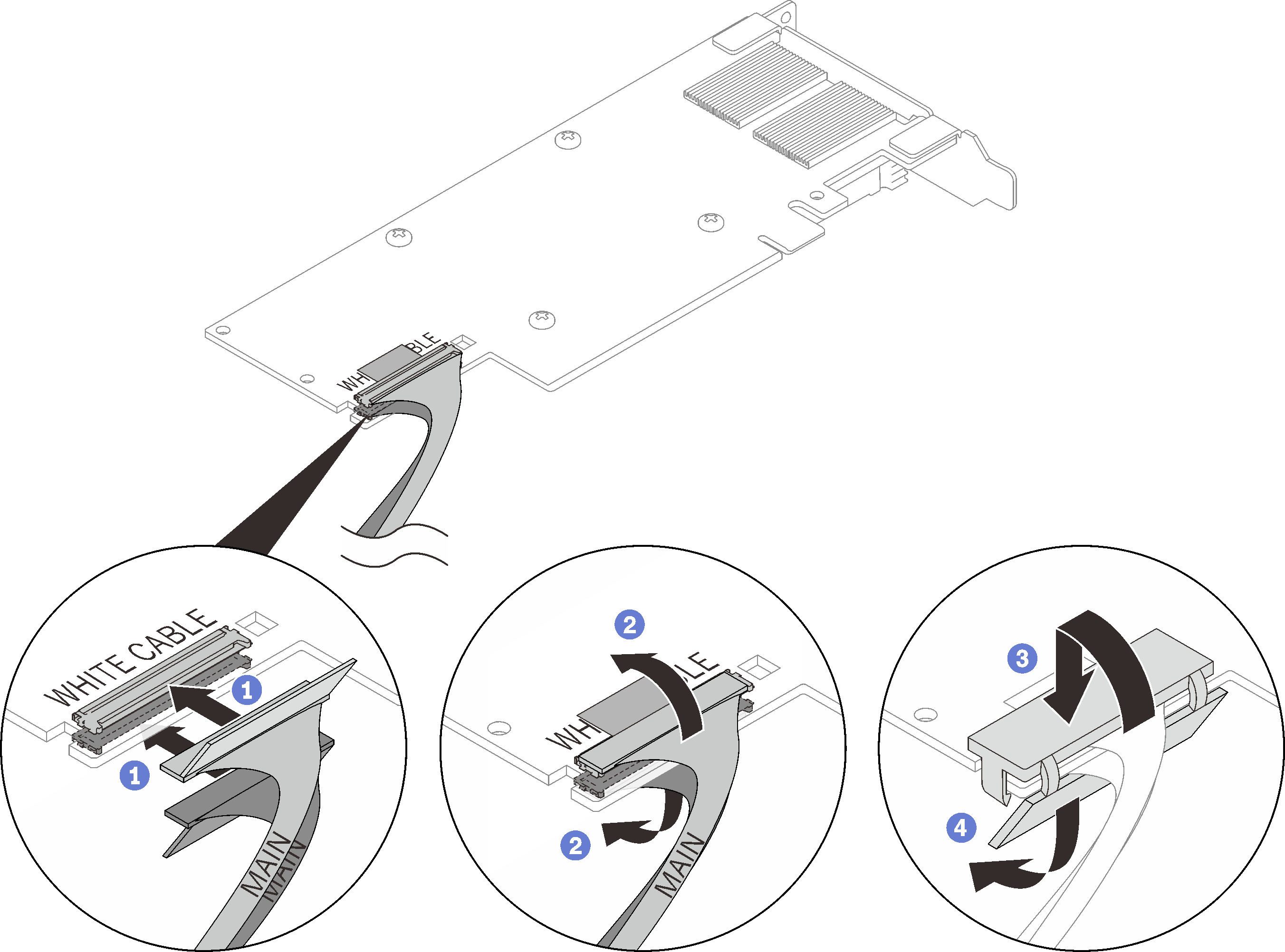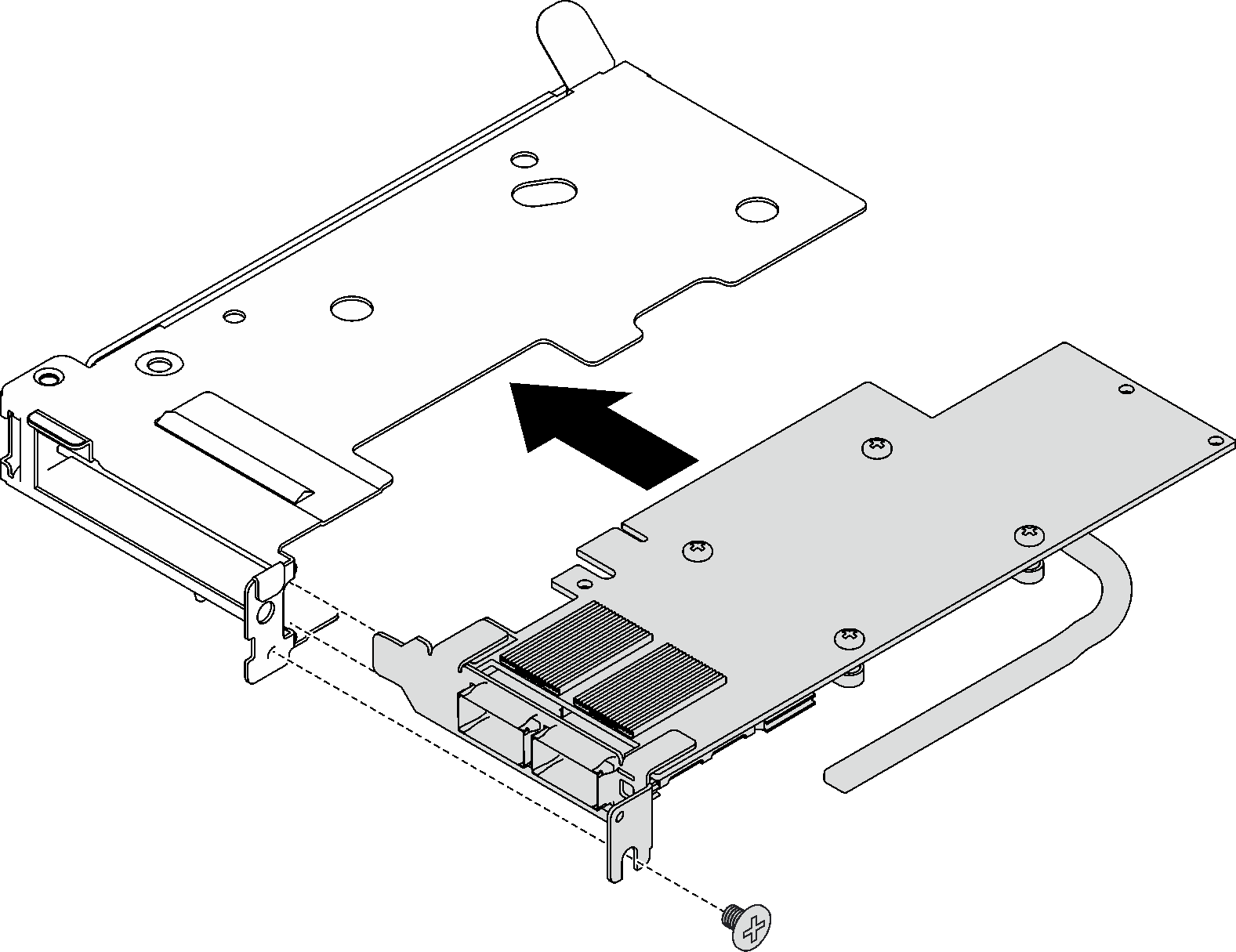Install a PCIe adapter
Use this information to install a PCIe adapter.
About this task
Attention
Read Installation Guidelines and Safety inspection checklist to ensure that you work safely.
Note
The following illustration might differ slightly from your hardware, but the installation method is the same.
Procedure
After you finish
Install the PCIe riser assembly. See Install a PCIe riser assembly (ConnectX-6) , PCIe riser assembly replacement (ConnectX-7 NDR 200), or Install a PCIe riser assembly (ConnectX-7 NDR 400).
Install the tray cover. See Install the tray cover.
Install the tray into the enclosure. See Install a DWC tray in the enclosure.
- Connect all required external cables to the solution.NoteUse extra force to connect QSFP cables to the solution.
Check the power LED on each node to make sure it changes from fast blink to slow blink to indicate all nodes are ready to be powered on.
Demo video
Give documentation feedback