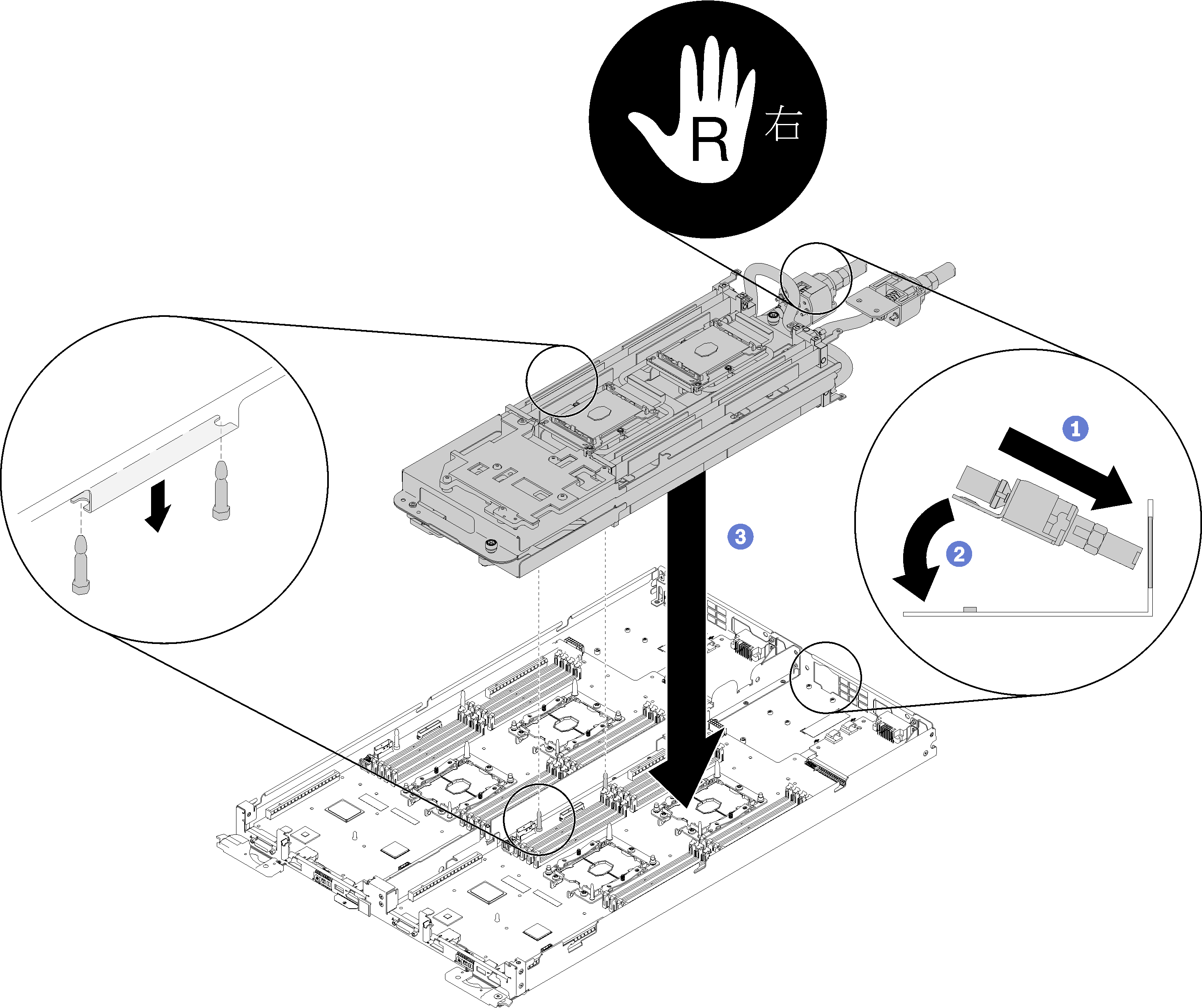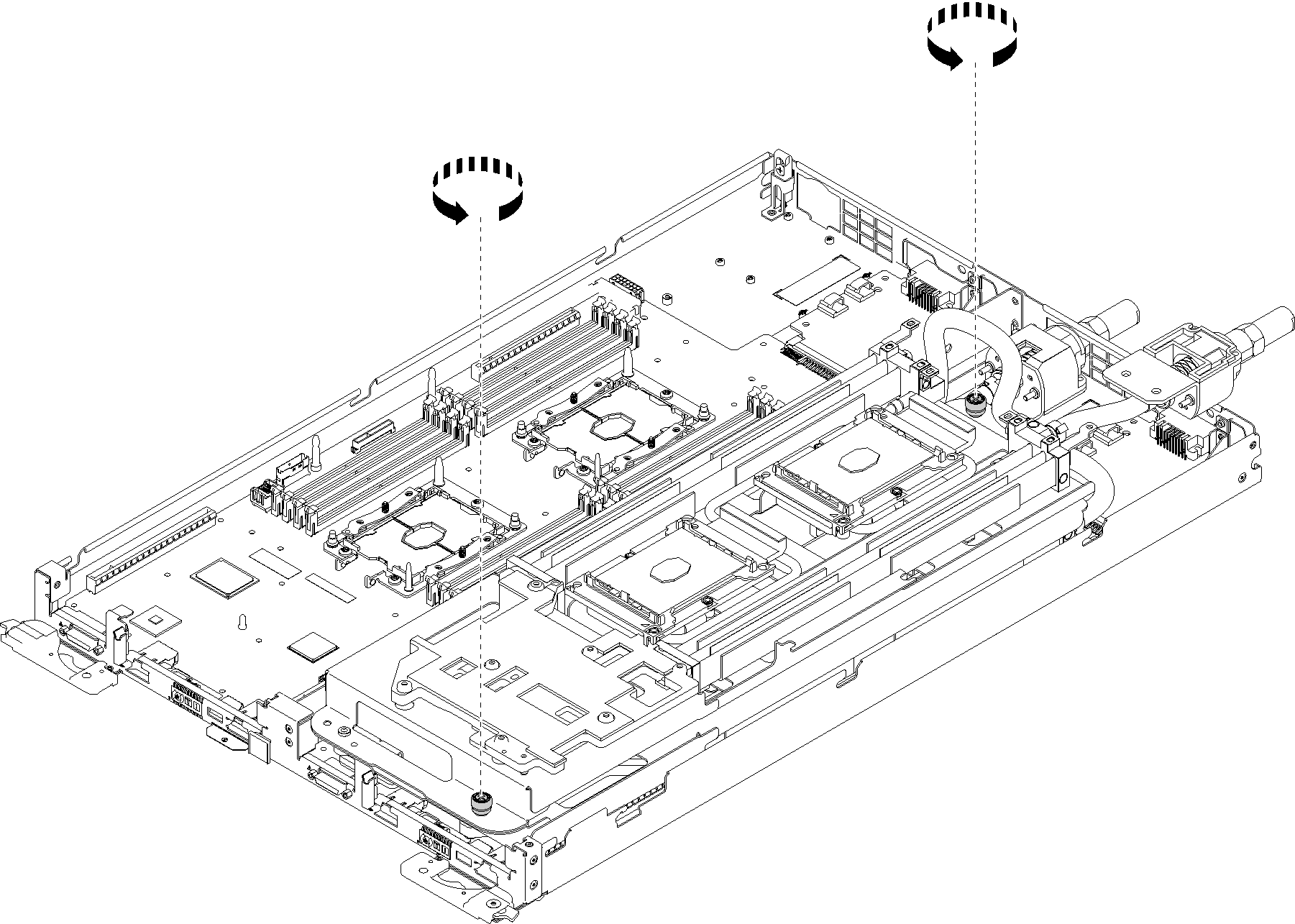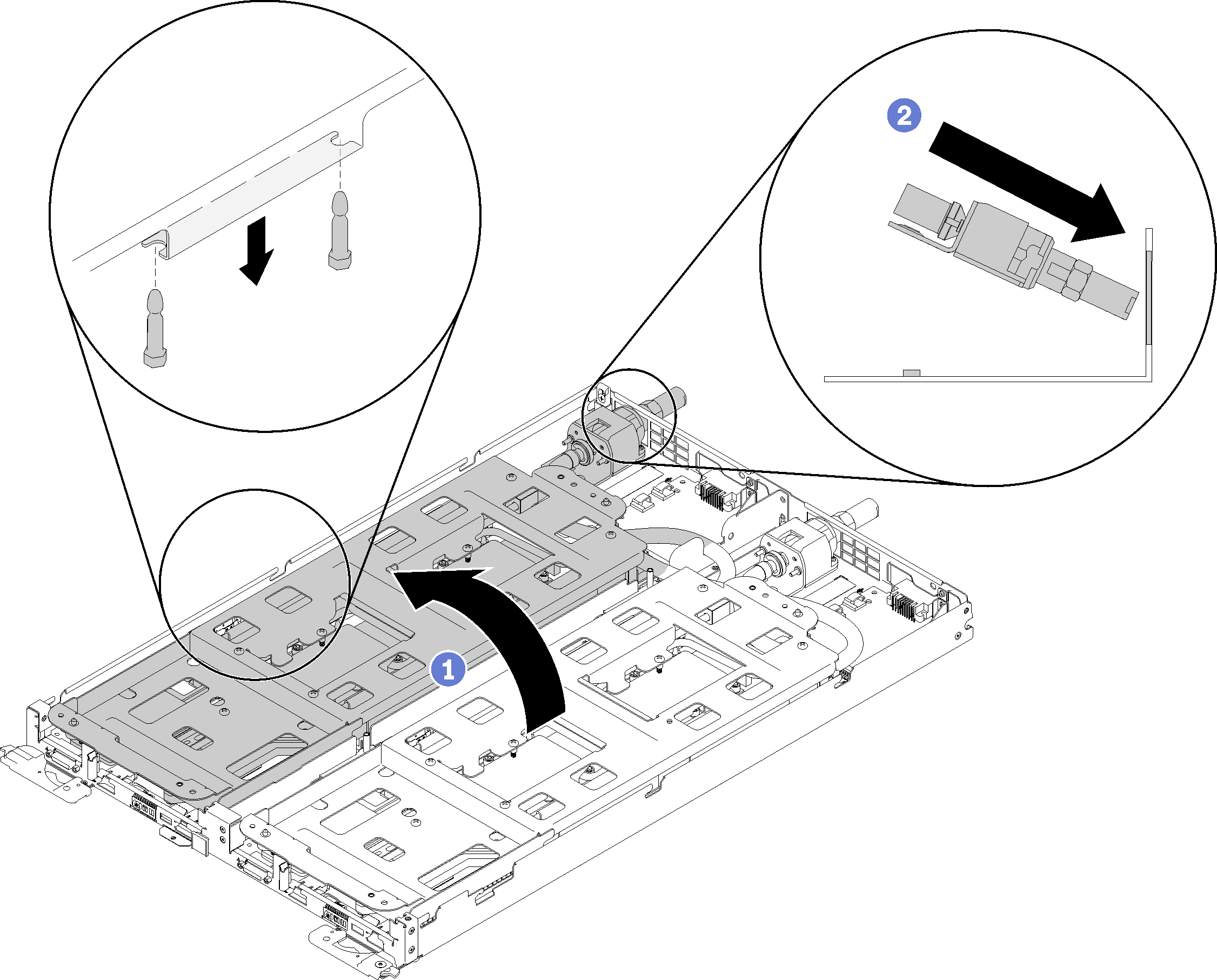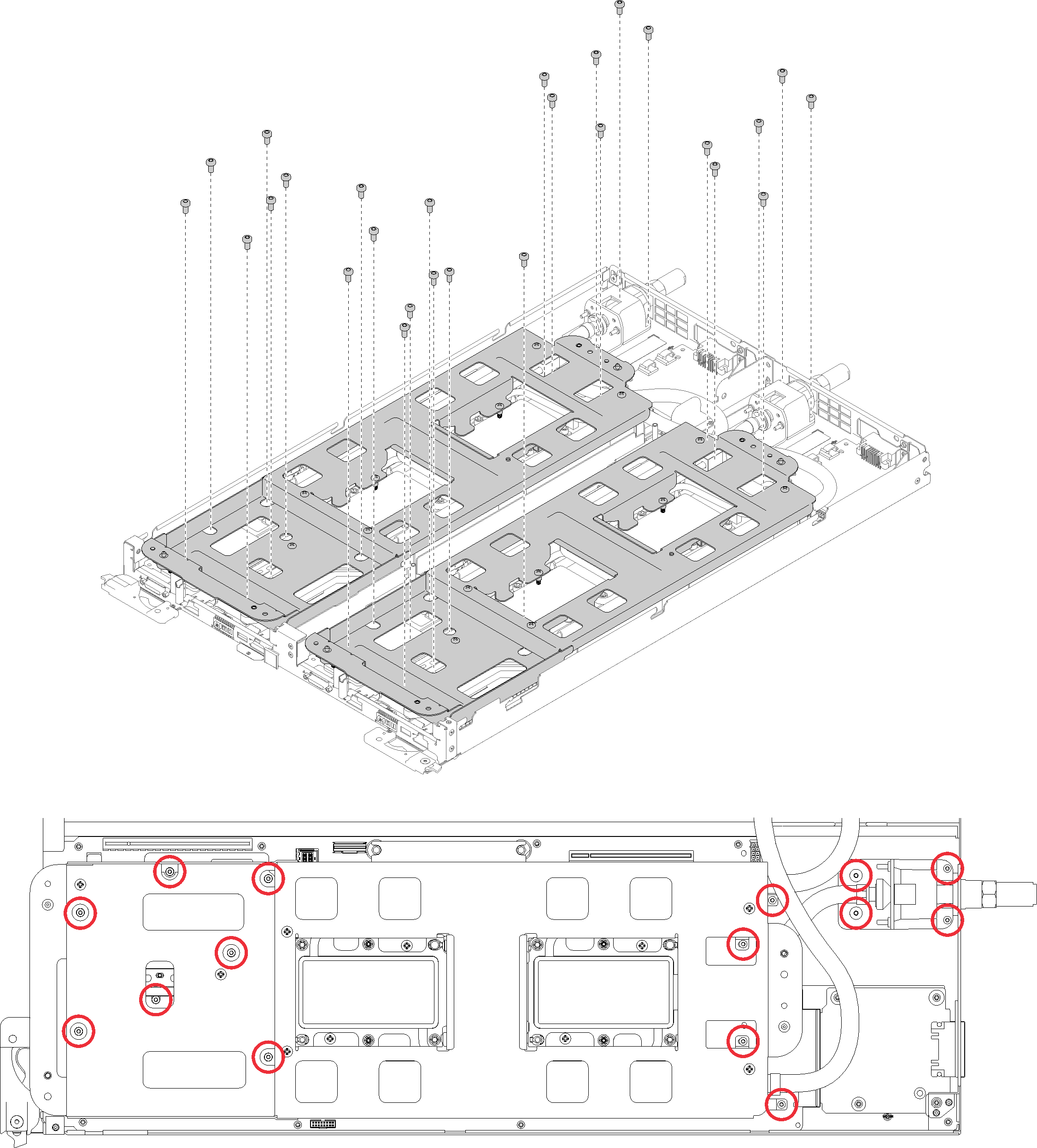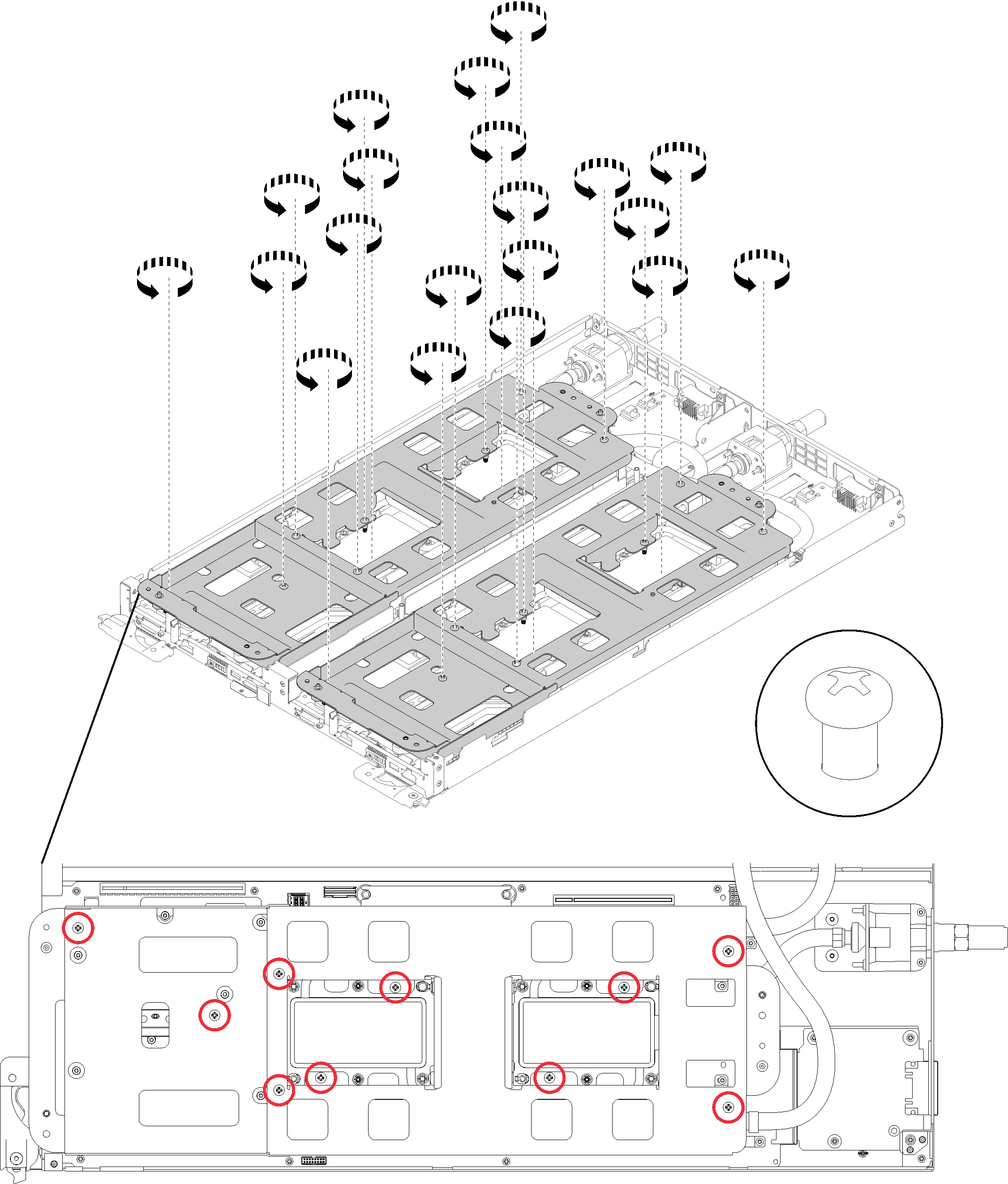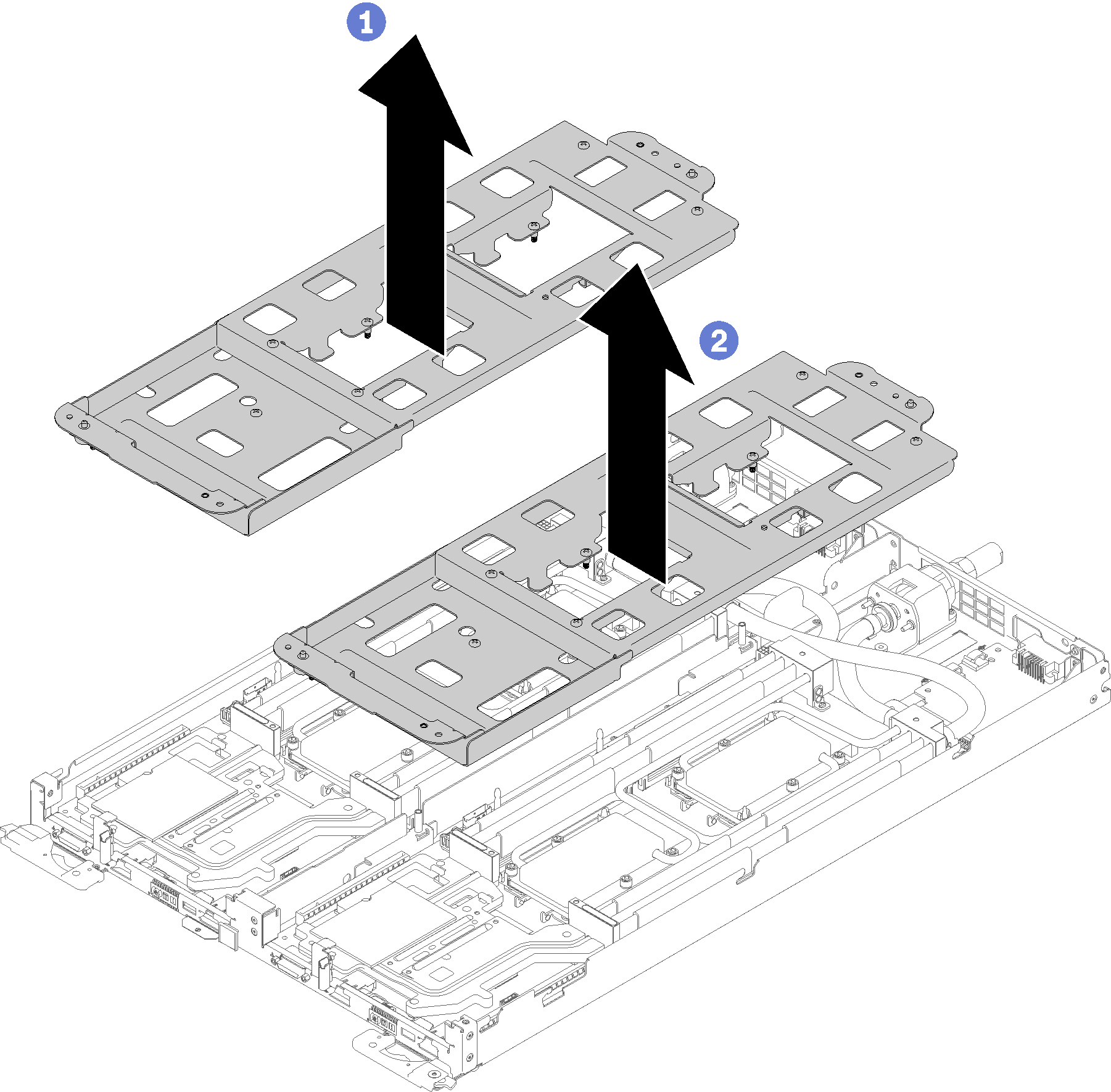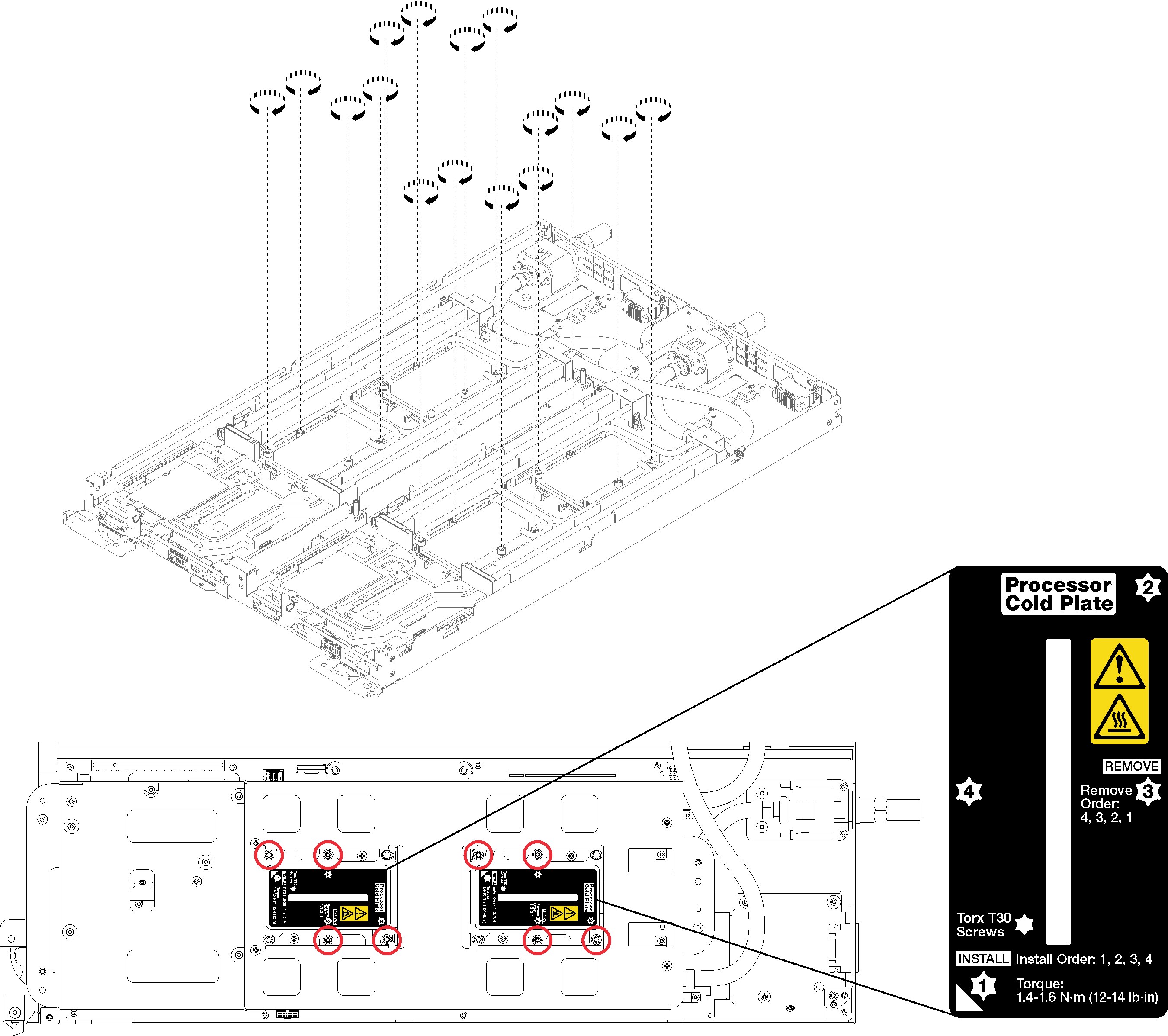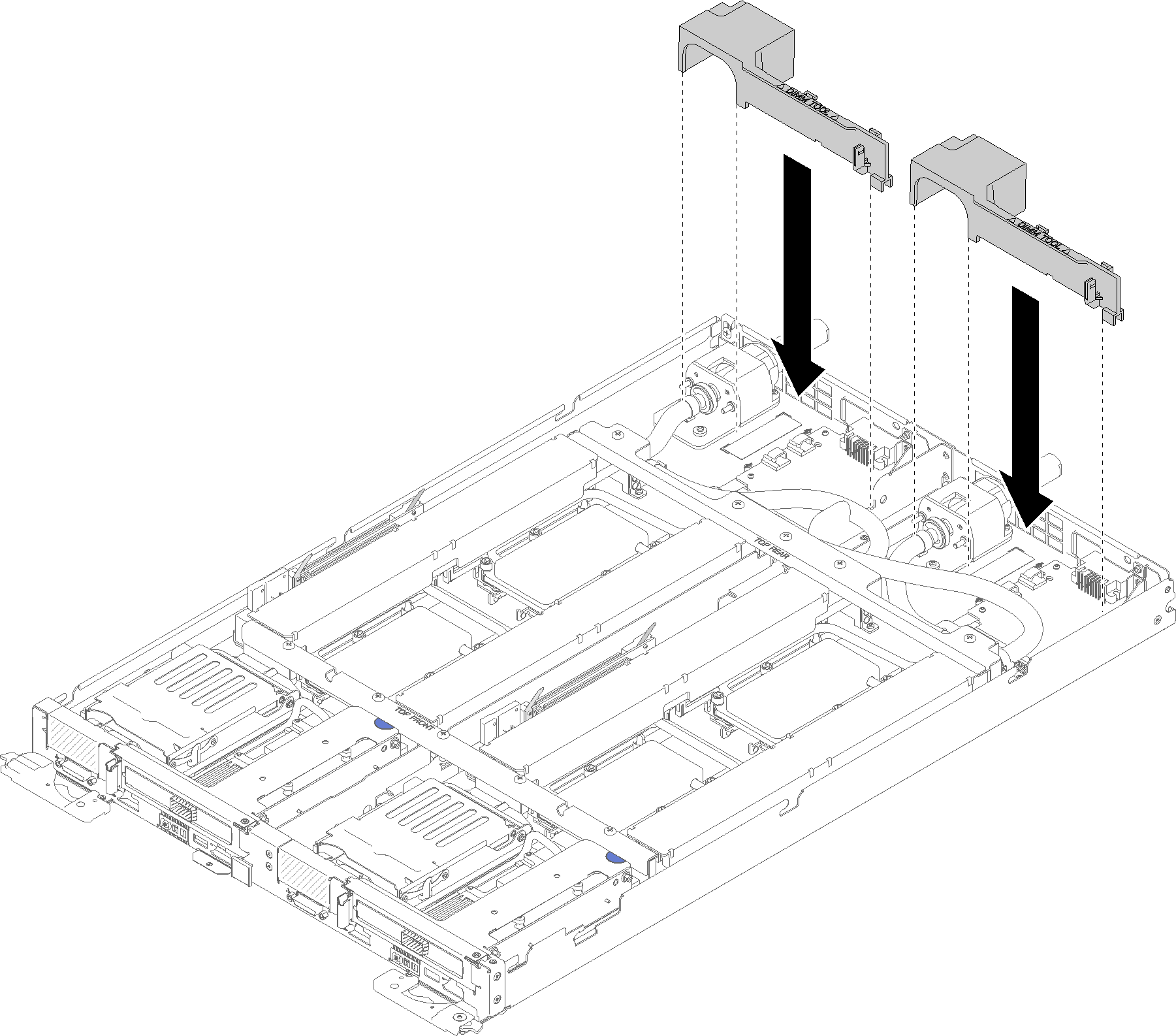Install the water loop
Use this information to install the water loop.
Before you install the water loop:
Read the Installation Guidelines to ensure that you work safely.
Make sure all processors are installed properly on all four water loop cold plates (see Install a processor).
Loosen only one set of water loop carrier thumb screws; then, flip over water loop.
Complete the following steps to install the water loop.
After you install the water loop, complete the following steps:
Reinstall all four DIMM covers and DIMMs for both nodes (see Install a DIMM).
Reinstall M.2 backplanes for both nodes (see Install the M.2 backplane).
Reinstall drive cage assemblies for both nodes (see Install a drive cage assembly).
Reinstall PCIe rise assemblies for both nodes if applicable (see Install an adapter or Install an Internal Faceplate Transition (IFT) adapter depending on your configuration).
Install the front and the rear cross braces (10x P2 screws) as shown below.
NoteInstall the center screw last.Figure 9. Cross brace installation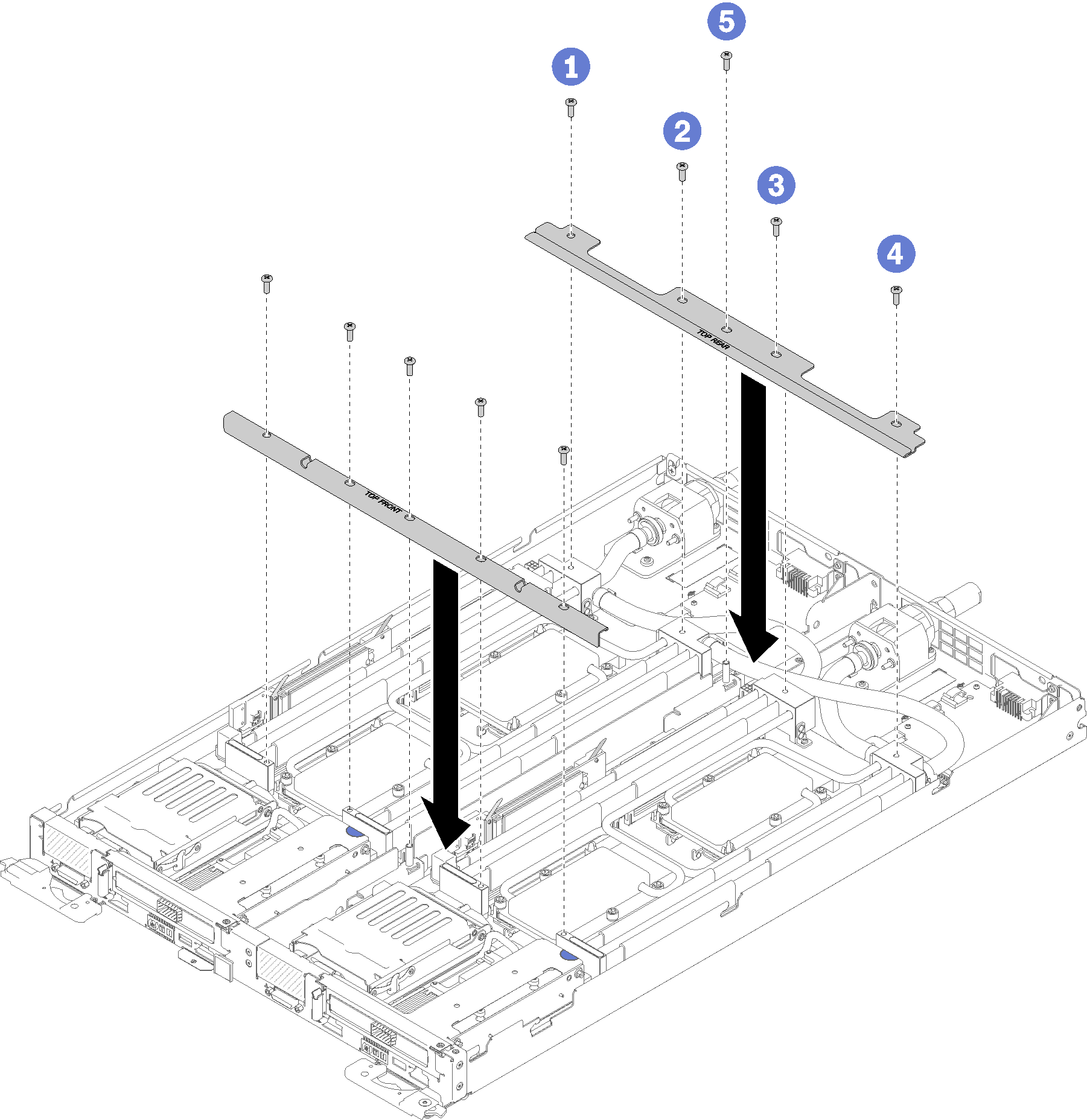
Reinstall the tray cover (see Install the tray cover).
Reinstall the tray (see Install a DWC tray in the enclosure).
Check the power LED on each node to make sure it changes from fast blink to slow blink to indicate both nodes are ready to be powered on.
Demo video