Network problems
Use this information to resolve issues related to networking.
Cannot wake server using Wake on LAN
- If you are using the dual-port network adapter and the server is connected to the network using Ethernet 5 connector, check the system-error log or IMM2 system event log (see Event logs), make sure:
Fan 3 is running in standby mode, if Emulex dual port 10G Base-T embedded adapter is installed.
The room temperature is not too high (see Specifications).
The air vents are not blocked.
The air baffle is installed securely.
Reseat the dual-port network adapter.
Turn off the server and disconnect it from the power source; then, wait 10 seconds before restarting the server.
If the problem still remains, replace the dual-port network adapter.
Could not log in using LDAP account with SSL enabled
Make sure that the license key is valid.
Generate a new license key and log in again.
Server could not connect to the Wi-Fi
Complete the following steps until the problem is resolved:
Log into Lenovo XClarity Controller (change password for the first-time log in). Enable Wi-Fi Connectivity and input the information of the existing Wi-Fi.
NoteServer supports WPA2 only.Figure 1. Network setting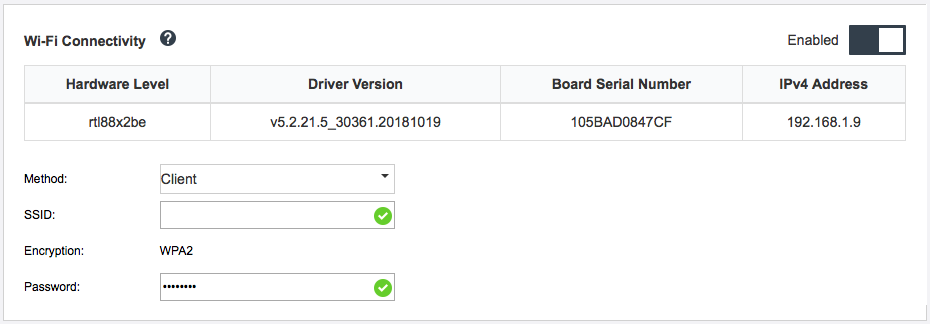
If the server still cannot connect to the Wi-Fi, repeat step one or check if WLAN module is enabled by using the command through OpenWRT:
dmesg | grep RTW
See example:
- oper@OpenWrt:/etc/config$ dmesg | grep RTW
- RTW: module init start
- RTW: rtl88x2be v5.2.21.5_30361.20181019
- RTW: build time: May 30 2019 04:00:44
- RTW: rtl88x2be BT-Coex version = COEX20180824-6666
- RTW: rtw_inetaddr_notifier_register
- RTW: Memory mapped space start: 0x4040000000 len:00010000 flags:00140204, after map:0xffff00000e2d0000
- RTW: CHIP TYPE: RTL8822BE
- RTW: Bus master is enabled. usPciCommand=7
- RTW: PCIe Header Offset =70
- RTW: PCIe Capability =2
- Link Control Register =40
- RTW: Clock Request =0
Sever could not be set as WLAN AP mode
Complete the following steps until the problem is resolved:
Log into Lenovo XClarity Controller (change password for the first-time log in). Enable Wi-Fi Connectivity and input the information of AP mode.
NoteServer supports WPA2 only.Figure 2. Network setting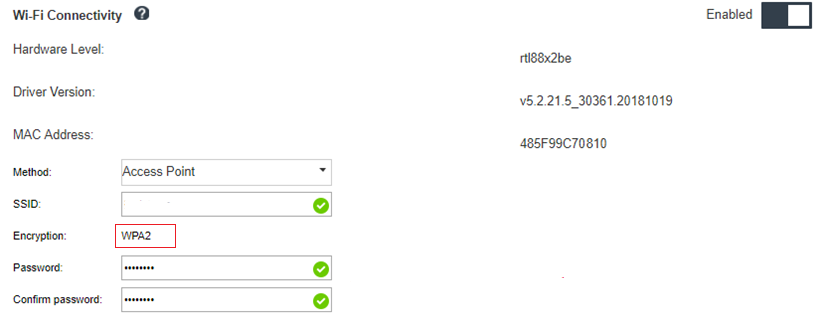
If the server still cannot work in AP mode, repeat step one or check the AP mode status by using the command through OpenWRT:
sudo uci show wirelessFor example:
- oper@OpenWrt:/tmp$ sudo uci show wireless
- wireless.radio0=wifi-device
- wireless.radio0.type='mac80211'
- wireless.radio0.channel='11'
- wireless.radio0.hwmode='11n'
- wireless.radio0.path='soc/3400000.pcie/pci0000:00/0000:00:00.0/0000:01:00.0'
- wireless.radio0.disabled='0'
- wireless.radio0.htmode='HT40'
- wireless.radio0.country='TW'
- wireless.default_radio0=wifi-iface
- wireless.default_radio0.device='radio0'
- wireless.default_radio0.network='wifi_lan_ap'
- wireless.default_radio0.mode='ap'
- wireless.default_radio0.ssid=' SE350_ap3'
- wireless.default_radio0.encryption='psk2'
- wireless.default_radio0.key='password'
- wireless.default_radio0.maxassoc='8'
- oper@OpenWrt:/tmp$
LTE connection failed
Complete the following steps until the problem is resolved:
Log into Lenovo XClarity Controller (change password for the first-time log in). Enable LTE Connectivity and apply the change.
Figure 3. Network setting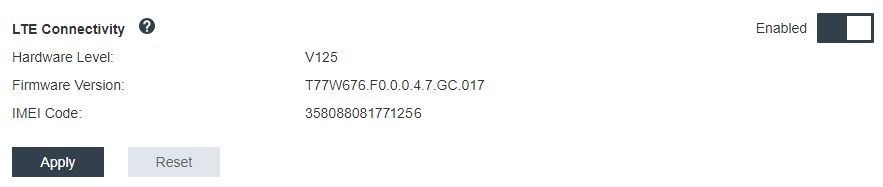
To check if LTE module is successfully enabled, connect the server to OpenWRT via SSH (default = 192.168.70.254) and use the command below:
oper@OpenWrt:/tmp$ sudo ifconfig
It shows wwan0 if LTE module is successfully enabled. For example:
- oper@OpenWrt:/tmp$ sudo ifconfig
- …
- wwan0 Link encap:UNSPEC HWaddr 00-00-00-00-00-00-00-00-00-00-00-00-00-00-00-00
- inet addr:10.0.148.227 P-t-P:10.0.148.227 Mask:255.255.255.248
- inet6 addr: fe80::244a:5b3e:11a9:aee7/64 Scope:Link
- UP POINTOPOINT RUNNING NOARP MULTICAST MTU:1500 Metric:1
- RX packets:110700 errors:0 dropped:0 overruns:0 frame:0
- TX packets:45977 errors:0 dropped:0 overruns:0 carrier:0
- collisions:0 txqueuelen:1000
- RX bytes:160842733 (153.3 MiB) TX bytes:2001645 (1.9 MiB)
Config LTE in Linux
Complete the following steps until the problem is resolved:
QMI mode is required for LTE mode in Linux. Connect the server to OpenWRT via SSH (default = 192.168.70.254) and use the command below:
sudo usbmode_switch_telit_openwrt.sh
For example:
- oper@OpenWrt:/tmp$ sudo usbmode_switch_telit_openwrt.sh
- /sys/bus/usb/devices/2-1
- LN940 at MBIM mode, change to QMI mode.
- oper@OpenWrt:/tmp$ sudo reboot
LTE setup checklist for Lenovo service
Complete the checklist below until the problem is resolved:
Section Check item and detail Hardware
LTE antennas are installed properly at correct locations.
Antenna cable are well connected on the LTE module.
SE350 support only 4G (LTE); 3G and 5G are not supported.
USIM is installed properly into SIM holder of wireless adaptor card.
Make sure to remove ac power adaptor from SE350 system before any installation or removal.
Firmware
XCC, UEFI and Switch board firmware are updated to the latest version.
SIM card
SIM Card Selection
Use the below recommended
terms
while checking with your carrier.Carrier’s SIM card should support at least one of the following LTE band: 1, 2, 3, 4, 5, 7, 8, 12, 13, 17, 18, 19, 20, 21, 25, 26, 28, 29, 30, 38, 39, 40, 41, 66.
SIM card supports 4G (LTE).
SE350 only supports USIM with Nano-SIM form factor.
The SIM card can be used on
Laptop or Pad
with support fordata
transfer (no voice and SMS).In general, IOT SIM & MVNO SIM are not suitable for SE350’s LTE application, but it depends on carriers.
NoteVerizon SIM is compatible on SE350 with switch firmware 1.03 (build version HYL408E) or above.SIM Card Activation
Check the SIM card activation requirements with the carrier; then, bring the SE350 IMEI number to the carrier retail store and request for SIM activation (depends on carrier policy, some policy might not need it).
Check the details with the carrier retail store.
Activate the SIM card to connect to telecom services with a phone (or through SIM activation website).
APN Setting
Collect information from the SIM card user manual. Generally, it includes information as below, but some might have more.
NAME, APN, PIN code, USERNAME, PASSWORD and Authentication method (CHAP or PAP).
For example:Name: SB
APN: plus.4g
Username: plus
Password: 4g
Authentication method: CHAP or PAP
SE350 contains the most common APN settings by default. By enabling LTE into XCC_GUI or CLI WWAN, SE350 can connect to telecom services.
The default PDP type is
IPV4
, this is also the most common setting. For some carriers that change the PDP type to IPV4V6 or IPV6, check the PDP type requirement with the carrier; then, change to IPV4V6 or IPV6 using the command below:- sudo uci set network.lte_wan.pdptype='IPV4V6'
- sudo uci commit network
- sudo /etc/init.d/network restart
- sudo at_command.sh 'at+reset'
Log files
For more details, see Log file
Register network with selected APN
For some special cases, it is possible to be unregistered from the telecom operator. Register again with your selected APN
to the network using the command below:
- AT+COPS=2
- AT+CGDCONT=1,"IPV4V6","<APN>"
- AT+COPS=0
Log file
Log files are collected by CLI commands below for SIM working status and Network Registration Status.
- sudo at_command.sh 'at+cpin?' /** Is SIM well-installed? Is PIN-CODE setting correct? **/
- sudo at_command.sh 'AT+CIMI' /** read IMSI **/
- sudo uci show network |grep lte /** check APN, username, password, auth, PDP type **/
Check Network Registration status:
- 'AT+CSQ' /**search max RF signal quality between ‘device” and all “carriers “ around the device **/
- 'AT+COPS?' /** return wwan’s registered carrier and 4G tech if it’s successful to register to carrier **/
- 'AT+CREG?' /** report CS network registration status –2G/3G/4G **/
- 'AT+CEREG?' /**report EPS network registration status – 4G **/
LTE connection is unstable
The LTE signal strength might be obstructed when the SE350 is placed at the “corner of a building/department” or in a “WLAN noisy” environment.
- Install the two LTE antennas in the correct positions. It is recommended to keep one antenna in a vertical position and the other in a horizontal position.Figure 4. Antenna position
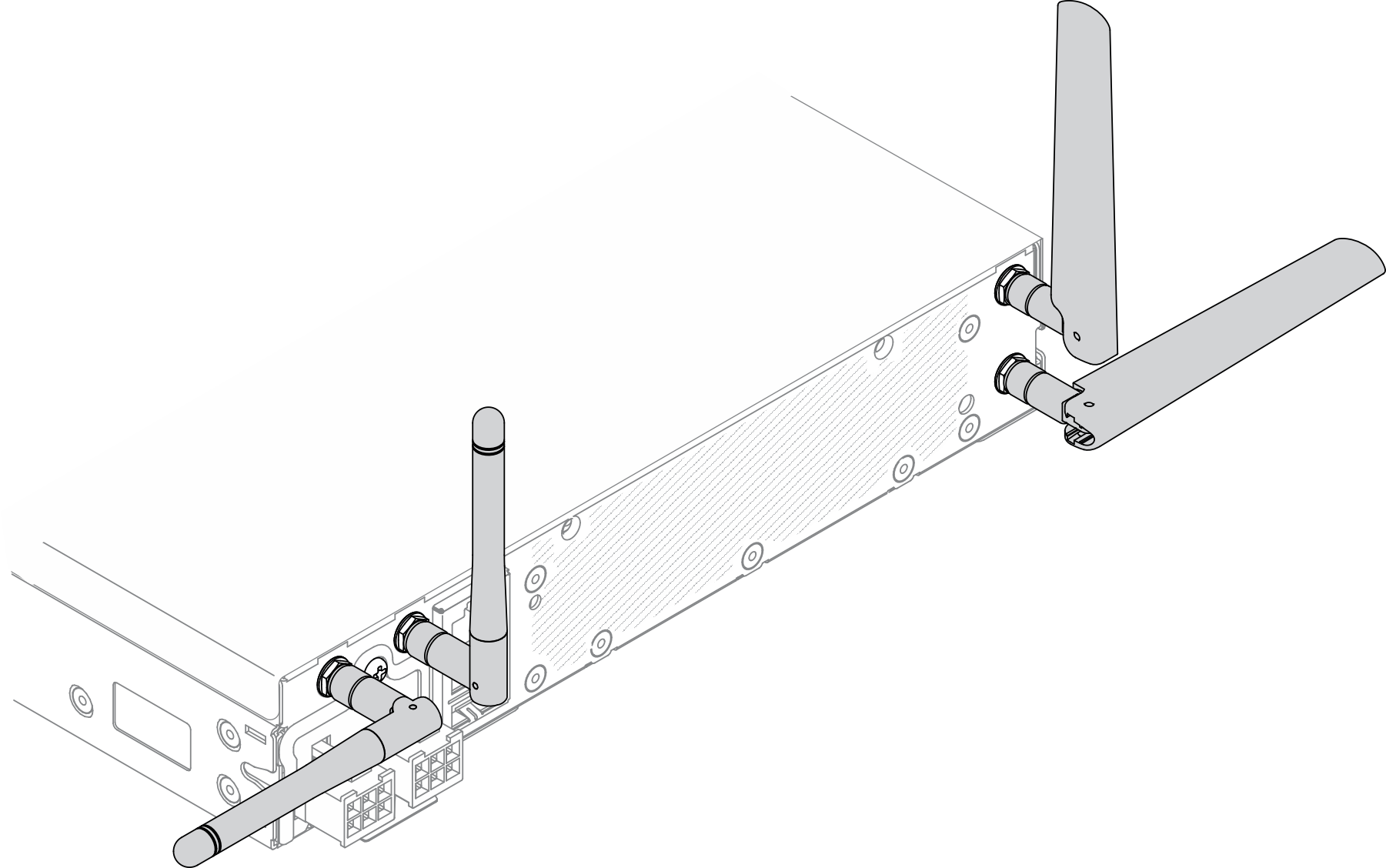
Move the SE350 to an area with less RF noise or a location without shields (metal parts).
Check the status with these useful commands:
- ifconfig //**check if LTE "wwan0" is ready **//
- sudo at_command.sh 'ATI‘ //**get IMEI code **//
- sudo uci show network | grep lte //** show all LTE parameters setting **//
- sudo uqmi -d /dev/cdc-wdm0 --uim-get-card-status” //** check SIM is installed well **//
- sudo at_command.sh 'AT+COPS?‘ //* check Carrier Network registration and configuration**//
- sudo ping –I wwan0 8.8.8.8 //**check if SE350’s LTE network ping **//
- sudo at_command.sh 'AT+CSQ‘ //**check signal strength of LTE modem **//
WLAN connection is unstable
The WLAN signal strength might be obstructed when the SE350 is placed at the “corner of a building/department” or in a “WLAN noisy” environment.
- Install the two Wi-Fi antennas in the correct positions. It is recommended to keep one antenna in a vertical position and the other in a horizontal position.Figure 5. Antenna position
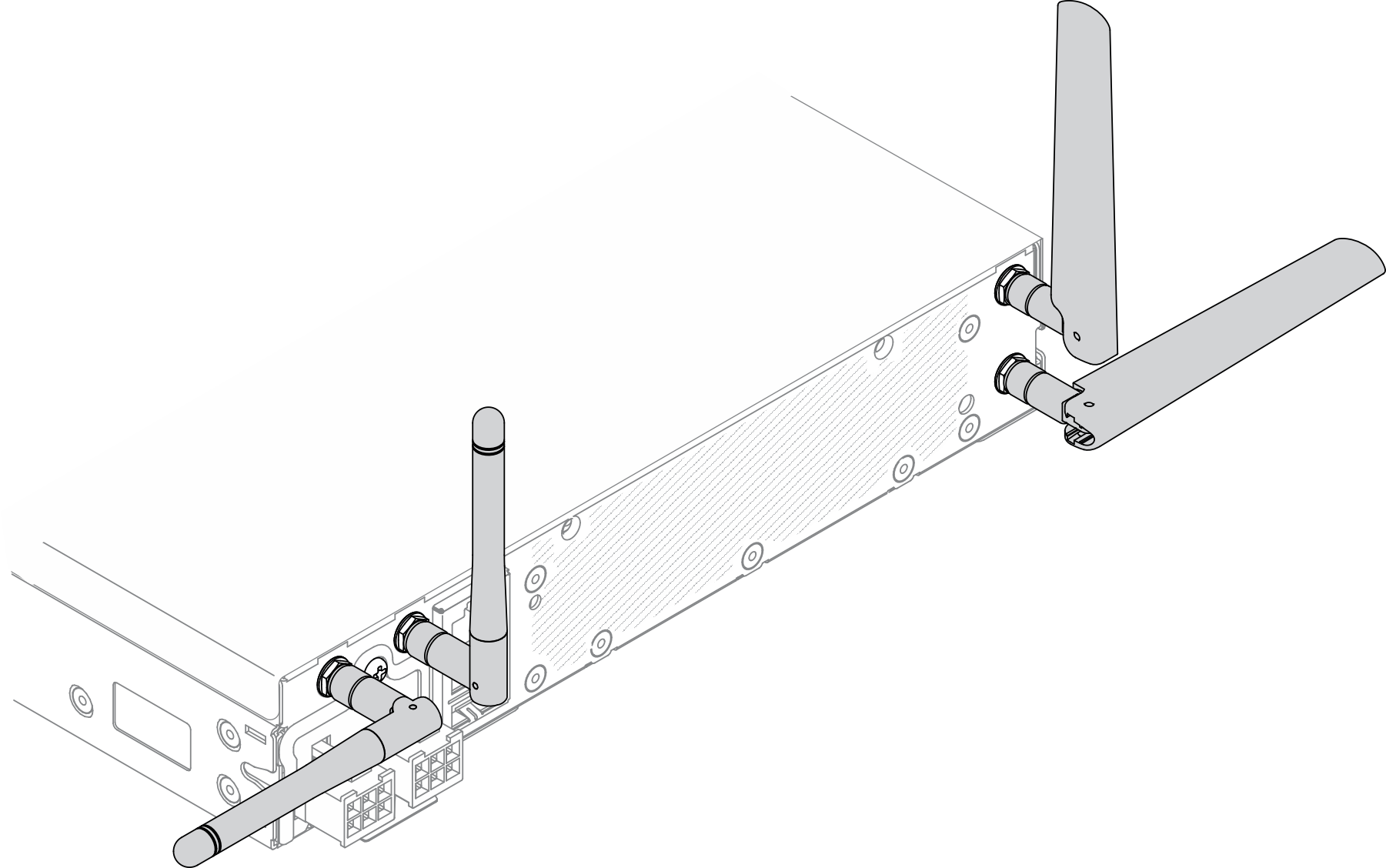
Move the SE350 to an area with less RF noise or a location without shields (metal parts).
Move the SE350 closer to the WLAN AP router.
Adjust the Wi-Fi router’s frequency to a channel with less RF noise.
Adjust the direction of the router’s antennas with some positioned vertically and some positioned horizontally.
Wi-Fi networking performance will be affected when multiple devices are connected to the same channel at the same time. Change the frequency and channel of the Wi-Fi router, use a Wi-Fi extender to help spread out the signal, or use a router with a more powerful signal.
Check the status with these useful commands:
- ifconfig //**check if WLAN is ready, “wlan0“ shows up **//
- sudo uci show network | grep wifi //** show related to WLAN parameters setting **//
- sudo uci show wireless //**confirm setting **//
- sudo ping -I wlan0 8.8.8.8 //**check WLAN network function successfully **//
- sudo iw dev wlan0 link //**Check WLAN Signal Strength**//