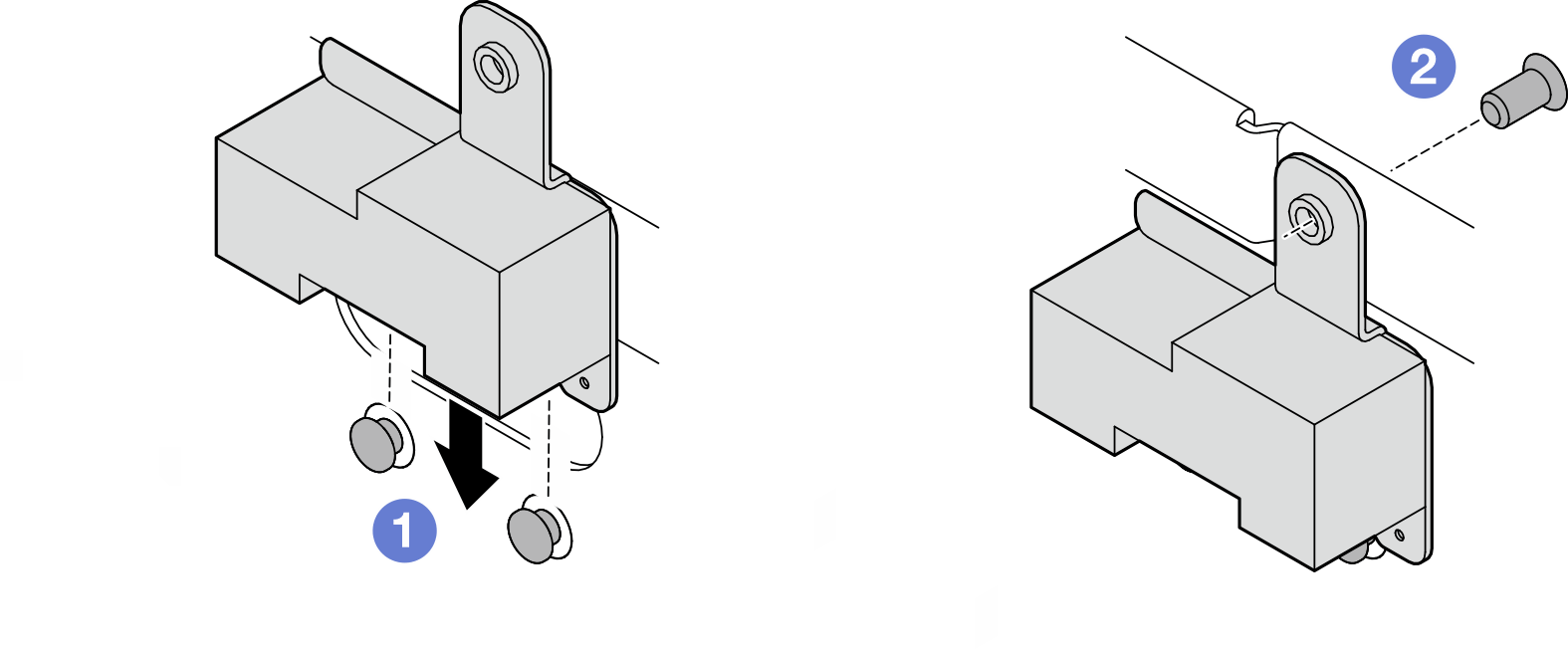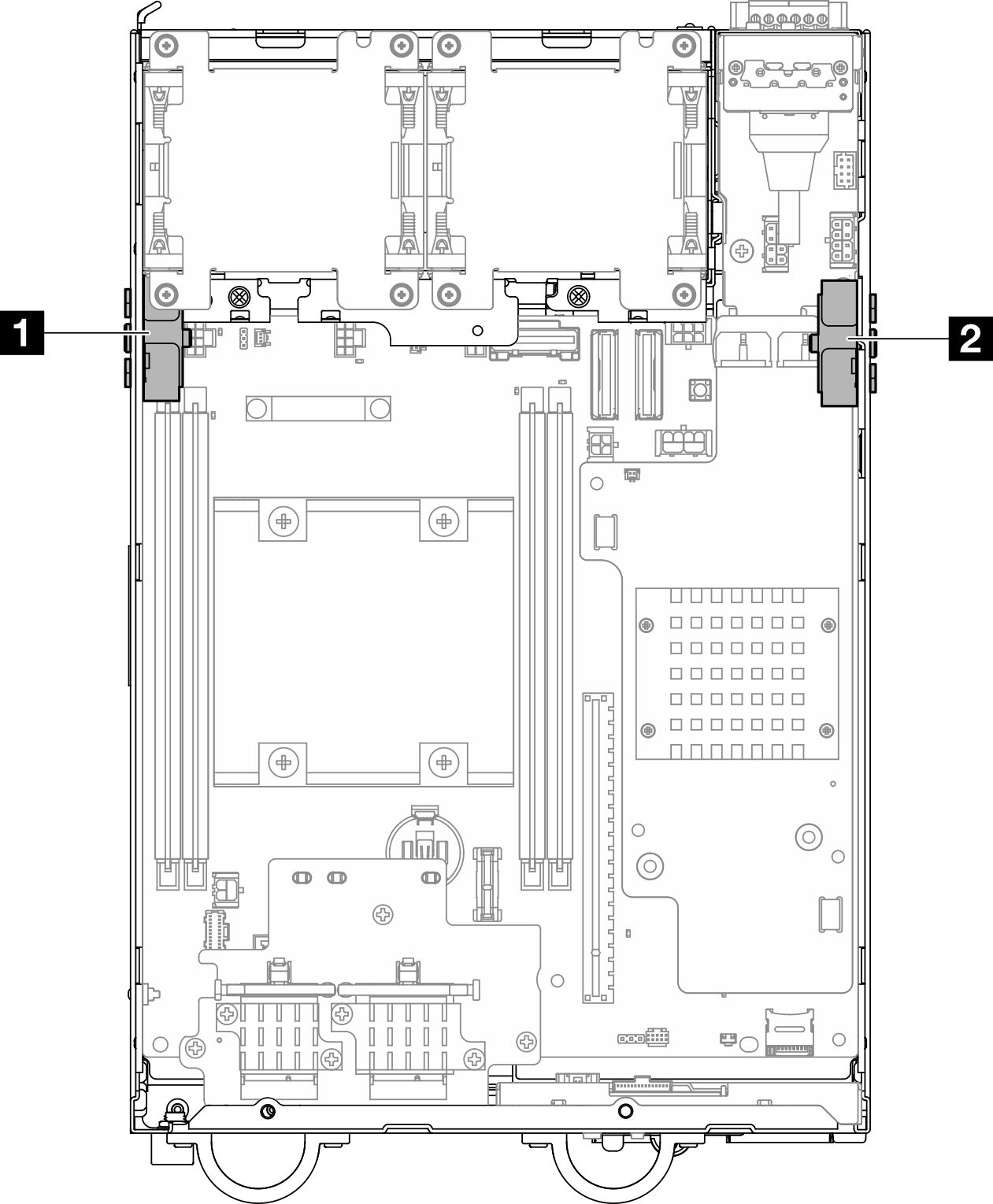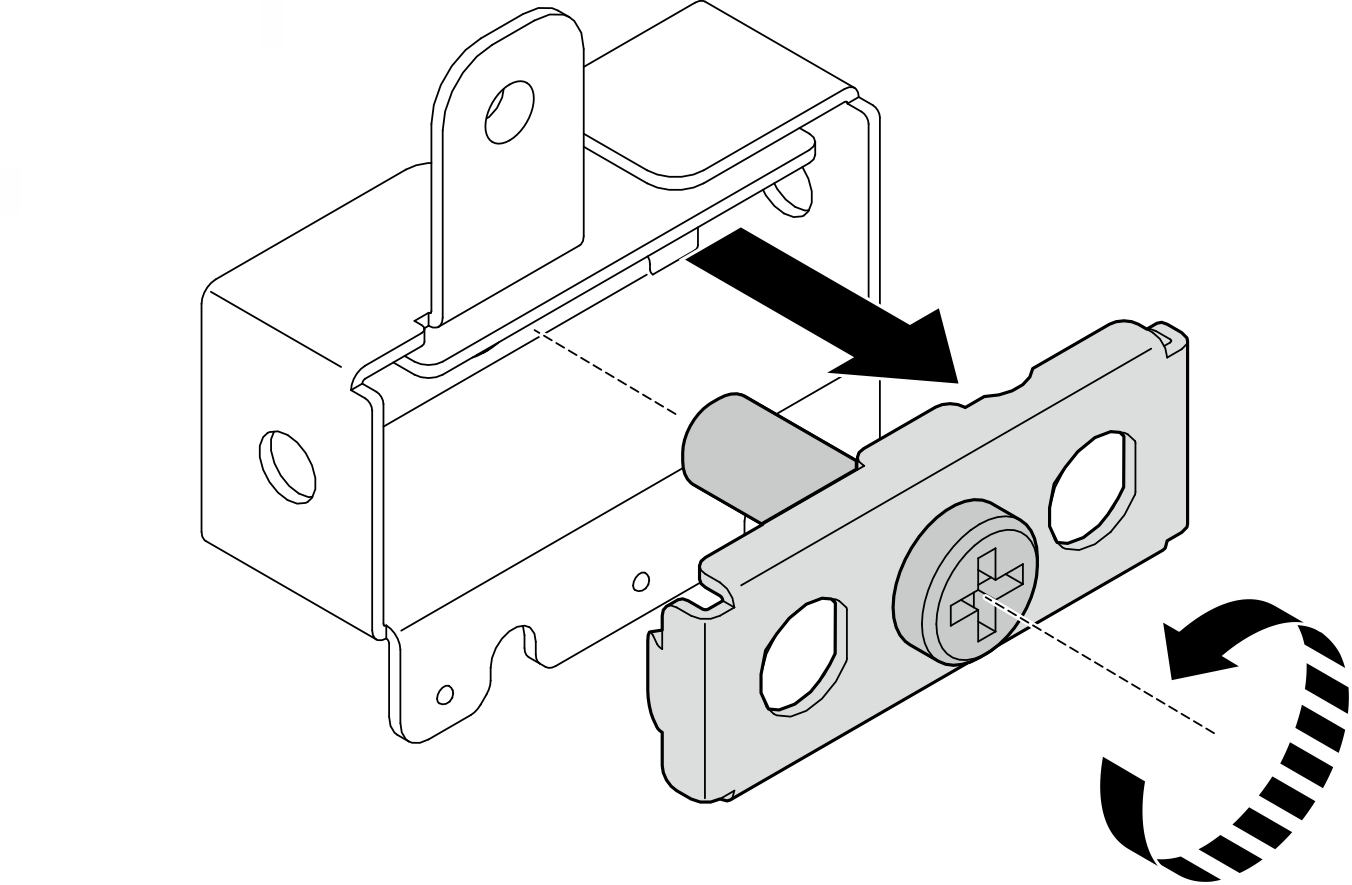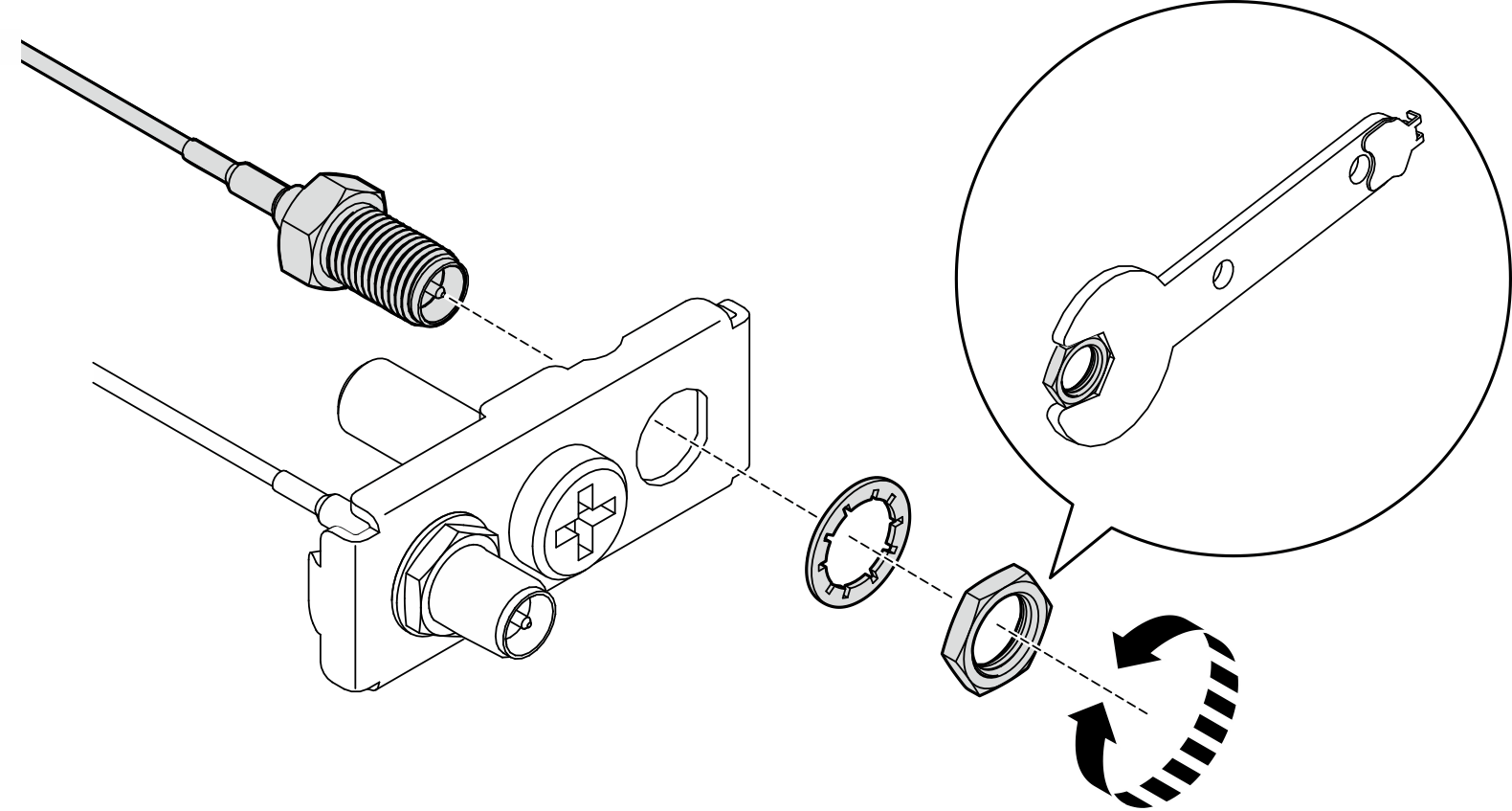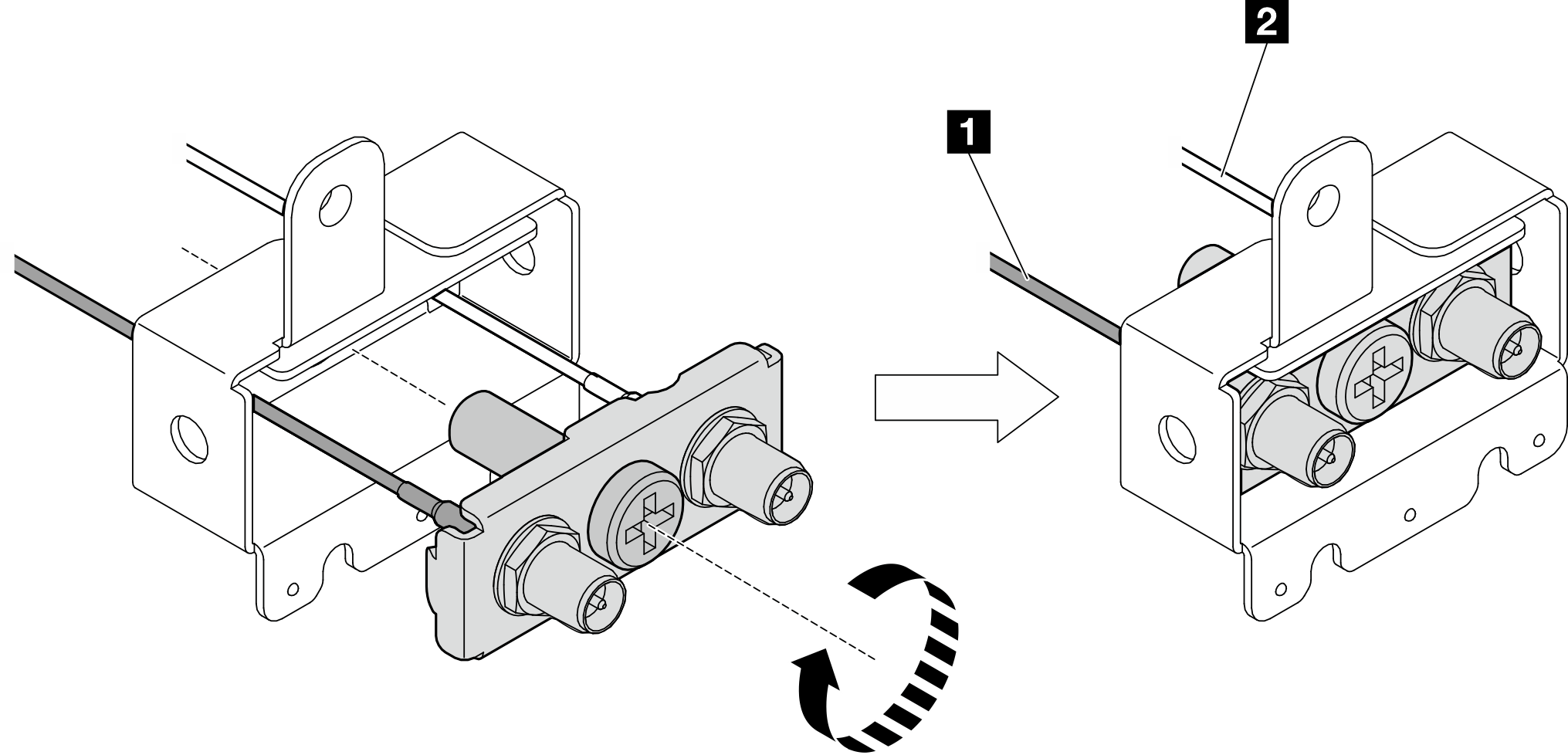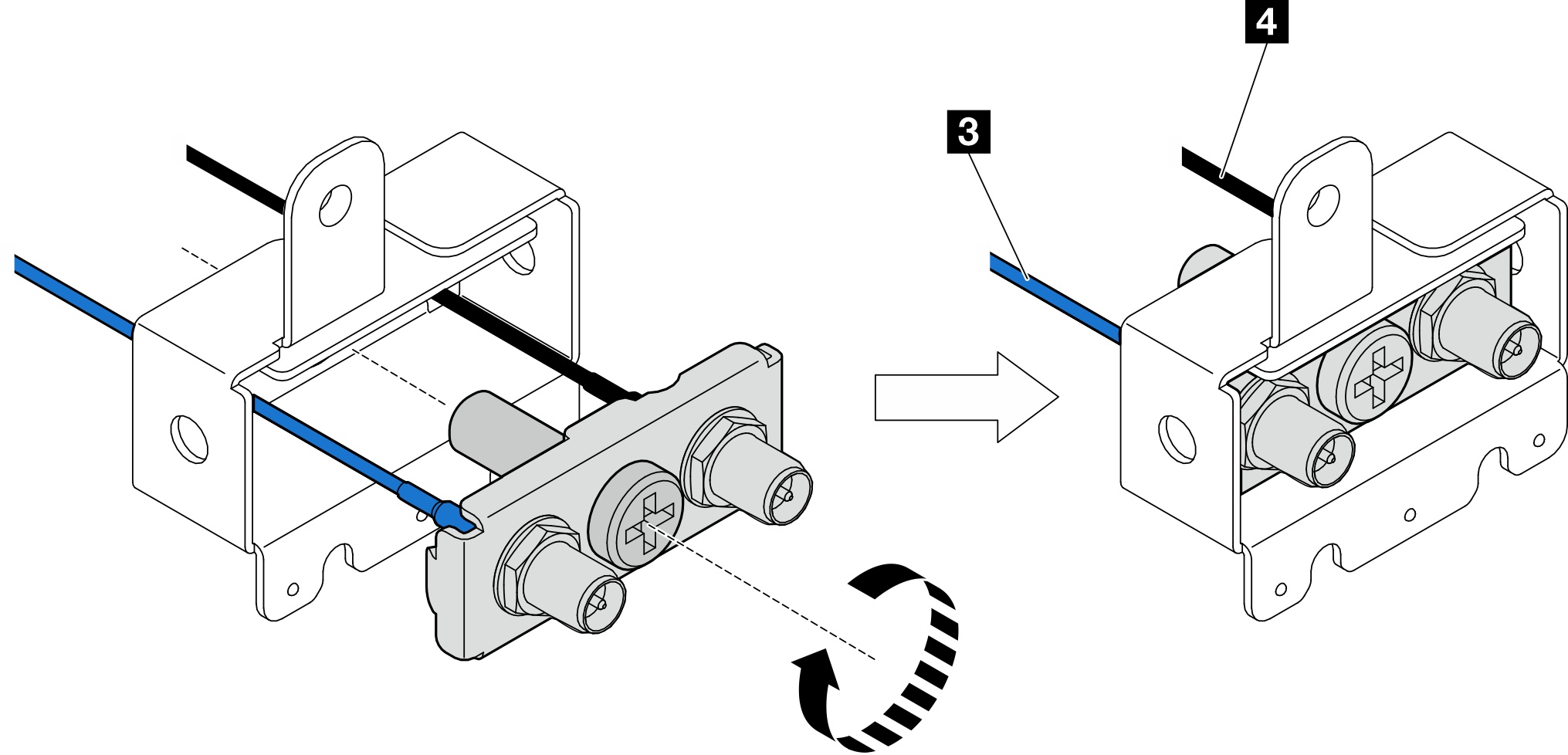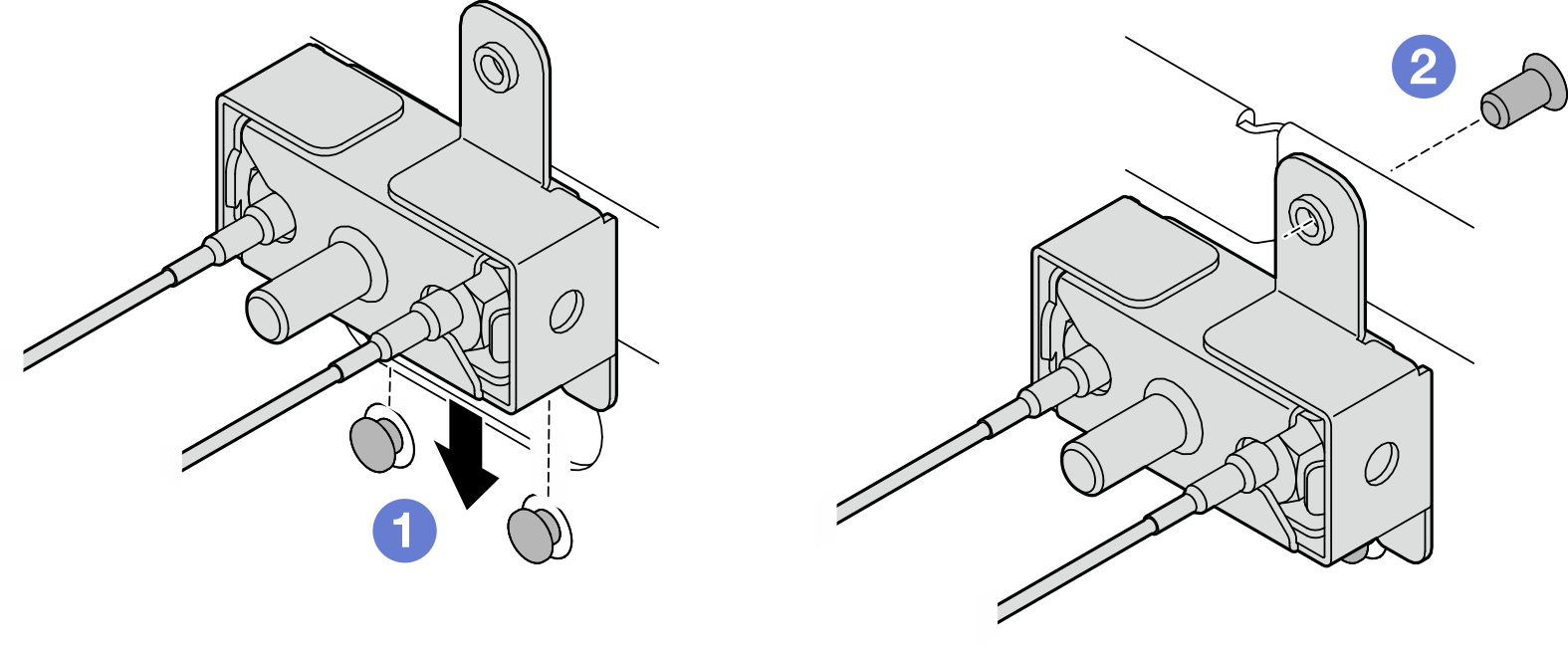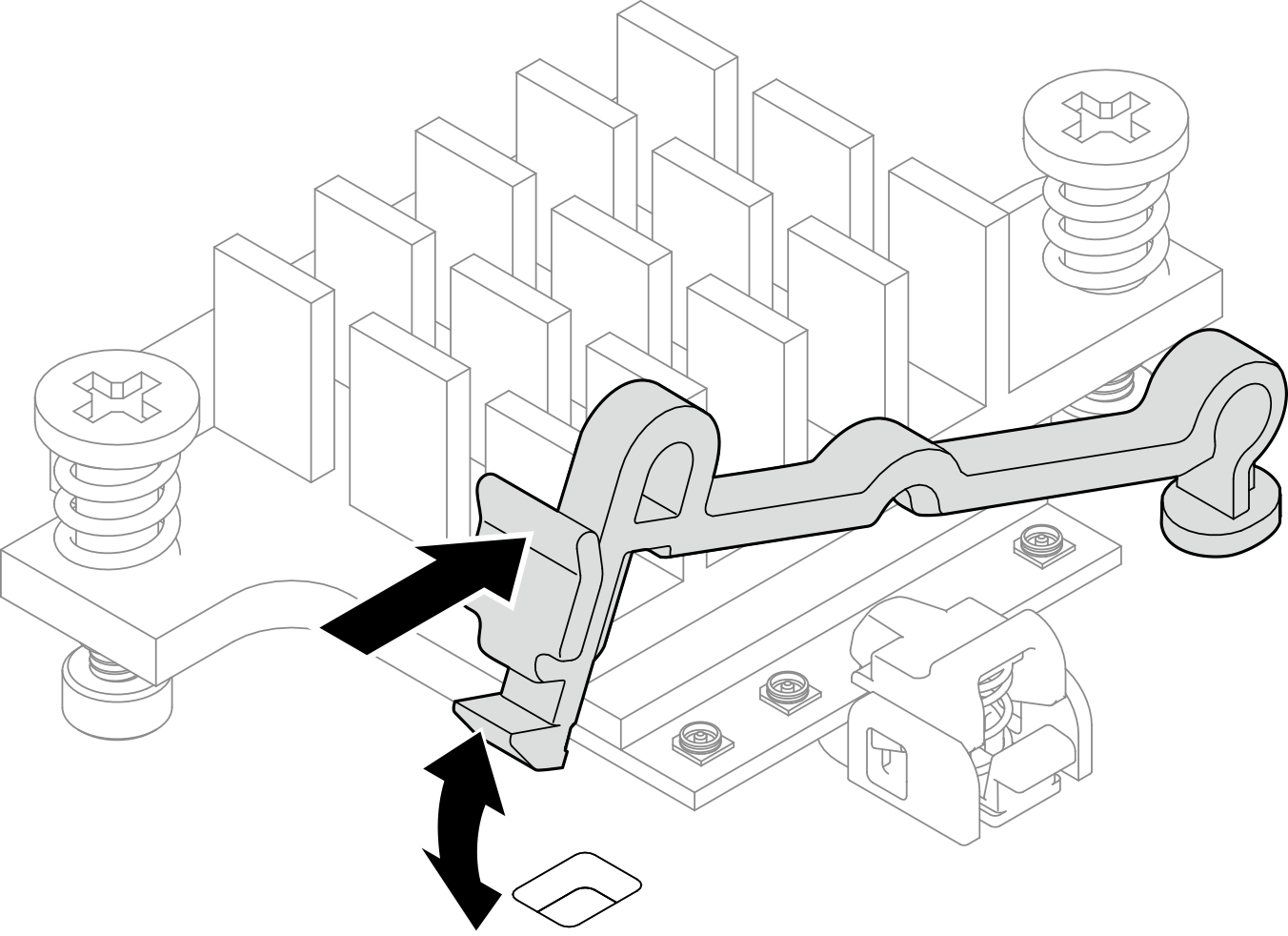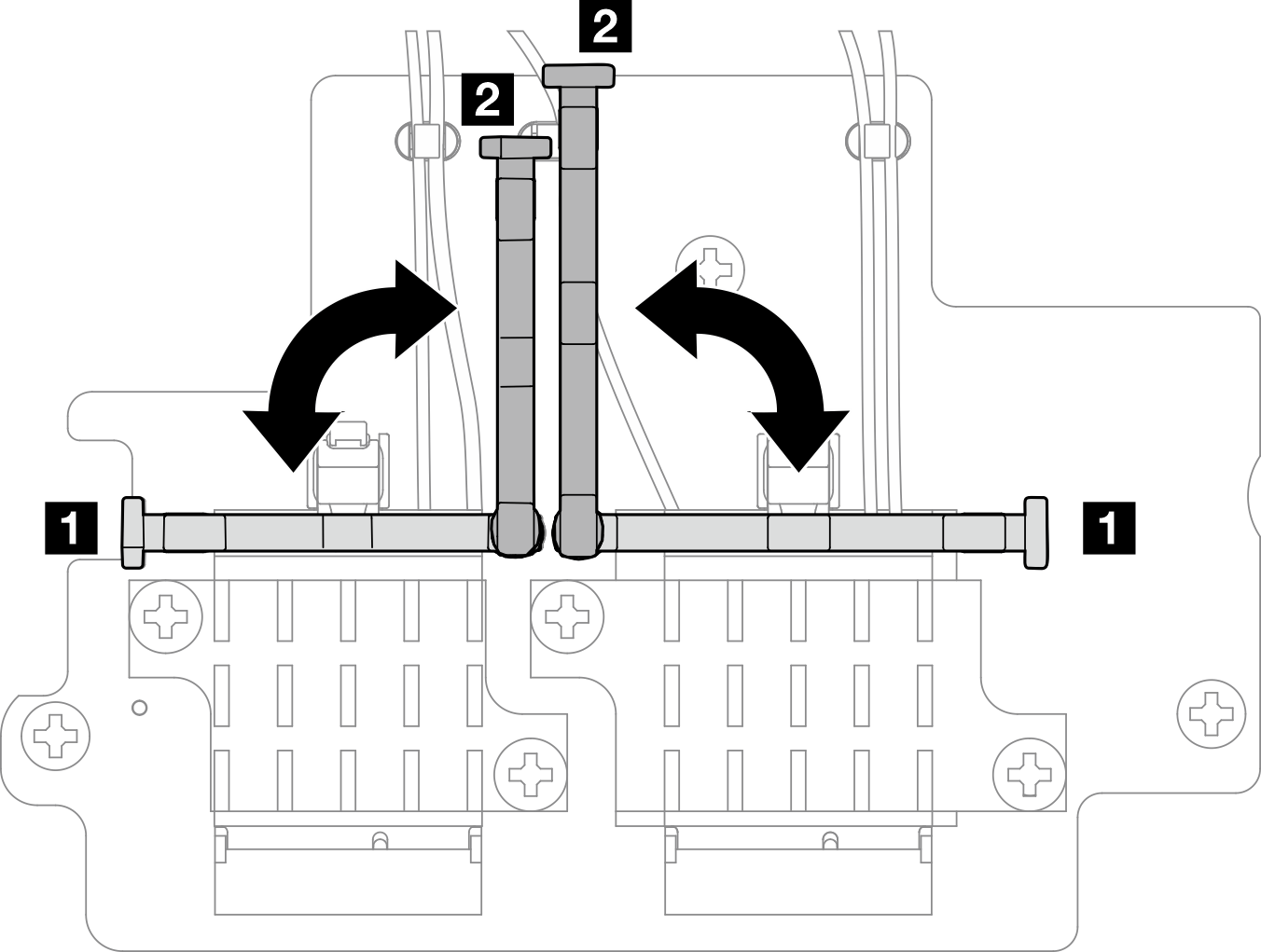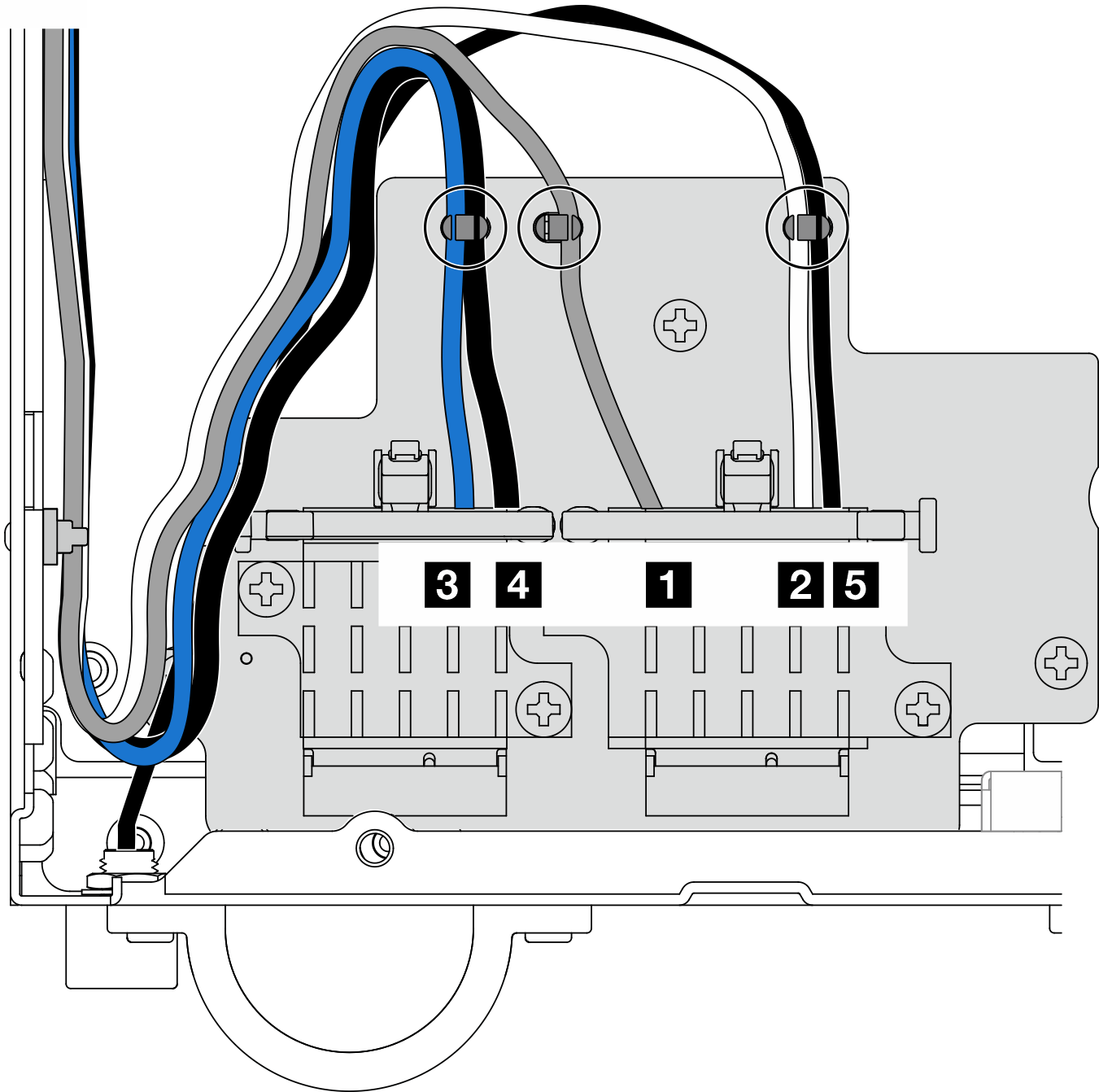Install the SMA assemblies
Follow instructions in this section to install the SMA assemblies or SMA fillers.
S002
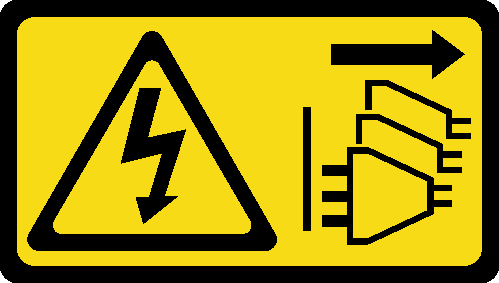
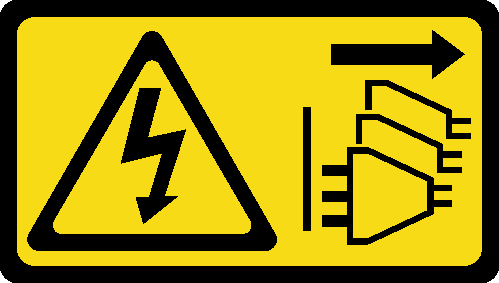
CAUTION
The power-control button on the device and the power switch on the power supply do not turn off the electrical current supplied to the device. The device also might have more than one power cord. To remove all electrical current from the device, ensure that all power cords are disconnected from the power source.
About this task
Attention
Read Installation Guidelines and Safety inspection checklist to ensure that you work safely.
Touch the static-protective package that contains the component to any unpainted metal surface on the server; then, remove it from the package and place it on a static-protective surface.
Procedure
After this task is completed
- After completing the task with the wrench that comes in the PMB air baffle, store the wrench back to the PMB air baffle for future use, and secure the wrench with one screw.Figure 15. Storing the wrench
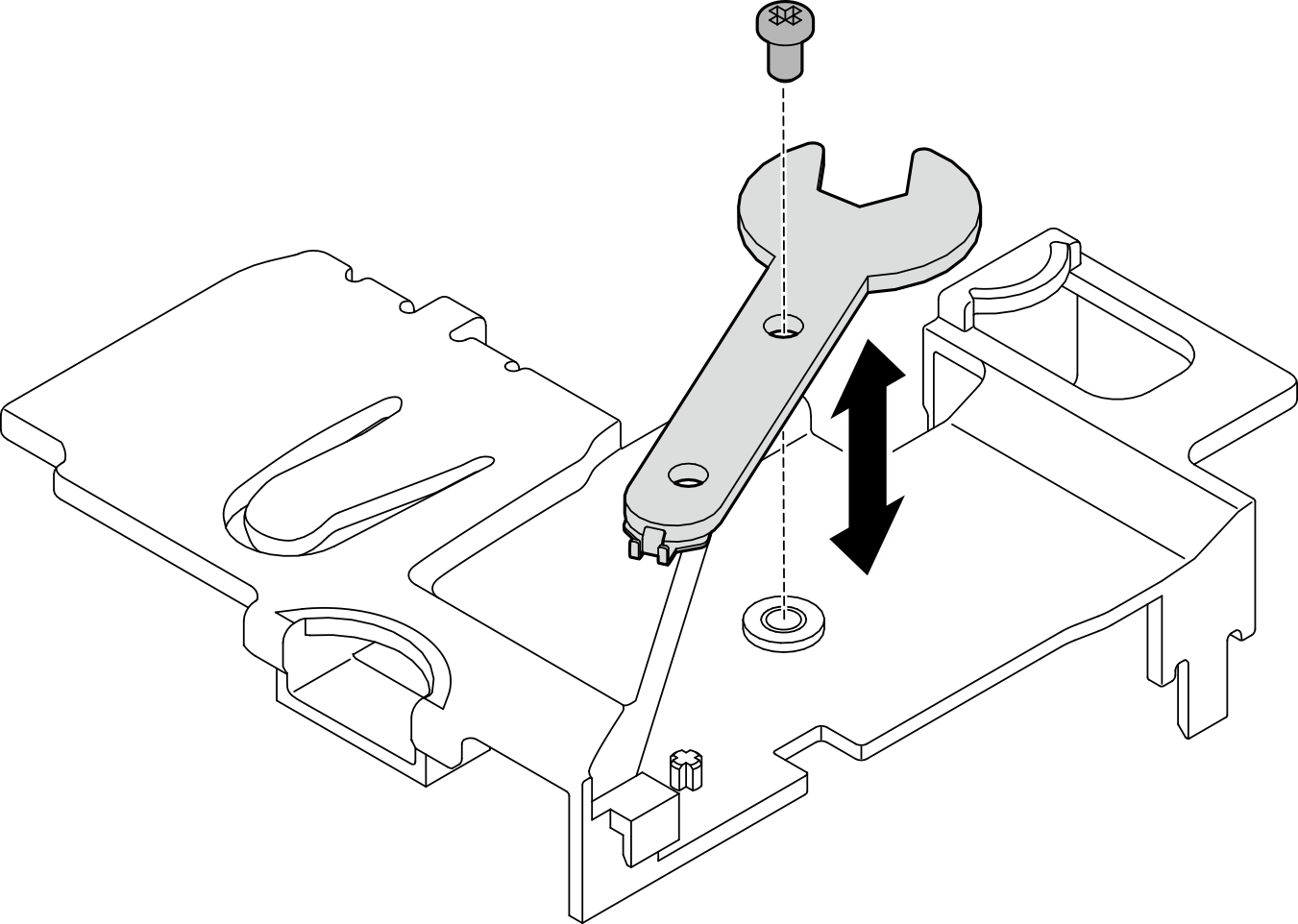
If applicable, reconnect the following cables.
Fan cables
Fan direction switch cable
Intrusion switch cable
Complete the parts replacement. See Complete the parts replacement.
Demo Video
Give documentation feedback