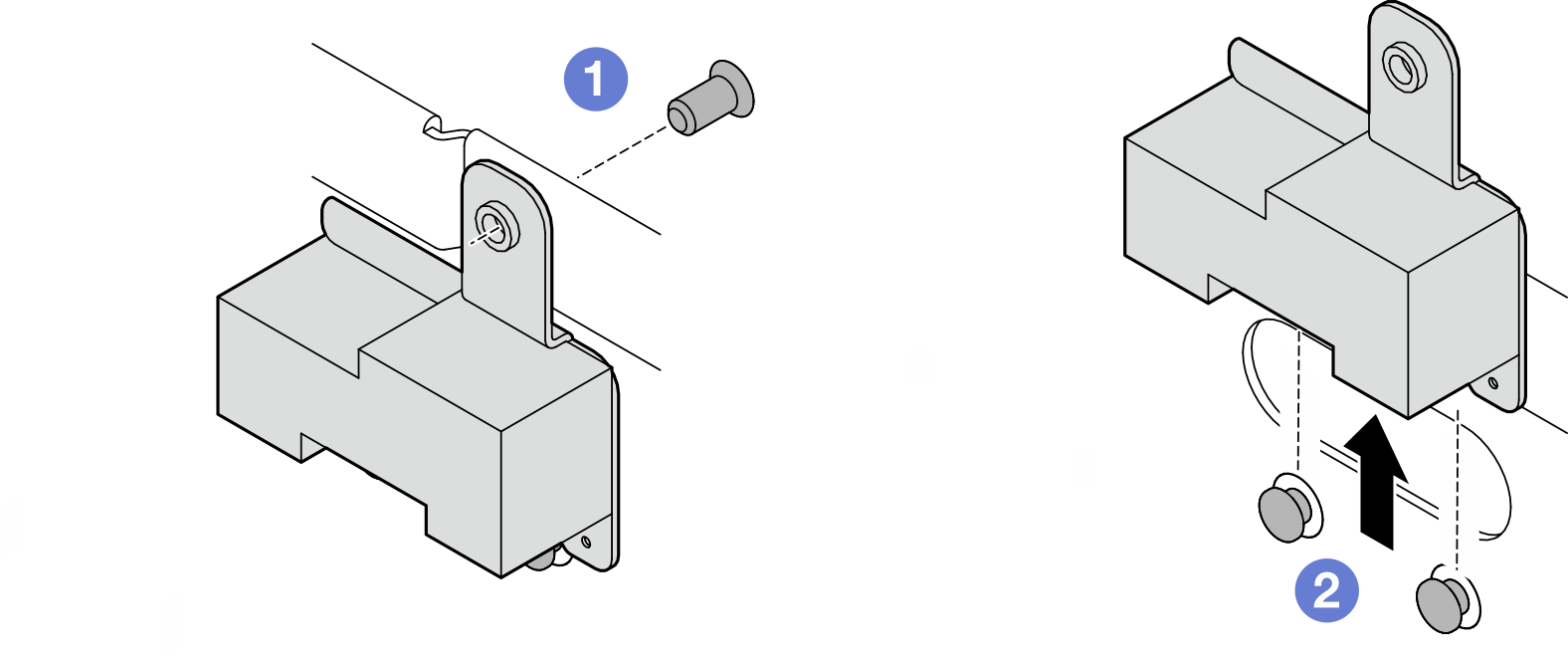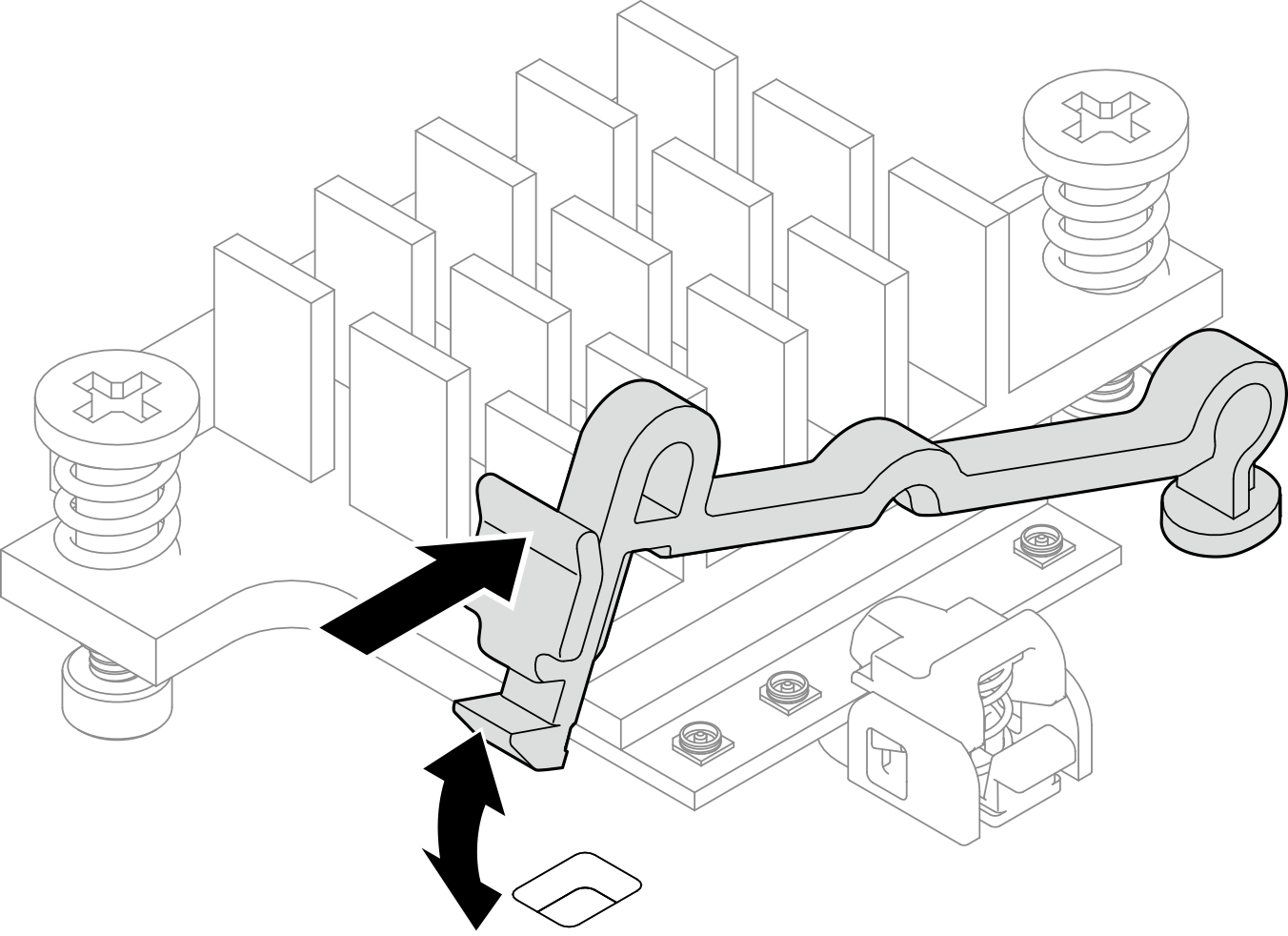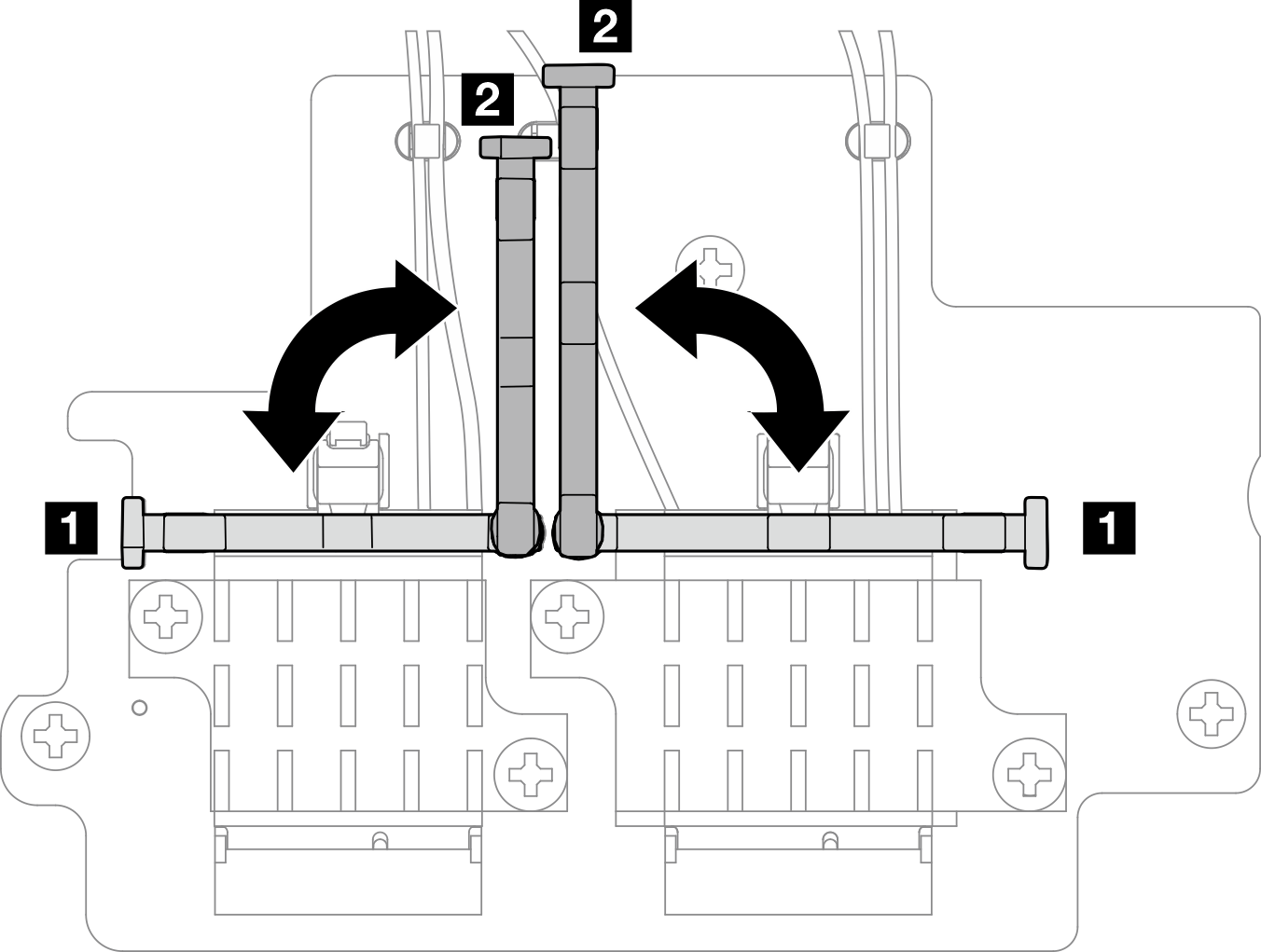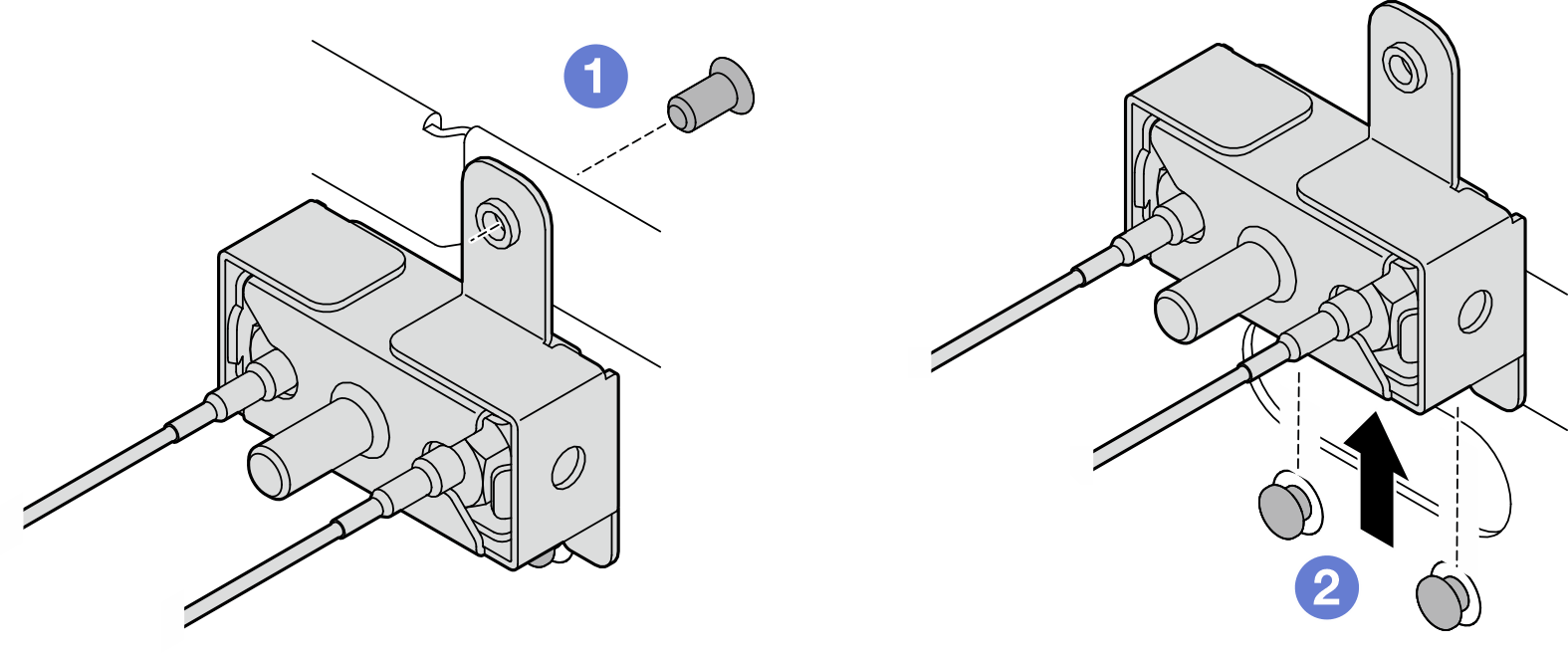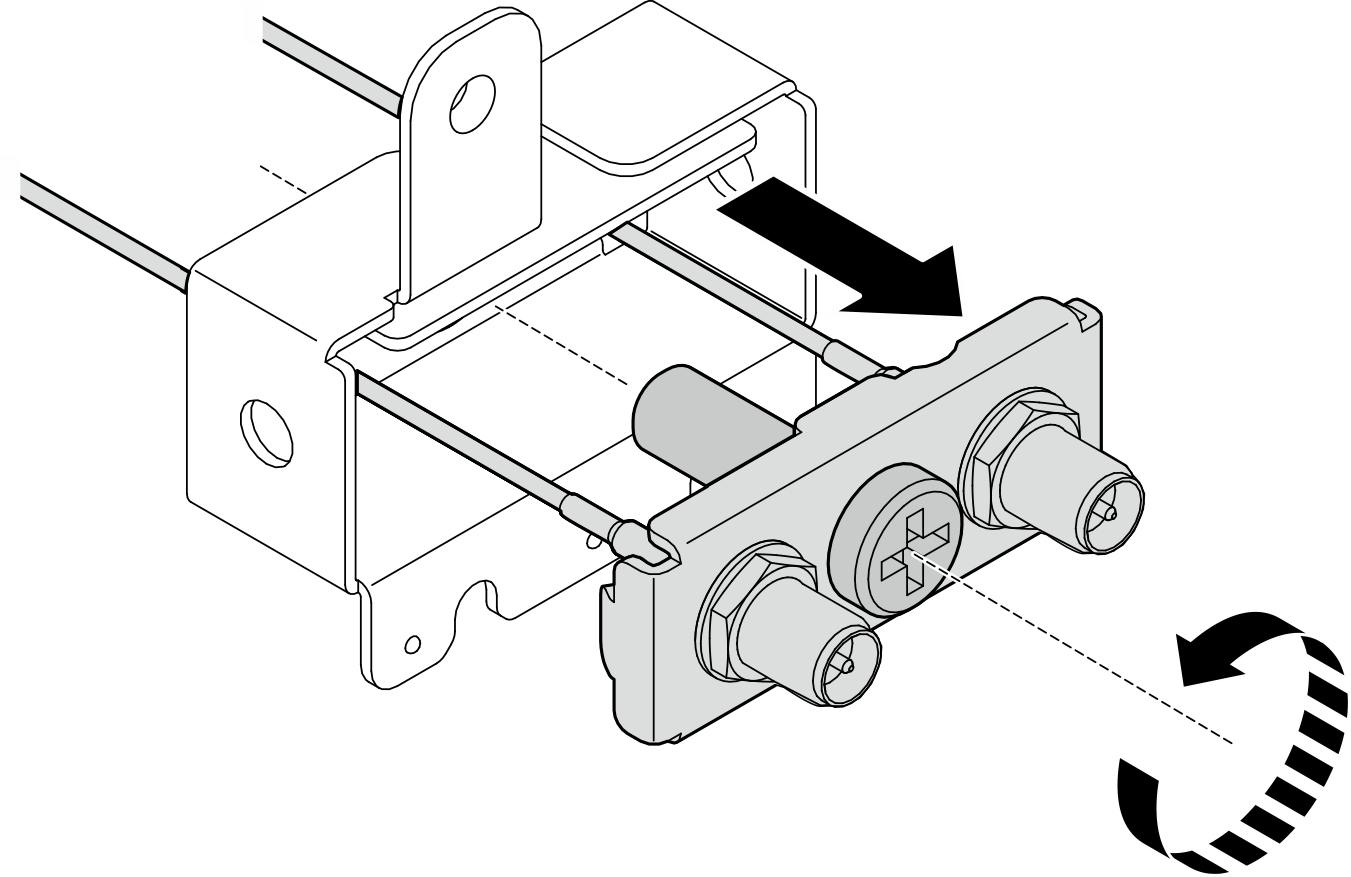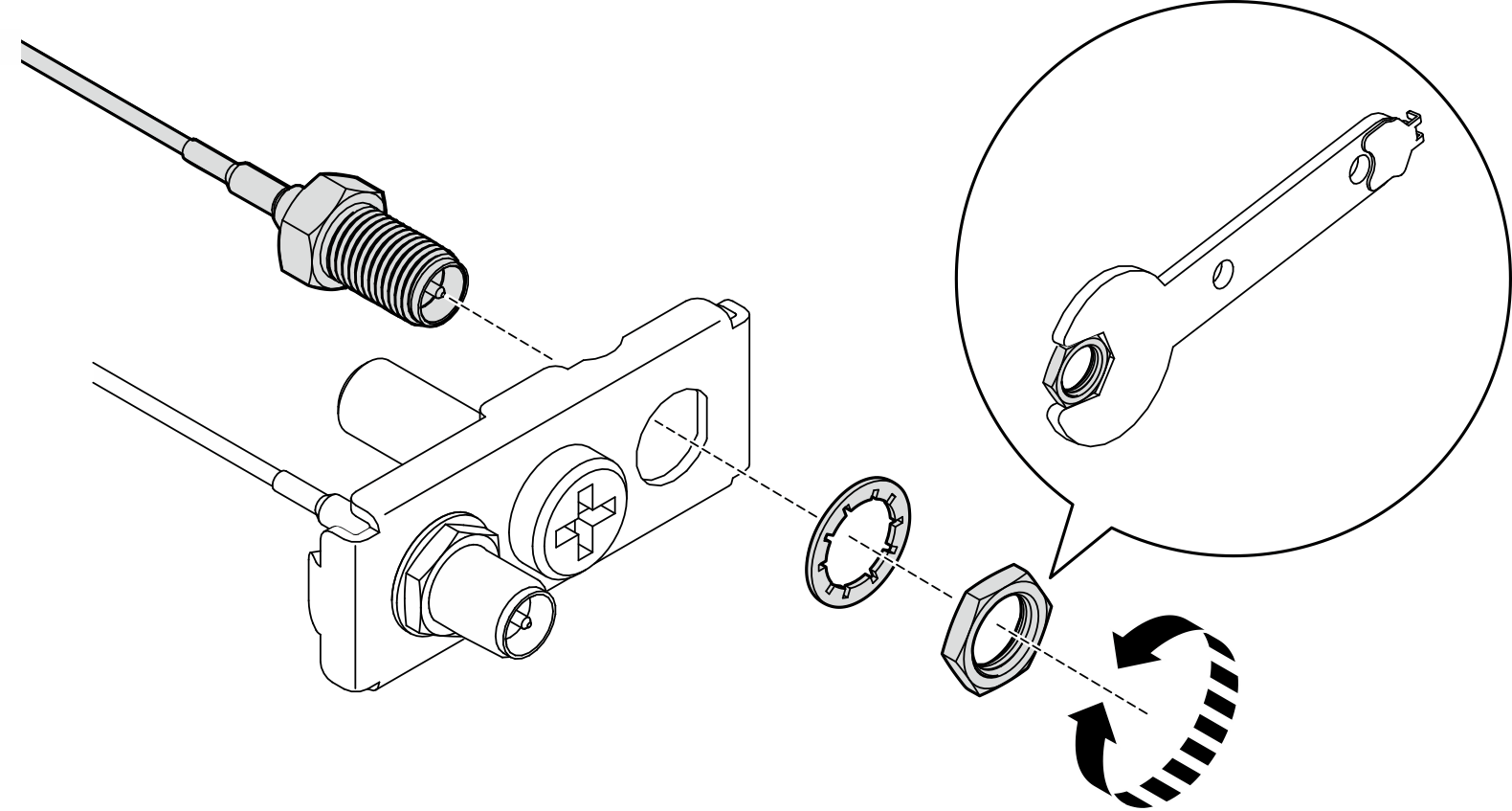Remove the SMA assemblies
Follow instructions in this section to remove the SMA assemblies or SMA fillers.
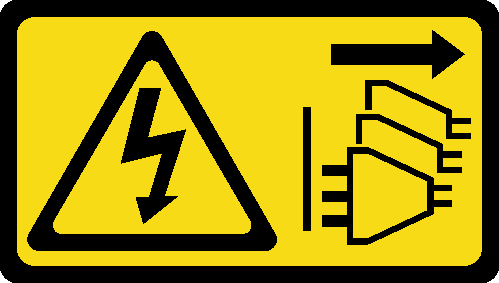
About this task
Read Installation Guidelines and Safety inspection checklist to ensure that you work safely.
Power off the server and peripheral devices and disconnect the power cords and all external cables. See Power off the server.
If the node is installed in an enclosure or mounted, remove the node from the enclosure or mount. See Configuration guide.
See the section corresponding to the SMA assembly or the SMA filler to be removed:
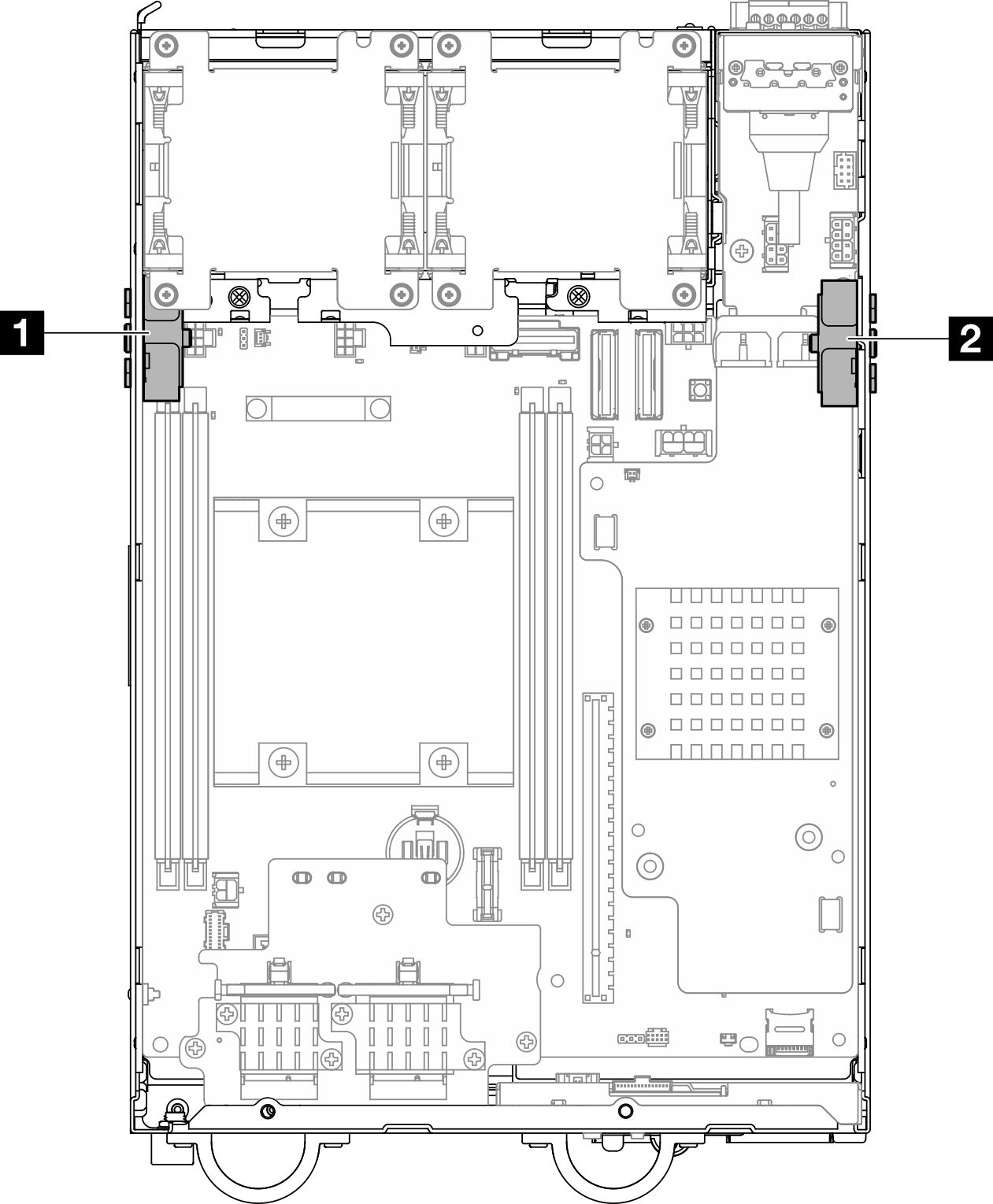
| 1 Processor side SMA assembly (SMA connector 1, 2) | 2 PMB side SMA assembly (SMA connector 3, 4) |
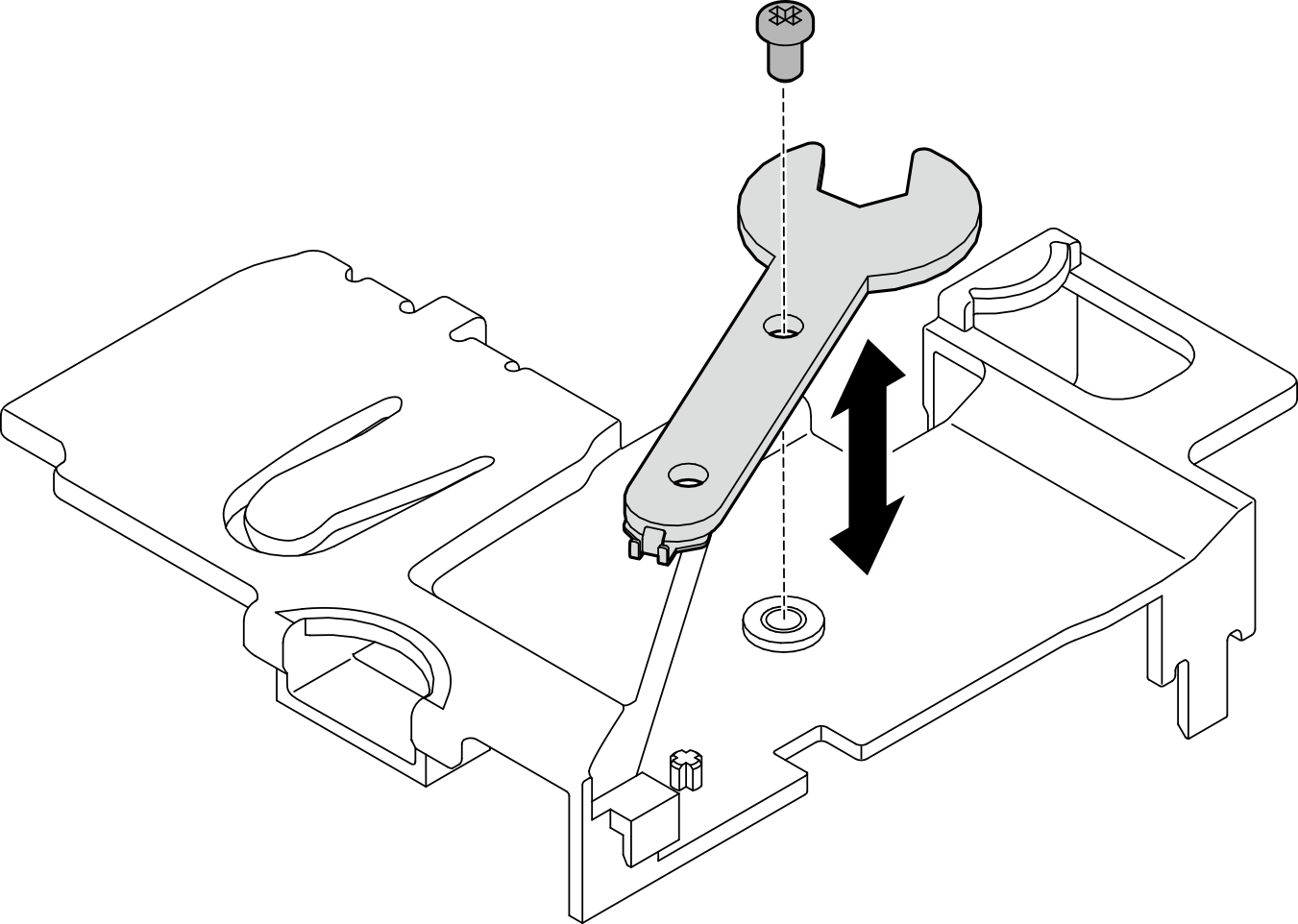
Remove the PMB side SMA assembly or SMA filler
After this task is completed
Install a replacement unit. See Install the SMA assemblies.
- After completing the task with the wrench that comes in the PMB air baffle, store the wrench back to the PMB air baffle for future use, and secure the wrench with one screw.Figure 13. Storing the wrench
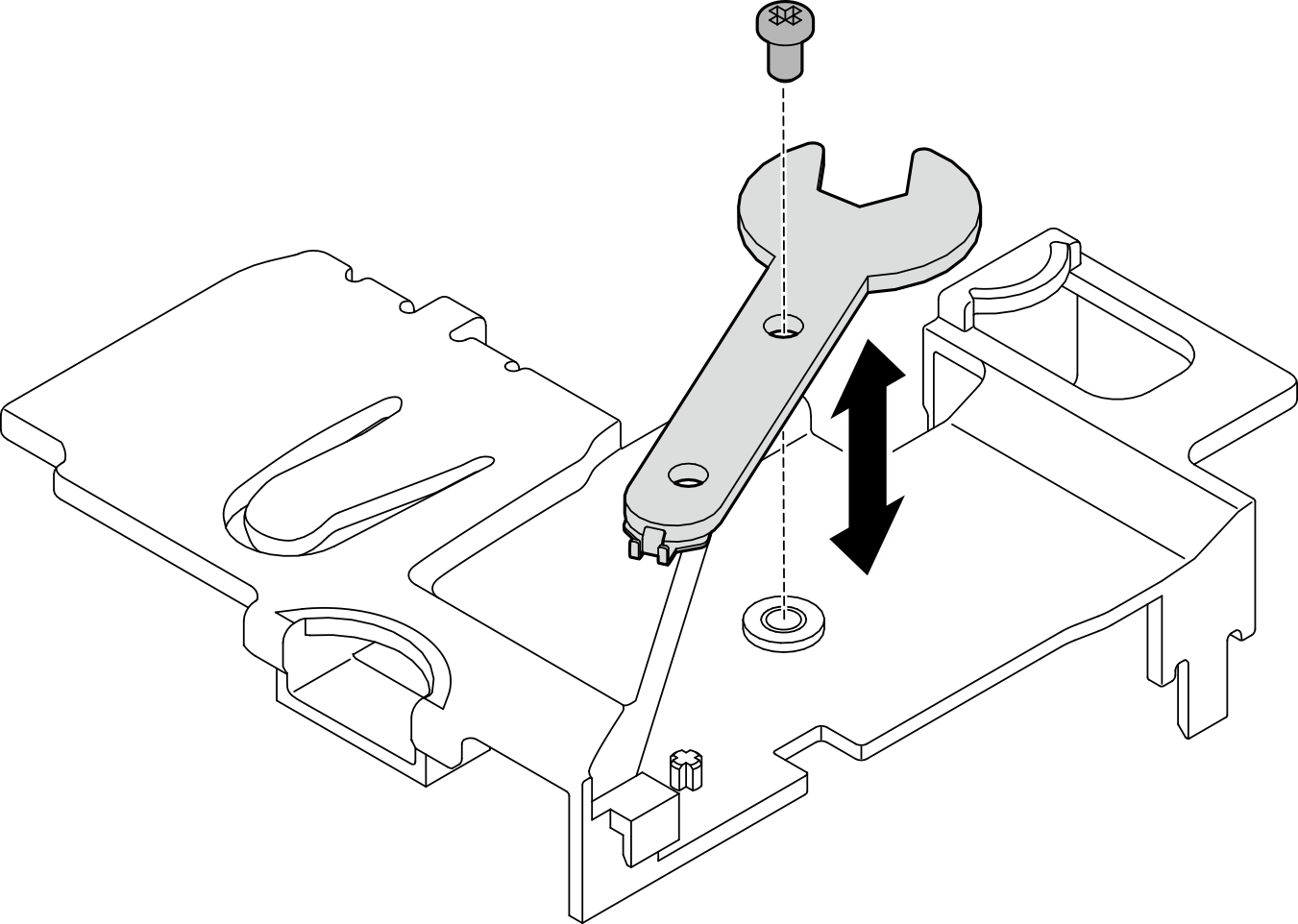
If you are instructed to return the component or optional device, follow all packaging instructions, and use any packaging materials for shipping that are supplied to you.
Demo Video
Remove the processor side SMA assembly or SMA filler
After this task is completed
Install a replacement unit. See Install the SMA assemblies.
- After completing the task with the wrench that comes in the PMB air baffle, store the wrench back to the PMB air baffle for future use, and secure the wrench with one screw.Figure 24. Storing the wrench
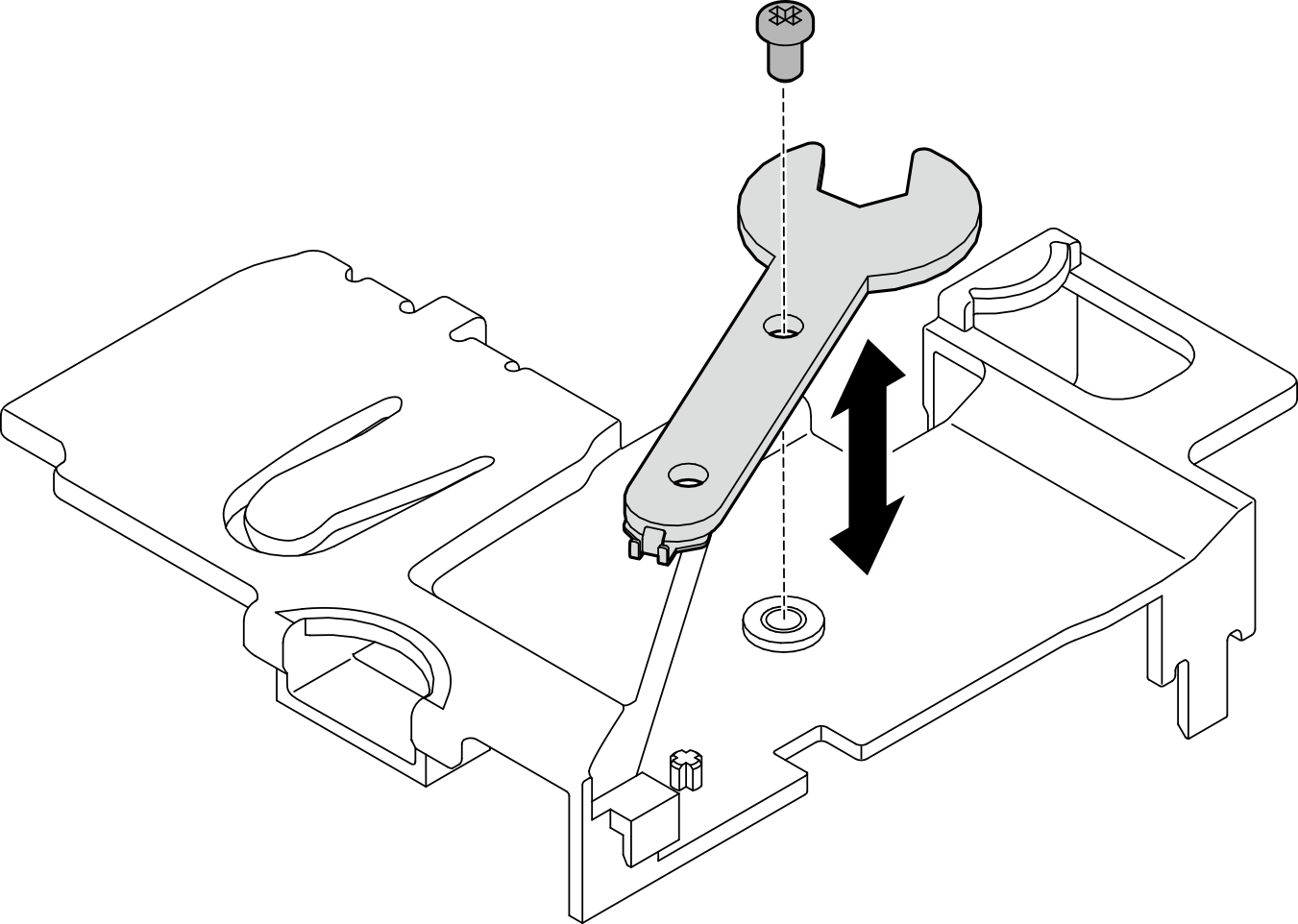
If you are instructed to return the component or optional device, follow all packaging instructions, and use any packaging materials for shipping that are supplied to you.
Demo Video