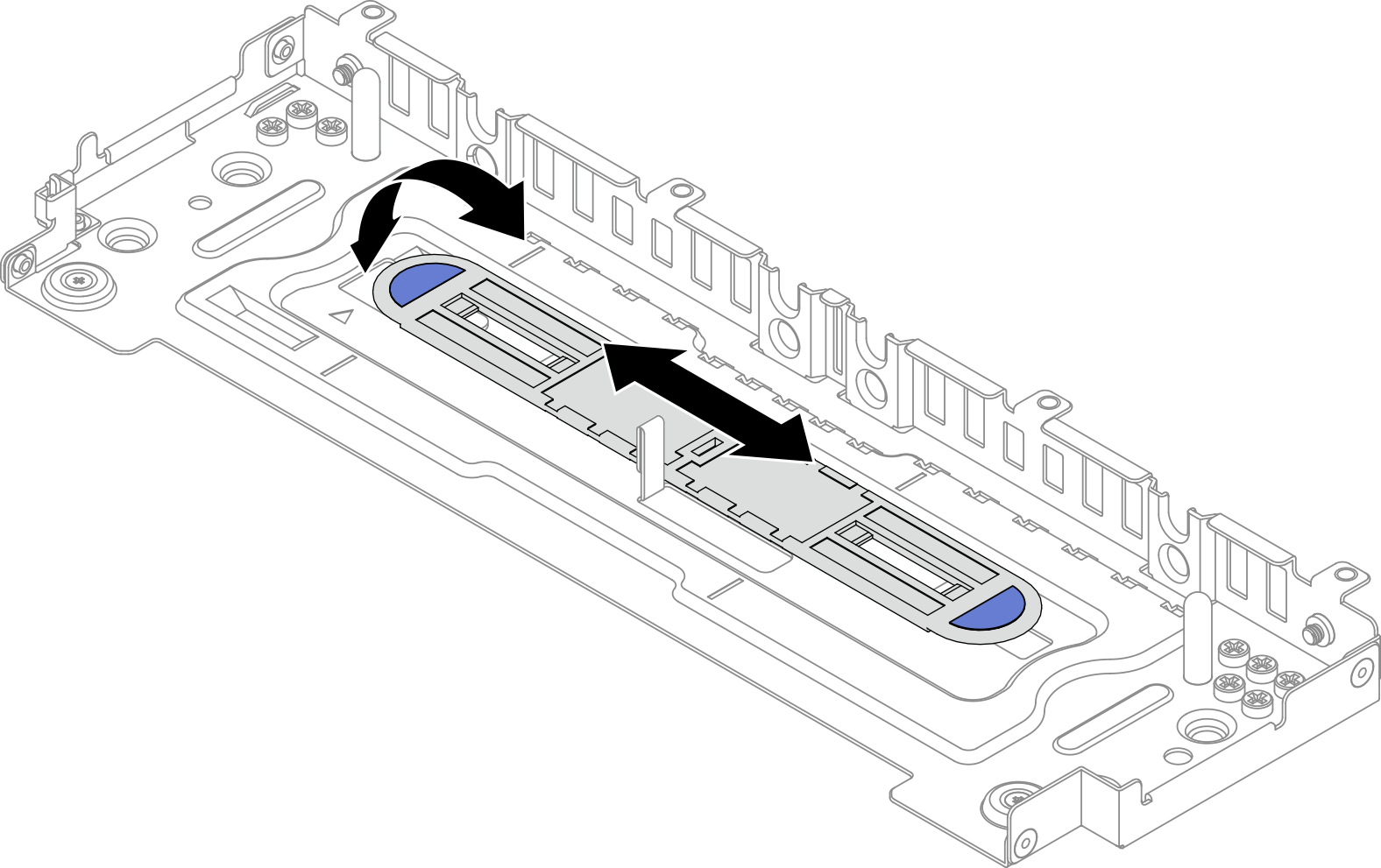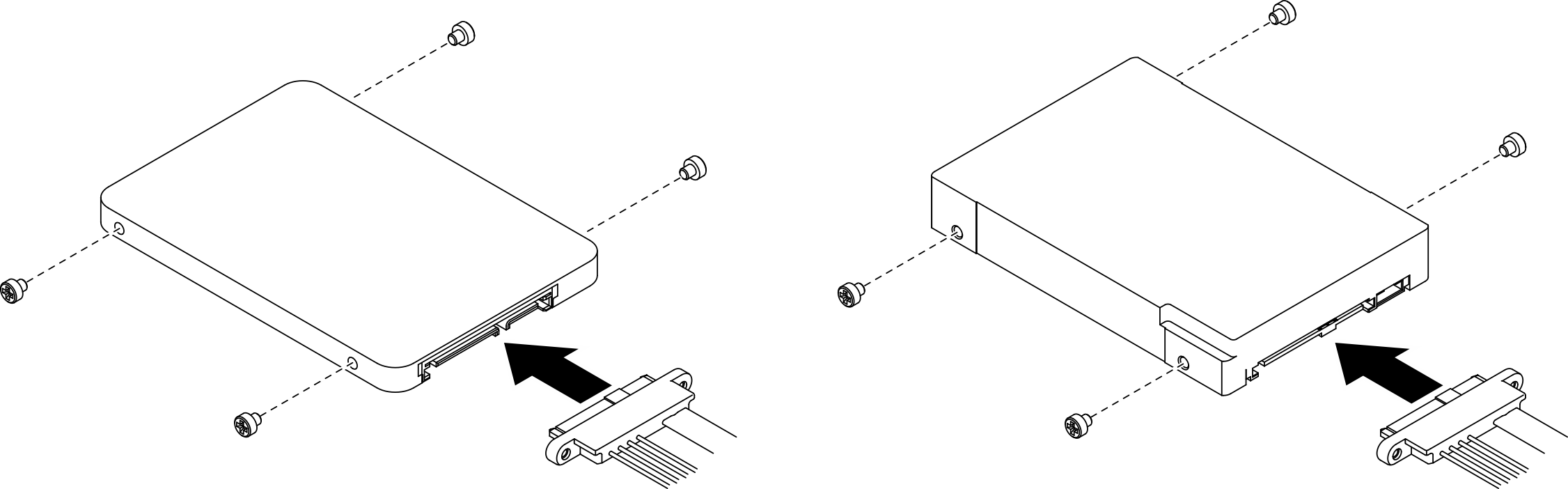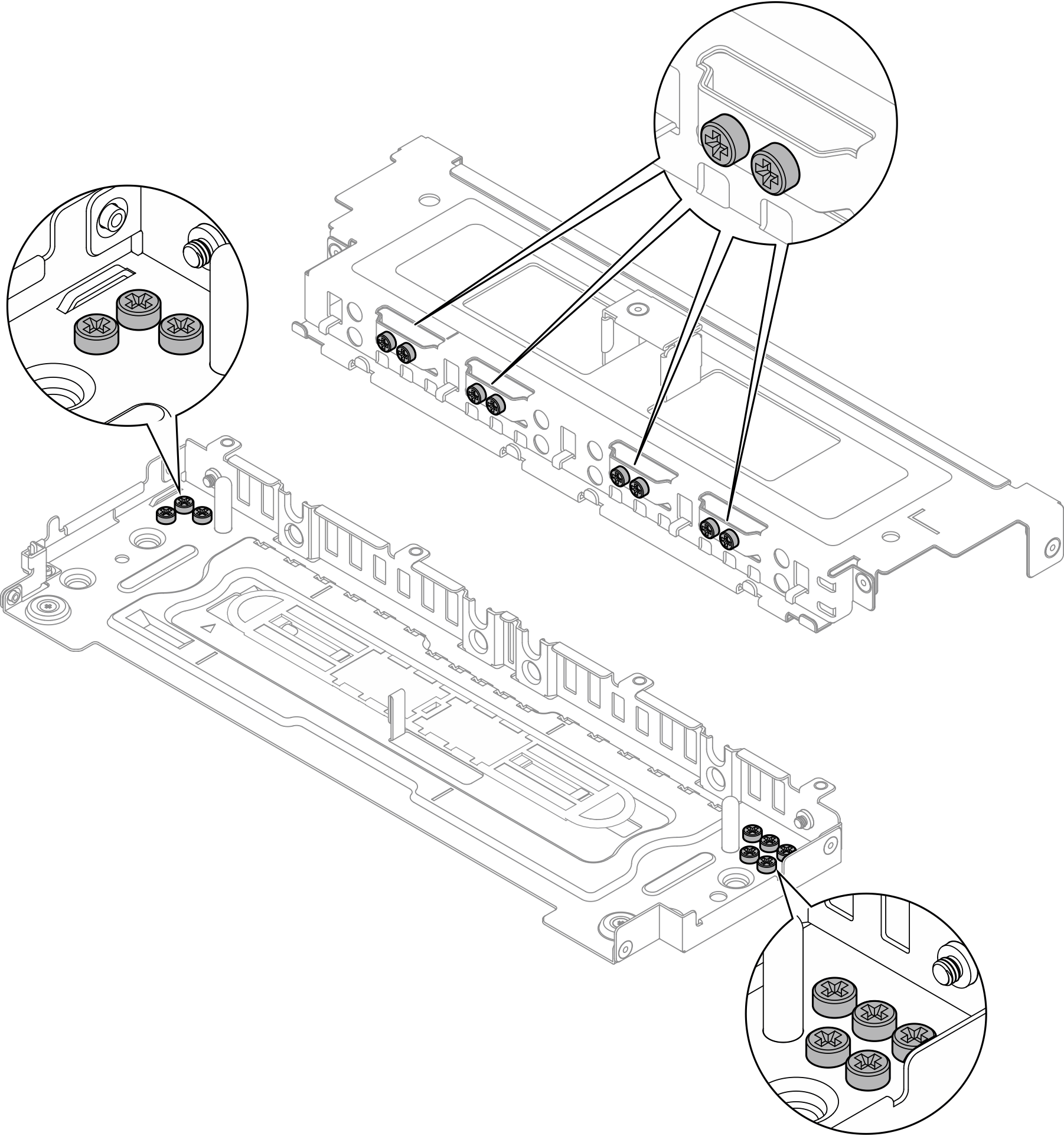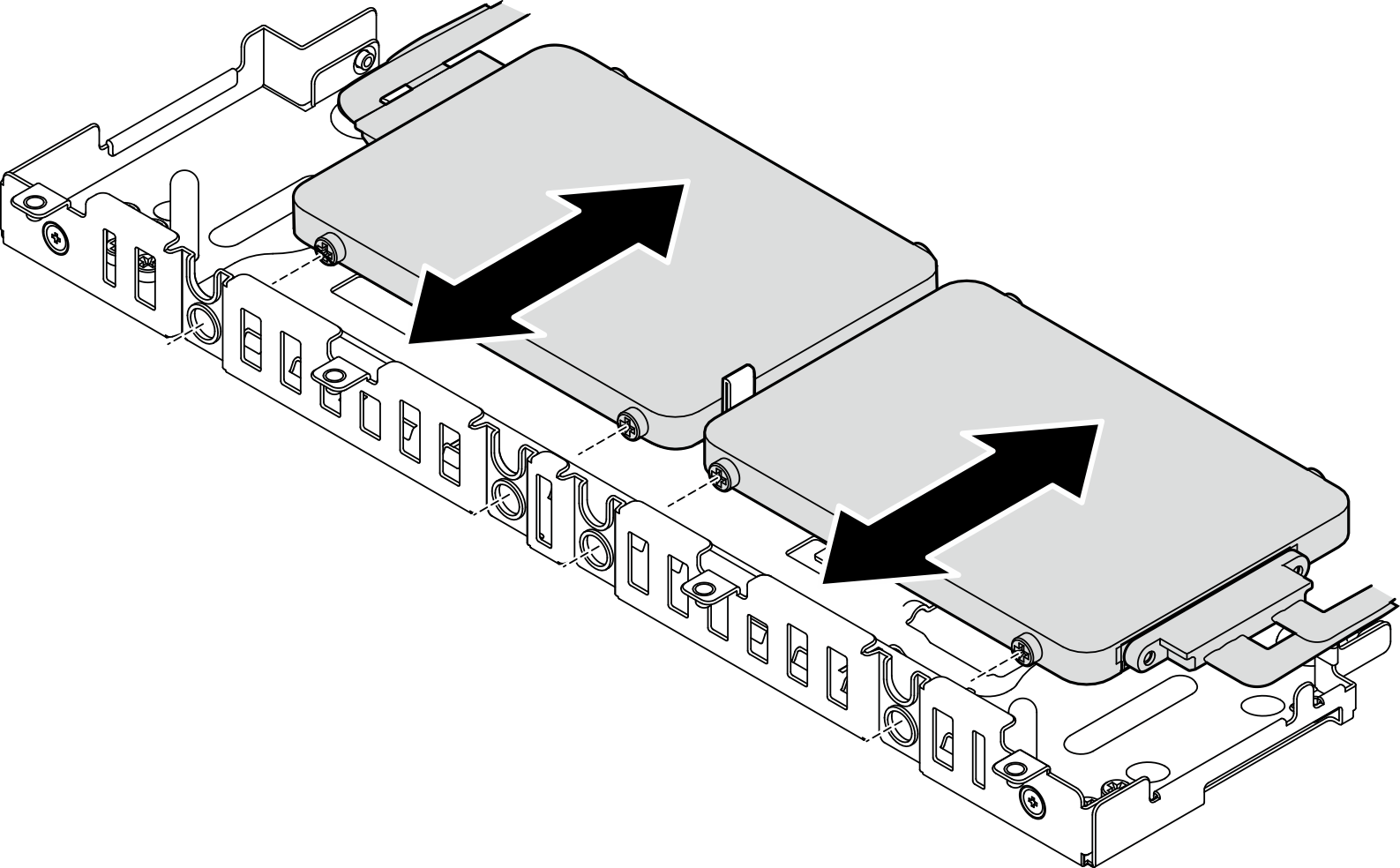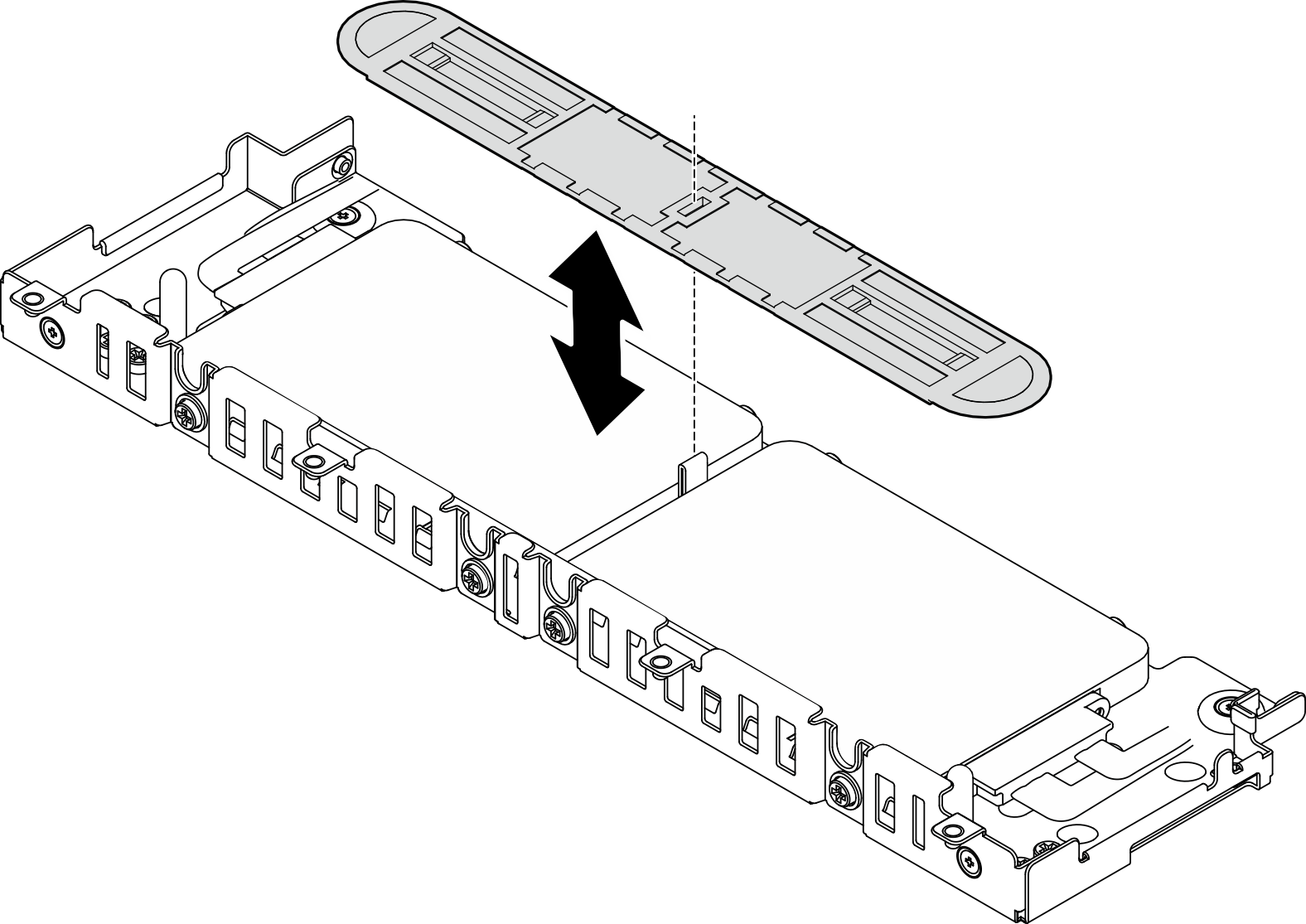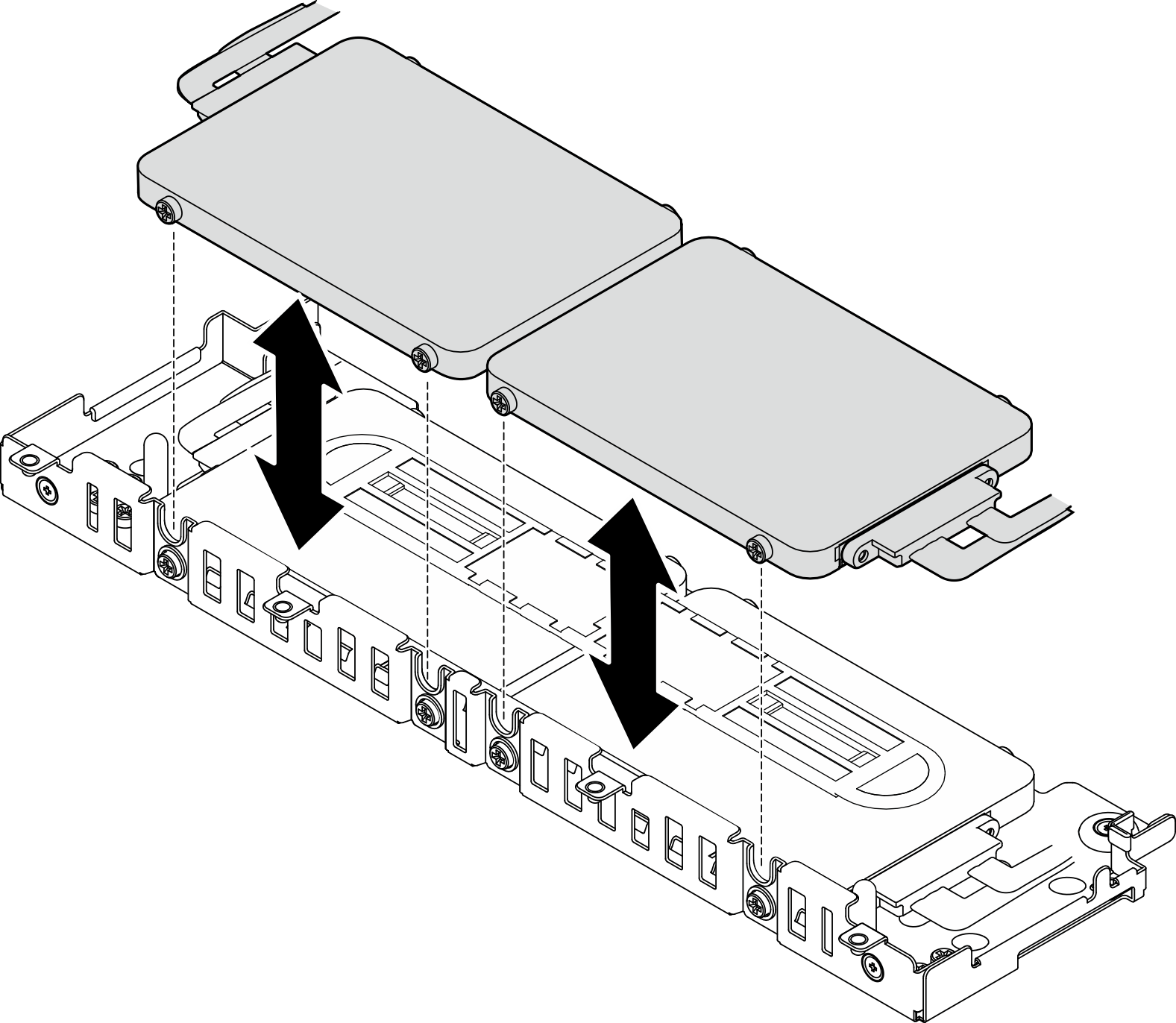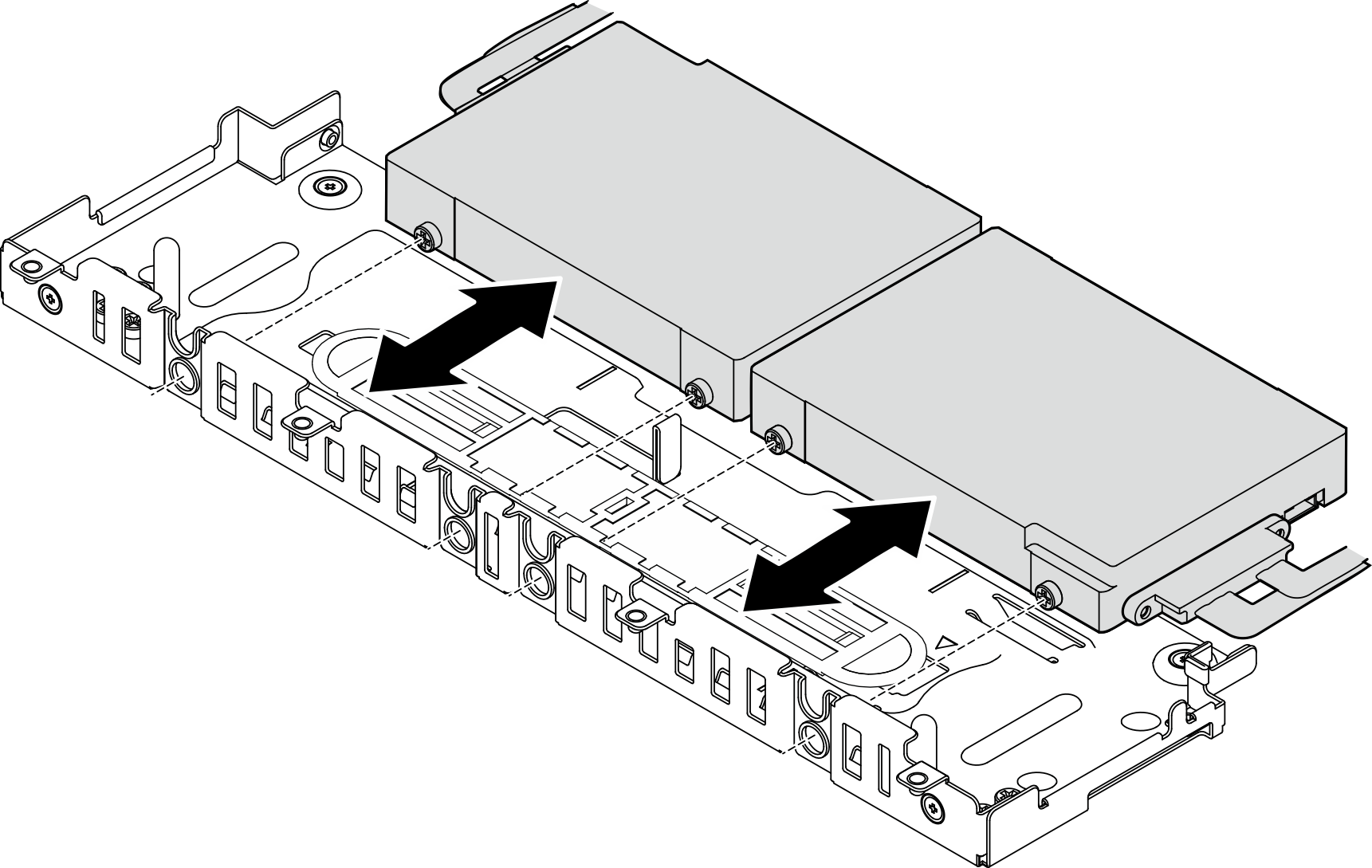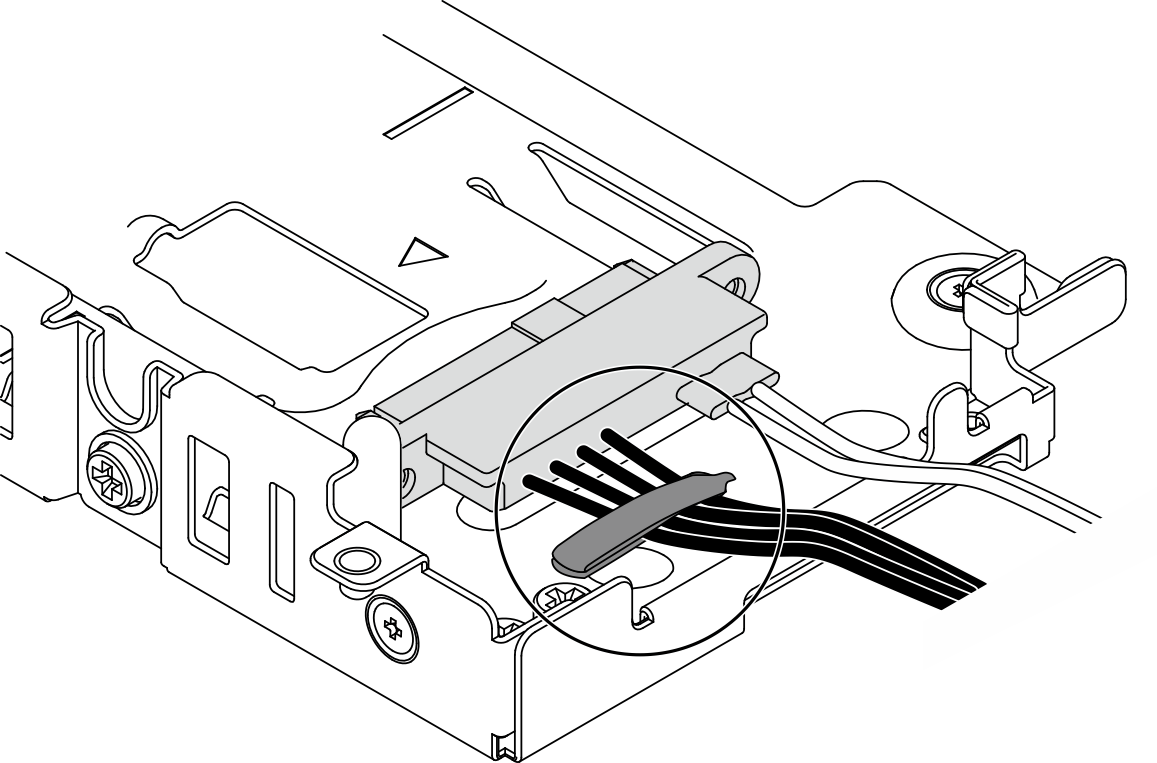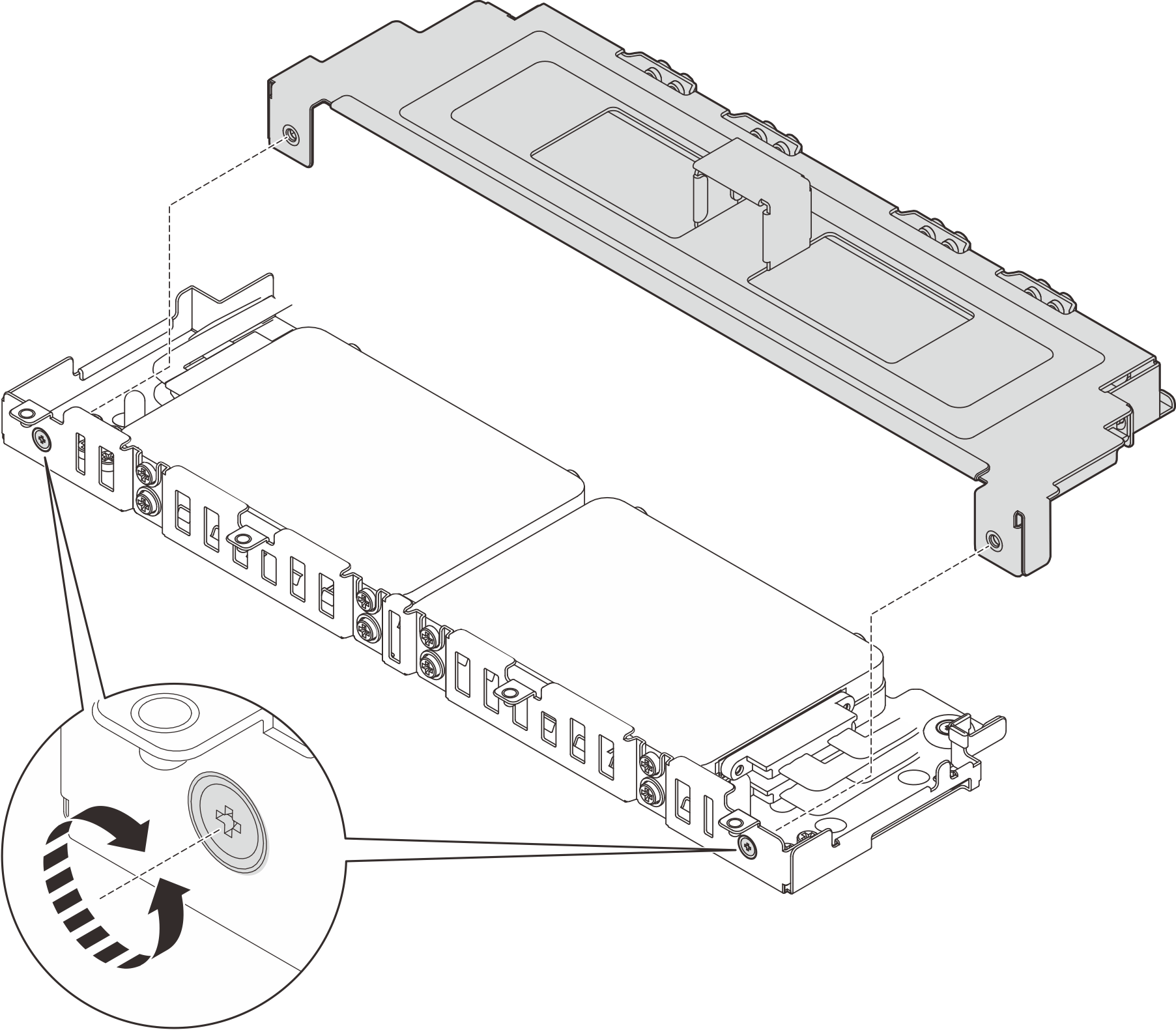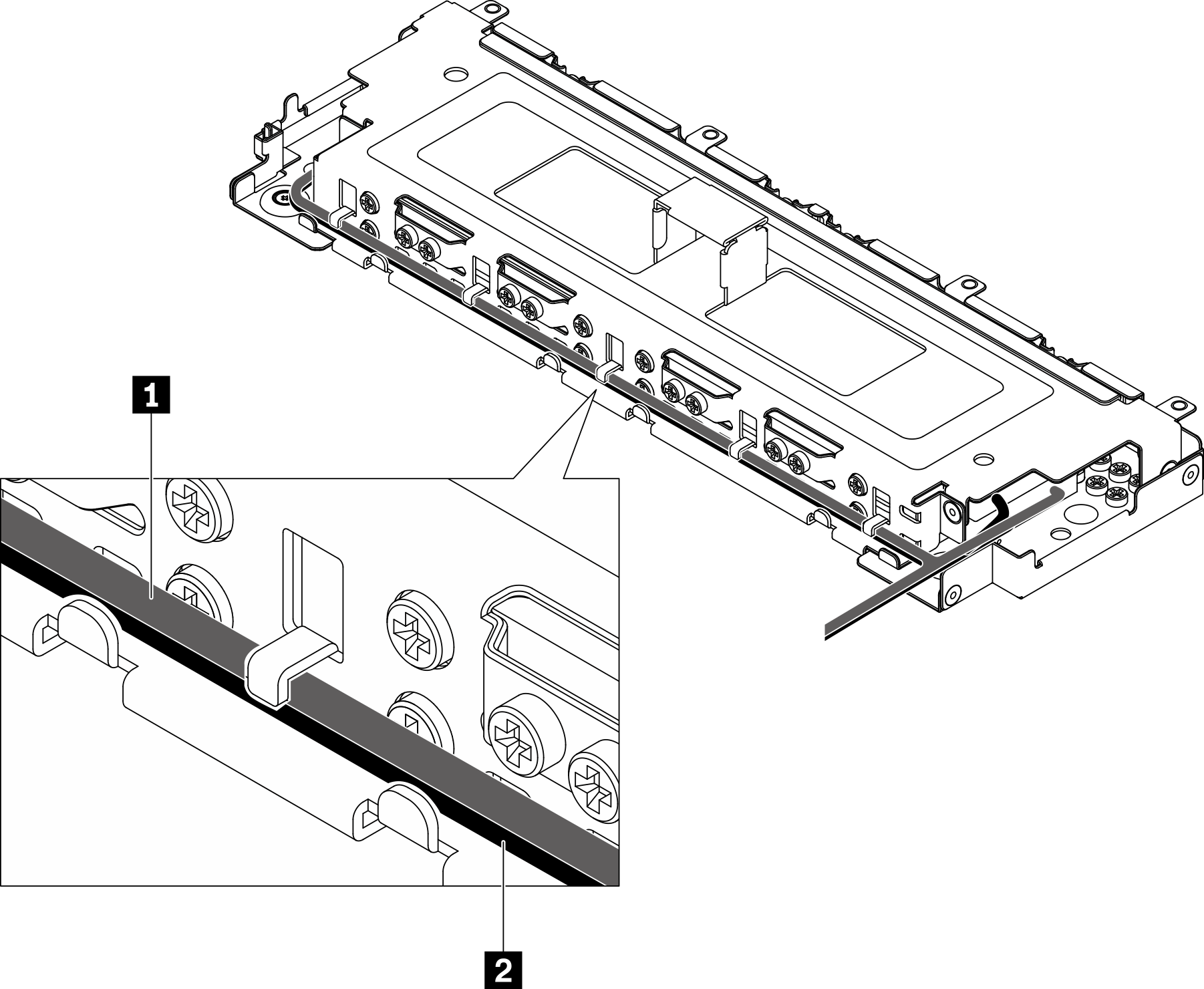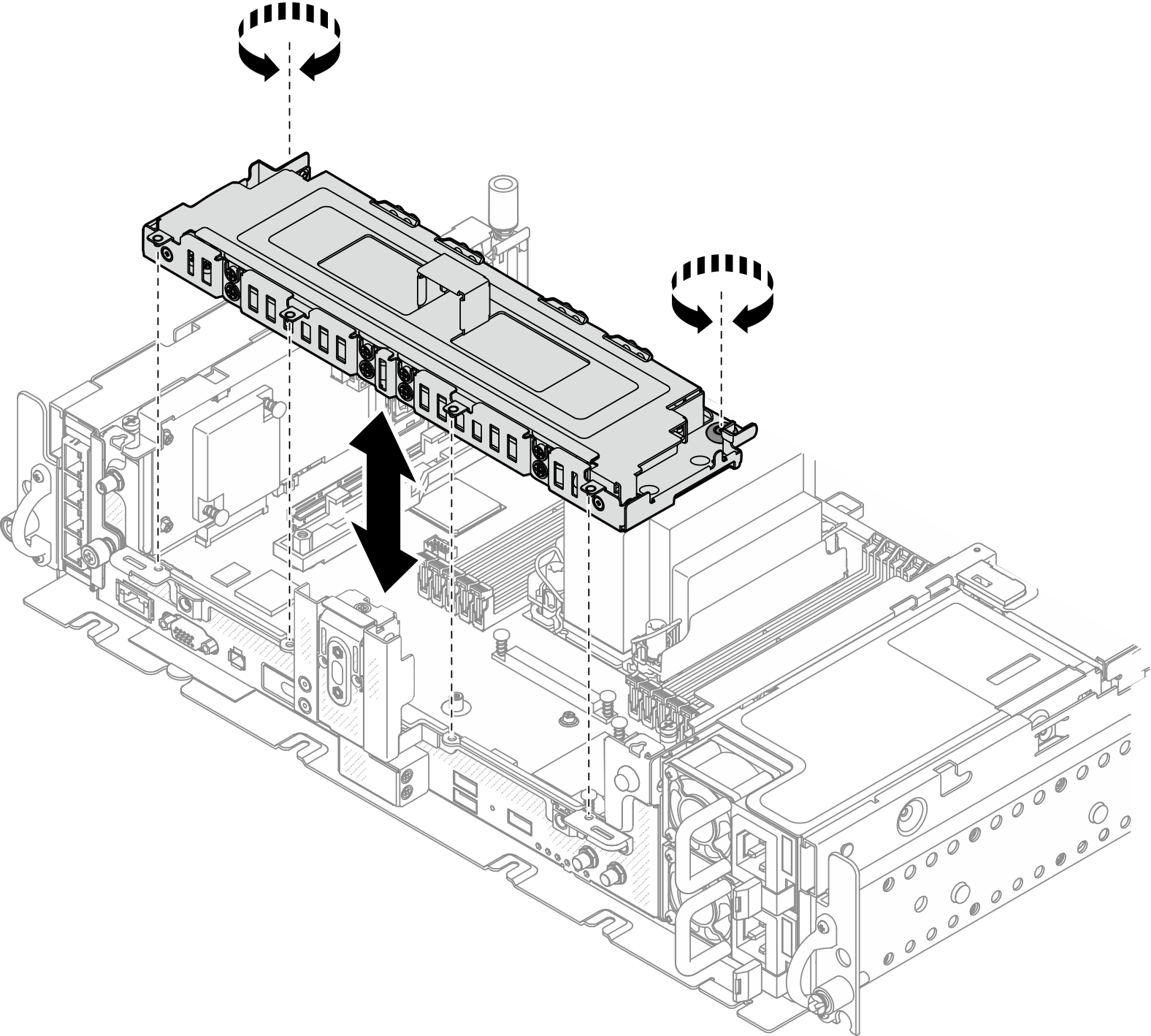Install the drive cage and trayless drives
See this topic to learn how to install the drive cage and trayless drives.
About this task
The server supports the following trayless drives:
Four 7mm SAS/SATA/NVMe trayless drives
Table 1. Drive bay and PCIe slot numbering with 7mm drives PCIe slot 7
(OCP 3.0)
Riser 1 PCIe slot 5 Riser 2 PCIe slot 2 PCIe slot 1 and 2
(M.2 Bay 0 and 1)
PCIe slot 6 PCIe slot 3 Drive 2 Drive 3 Drive 0 Drive 1 Two 15mm SAS/SATA/NVMe trayless drives
Table 2. Drive bay and PCIe slot numbering with 15mm drives PCIe slot 7
(OCP 3.0)
Riser 1 PCIe slot 5 Riser 2 PCIe slot 2 PCIe slot 1 and 2
(M.2 Bay 0 and 1)
PCIe slot 6 PCIe slot 3 Drive 0 Drive 1
Start with the topic corresponding to the planned configuration:
Install the 7mm trayless drives
Install the 15mm trayless drives
Install the drive cage
After this task is completed
Make sure the cables are connected based on the cable routing plans (see Cable routing for trayless drives).
Proceed to complete the parts replacement (see Complete the parts replacement).
Give documentation feedback