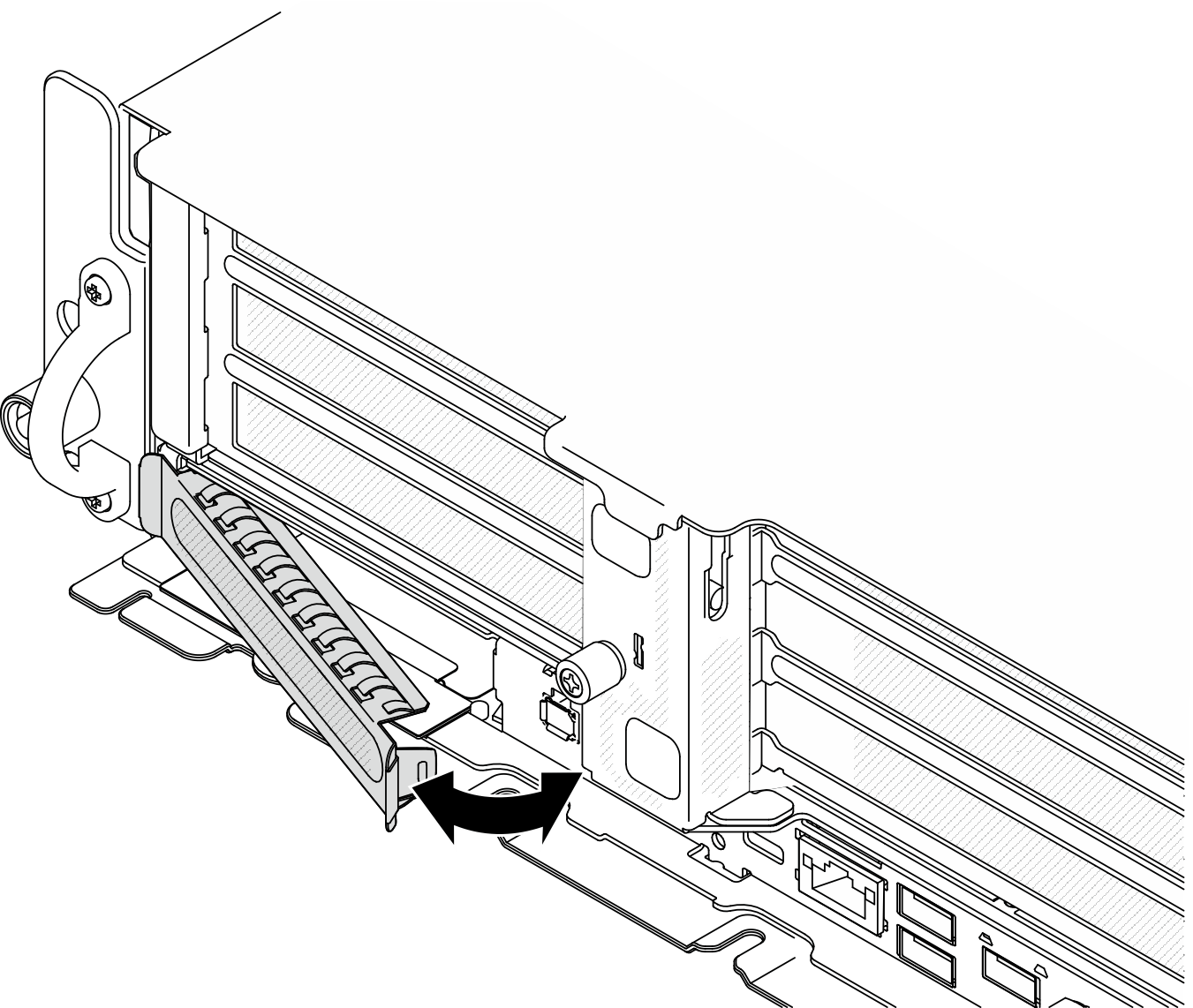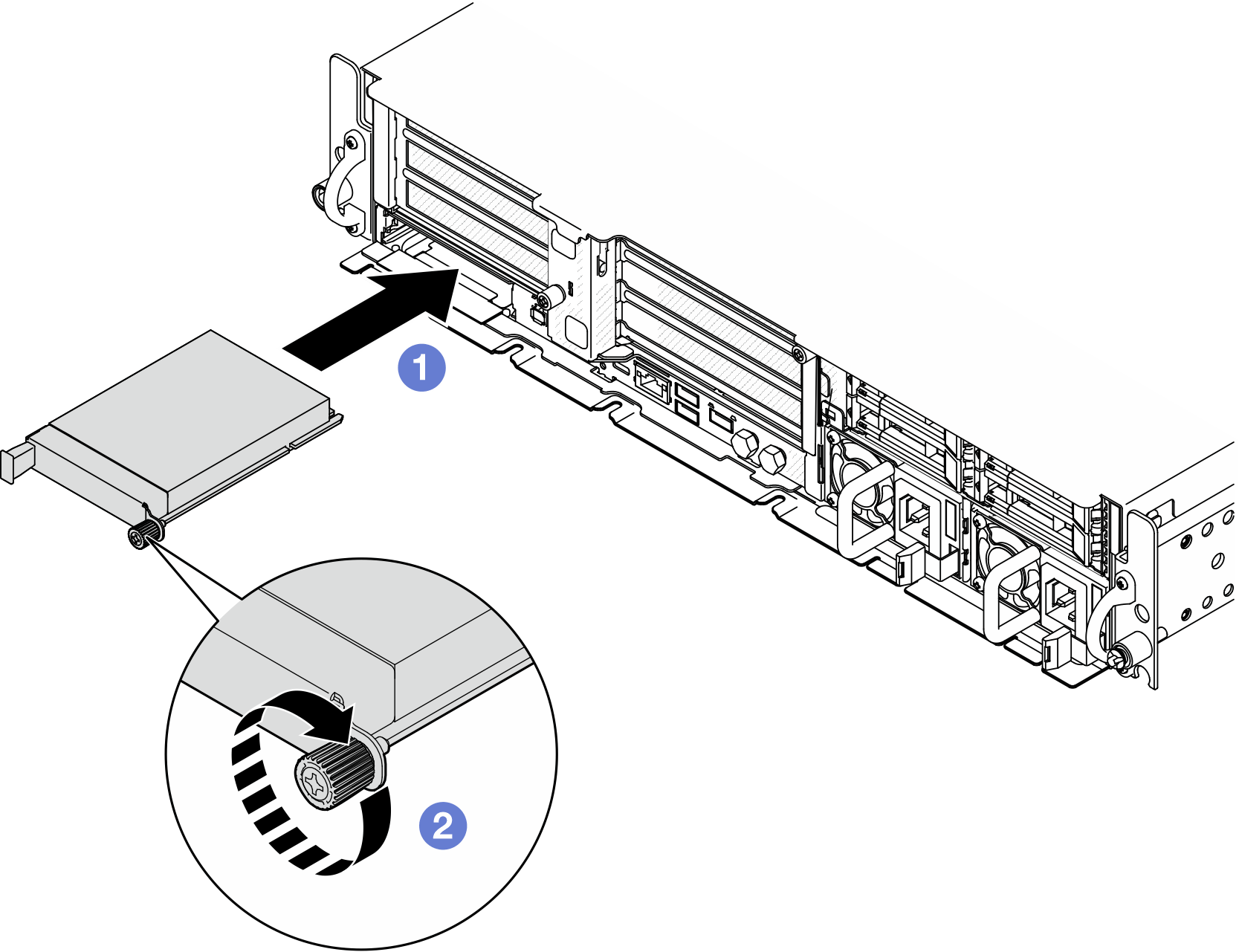Install the OCP module
Follow the instructions in this section to install the OCP module.
About this task
Read Installation Guidelines and Safety inspection checklist to ensure that you work safely.
Prevent exposure to static electricity, which might lead to system halt and loss of data, by keeping static-sensitive components in their static-protective packages until installation, and handling these devices with an electrostatic-discharge wrist strap or other grounding system.
Touch the static-protective package that contains the component to any unpainted metal surface on the server; then, remove it from the package and place it on a static-protective surface.
Go to Drivers and Software download website for ThinkEdge SE455 V3 to see the latest firmware and driver updates for your server.
Go to Update the firmware for more information on firmware updating tools.
Procedure
After this task is completed
Complete the parts replacement. See Complete the parts replacement.
Demo Video