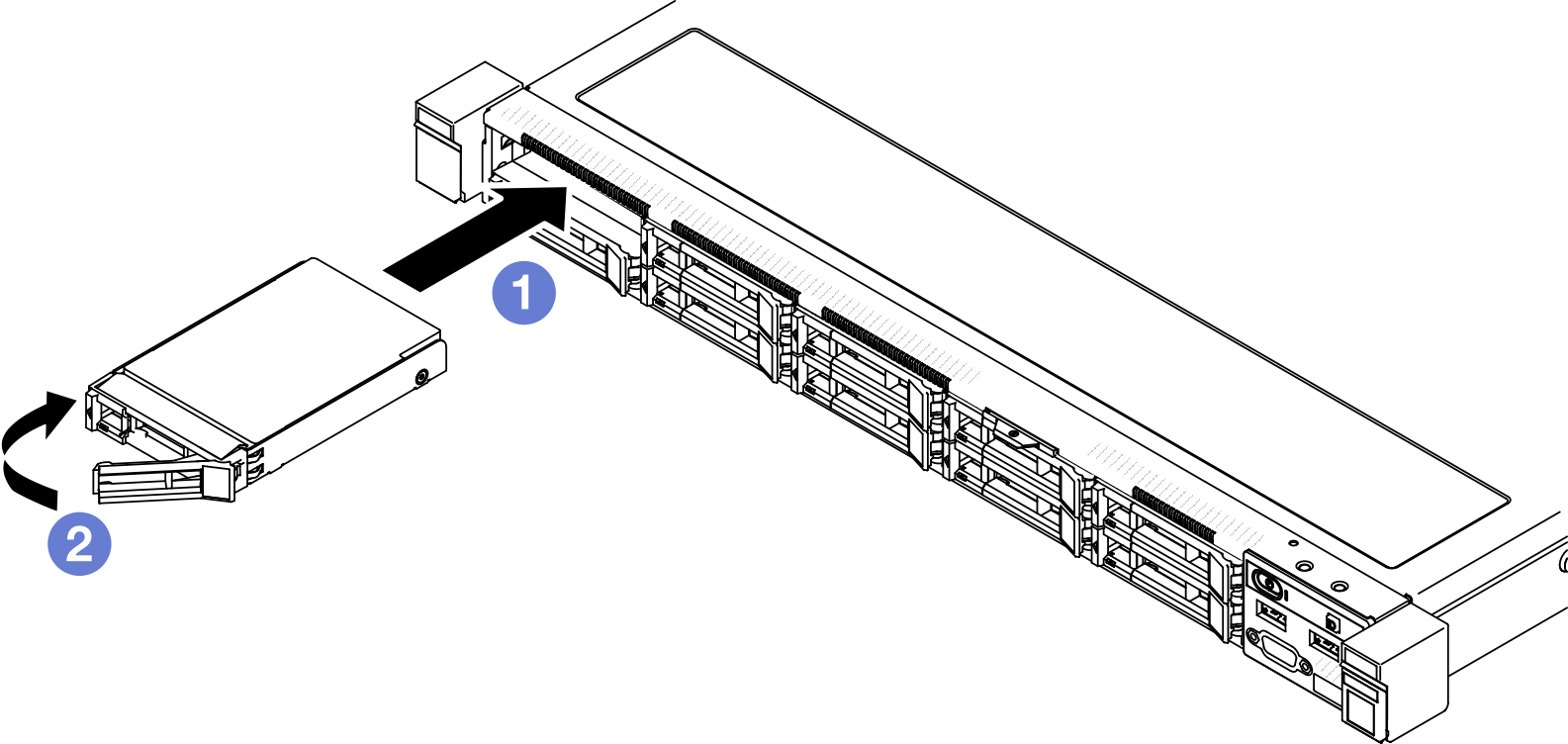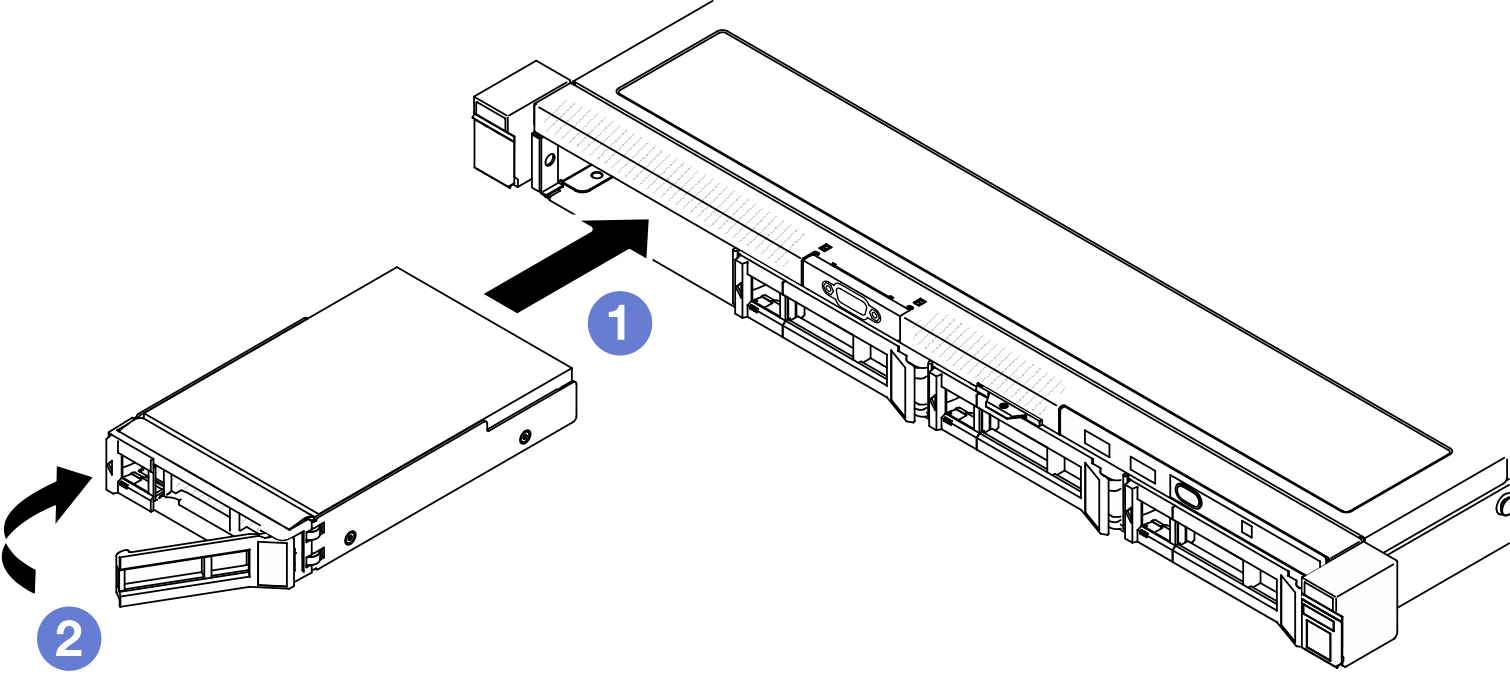Install a hot-swap drive
Use this information to install a hot-swap drive.
About this task
Read Installation Guidelines and Safety inspection checklist to ensure that you work safely.
Touch the static-protective package that contains the component to any unpainted metal surface on the server; then, remove it from the package and place it on a static-protective surface.
For proper system cooling, do not operate the server for more than 2 minutes without either a drive or a filler panel installed in each bay.
To avoid damage to the drive connectors, make sure that the server top cover is in place and fully closed whenever you install or remove a drive.
Make sure you save the data on your drive, especially if it is part of a RAID array.
Before you remove or make changes to drives, drive controllers (including controllers that are integrated on the system board), drive backplanes or drive cables, back up all important data that is stored on drives.
Locate the documentation that comes with the drive and follow those instructions in addition to the instructions in this chapter.
The drive bays are numbered to indicate the installation order (starting from number “0”). Follow the installation order when you install a drive. See Front view.
The drives in a single RAID array must be the same type, same size, and same capacity.
For a complete list of supported optional devices for the server, see Lenovo ServerProven website.
Procedure
- Check the drive status LED to verify if the drive is operating correctly.
- If the yellow LED is lit continuously, it is malfunctioning and must be replaced.
- If the green LED is flashing, the drive is functioning.
NoteIf the server is configured for RAID operation through a ThinkSystem RAID adapter, you might have to reconfigure your disk arrays after you install drives. See the ThinkSystem RAID adapter documentation for additional information about RAID operation and complete instructions for using ThinkSystem RAID adapter. Install other drives or drive fillers if necessary.
Complete the parts replacement. See Complete the parts replacement.
Demo video