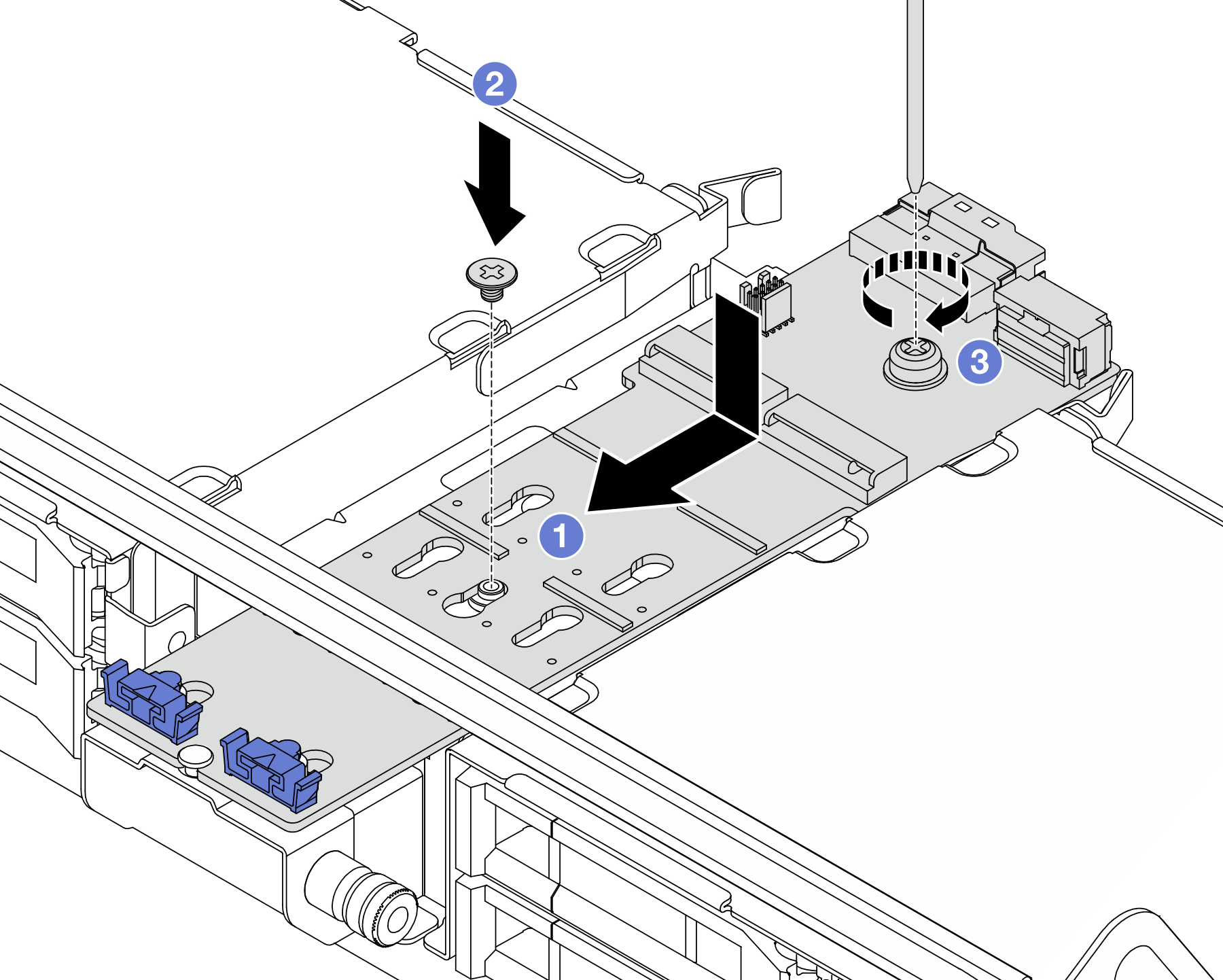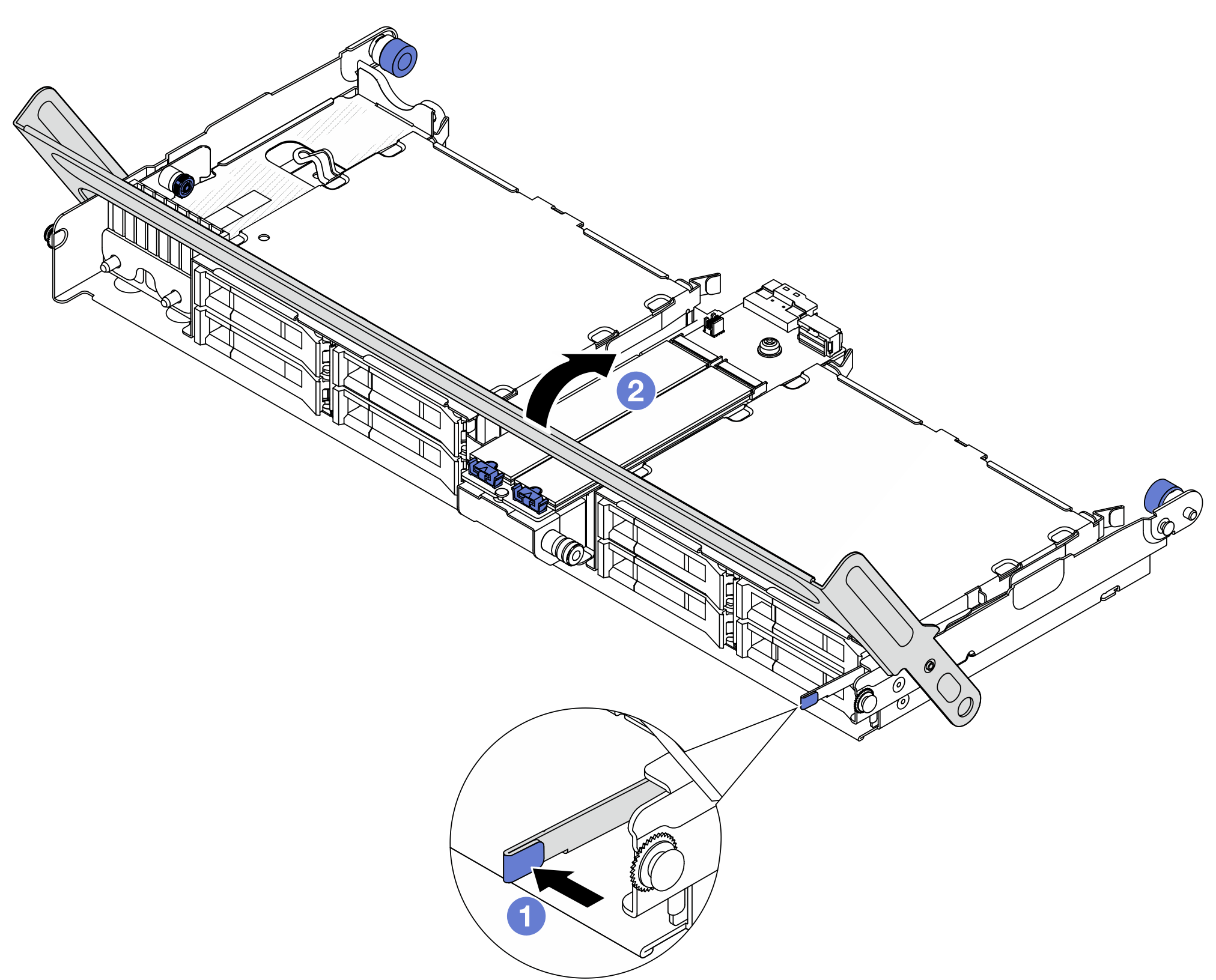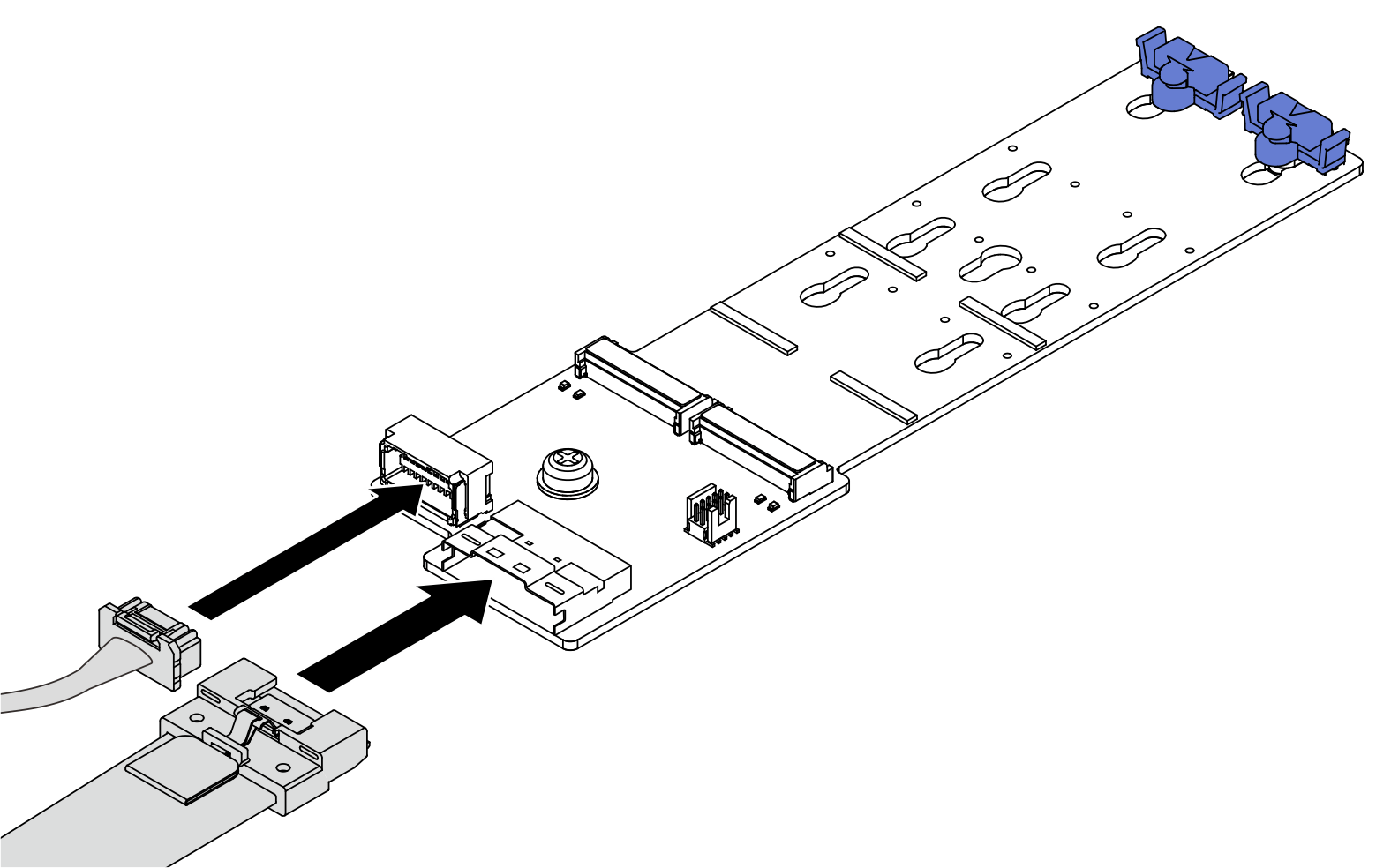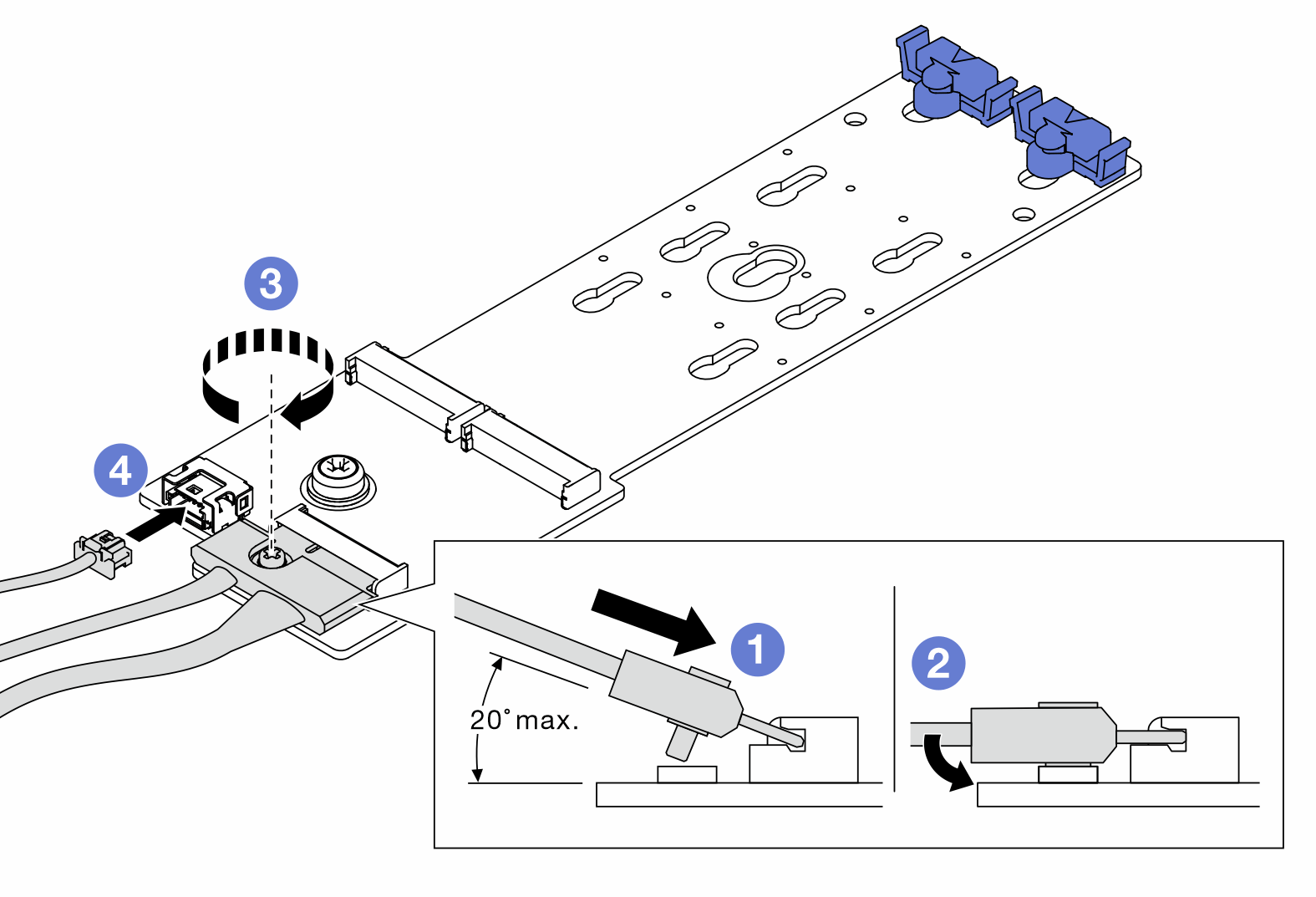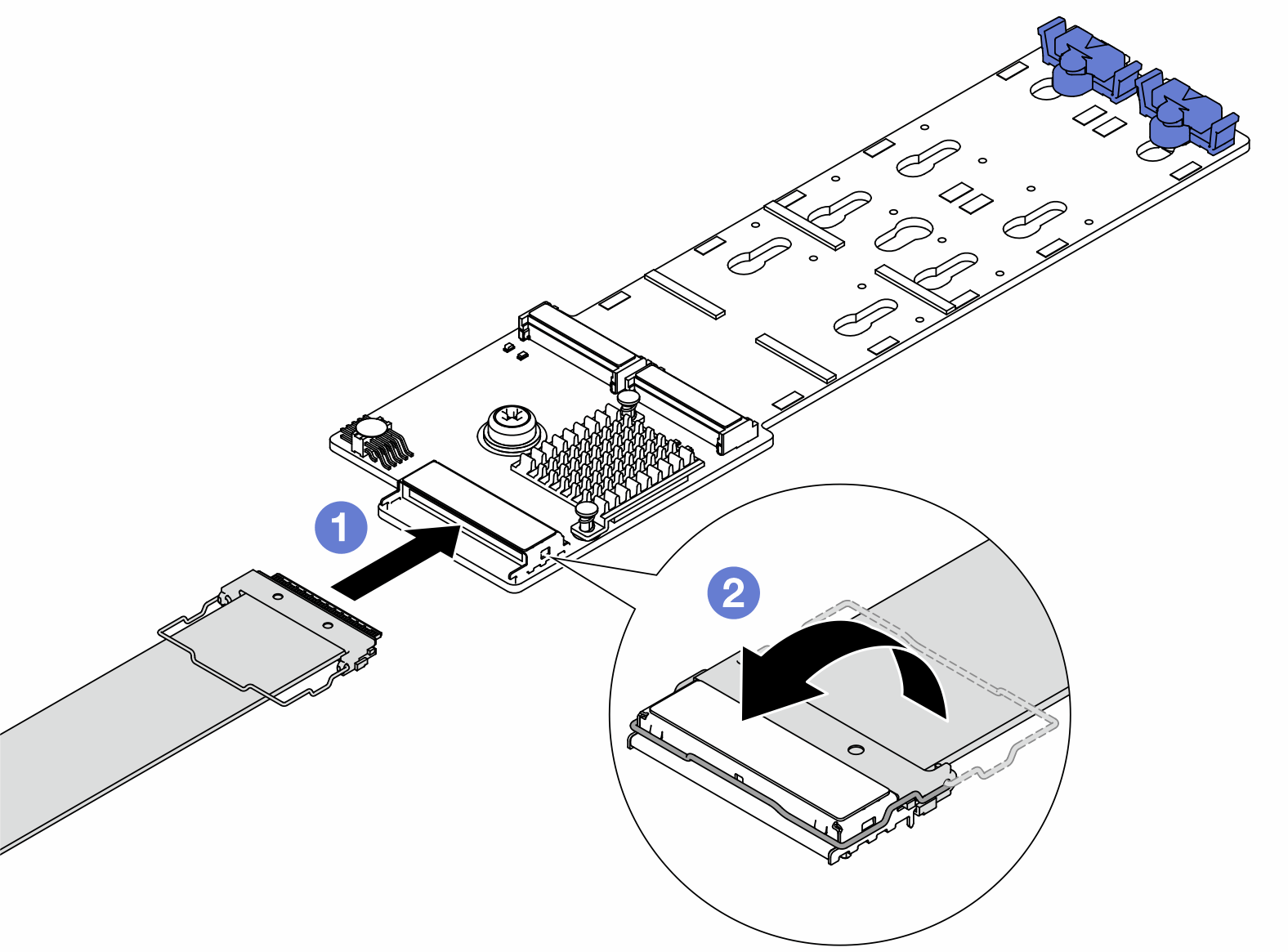Install the M.2 backplane
Use this information to install the M.2 backplane.
About this task
Read Installation Guidelines and Safety inspection checklist to ensure that you work safely.
Power off the server and peripheral devices and disconnect the power cords and all external cables. See Power off the server.
Prevent exposure to static electricity, which might lead to system halt and loss of data, by keeping static-sensitive components in their static-protective packages until installation, and handling these devices with an electrostatic-discharge wrist strap or other grounding system.
Before you remove or make changes to drives, drive controllers (including controllers that are integrated on the system board assembly), drive backplanes or drive cables, back up all important data that is stored on drives.
Go to Drivers and Software download website for ThinkSystem SR650 V3 to see the latest firmware and driver updates for your server.
Go to Update the firmware for more information on firmware updating tools.
Procedure
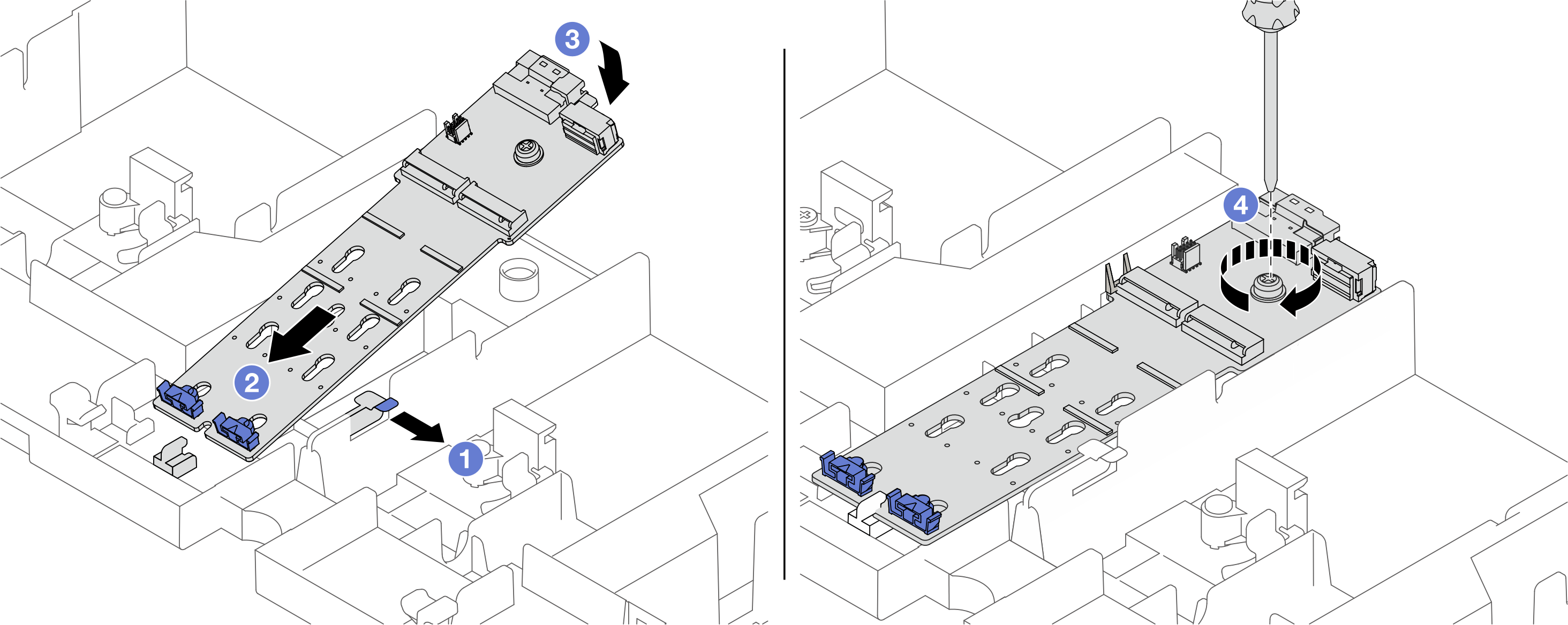
 Open the retention clip on the air baffle.
Open the retention clip on the air baffle. Align the guide holes on the M.2 backplane with the guide pins on the air baffle, and insert the backplane into the air baffle.
Align the guide holes on the M.2 backplane with the guide pins on the air baffle, and insert the backplane into the air baffle. Rotate the M.2 backplane downward into place.
Rotate the M.2 backplane downward into place. Tighten the screw to secure the M.2 backplane.
Tighten the screw to secure the M.2 backplane.