GPU replacement
Use this information to remove and install a GPU adapter.
The server is equipped with a GPU adapter.
The UEFI firmware version is ESE122T or later.
| Air baffle | Supported GPU adapters |
Figure 1. Standard air baffle 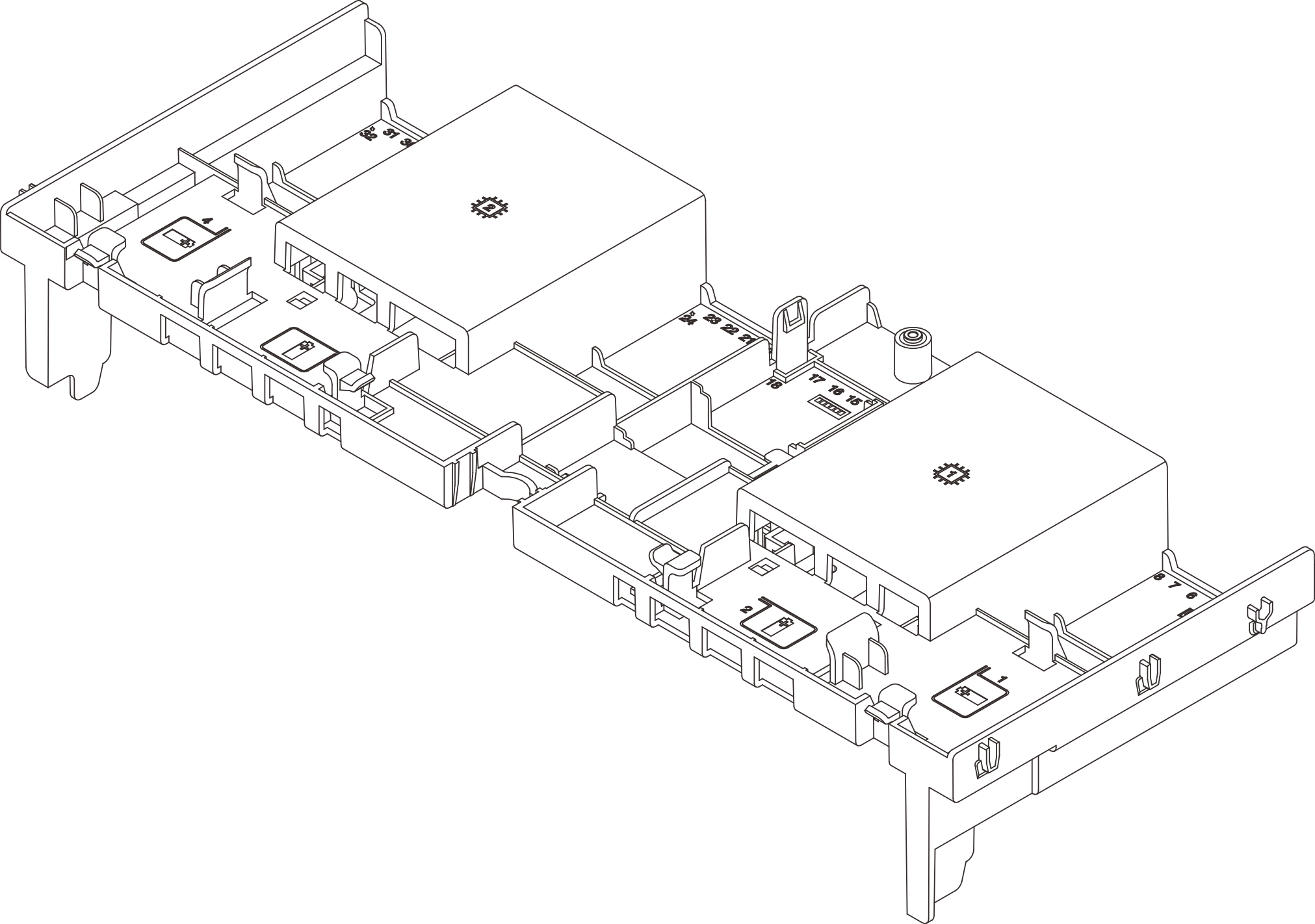 | Half length, single-wide GPUs |
Figure 2. GPU air baffle 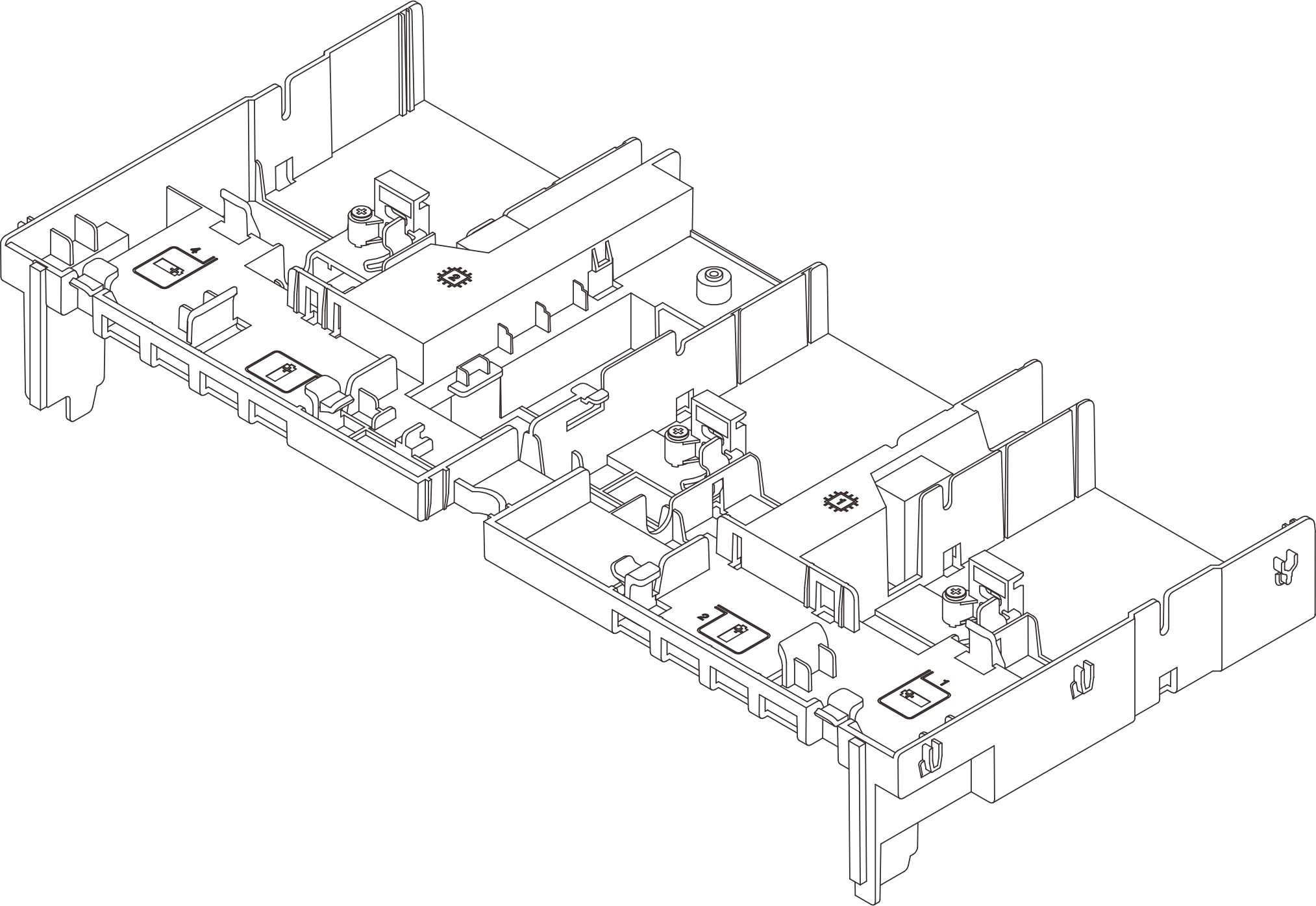 |
|
Depending on your usage scenario, you might need to install one of below GPU air baffle filler or add-on GPU air baffle:
| GPU air baffle filler/Add-on air baffle | Scenario |
Figure 3. GPU air baffle filler 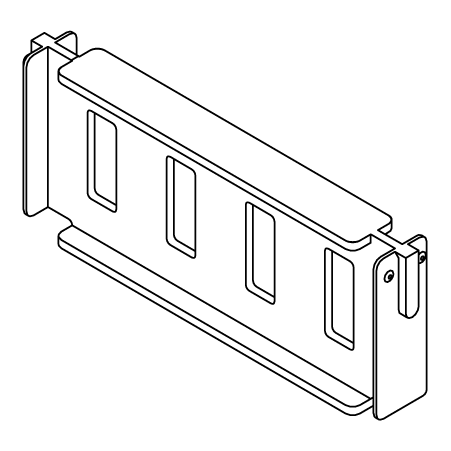 | When the GPU air baffle is used, but a riser card is not installed with a GPU adapter, install this filler on the GPU air baffle. |
Figure 4. Add-on GPU air baffle 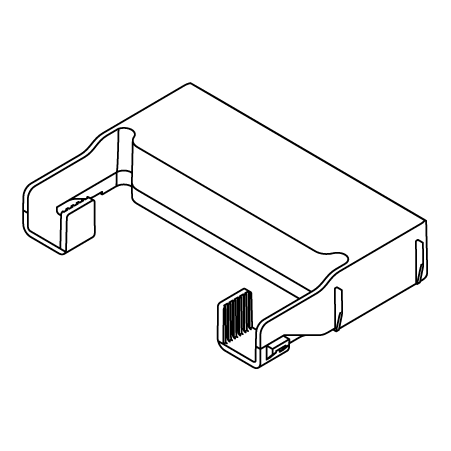 | If a single-wide FHFL GPU adapter is to be installed on slot 1, 4, or 7, but the adjacent slot (2, 5, or 8) is left empty or installed with a half-length adapter, install this add-on air baffle on the GPU air baffle first. Note If the adjacent slot (2, 5, or 8) is installed with a low-profile Ethernet adapter that use an active optical cable (AOC), the power of the AOC cable must be limited to 2.5 W or lower. |
Figure 5. Add-on GPU air baffle 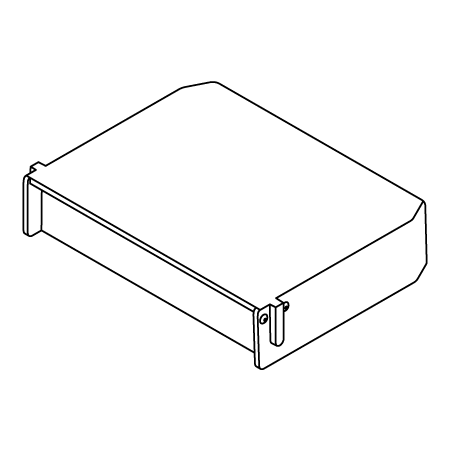 | If the riser card (E/x16/x16) is used and a single-wide FHFL GPU adapter is installed on slot 2 or 5, install this add-on air baffle on the GPU air baffle after installing the GPU adapter. |