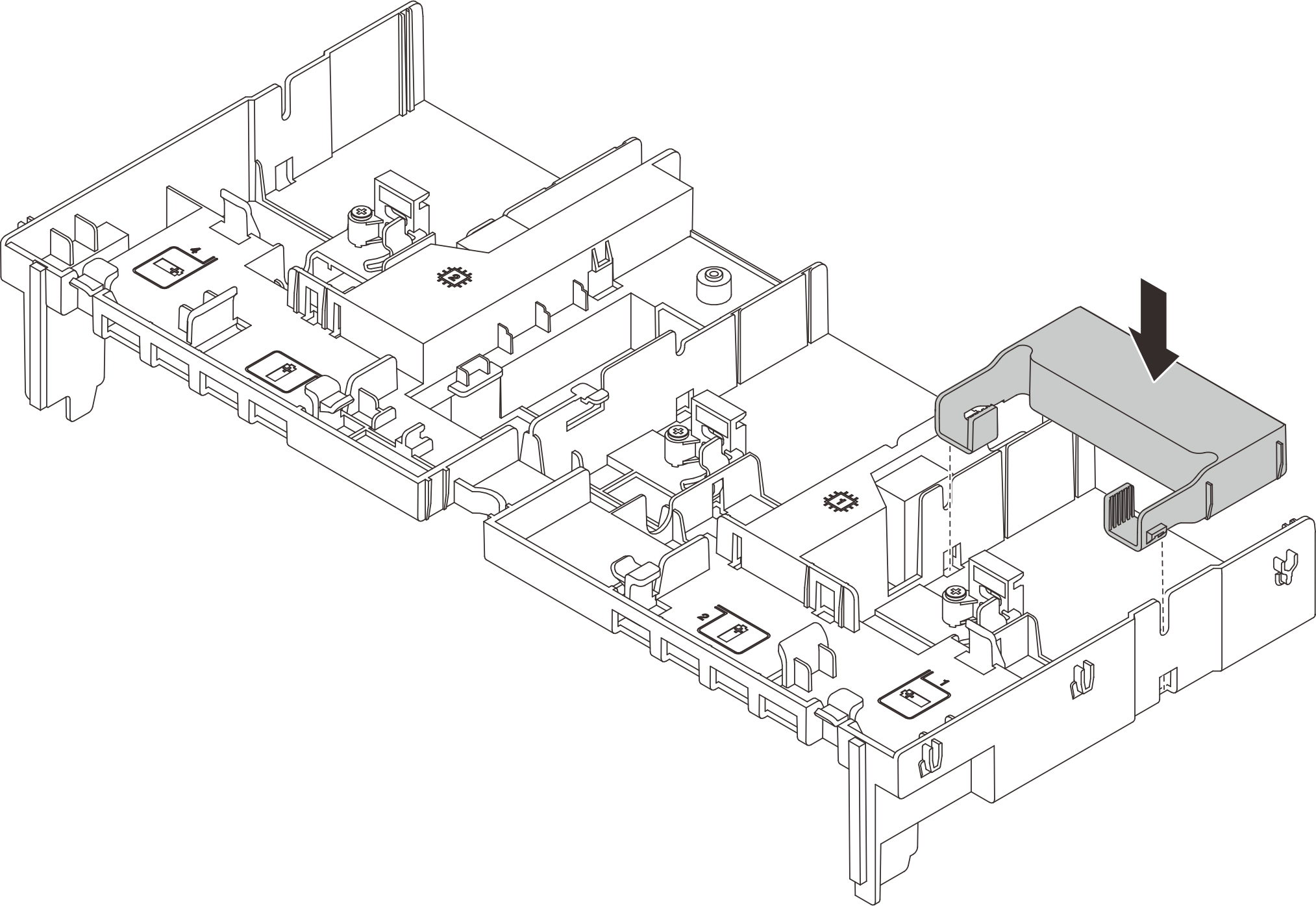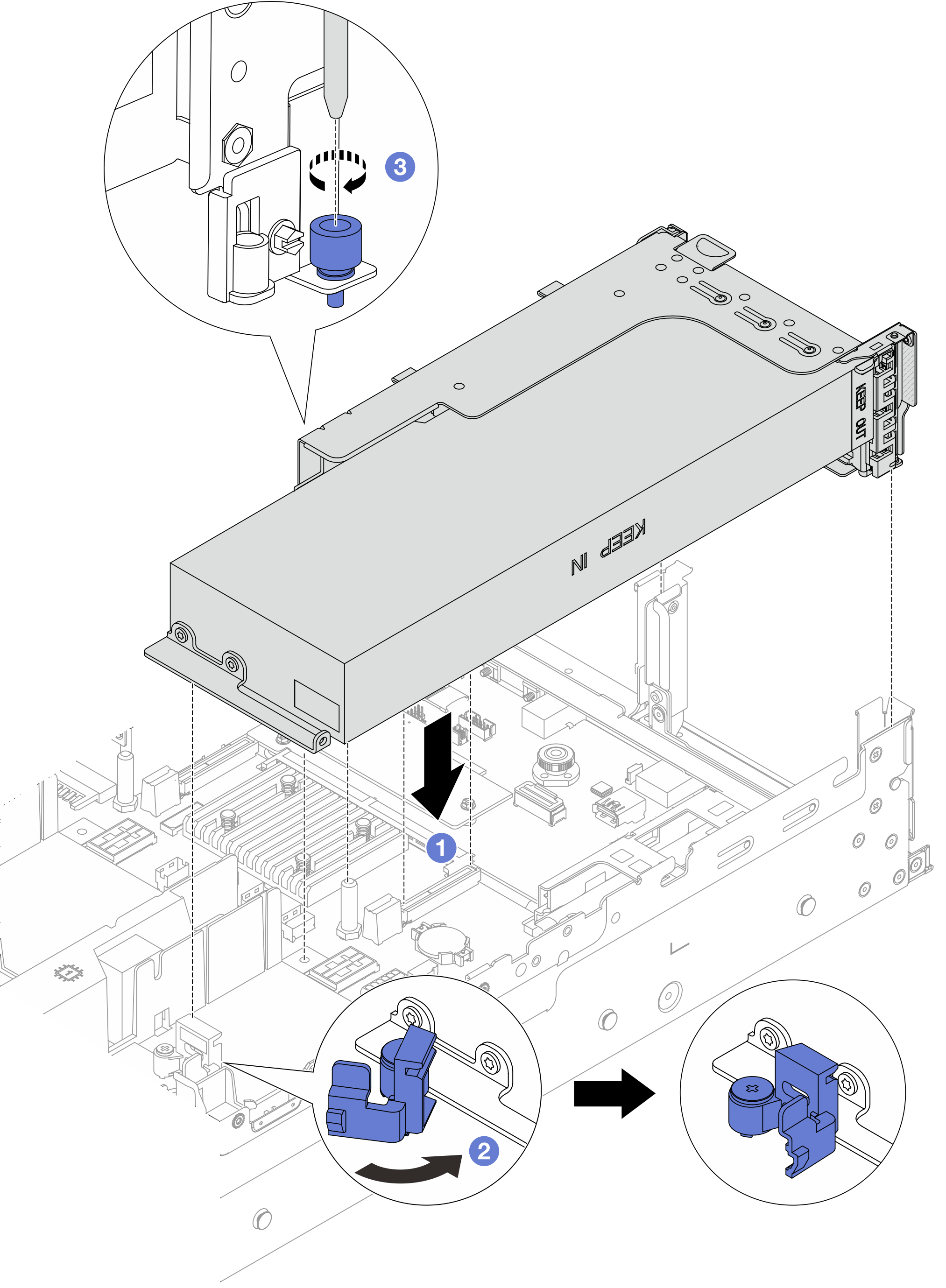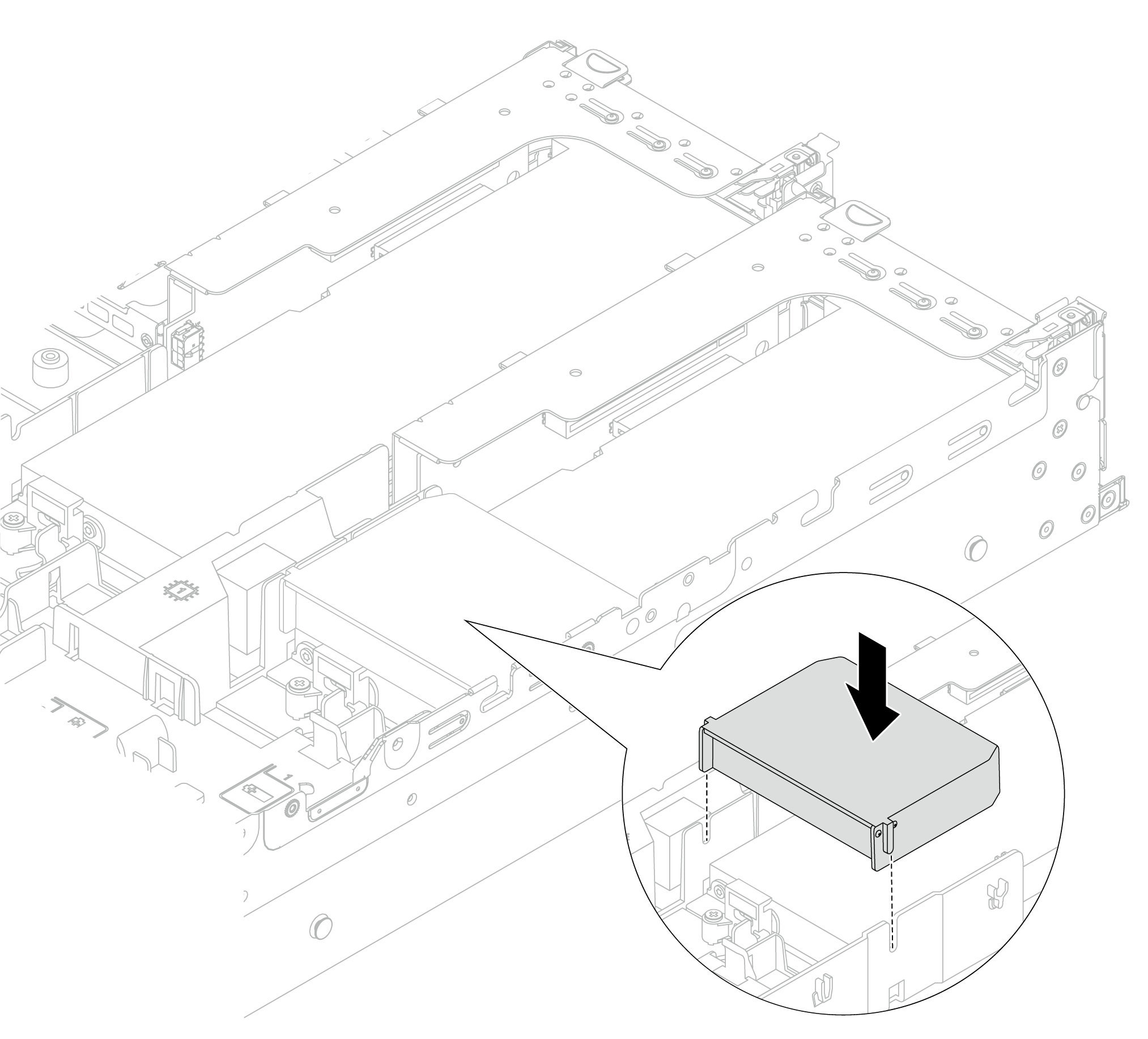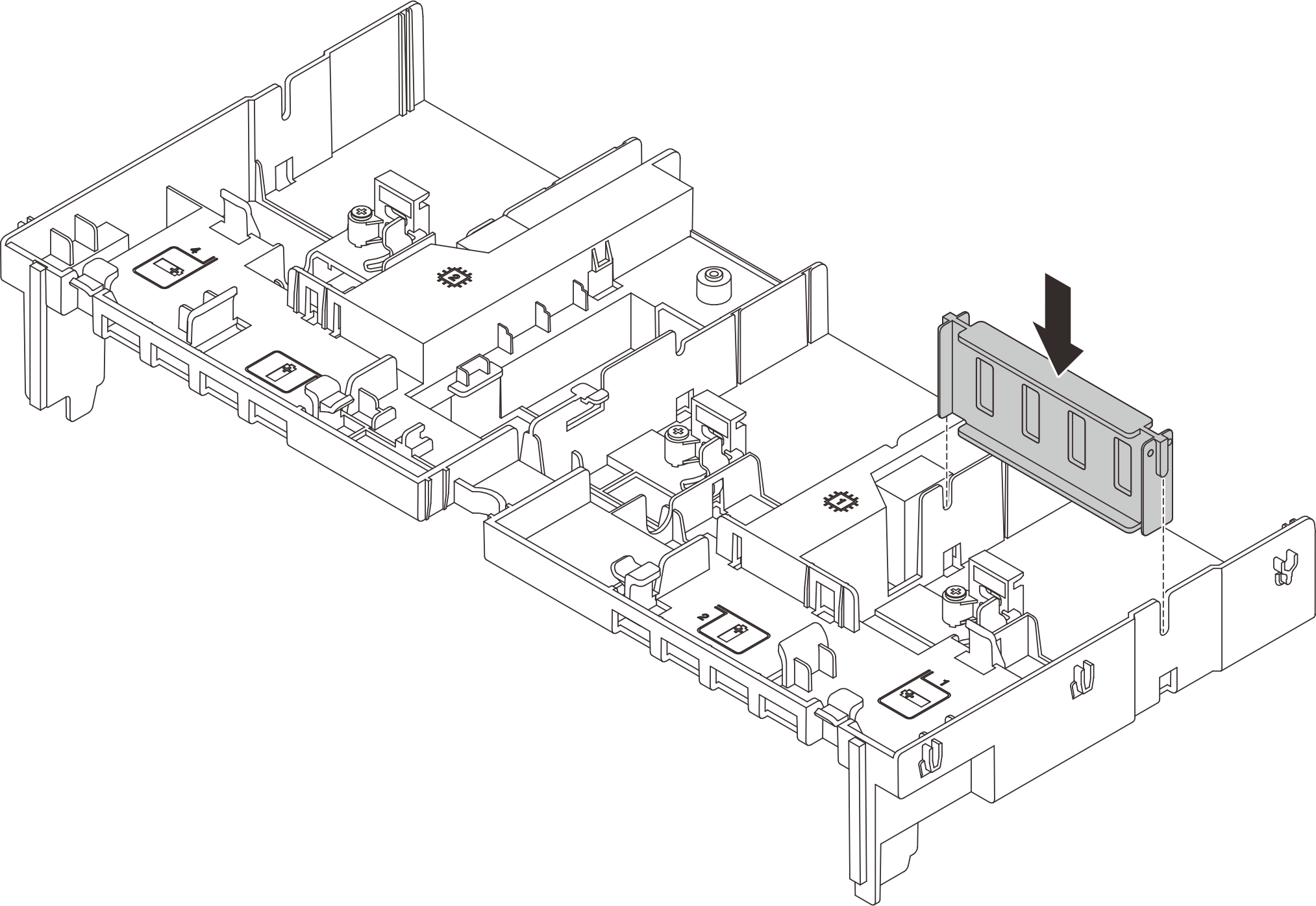Install a GPU adapter
Use this information to install a GPU adapter.
About this task
Higher GPU power requires higher PSU power. Use Lenovo Capacity Planner to calculate the required power capacity for what is configured for the server. More information about Lenovo Capacity Planner is available at:
Lenovo Capacity Planner website
Read Installation Guidelines and Safety inspection checklist to ensure that you work safely.
Power off the server and peripheral devices and disconnect the power cords and all external cables. See Power off the server.
Prevent exposure to static electricity, which might lead to system halt and loss of data, by keeping static-sensitive components in their static-protective packages until installation, and handling these devices with an electrostatic-discharge wrist strap or other grounding system.
GPU adapters are supported on some server models with requirements. See Thermal rules.
All installed GPU adapters must be identical.
Procedure
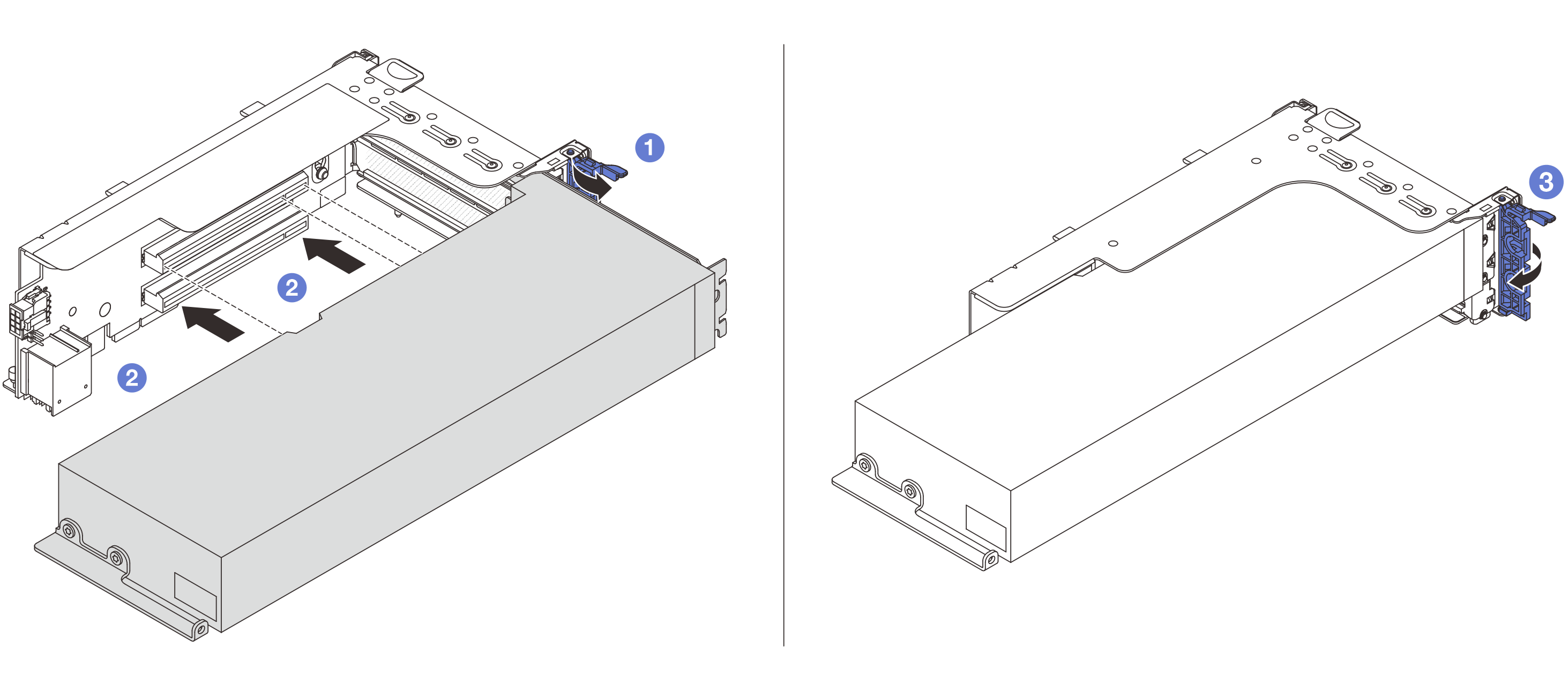
 Open the blue latch on the riser cage.
Open the blue latch on the riser cage. Align the GPU adapter with the PCIe slot on the riser card. Then, carefully press the GPU adapter straight into the slot until it is securely seated.
Align the GPU adapter with the PCIe slot on the riser card. Then, carefully press the GPU adapter straight into the slot until it is securely seated. Close the blue latch.
Close the blue latch.