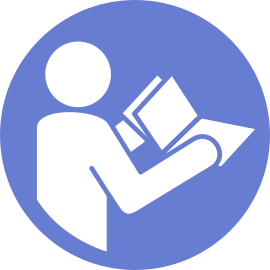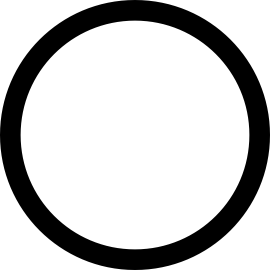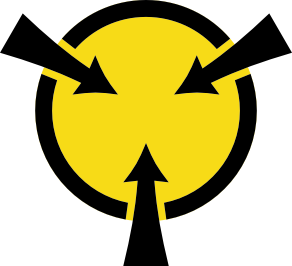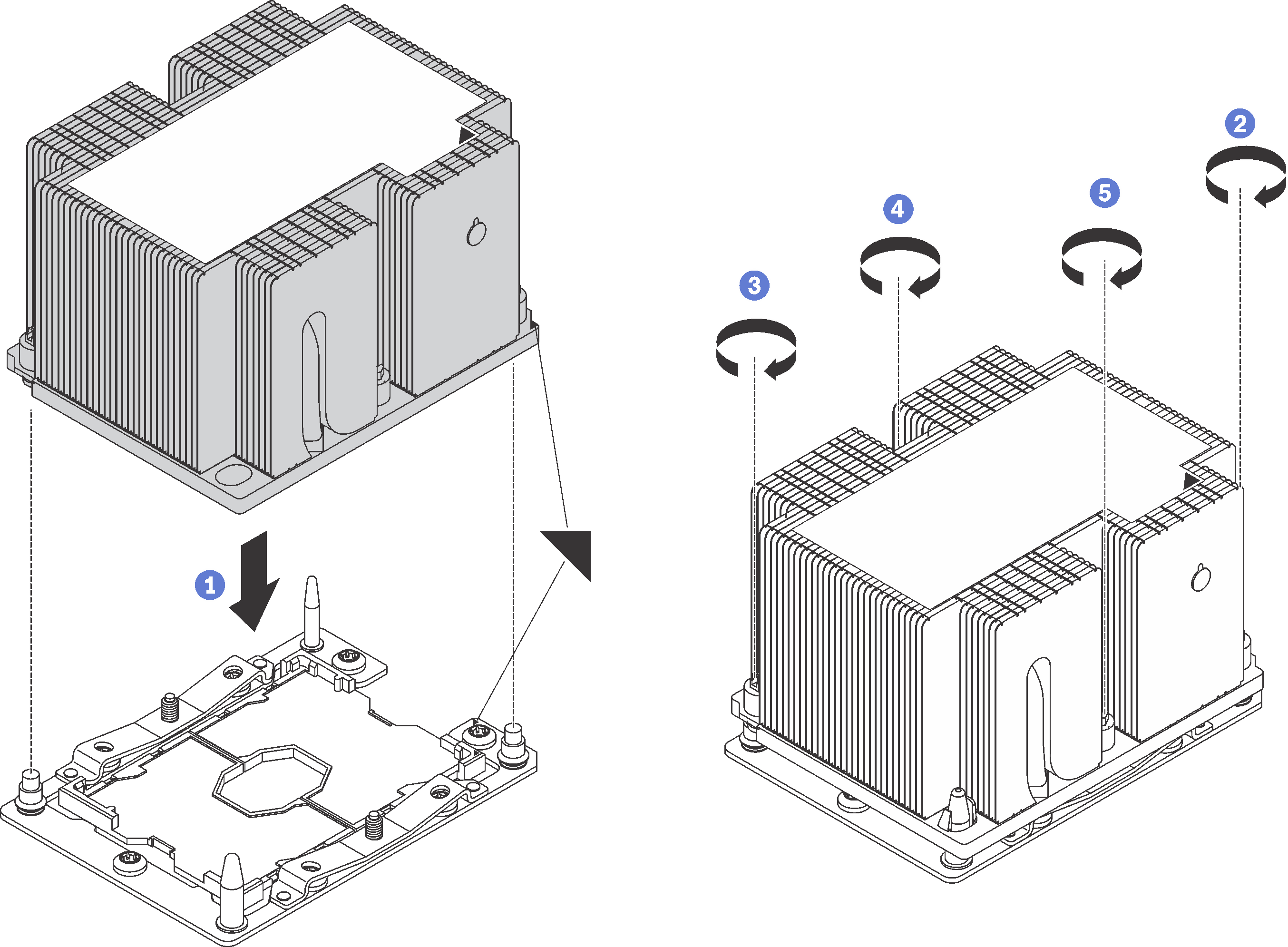Install a processor-heat-sink module
This task has instructions for installing an assembled processor and heat sink, known as a processor-heat-sink module (PHM), a processor, and a heat sink. All of these tasks require a Torx T30 driver.
Intel Xeon SP Gen 2 is supported on the system board with part number 01PE847. If you use the system board with part number 01GV275, 01PE247, or 01PE934, update your system firmware to the latest level before installing a Intel Xeon SP Gen 2. Otherwise, the system cannot be powered on.
Each processor socket must always contain a cover or a PHM. When removing or installing a PHM, protect empty processor sockets with a cover.
Do not touch the processor socket or processor contacts. Processor-socket contacts are very fragile and easily damaged. Contaminants on the processor contacts, such as oil from your skin, can cause connection failures.
Remove and install only one PHM at a time. If the system board supports multiple processors, install the PHMs starting with the first processor socket.
Do not allow the thermal grease on the processor or heat sink to come in contact with anything. Contact with any surface can compromise the thermal grease, rendering it ineffective. Thermal grease can damage components, such as electrical connectors in the processor socket. Do not remove the grease cover from a heat sink until you are instructed to do so.
To ensure the best performance, check the manufacturing date on the new heat sink and make sure it does not exceed 2 years. Otherwise, wipe off the existing thermal grease and apply the new grease onto it for optimal thermal performance.
PHMs are keyed for the socket where they can be installed and for their orientation in the socket.
See Lenovo ServerProven website for a list of processors supported for your server. All processors on the system board must have the same speed, number of cores, and frequency.
Before you install a new PHM or replacement processor, update your system firmware to the latest level. See Update the firmware.
Installing an additional PHM can change the memory requirements for your system. See Memory module installation rules for a list of microprocessor-to-memory relationships.
Optional devices available for your system might have specific processor requirements. See the documentation that comes with the optional device for information.
The PHM for your system might be different than the PHM shown in the illustrations.
Intel Xeon 6137, 6242R, 6246R, 6248R, 6250, 6256, or 6258R processor is supported only when the following requirements are met:
The server chassis is the twenty-four 2.5-inch-bay chassis.
The operating temperature is equal to or less than 30°C.
Up to eight drives are installed in the drive bays 8–15.
Intel Xeon 6144, 6146, 8160T, 6126T, 6244, and 6240Y processor, or processors with TDP equal to 200 watts or 205 watts (excluding 6137, 6242R, 6246R, 6248R, 6250, 6256, or 6258R) are supported only when the following requirements are met:
The server chassis is the twenty-four 2.5-inch-bay chassis.
Up to eight drives are installed in the drive bays 8–15 if the operating temperature is equal to or less than 35°C, or up to sixteen drives are installed in the drive bays 0–15 if the operating temperature is equal to or less than 30°C.
To install a PHM, complete the following steps:
Watch the procedure
A video of this procedure is available at YouTube.
- If you are installing the second PHM, remove the fan filler and install the new system fan that comes with the processor option kit. See Install a system fan.NoteThe Intel Xeon SP Gen 2 does not come with a system fan. If you are installing a Intel Xeon SP Gen 2, ensure that you have ordered the ThinkSystem SR650 FAN Option Kit and install it.
If there are memory modules to install, install them. See Install a memory module.