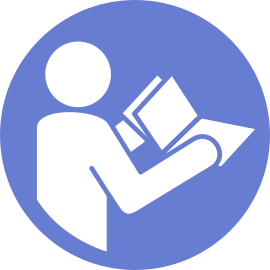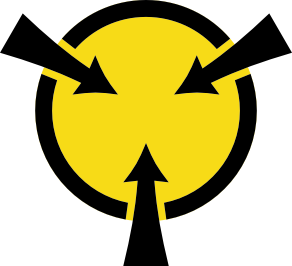Install a hot-swap drive
Install a hot-swap drive by sliding it into the drive bay and closing the drive bay handle.
The following notes describe the type of drives that your server supports and other information that you must consider when you install a drive and place it on a static-protective surface.
- Depending on your server models, your server supports the following drive types:
NVMe SSD
SAS/SATA SSD
SAS/SATA HDD
For a list of supported drives, see: Lenovo ServerProven website
The drive bays are numbered to indicate the installation order (starting from number
0
). Follow the installation order when you install a drive. See Front view.- You can mix drives of different types, different sizes, and different capacities in one system, but not in one RAID array. The following order is recommended when installing the drives:
Drive type priority: NVMe SSD, SAS SSD, SATA SSD, SAS HDD, SATA HDD
Drive size priority: 2.5 inch, 3.5 inch
Drive capacity priority: the lowest capacity first
The drives in a single RAID array must be the same type, same size, and with the same capacity.
Some server models support NVMe drives and the bays for installing NVMe drives vary by model:
Server models Bays for installing NVMe drives Server models with a 2.5-inch AnyBay backplane installed Up to four NVMe drives in the bays 4–7 Server models with two 2.5-inch AnyBay backplanes installed Up to eight NVMe drives in the bays 4–7 and bays 12–15 Server models with two 2.5-inch NVMe backplanes installed Up to 16 NVMe drives in the bays 0–15 Server models with three 2.5-inch AnyBay backplanes installed Up to twelve NVMe drives in the bays 4–7, bays 12–15, and bays 20–23 Server models with three 2.5-inch NVMe backplanes installed Up to 24 NVMe drives in the bays 0–23 Server models with a 3.5-inch AnyBay backplane installed Up to four NVMe drives in the bays 8–11
Determine the available drive bays based on the drive bay labels.
ImportantEnsure that you install the correct type of drives into corresponding drive bays. Drive type information is available on the bottom of the front side of a drive.- Pinch the two tabs to remove the drive filler. Keep the drive filler in a safe place for future use.Figure 1. 2.5-inch drive filler removal
 Figure 2. 3.5-inch drive filler removal
Figure 2. 3.5-inch drive filler removal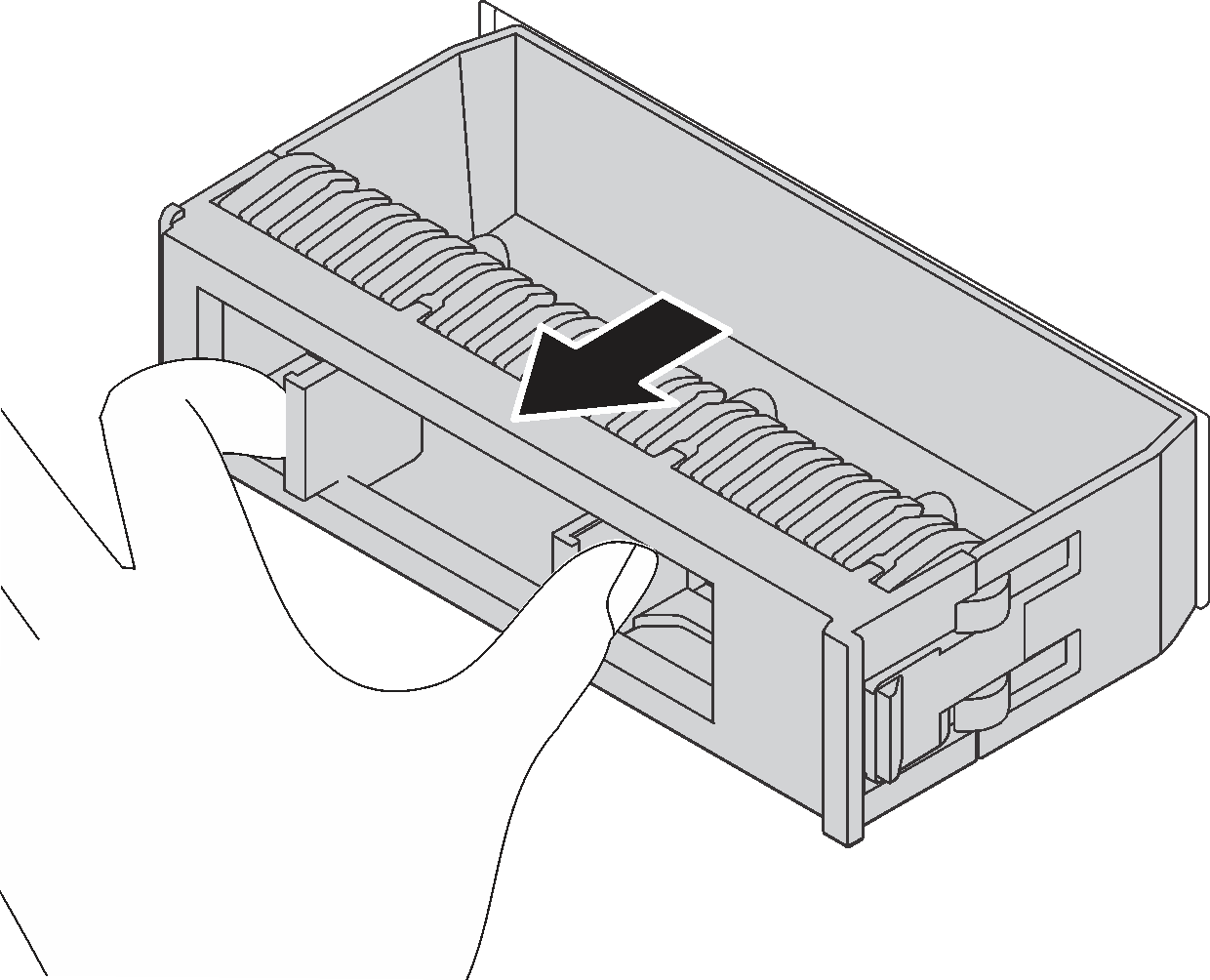
Touch the static-protective package that contains the new drive to any unpainted surface on the outside of the server. Then, take the new drive out of the package and place it on a static-protective surface.
To install a hot-swap drive, complete the following steps:
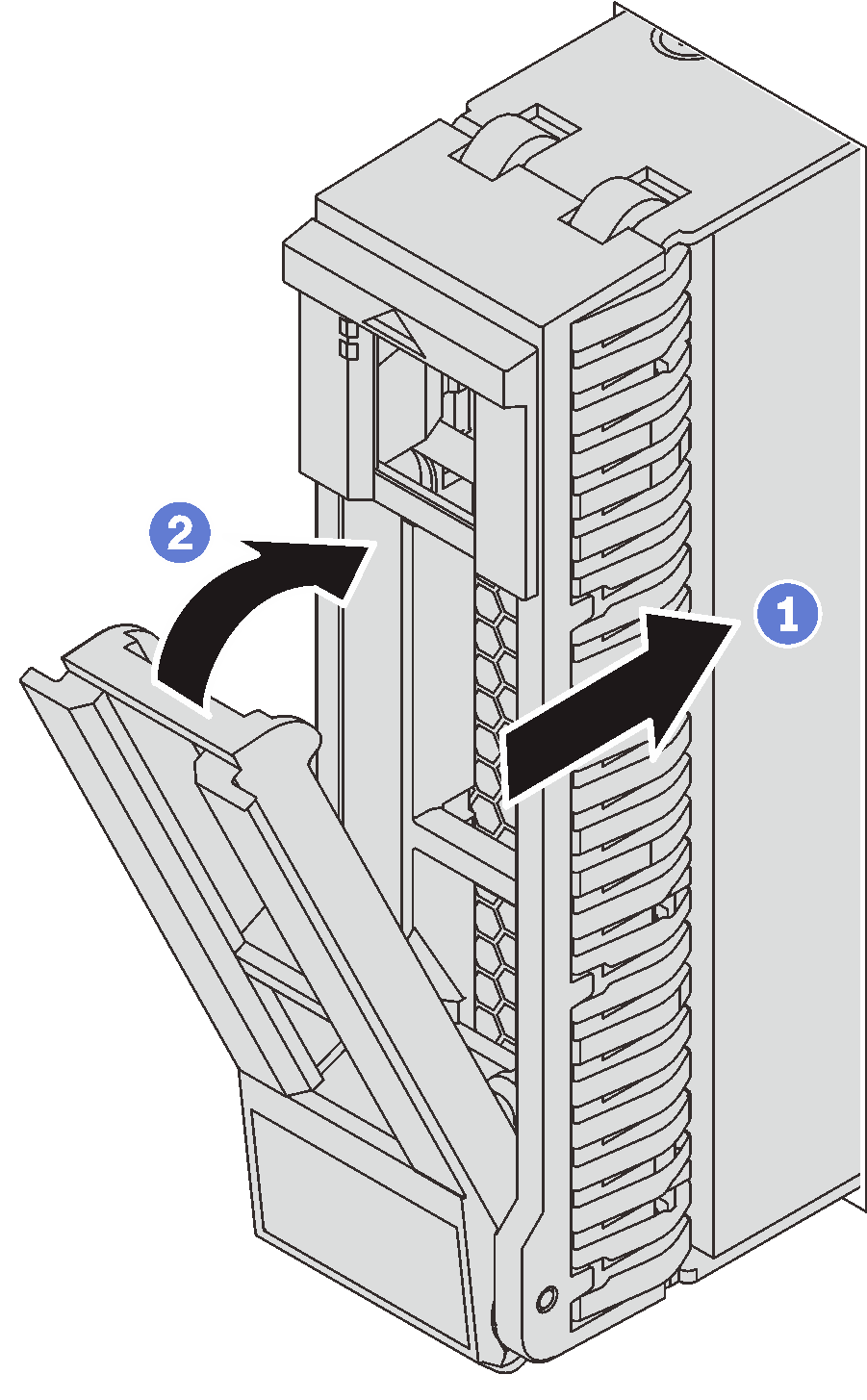
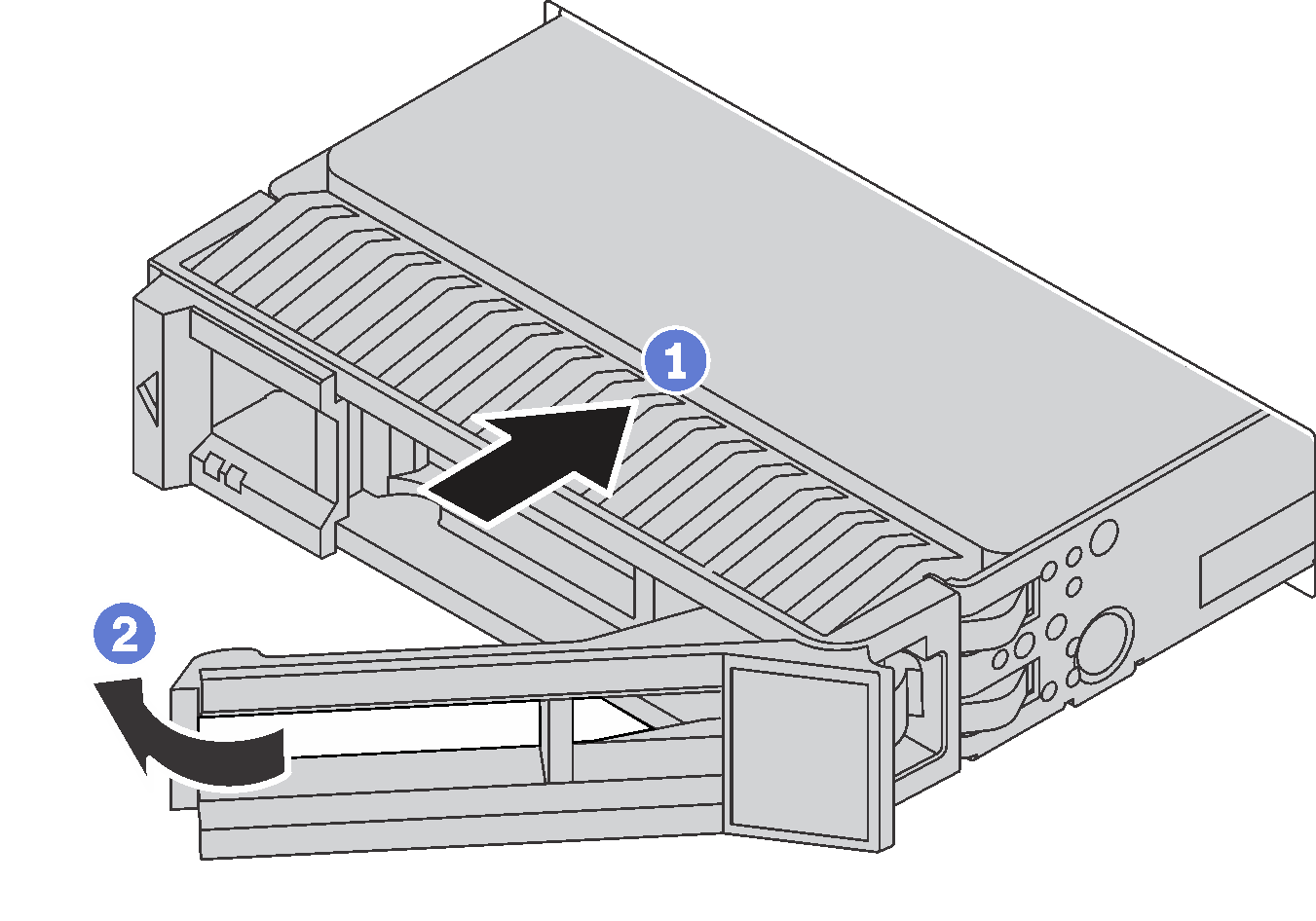
- Ensure that the drive tray handle is in the open position. Slide the drive into the drive bay until it snaps into position.
- Close the drive tray handle to lock the drive in place.
- Continue to install additional hot-swap drives if necessary.