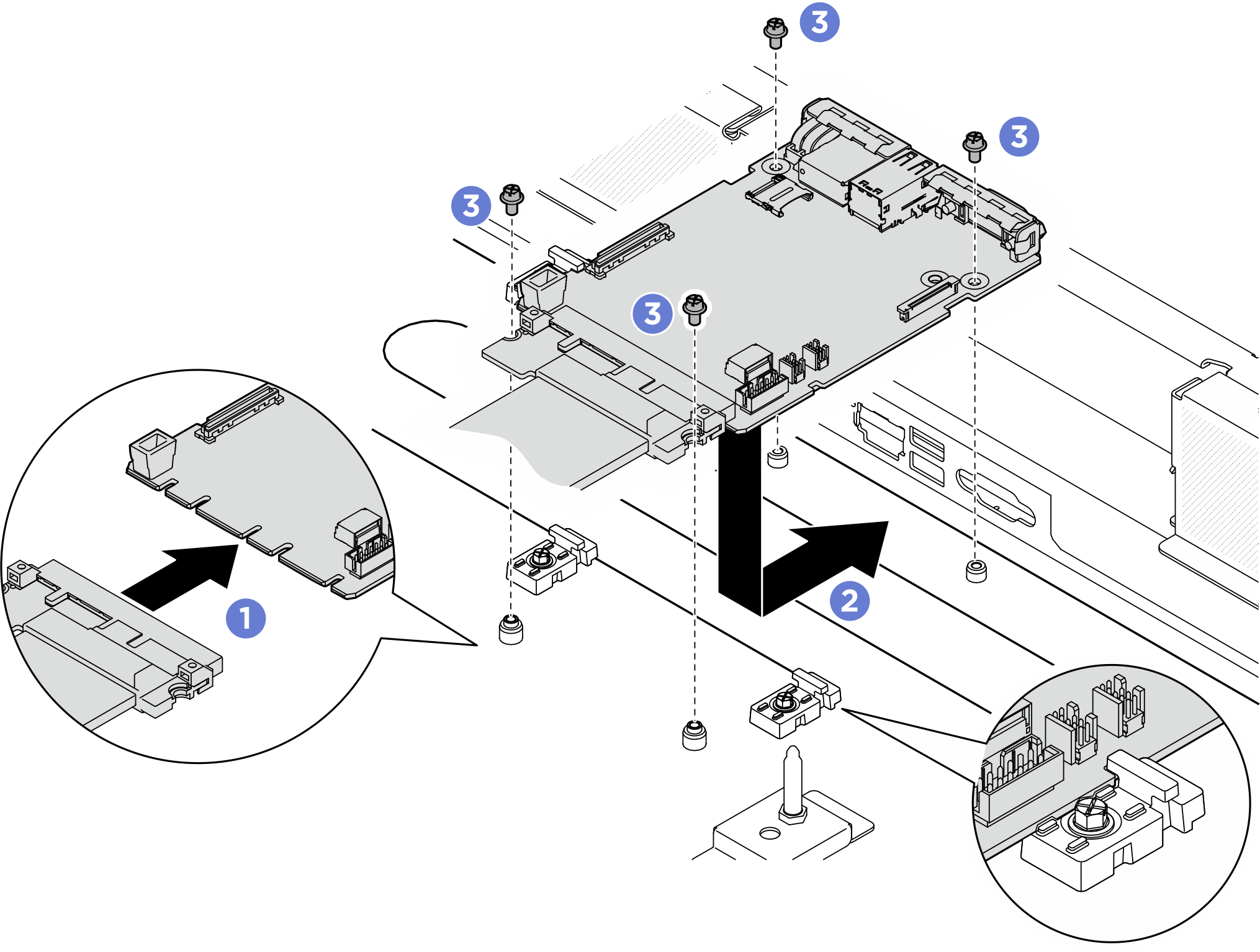Install the system I/O board
Follow instructions in this section to install the system I/O board, also known as Datacenter Secure Control Module (DC-SCM). The procedure must be executed by a trained technician.
About this task
Important
This task must be operated by trained technicians that are certified by Lenovo Service. Do not attempt to remove or install the part without proper training and qualification.
Attention
- Read Installation Guidelines and Safety inspection checklist to ensure that you work safely.
- Touch the static-protective package that contains the component to any unpainted metal surface on the server; then, remove it from the package and place it on a static-protective surface.
- Prevent exposure to static electricity, which might lead to system halt and loss of data, by keeping static-sensitive components in their static-protective packages until installation, and handling these devices with an electrostatic-discharge wrist strap or other grounding system.
Firmware and driver download: You might need to update the firmware or driver after replacing a component.
Go to Drivers and Software download website for ThinkSystem SR680a V3 to see the latest firmware and driver updates for your server.
Go to Update the firmware for more information on firmware updating tools.
Procedure
- Make preparations for this task.
- Remove the 2U compute shuttle. See Remove the 2U compute shuttle.
- Remove the processor air baffle. See Remove the processor air baffle.
- Install the system I/O board.
After you finish
- Reinstall the processor air baffle. See Install the processor air baffle.
- Reinstall the 2U compute shuttle. See Install the 2U compute shuttle.
- Reconnect the power cords and any cables that you removed.
- Power on the server and any peripheral devices. See Power on the server.
- Update the UEFI firmware. (Lenovo service technicians only) See Procedure for replacing System I/O board (DC-SCM) and updating system firmware on V4 system..
- Update the XCC/LXPM/FPGA SCM/LXUM firmware. See Update the firmware.
- Perform OneCLI commands or XCC actions to restore the UEFI and XCC settings. See OneCLI commands that restore configuration settings or Using XCC to restore the BMC configuration.
- Reinstall the FoD key.
- Set the TPM policy. See Enable TPM.
- If hiding TPM or updating TPM firmware is needed, see Hide/observe TPM or Update the TPM firmware.
- Optionally, enable UEFI Secure Boot. See Enable UEFI Secure Boot.
Give documentation feedback
 Connect the cable to the system I/O board.
Connect the cable to the system I/O board. Align the notches on the system I/O board with the retainers as illustrated. Align the connectors on the system I/O board with the slots on the compute shuttle; then, gently slide and insert the system I/O board into place.
Align the notches on the system I/O board with the retainers as illustrated. Align the connectors on the system I/O board with the slots on the compute shuttle; then, gently slide and insert the system I/O board into place. Tighten the four screws to secure the system I/O board and the cable.
Tighten the four screws to secure the system I/O board and the cable.