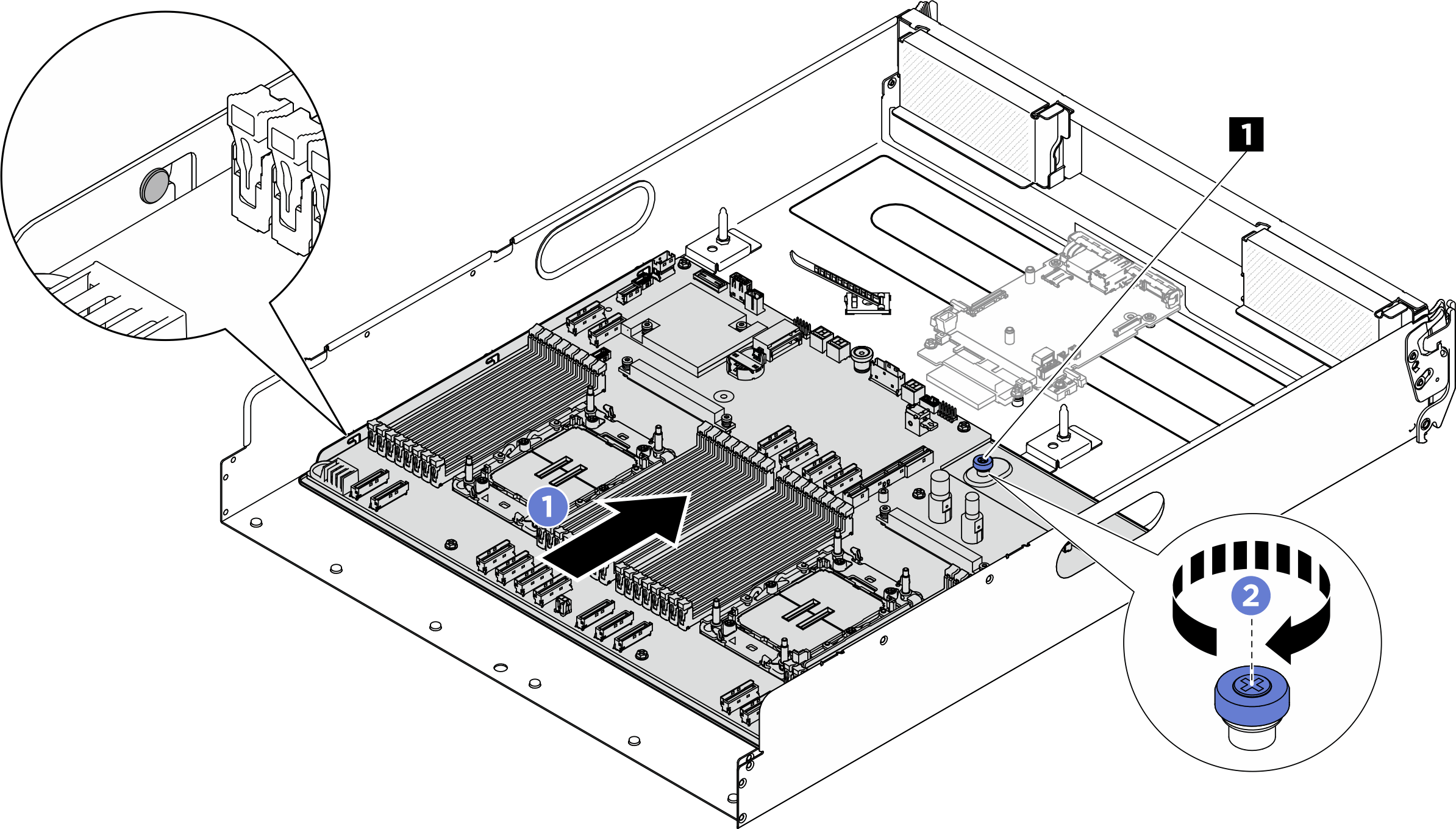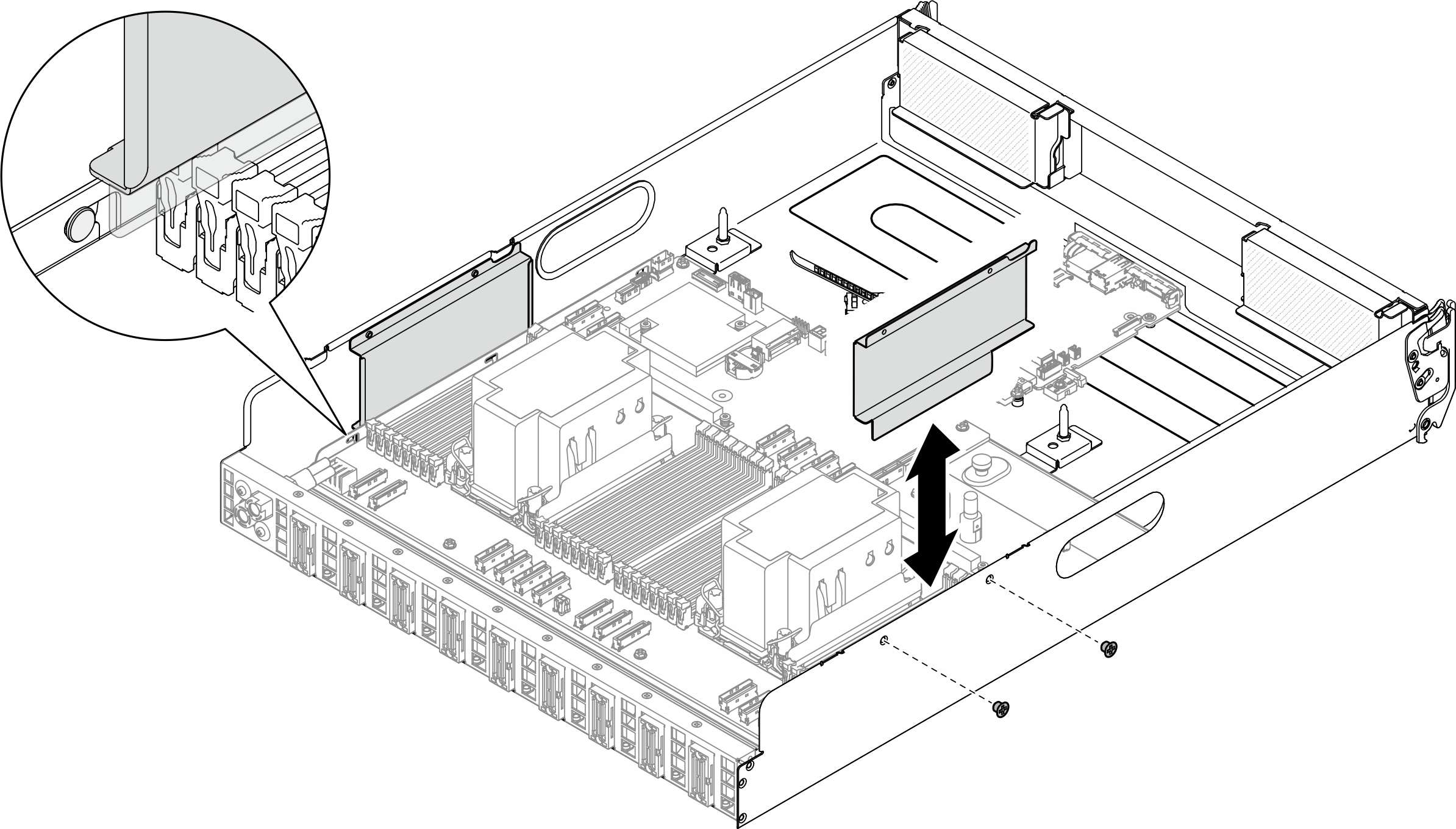Install the system board
Follow instructions in this section to install the system board. The procedure must be executed by a trained technician.
About this task
Important
Removing and installing this component requires trained technicians. Do not attempt to remove or install it without proper training.
Attention
- Read Installation Guidelines and Safety inspection checklist to ensure that you work safely.
- Touch the static-protective package that contains the component to any unpainted metal surface on the server; then, remove it from the package and place it on a static-protective surface.
Firmware and driver download: You might need to update the firmware or driver after replacing a component.
Go to Drivers and Software download website for ThinkSystem SR680a V3 to see the latest firmware and driver updates for your server.
Go to Update the firmware for more information on firmware updating tools.
Procedure
After you finish
- Reinstall the following components.
- Reinstall each memory module to the same slot on the new system board as on the defective system board until all the memory modules are installed. See Install a memory module.
- Reinstall all the processors and the heat sinks. See Install a processor and heat sink.
- If applicable, reinstall the system I/O board. See Install the system I/O board.
- If applicable, reinstall the PCIe riser assembly(ies). See Install a PCIe riser assembly.
- Reconnect all the required cables to the same connectors on the system board as the defective system board.
- Ensure that all components have been reassembled correctly and that no tools or loose screws are left inside the server.
- Reinstall the processor air baffle. See Install the processor air baffle.
- Reinstall the 2U compute shuttle. See Install the 2U compute shuttle.
- Reconnect the power cords and any cables that you removed.
- Power on the server and any peripheral devices. See Power on the server.
- Update the vital product data (VPD). See Update the Vital Product Data (VPD). Machine type number and serial number can be found on the ID label, see Identify the server and access the Lenovo XClarity Controller.
- Optionally, enable UEFI Secure Boot. See Enable UEFI Secure Boot.
Give documentation feedback
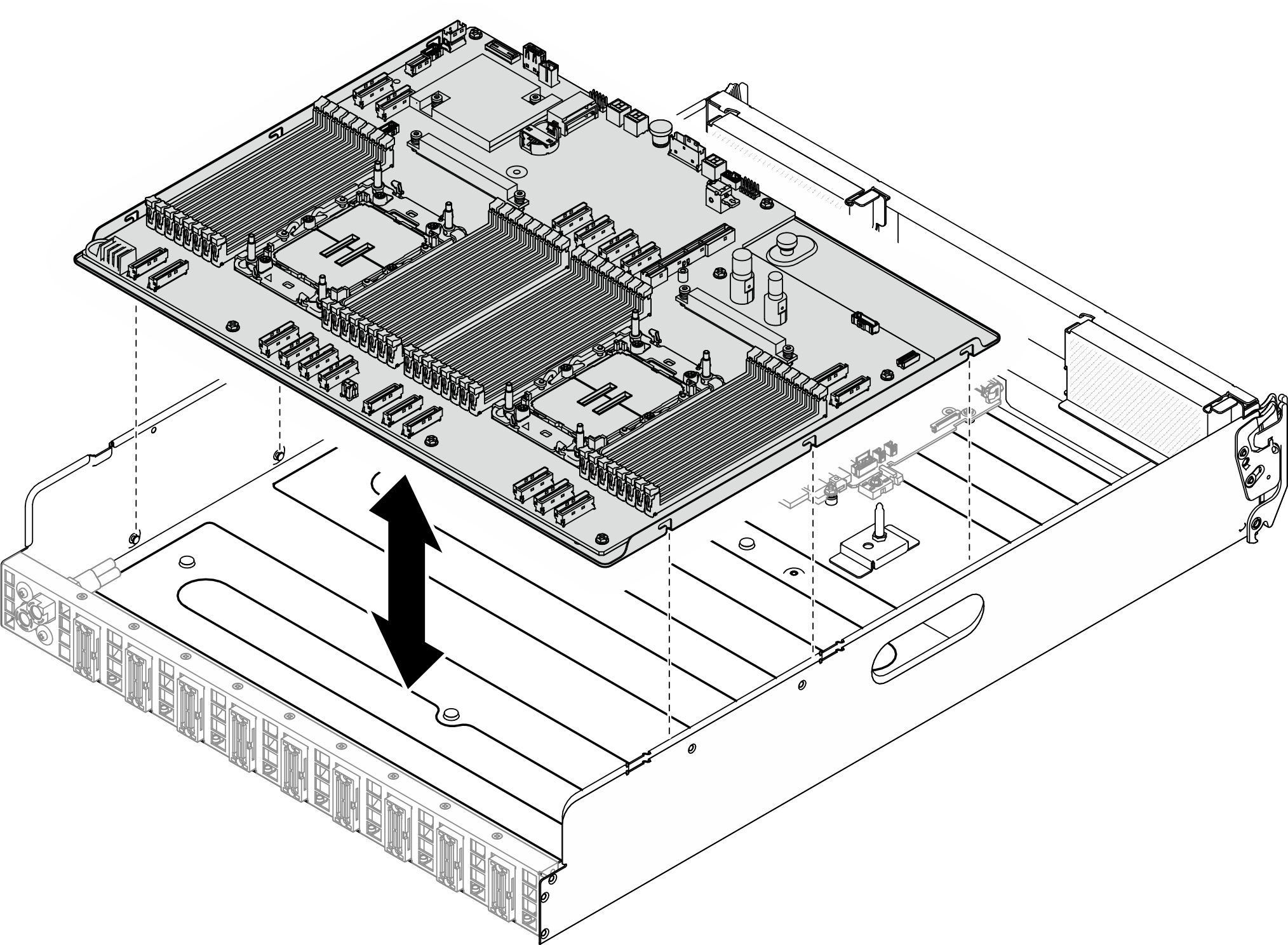
 Slide the system board towards the rear of the
Slide the system board towards the rear of the  Tighten the (1) thumbscrew to secure the system board in place.
Tighten the (1) thumbscrew to secure the system board in place.