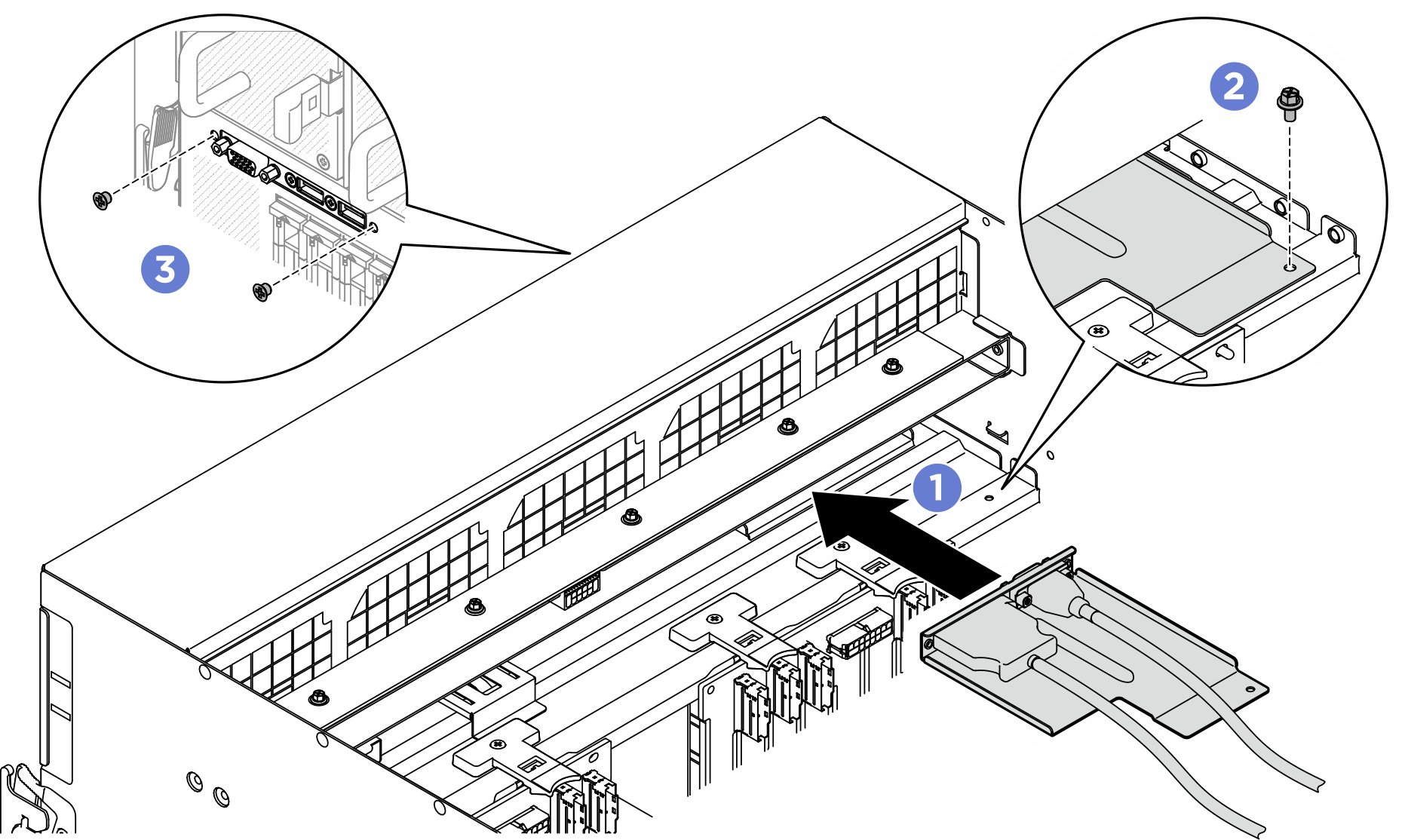Install the front PCIe switch cable harness
Follow instructions in this section to install the front PCIe switch cable harness. The procedure must be executed by a trained technician.
About this task
Attention
- Read Installation Guidelines and Safety inspection checklist to ensure that you work safely.
- Touch the static-protective package that contains the component to any unpainted metal surface on the server; then, remove it from the package and place it on a static-protective surface.
- Two people and one lifting device on site that can support up to 400 lb (181 kg) are required to perform this procedure. If you do not already have a lifting device available, Lenovo offers the Genie Lift GL-8 material lift that can be purchased at Data Center Solution Configurator. Make sure to include the Foot-release brake and the Load Platform when ordering the Genie Lift GL-8 material lift.
Note
Make sure you have a 5 mm hex socket screwdriver available to properly replace the component:
Procedure
After you finish
- Reinstall the integrated diagnostics panel. See Install the integrated diagnostics panel.
- Reinstall the I/O cover. See Install the I/O cover.
- Reinstall the cable cover. See Install the cable cover.
- Reinstall the 8U GPU shuttle. See Install the 8U GPU shuttle.
- Reinstall all the 2.5-inch hot-swap drives or drive bay fillers (if any) into the drive bays. See Install a 2.5-inch hot-swap drive
- Reinstall all the front fans. See Install a hot-swap fan (front and rear).
- Reinstall all the power supply units. See Install a hot-swap power supply unit.
- Complete the parts replacement. See Complete the parts replacement.
Give documentation feedback
 Attach the white space portion of the label to the end of the cable that connects to the
Attach the white space portion of the label to the end of the cable that connects to the  Wrap the label around the cable and attach it to the white space portion.
Wrap the label around the cable and attach it to the white space portion.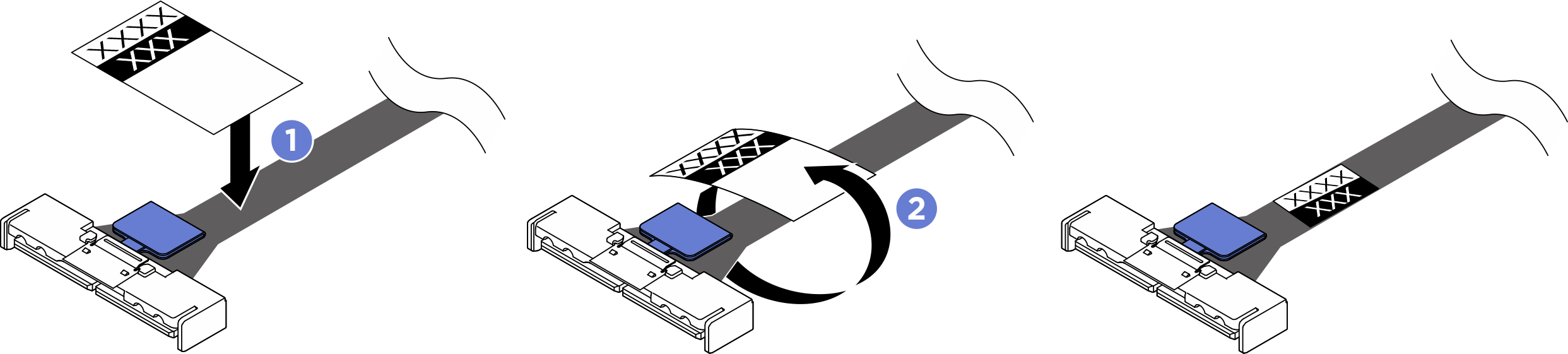
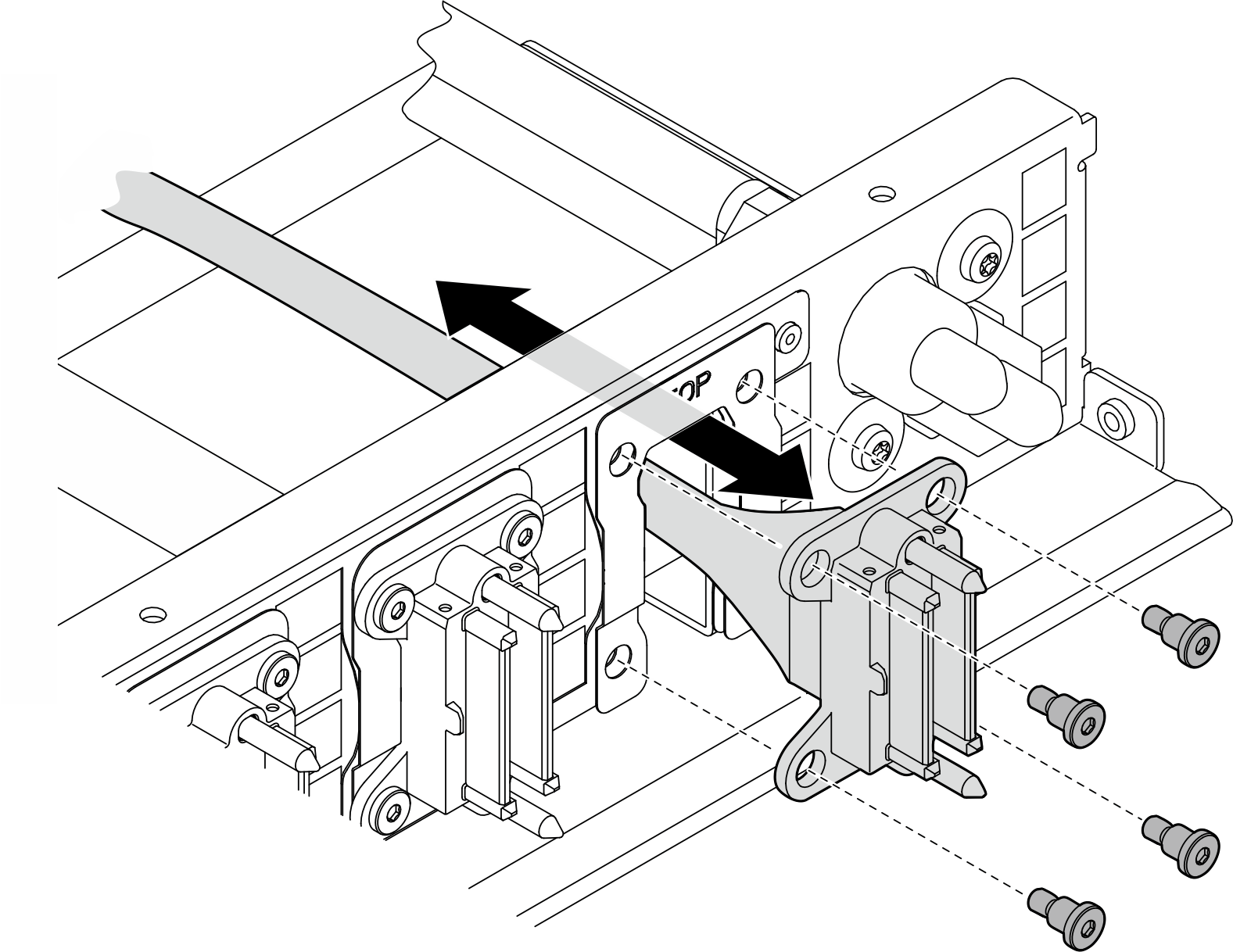
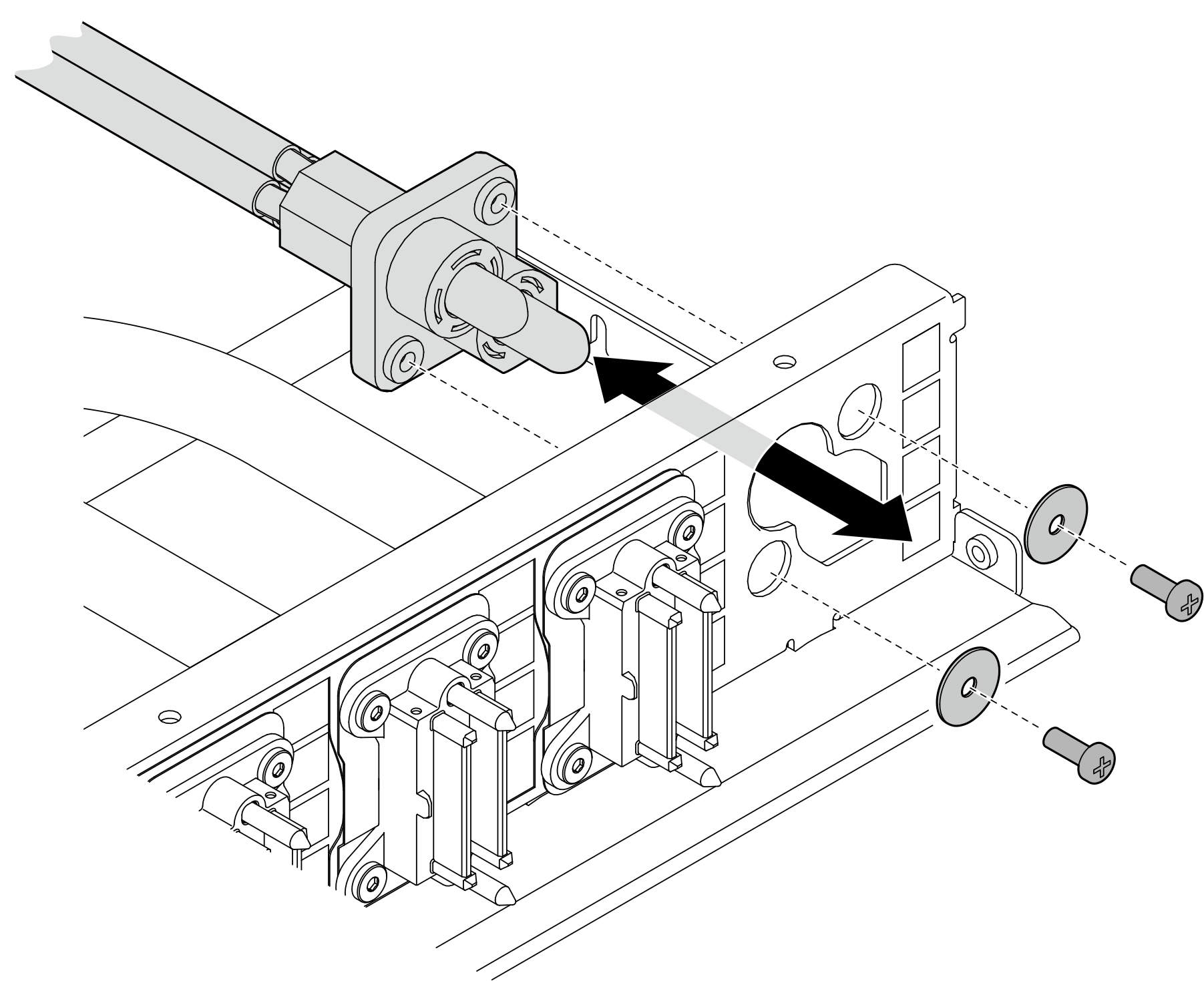
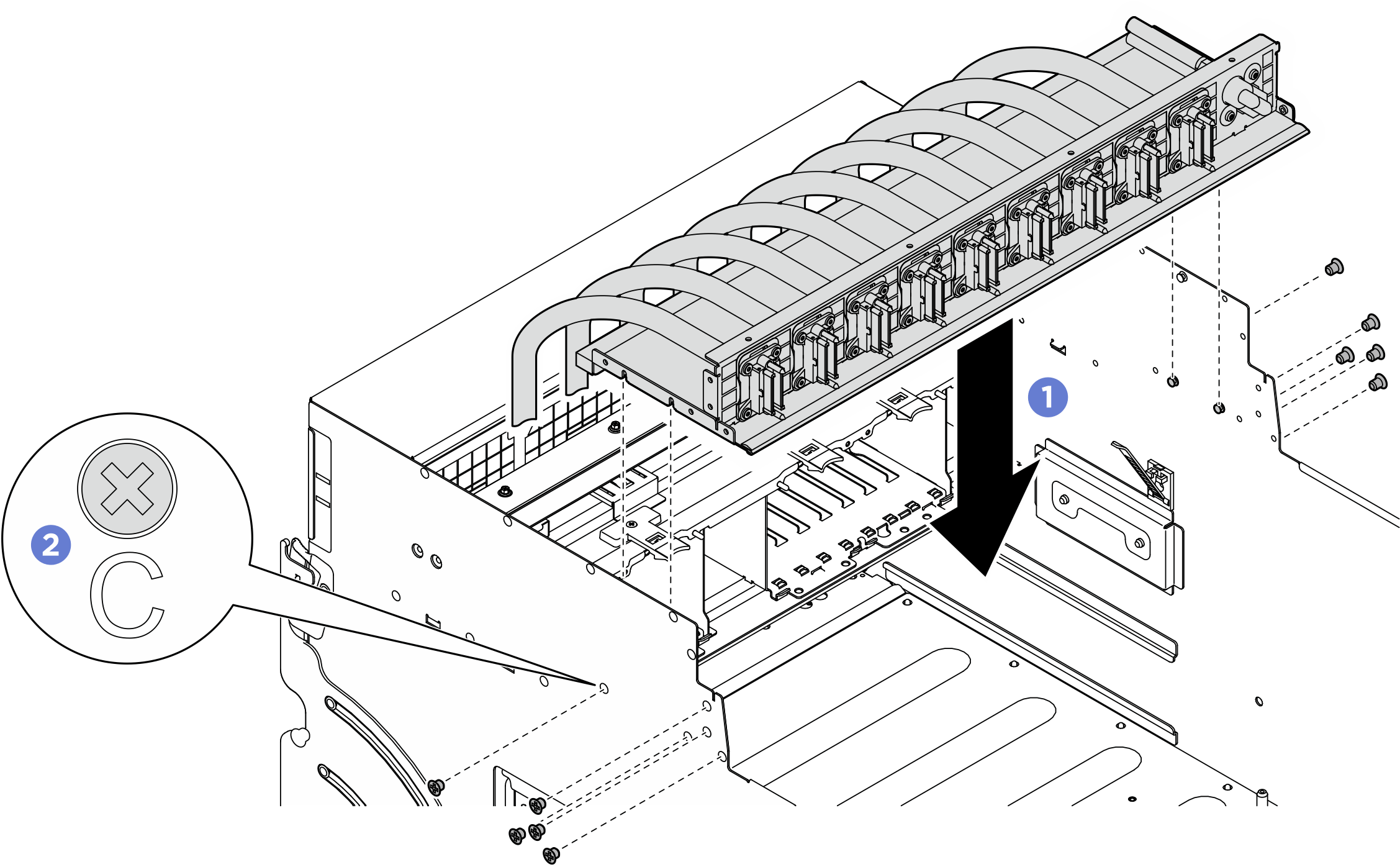
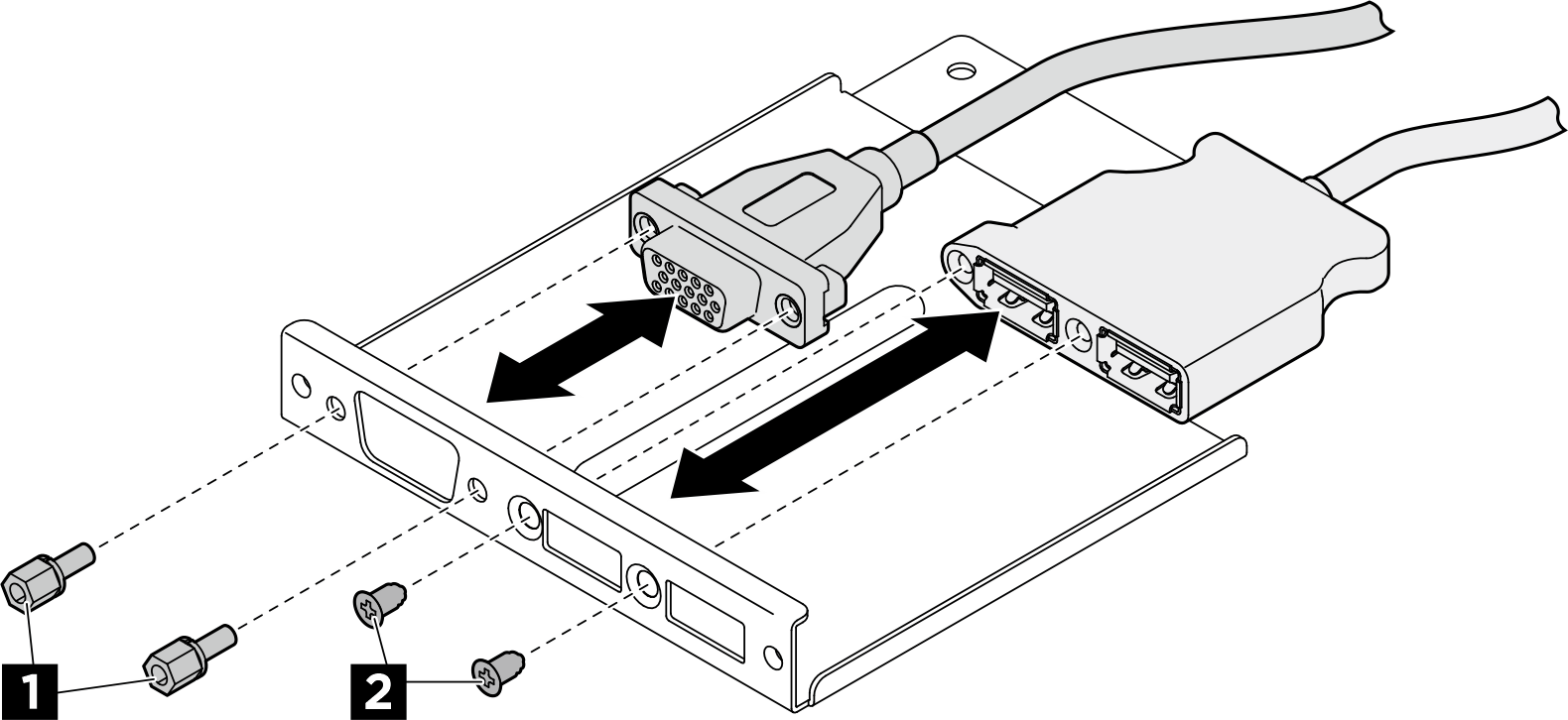
 Fasten the two outer screws to secure the front I/O module.
Fasten the two outer screws to secure the front I/O module.