Front I/O module LEDs
The front I/O module of the server provides controls, connectors, and LEDs.
Figure 1. Front I/O module LEDs
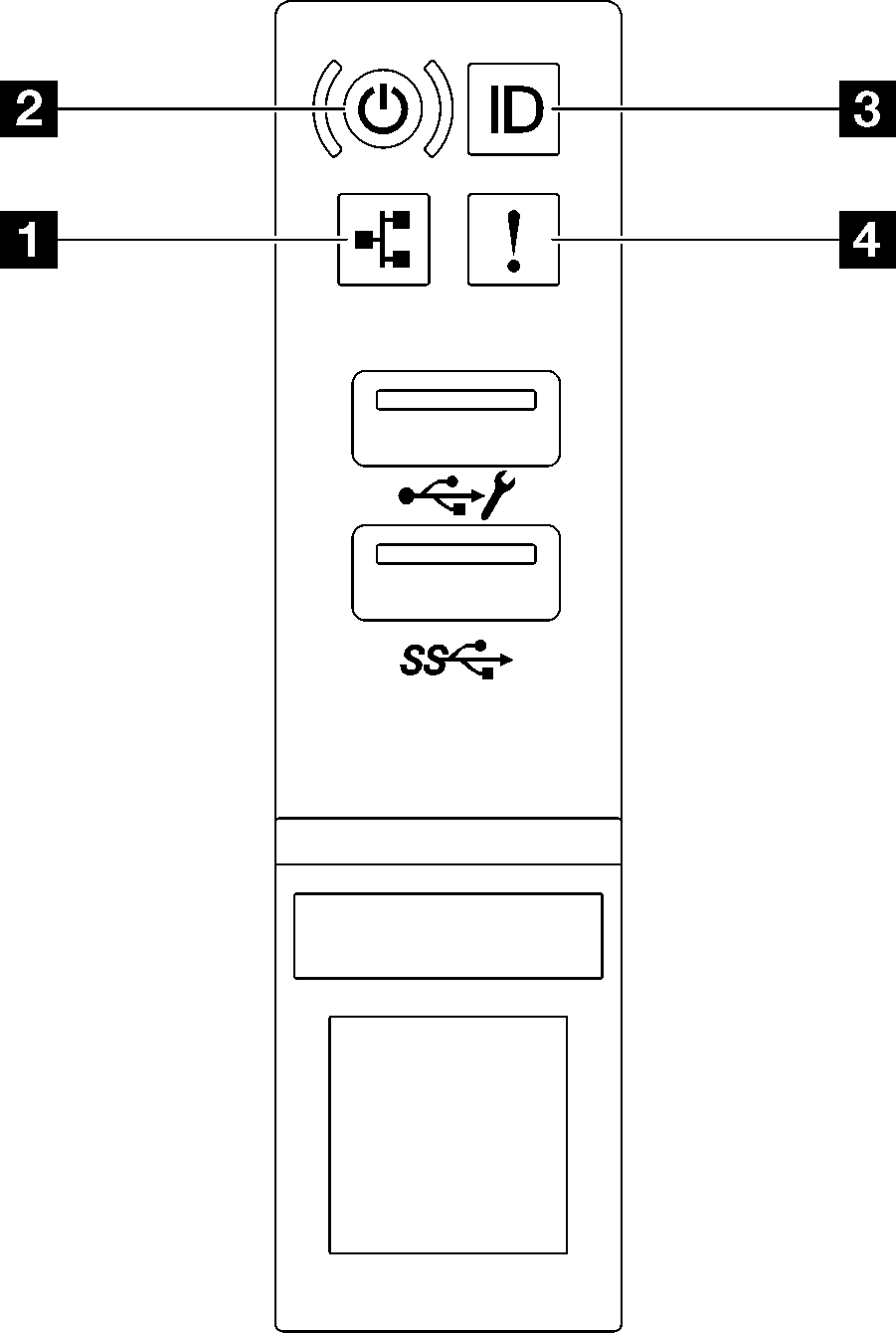
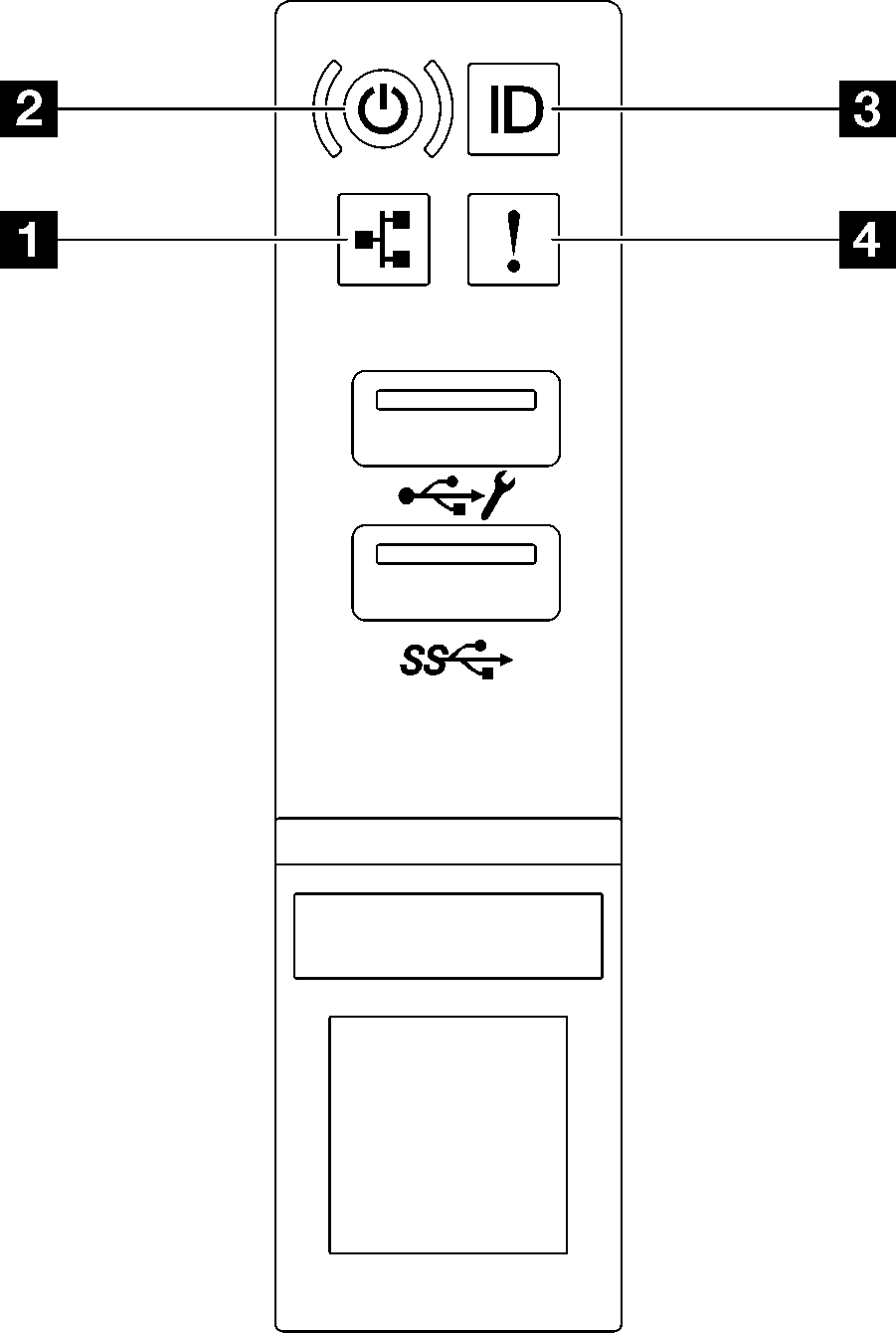
| 1 Network Activity LED (green) | 3 System ID button/LED (blue) |
| 2 Power button/LED (green) | 4 System error LED (yellow) |
1 Network Activity LED (green)
The network activity LED helps you identify the network connectivity and activity.
| Status | Color | Description |
|---|---|---|
| On | Green | The server is connected to a network. |
| Blinking | Green | The network is connected and active. |
| Off | None | The server is disconnected from the network. |
2 Power button/LED (green)
Press this button to turn the server on and off manually. The states of the power LED are as follows:
| Status | Color | Description |
|---|---|---|
| Off | None | Power is not present, or the power supply has failed. |
| Fast blinking (about four flashes per second) | Green |
|
| Slow blinking (about one flash per second) | Green | The server is off and is ready to be powered on (standby state). |
| Solid on | Green | The server is on and running. |
3 System ID button/LED (blue)
Use this system ID button and the blue system ID LED to visually locate the server. Each time you press the system ID button, the state of the system ID LED changes. The LED can be changed to on, blinking, or off. You can also use the Lenovo XClarity Controller or a remote management program to change the state of the system ID LED to assist in visually locating the server among other servers.
4 System error LED (yellow)
The system error LED helps you to determine if there are any system errors.
| Status | Color | Description | Action |
|---|---|---|---|
| On | Yellow | An error has been detected on the server. Causes might include one or more of the following errors:
| Check the Event log to determine the exact cause of the error. |
| Off | None | The server is off or the server is on and is working correctly. | None. |
Give documentation feedback