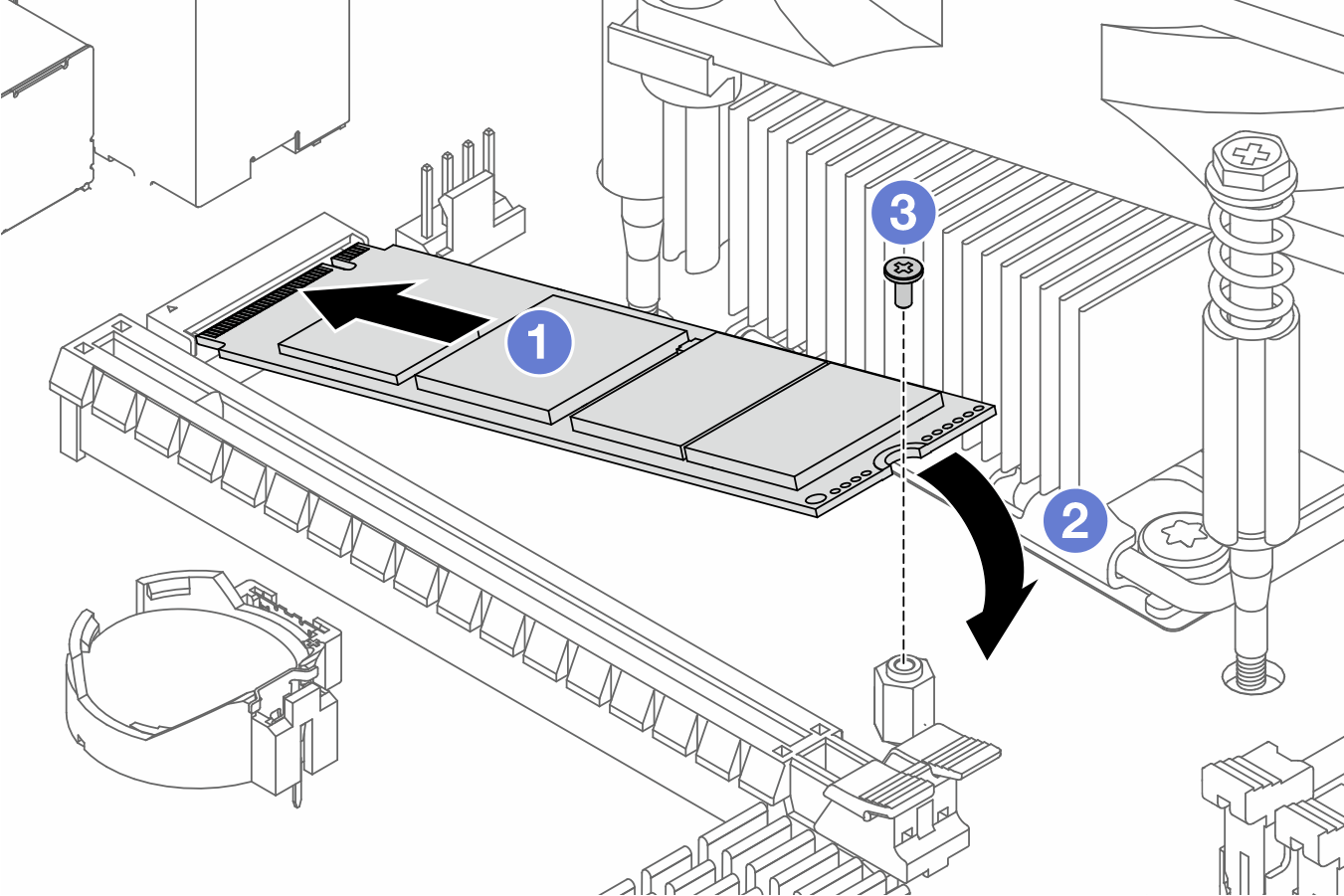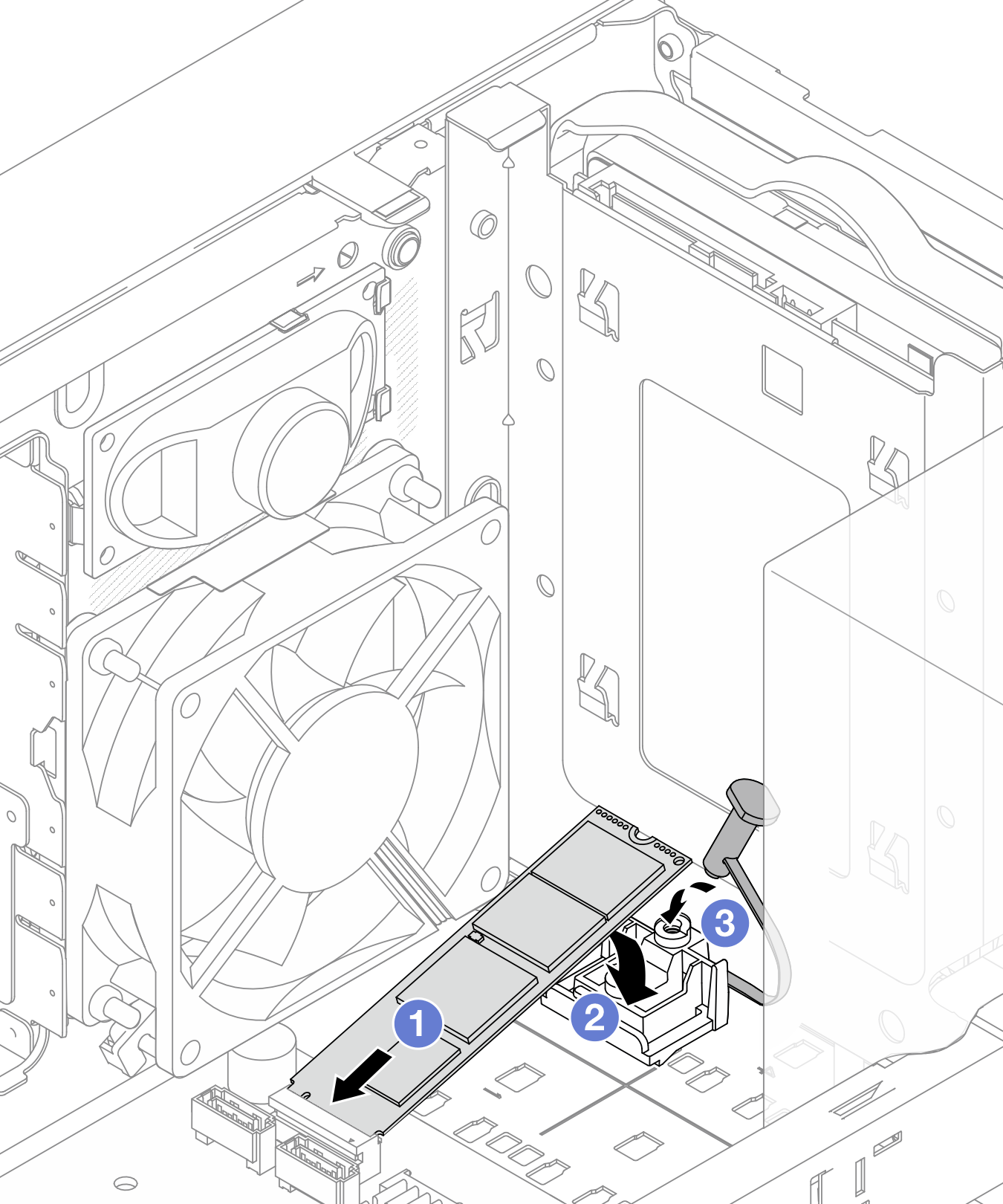Install an M.2 drive
Follow instructions in this section to install an M.2 drive.
About this task
S002
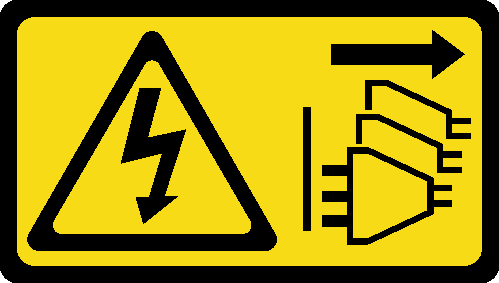
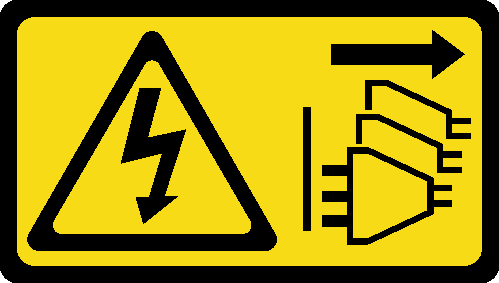
CAUTION
The power-control button on the device and the power switch on the power supply do not turn off the electrical current supplied to the device. The device also might have more than one power cord. To remove all electrical current from the device, ensure that all power cords are disconnected from the power source.
Attention
Read Installation Guidelines and Safety inspection checklist to ensure that you work safely.
Touch the static-protective package that contains the component to any unpainted metal surface on the server; then, remove it from the package and place it on a static-protective surface.
Procedure
After you finish
If applicable, reinstall the 2.5-inch drive to bay 1. See Install a simple-swap drive (bay 0-1).
Complete the parts replacement. See Complete the parts replacement.
Demo video
Give documentation feedback