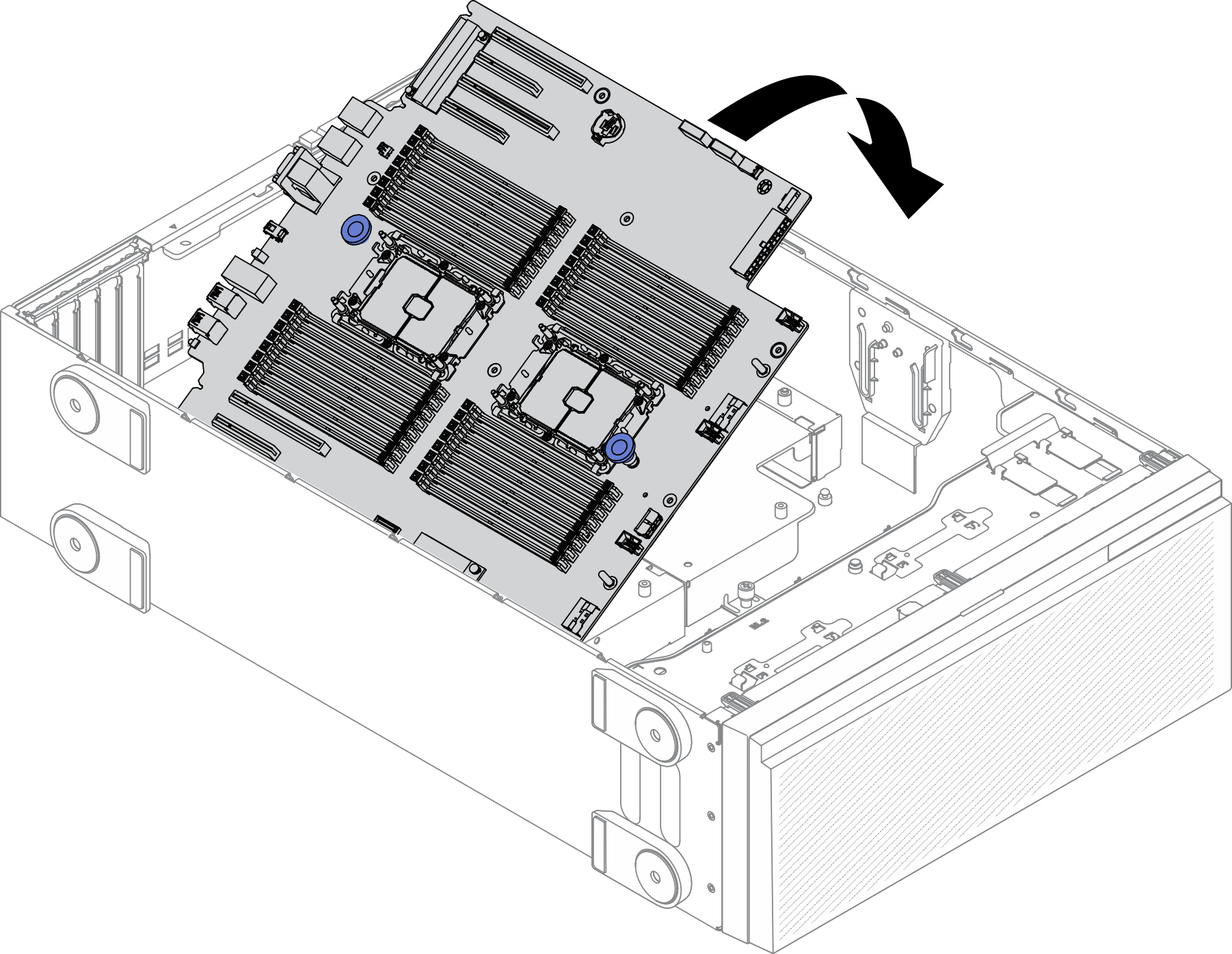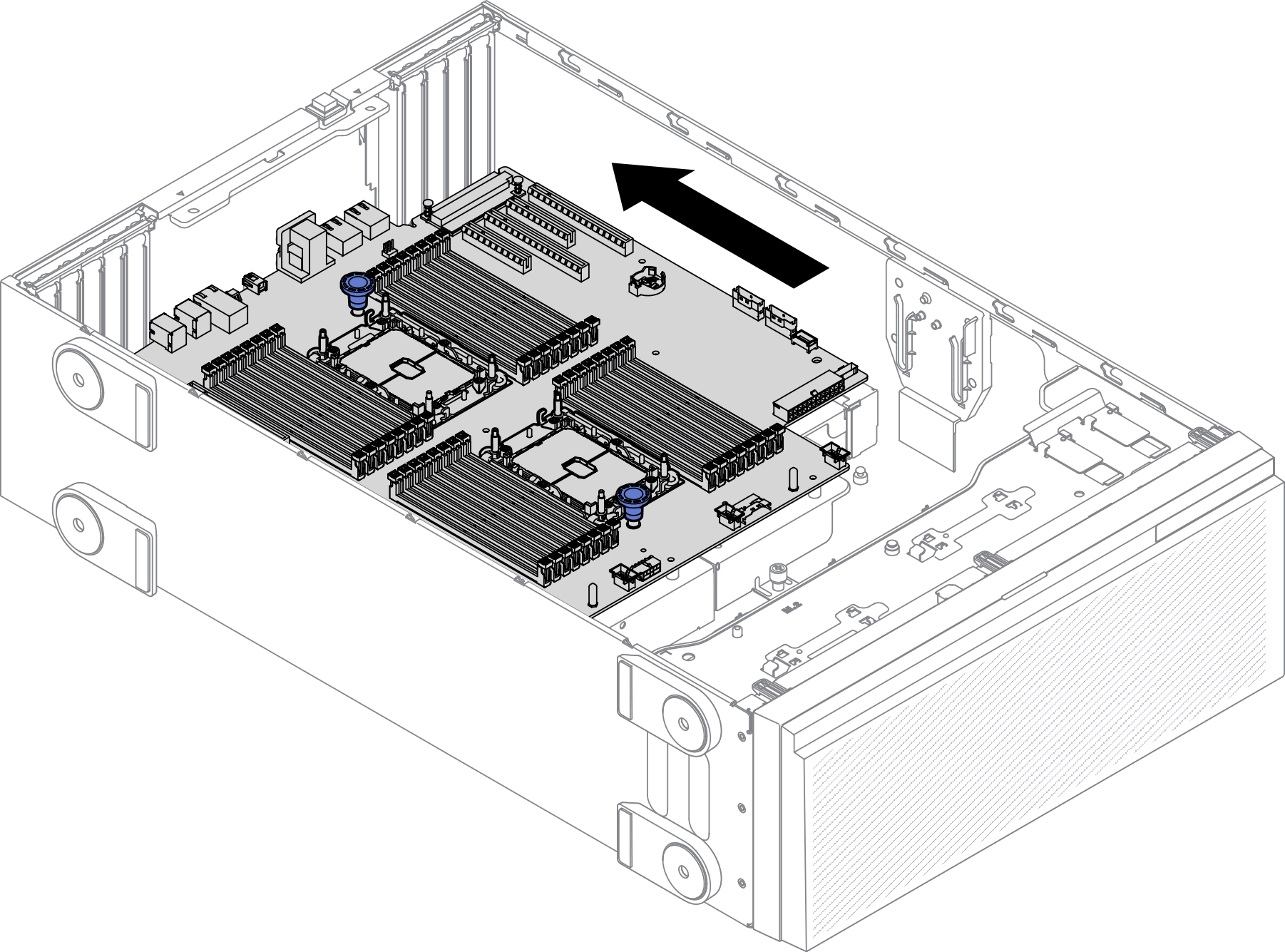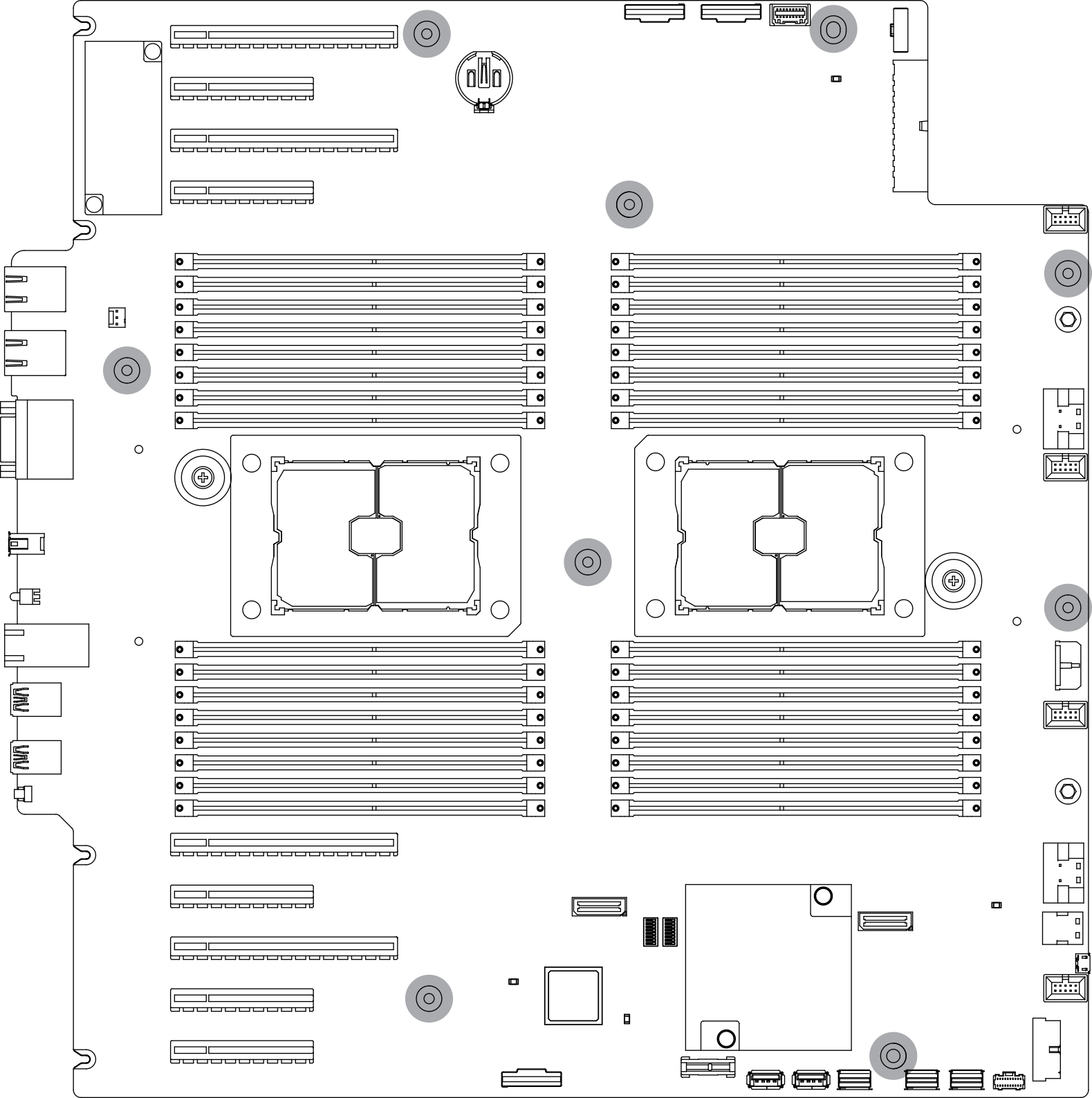Install the system board
Use this information to install the system board.
About this task
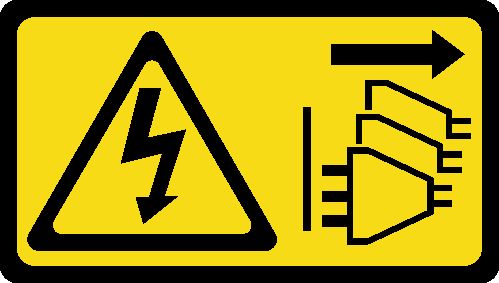
Read Installation guidelines to ensure that you work safely.
Power off the server and disconnect all power cords for this task.
Prevent exposure to static electricity, which might lead to system halt and loss of data, by keeping static-sensitive components in their static-protective packages until installation, and handling these devices with an electrostatic-discharge wrist strap or other grounding system.
Procedure
After you finish
Reconnect all the required cables. See Internal cable routing.
Reinstall the processor and the heat sink. See Install a processor and heat sink.
Reinstall all the memory modules. See Install a memory module.
Reinstall the CMOS battery. See Install the CMOS battery (CR2032).
Reinstall the intrusion switch. See Install the intrusion switch.
Reinstall the fan cage. See Install the fan cage assembly.
Reinstall all the fans. See Install a hot-swap fan.
Reinstall all the full-length GPU adapters. See Install a full-length GPU adapter.
Reinstall all the PCIe adapters. See Install a PCIe adapter.
Reinstall the air baffle. See Install the air baffle.
Reinstall all the flash power modules. See Install a flash power module.
Reinstall the server cover. See Install the server cover.
Complete the parts replacement. See Complete the parts replacement.
Update the machine type and serial number with new vital product data (VPD). Use the Lenovo XClarity Provisioning Manager to update the machine type and serial number. See Update the machine type and serial number.
Enable TPM/TCM. See Enable TPM/TCM.
Optionally, enable Secure Boot. See Enable UEFI Secure Boot.
Demo video