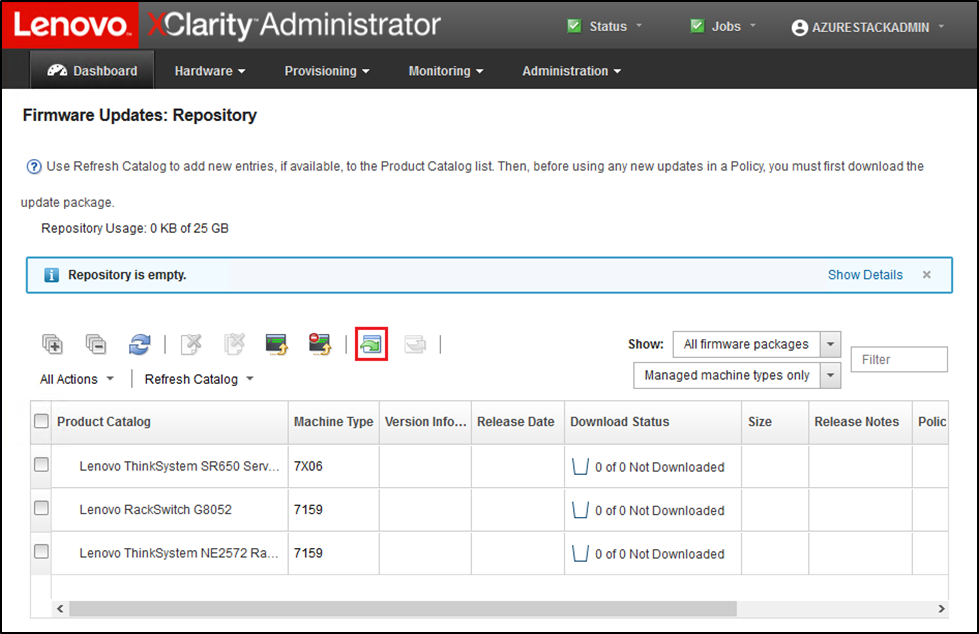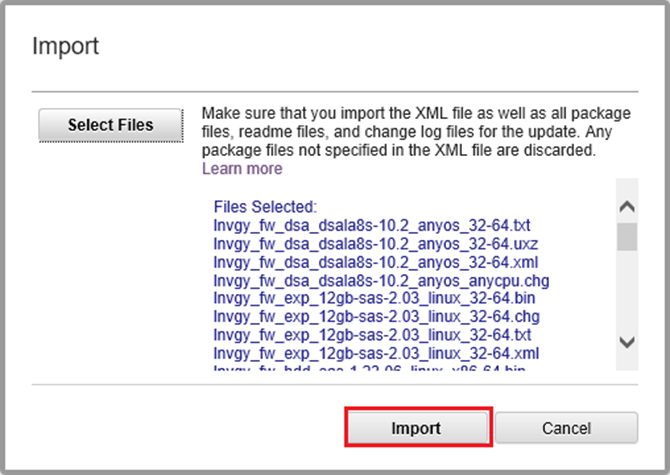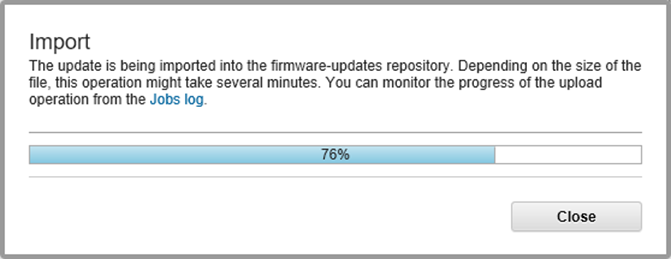Import firmware update packages
To import the firmware updates, follow these steps:
You can now expand the Product Catalog to reveal each component firmware update version contained in the repository.
Figure 4. Product Catalog showing new updates
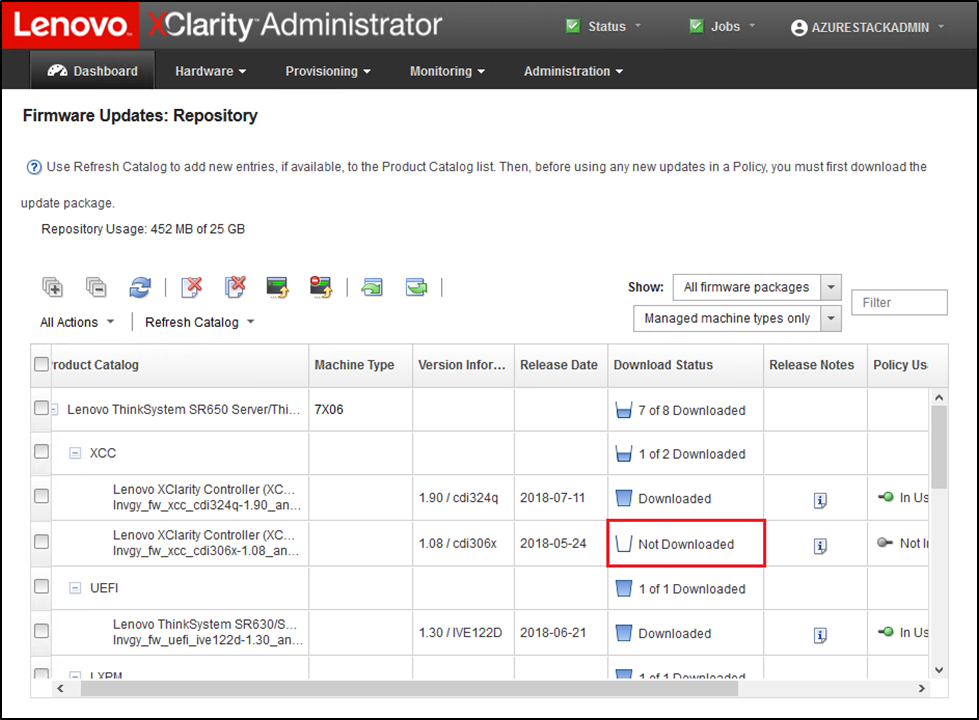
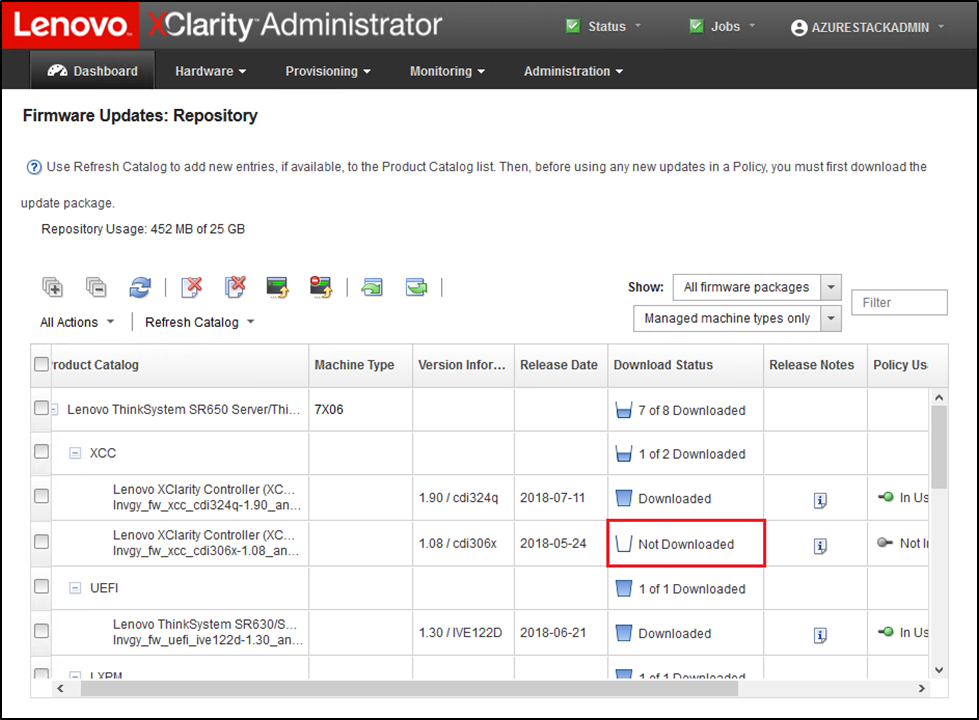
Give documentation feedback