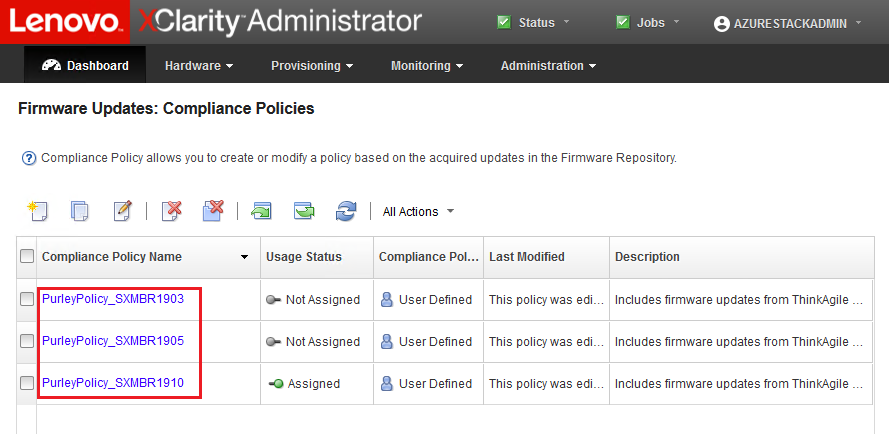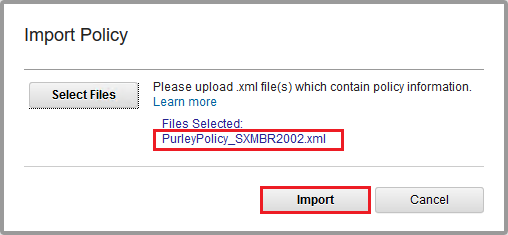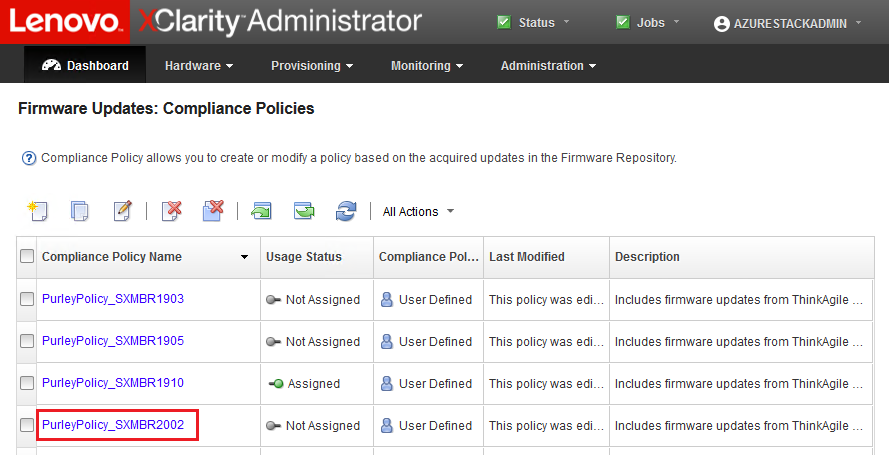Import firmware compliance policy
XClarity Administrator compliance policies contained in the LXCA_<date>.zip archive downloaded from the ThinkAgile SXM Updates Repository have a name in the following format for easy recognition of the Best Recipe for which they are intended:
<Platform>Policy_SXMBRyyyy
where <Platform> is either “Purley” or “EGS” and yyyy is the ThinkAgile SXM Best Recipe version.
To import the XClarity Administrator firmware compliance policy, follow these steps:
Give documentation feedback