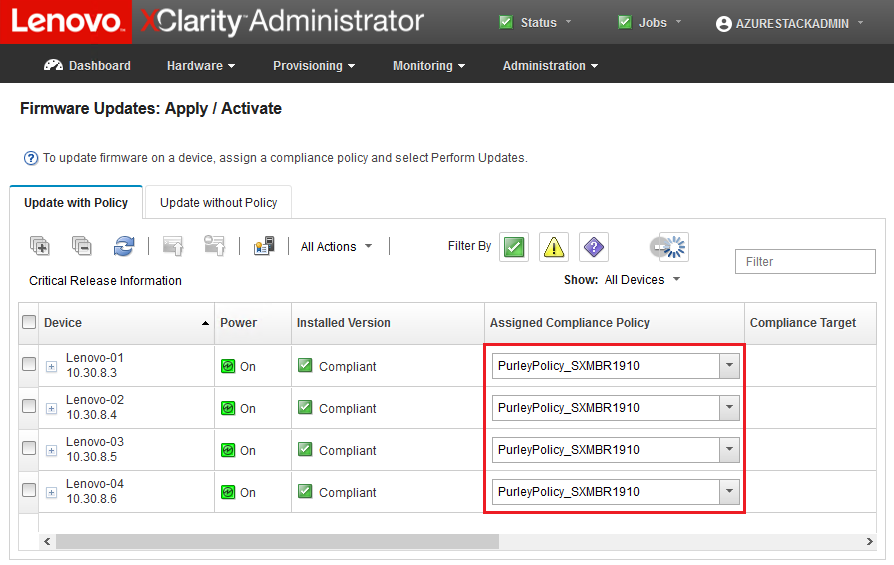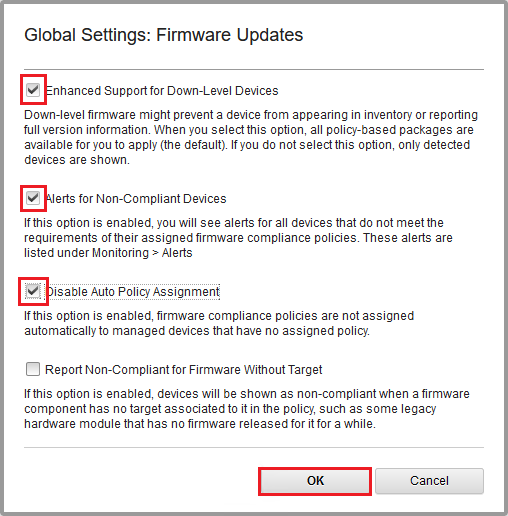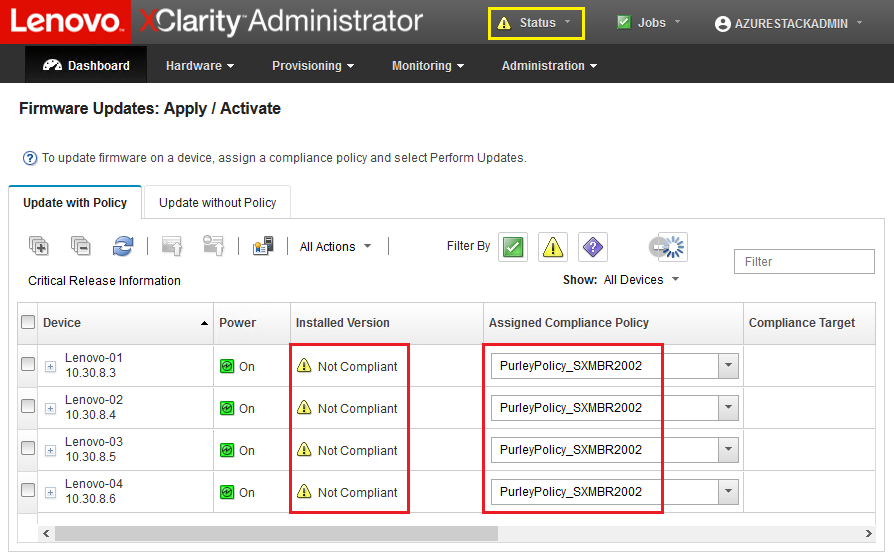Now that the repository is populated with firmware update packages and the firmware compliance policy has been imported, the policy can be assigned to the scale unit nodes. To do so, follow these steps:
- At the top menu of the XClarity Administrator browser interface, select . Initially, the assigned compliance policy for each system might be “No assignment” or reflect a policy from a previous Best Recipe. In the example illustration below, all four nodes already have the policy associated with Best Recipe SXMBR1910 assigned to them. Furthermore, all four nodes are shown as “Compliant” with that policy.
Figure 1. Firmware Updates: Apply/Activate window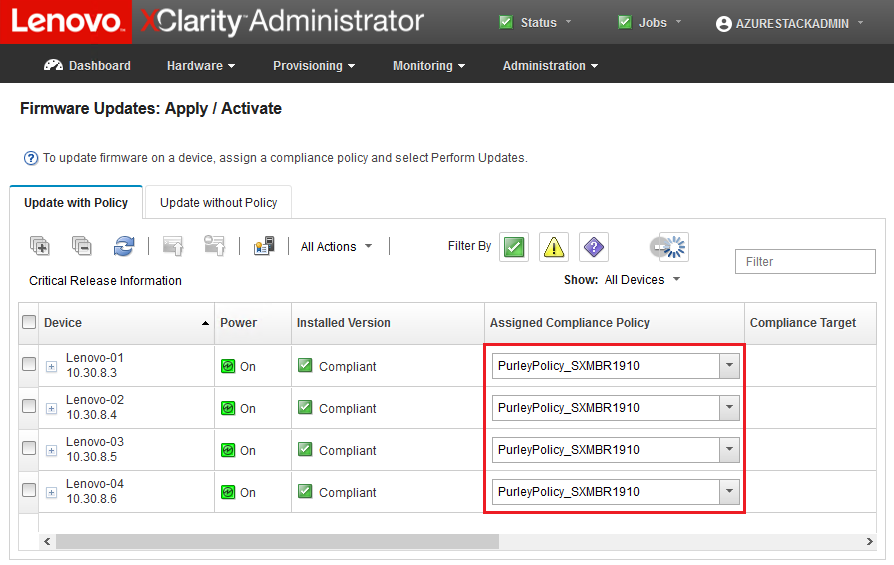
- Before assigning the firmware update policy to the nodes, global settings for firmware updates must be set. To do this, click All Actions and then select Global Settings in the dropdown list that appears.
- In the Global Settings: Firmware Updates window that opens, select to enable the checkboxes for all three options, and then click OK.
Figure 2. Global Settings: Firmware Updates window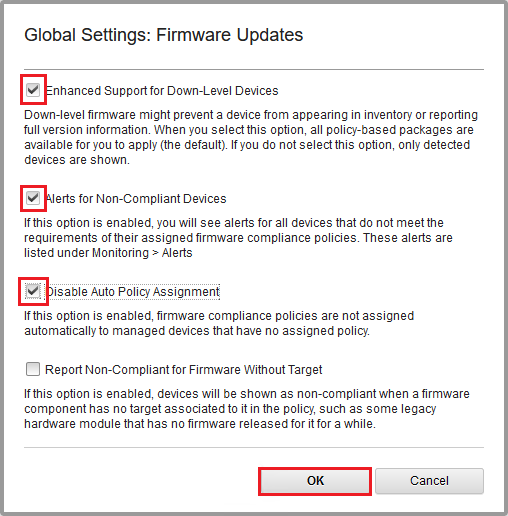
- Now that global settings have been configured, on the Firmware Updates: Apply / Activate page, change the assigned compliance policy to the policy that was just imported. Notice in the following example illustration of a 4–node Purley solution that the policy has been changed to support Best Recipe SXMBR2002 for Purley solutions and all nodes now show as “Not Compliant” (highlighted by the red boxes) since the firmware has not yet been updated to SXMBR2002 levels. Also, because of the global settings that were configured, if any server is flagged as Not Compliant, the Status icon in the XClarity Administrator top banner (highlighted by the yellow box) will indicate a warning alert. It might take a minute or two for this alert icon to be updated.
Figure 3. Firmware compliance policy showing noncompliant nodes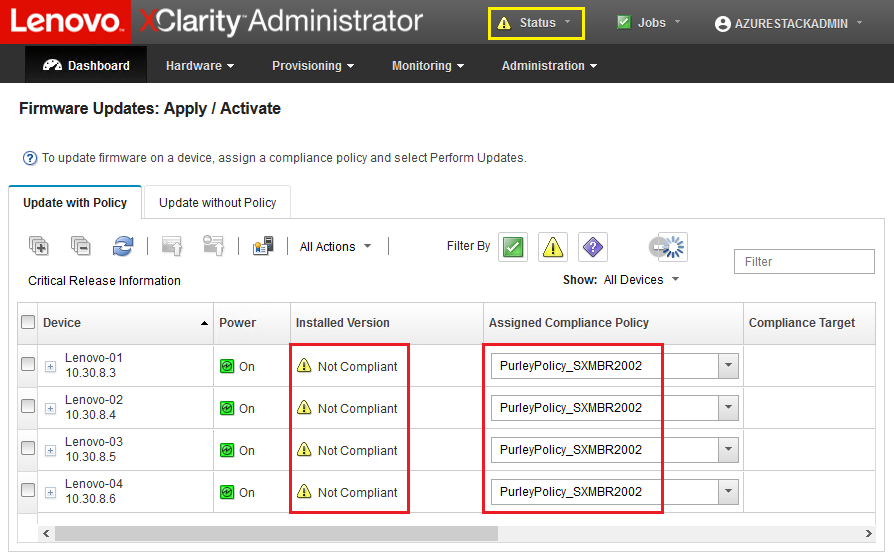
XClarity Administrator is now ready to perform firmware updates on the ThinkAgile SXM Series solution. Proceed to
Update the ThinkAgile SXM OEM Extension Package at the start of the scheduled maintenance window for firmware updating of the solution.