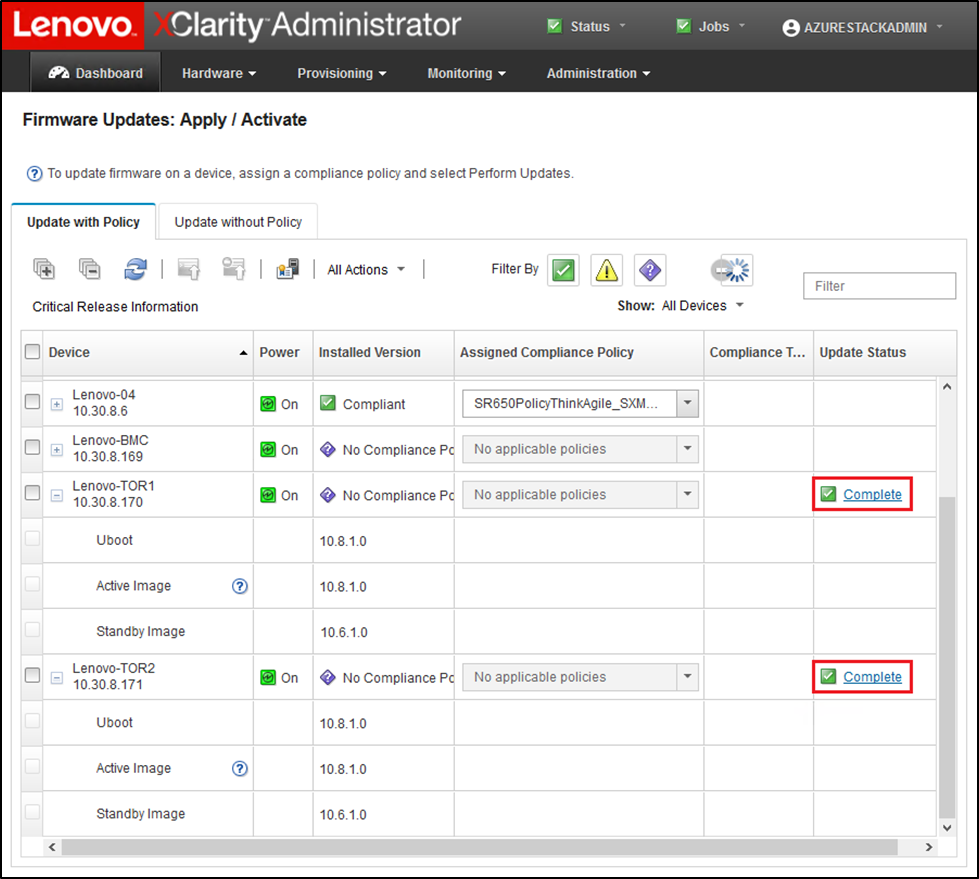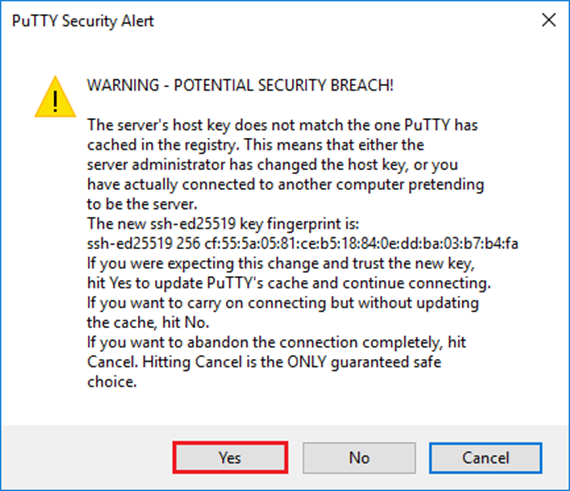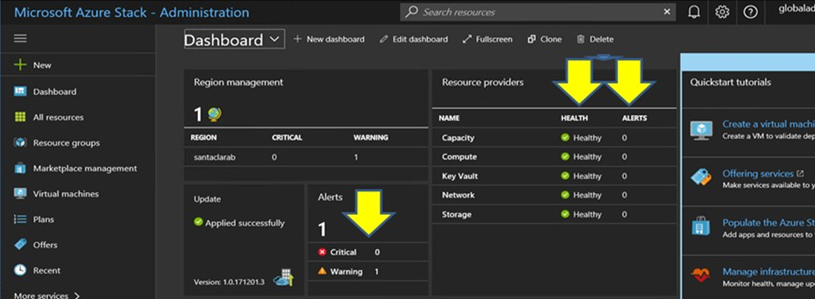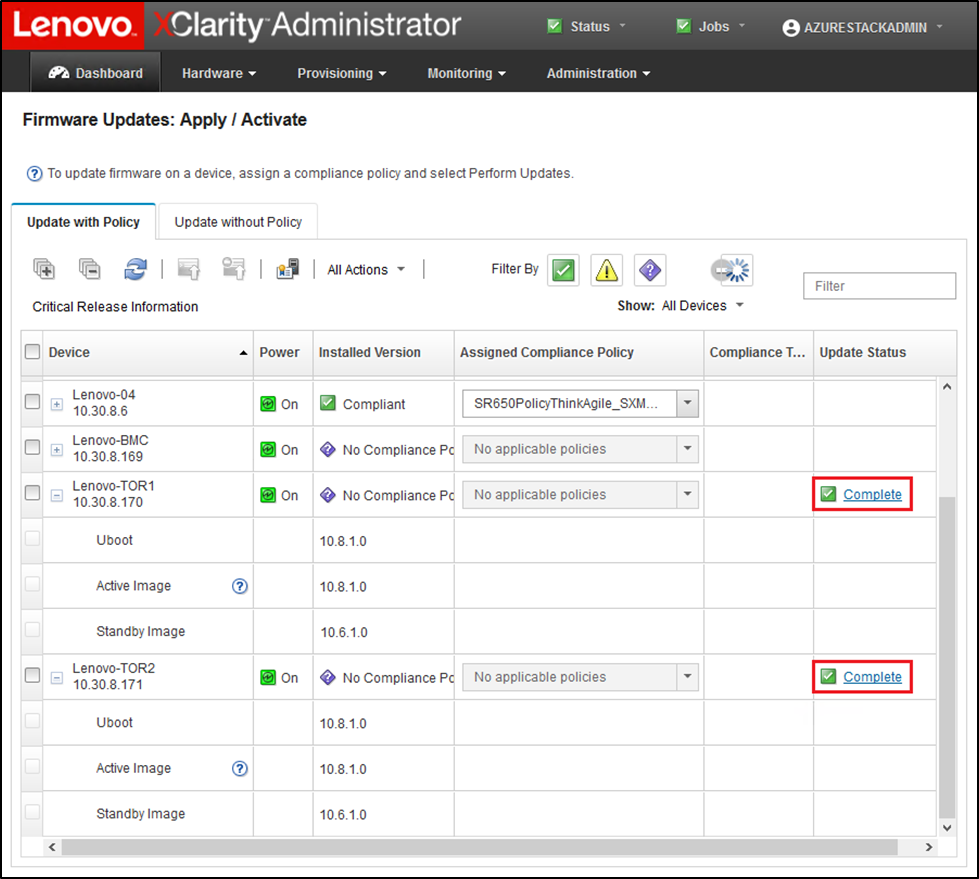หลังจากอัปเดตสวิตช์ Lenovo TOR แล้ว ให้ตรวจดูว่าสวิตช์ทำงานได้อย่างสมบูรณ์โดยอ้างอิงจากการกำหนดค่าโซลูชัน
นอกจากการเปรียบเทียบระหว่างการกำหนดค่าที่รันบนสวิตช์และไฟล์การกำหนดค่าที่สำรองข้อมูลไว้ก่อนทำการอัปเดตเฟิร์มแวร์สวิตช์แล้ว การใช้กระบวนการตรวจสอบที่แนะนำต่อไปนี้จะช่วยยืนยันว่า:
NOS ของสวิตช์ได้รับการอัปเดตและตั้งค่าให้บูตไปที่ตนเอง
vLAG ISL ไม่มีการเปลี่ยนแปลงและใช้งานได้
การเชื่อมต่อ BGP ใช้งานได้ และมีการสร้างเซสชัน
VRRP หลักและสำรองพร้อมใช้งานและส่งต่อข้อมูล
ลิงก์ทั้งหมดใช้งานได้และมีการกำหนดที่อยู่ IP
ACL มีการติดตั้งและมีการเพิ่มจำนวนตัวนับ
ทำตามขั้นตอนต่อไปนี้เพื่อตรวจสอบให้แน่ใจว่าสวิตช์ TOR ที่อัปเดตทำงานเป็นปกติก่อนดำเนินการต่อ ใช้ PuTTY บน HLH เพื่อเชื่อมต่อกับสวิตช์ TOR เลือก
Yes ในการแจ้งเตือนการรักษาความปลอดภัย PuTTY ที่แสดง
รูปที่ 1. การแจ้งเตือนการรักษาความปลอดภัย PuTTY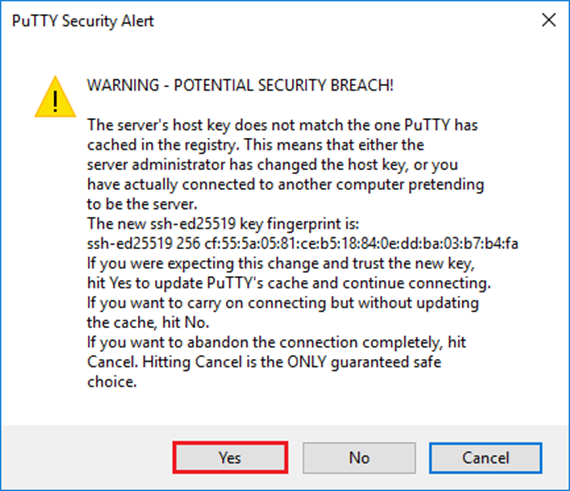
หากต้องการตรวจสอบว่ามีการใช้อัปเดต NOS กับสวิตช์ Lenovo TOR หรือไม่ ให้ป้อนคำสั่งดังต่อไปนี้:
| ตัวอย่าง: |
|---|
Lenovo-TOR1#show version
Lenovo Networking Operating System (NOS) Software
Technical Assistance Center: http://www.lenovo.com
Copyright (C) Lenovo, 2016. All rights reserved.
Software:
Bootloader version: 10.8.1.0
System version: 10.8.1.0
System compile time: Jul 18 17:06:53 PDT 2018
Hardware:
NE2572 ("48x25GE + 6x100GE")
Intel(R) Celeron(R) CPU with 8192 MB of memory
Device name: Lenovo-TOR1
Boot Flash: 16 MB
Kernel uptime is 0 day(s), 0 hour(s), 6 minute(s), 46 second(s)
Last Reset Reason: Power Cycle
Lenovo-TOR1#
2019-01-09T23:18:00.924+00:00 Lenovo-TOR1(cnos:default) %VLAG-5-OS_MISMATCH: vLAG OS version mismatch,
local OS version is 10.8.x.x peer OS version is 10.6.x.x
2019-01-09T23:18:10.924+00:00 Lenovo-TOR1(cnos:default) %VLAG-5-OS_MISMATCH: vLAG OS version mismatch,
local OS version is 10.8.x.x peer OS version is 10.6.x.x
|
คุณอาจเห็นข้อความแสดงข้อมูลปรากฎขึ้นเป็นระยะๆ คล้ายกับที่เห็นในส่วนท้ายสุดของตัวอย่างด้านบน โดยข้อความระบุว่ามีความไม่ตรงกันของ OS ระหว่างสวิตช์ TOR ทั้งสองชุด นี่เป็นข้อความที่คาดไว้แล้ว ณ จุดนี้ของกระบวนการ ข้อความเหล่านี้ควรหยุดแสดงผลหลังจากทำการอัปเดตสวิตช์ TOR ชุดที่สอง
หากต้องการตรวจสอบว่าสวิตช์ TOR มีการตั้งค่าให้บูตอิมเมจเฟิร์มแวร์ใหม่ (ซึ่งเป็นอิมเมจที่ใช้งานแล้ว ณ ตอนนี้) ให้ป้อนคำสั่งต่อไปนี้:
| ตัวอย่าง: |
|---|
Lenovo-TOR1#show boot
Current ZTP State: Enable
Current FLASH software:
active image: version 10.8.1.0, downloaded 00:33:35 PST Thu Jan 10 2019
standby image: version 10.6.1.0, downloaded 18:24:35 PST Fri Jan 12 2018
Grub: version 10.8.1.0, downloaded 23:09:14 PST Wed Jan 9 2019
BIOS: version 020AB, release date 02/14/2018
Secure Boot: Enabled
ONIE: version unknown, downloaded unknown
Currently set to boot software active image
Current port mode:
Port Ethernet1/37 is set in 10G mode
Port Ethernet1/38 is set in 10G mode
Port Ethernet1/39 is set in 10G mode
Port Ethernet1/40 is set in 10G mode
Port Ethernet1/45 is set in 10G mode
Port Ethernet1/46 is set in 10G mode
Port Ethernet1/47 is set in 10G mode
Port Ethernet1/48 is set in 10G mode
Next boot port mode:
Port Ethernet1/37 is set in 10G mode
Port Ethernet1/38 is set in 10G mode
Port Ethernet1/39 is set in 10G mode
Port Ethernet1/40 is set in 10G mode
Port Ethernet1/45 is set in 10G mode
Port Ethernet1/46 is set in 10G mode
Port Ethernet1/47 is set in 10G mode
Port Ethernet1/48 is set in 10G mode
Currently scheduled reboot time: none
|
ในการตรวจสอบว่าลิงก์ทั้งหมดใช้งานได้และมีการกำหนดที่อยู่ IP ให้เรียกใช้คำสั่งต่อไปนี้:
| show interface brief | include up |
| ตัวอย่าง: |
|---|
Lenovo-TOR1#show interface brief | include up
Ethernet1/1 7 eth trunk up none 25000 --
Ethernet1/2 7 eth trunk up none 25000 --
Ethernet1/3 7 eth trunk up none 25000 --
Ethernet1/4 7 eth trunk up none 25000 --
Ethernet1/40 -- eth routed up none 10000 --
Ethernet1/43 -- eth routed up none 25000 --
Ethernet1/44 -- eth routed up none 25000 --
Ethernet1/47 -- eth routed up none 10000 --
Ethernet1/48 -- eth routed up none 10000 --
Ethernet1/49 99 eth trunk up none 100000 101
Ethernet1/50 99 eth trunk up none 100000 101
po101 99 eth trunk up none 100000 lacp
mgmt0 management up 10.30.8.170 1000 1500
Vlan7 -- up --
Vlan107 -- up --
loopback0 up Loopback0_Rack1_TOR1
|
สถานะของอินเทอร์เฟซอีเทอร์เน็ต 1/5 ถึง 1/16 ขึ้นอยู่กับจำนวนของโหนดใน หน่วยขนาด ตัวอย่างด้านบนอ้างอิงมาจากโซลูชัน SXM4400 แบบ 4 โหนด
หากต้องการตรวจสอบว่า vLAG ISL ไม่มีการเปลี่ยนแปลงและใช้งานได้ ให้รันคำสั่งต่อไปนี้:
| ตัวอย่าง: |
|---|
Lenovo-TOR1#show vlag information
Global State: enabled
VRRP active/active mode: enabled
vLAG system MAC: 08:17:f4:c3:dd:63
ISL Information:
PCH Ifindex State Previous State
-------+-----------+-----------+---------------------------------
101 100101 Active Inactive
Mis-Match Information:
Local Peer
-------------+---------------------------+-----------------------
Match Result : Match Match
Tier ID : 100 100
System Type : NE2572 NE2572
OS Version : 10.8.x.x 10.8.x.x
Role Information:
Local Peer
-------------+---------------------------+-----------------------
Admin Role : Primary Secondary
Oper Role : Secondary Primary
Priority : 0 0
System MAC : a4:8c:db:bb:0b:01 a4:8c:db:bb:0c:01
Consistency Checking Information:
State : enabled
Strict Mode : disabled
Final Result : pass
|
ในการตรวจสอบว่าการเชื่อมต่อ BGP ใช้งานได้และมีการสร้างเซสชัน ให้เรียกใช้คำสั่งต่อไปนี้:
| ตัวอย่าง: |
|---|
Lenovo-TOR1#show ip bgp summary
BGP router identifier 10.30.8.152, local AS number 64675
BGP table version is 74
2 BGP AS-PATH entries
0 BGP community entries
8 Configured ebgp ECMP multipath: Currently set at 8
8 Configured ibgp ECMP multipath: Currently set at 8
Neighbor V AS MsgRcv MsgSen TblVer InQ OutQ Up/Down State/PfxRcd
10.30.8.146 4 64675 72 74 74 0 0 01:09:14 5
10.30.8.158 4 64675 74 74 74 0 0 01:09:15 33
10.30.8.162 4 64675 74 74 74 0 0 01:09:24 33
10.30.29.12 4 64719 235 215 74 0 0 01:09:17 25
10.30.29.13 4 64719 235 214 74 0 0 01:09:17 25
Total number of neighbors 5
Total number of Established sessions 5
|
โปรดทราบว่าตัวอย่างด้านบนอ้างอิงจากโซลูชันแบบเดินสายคงที่ โซลูชันที่ใช้การเดินสายแบบไดนามิกจะมีเซสชัน BGP สองชุดสำหรับสวิตช์ Border ด้วย รวมเป็นทั้งหมด 7 เซสชัน
หากต้องการตรวจสอบว่า VRRP หลักและสำรองพร้อมใช้งานและส่งต่อข้อมูล ให้รันคำสั่งต่อไปนี้บนสวิตช์ TOR แต่ละชุด:
| ตัวอย่าง: |
|---|
Lenovo-TOR1#show vrrp vlag
Flags: F - Forwarding enabled on Backup for vLAG
vLAG enabled, mode: vrrp active
Interface VR IpVer Pri Time Pre State VR IP addr
------------------------------------------------------------------
(F)Vlan7 7 IPV4 100 100 cs Y Backup 10.30.29.1
(F)Vlan107 107 IPV4 100 100 cs Y Backup 10.30.28.1
Lenovo-TOR2#show vrrp vlag
Flags: F - Forwarding enabled on Backup for vLAG
vLAG enabled, mode: vrrp active
Interface VR IpVer Pri Time Pre State VR IP addr
------------------------------------------------------------------
Vlan7 7 IPV4 100 100 cs Y Master 10.30.29.1
Vlan107 107 IPV4 100 100 cs Y Master 10.30.28.1
|
หากต้องการตรวจสอบว่า ACL มีการติดตั้งและมีการเพิ่มจำนวนตัวนับ ให้รันคำสั่งต่อไปนี้:
| show ip access-lists summaryshow ip access-lists |
| ตัวอย่าง: |
|---|
Lenovo-TOR-1#show ip access-lists summary
IPV4 ACL Rack01-CL01-SU01-Infra_IN
statistics enabled
Total ACEs Configured: 28
Configured on interfaces:
Vlan7 - ingress (Router ACL)
Active on interfaces:
Vlan7 - ingress (Router ACL)
Configured and active on VRFs:
IPV4 ACL Rack01-CL01-SU01-Infra_OUT
statistics enabled
Total ACEs Configured: 28
Configured on interfaces:
Vlan7 - egress (Router ACL)
Active on interfaces:
Vlan7 - egress (Router ACL)
Configured and active on VRFs:
IPV4 ACL Rack01-CL01-SU01-Stor_IN
statistics enabled
Total ACEs Configured: 6
Configured on interfaces:
Vlan107 - ingress (Router ACL)
Active on interfaces:
Vlan107 - ingress (Router ACL)
Configured and active on VRFs:
IPV4 ACL Rack01-CL01-SU01-Stor_OUT
statistics enabled
Total ACEs Configured: 6
Configured on interfaces:
Vlan107 - egress (Router ACL)
Active on interfaces:
Vlan107 - egress (Router ACL)
Configured and active on VRFs:
IPV4 ACL UPLINK_ROUTED_IN
statistics enabled
Total ACEs Configured: 4
Configured on interfaces:
Ethernet1/47 - ingress (Router ACL)
Ethernet1/48 - ingress (Router ACL)
Active on interfaces:
Ethernet1/47 - ingress (Router ACL)
Configured and active on VRFs:
IPV4 ACL copp-system-acl-authentication
Total ACEs Configured: 3
Configured on interfaces:
Active on interfaces:
Configured and active on VRFs:
IPV4 ACL copp-system-acl-bgp
Total ACEs Configured: 2
Configured on interfaces:
Active on interfaces:
Configured and active on VRFs:
...
|
| ตัวอย่าง: |
|---|
Lenovo-TOR-1#show ip access-lists
IP access list Rack01-CL01-SU01-Infra_IN
statistics per-entry
500 remark "Permit R01-C01-SU01-INF (10.20.25.0/24)_TO_R01-C01-SU01-INF
(10.20.25.0/24)"
510 permit any 10.20.25.0/24 10.20.25.0/24 [match=70214264]
520 remark "Permit R01-C01-SU01-INF (10.20.25.0/24)_TO_azs-hlh-dvm00 (10
.20.3.61/32)"
530 permit any 10.20.25.0/24 host 10.20.3.61 [match=11180]
540 remark "Permit R01-C01-SU01-INF (10.20.25.0/24)_TO_R01-C01-SU01-InVI
P (10.20.126.128/25)"
550 permit any 10.20.25.0/24 10.20.126.128/25
560 remark "Permit R01-C01-SU01-InVIP (10.20.126.128/25)_TO_R01-C01-SU01
-INF (10.20.25.0/24)"
570 permit any 10.20.126.128/25 10.20.25.0/24 [match=27814360]
580 remark "Permit R01-C01-SU01-INF (10.20.25.0/24)_TO_pub-adm-vip (10.2
0.23.0/27)"
590 permit any 10.20.25.0/24 10.20.23.0/27 [match=80158]
600 remark "Permit pub-adm-vip (10.20.23.0/27)_TO_R01-C01-SU01-INF (10.2
0.25.0/24)"
610 permit any 10.20.23.0/27 10.20.25.0/24 [match=76824]
620 remark "Permit 112 any (0.0.0.0/0)_to_Multicast (224.0.0.18/32)"
630 permit 112 any host 224.0.0.18 [match=62576]
640 remark "Permit UDP any_TO_any(BOOTP) port 67"
650 permit udp any any eq bootps [match=443]
...
|
เมื่อตรวจสอบการบรรจบกันขั้นพื้นฐานของระบบภายในสวิตช์ Lenovo TOR ที่อัปเดตแล้ว ให้ทดสอบการเชื่อมต่อของโซลูชันโดยใช้ขั้นตอนต่อไปนี้:
ใช้แถบเมนูด้านบนสุดของอินเทอร์เฟซเบราว์เซอร์ XClarity Administrator ไปที่
คลิกปุ่ม Test Connection ใกล้กับด้านบนของอินเทอร์เฟซ
ในฟิลด์ Host ป้อน 8.8.8.8 และคลิก Test Connection
หน้าต่างแสดงการดำเนินการสำเร็จจะปรากฏขึ้น คลิก ปิด เพื่อปิดหน้าต่าง
เพื่อเป็นการตรวจสอบเพิ่มเติม ให้เข้าสู่ระบบ พอร์ทัลผู้ดูแลระบบฮับ Azure Stack
ตรวจสอบพอร์ทัล พอร์ทัลผู้ดูแลระบบฮับ Azure Stack เพื่อให้แน่ใจว่าไม่มีการแจ้งเตือนปรากฏอยู่ในขณะนี้
รูปที่ 2. ตรวจสอบ พอร์ทัลผู้ดูแลระบบฮับ Azure Stack ว่ามีการแจ้งเตือนหรือไม่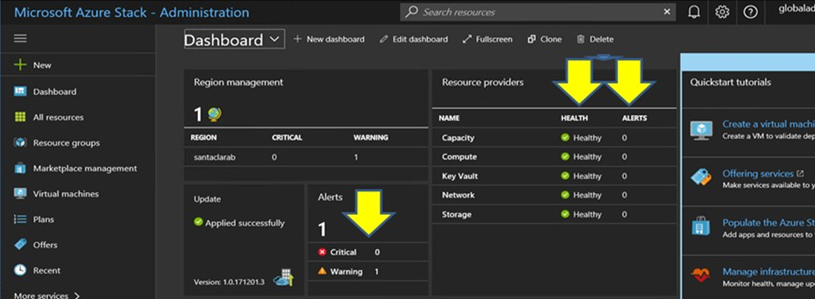
รอจนกว่าการรับส่งข้อมูลเครือข่ายและการเข้าถึงบรรจบกันโดยสมบูรณ์และระบบมีเสถียรภาพ ตรวจสอบ พอร์ทัลผู้ดูแลระบบฮับ Azure Stack เพื่อดูว่าไฟแสดงสถานะส่วนประกอบทั้งหมดแสดงเป็นสภาวะสมบูรณ์ เมื่อโซลูชันมีเสถียรภาพแล้ว ให้ย้อนกลับไปที่หัวข้อ “อัปเดต CNOS บนสวิตช์ TOR” และทำซ้ำกระบวนการกับสวิตช์ TOR ชุดอื่น เมื่อสวิตช์ TOR ทั้งสองชุดได้รับการอัปเดตและตรวจสอบฟังก์ชันและเสถียรภาพเรียบร้อยแล้ว ให้ดำเนินการอัปเดตสวิตช์ BMC
รูปที่ 3. กำลังตรวจสอบว่าการอัปเดตเฟิร์มแวร์สวิตช์ TOR เสร็จสมบูรณ์