Verifying the vSAN cluster
Make sure that the vSAN cluster is fully functional.
vSAN cluster services
Select the newly created vSAN cluster in the inventory. The cluster tab page appears.
Choose > > . The vSAN Service tab page appears.
Verify the settings for the services.
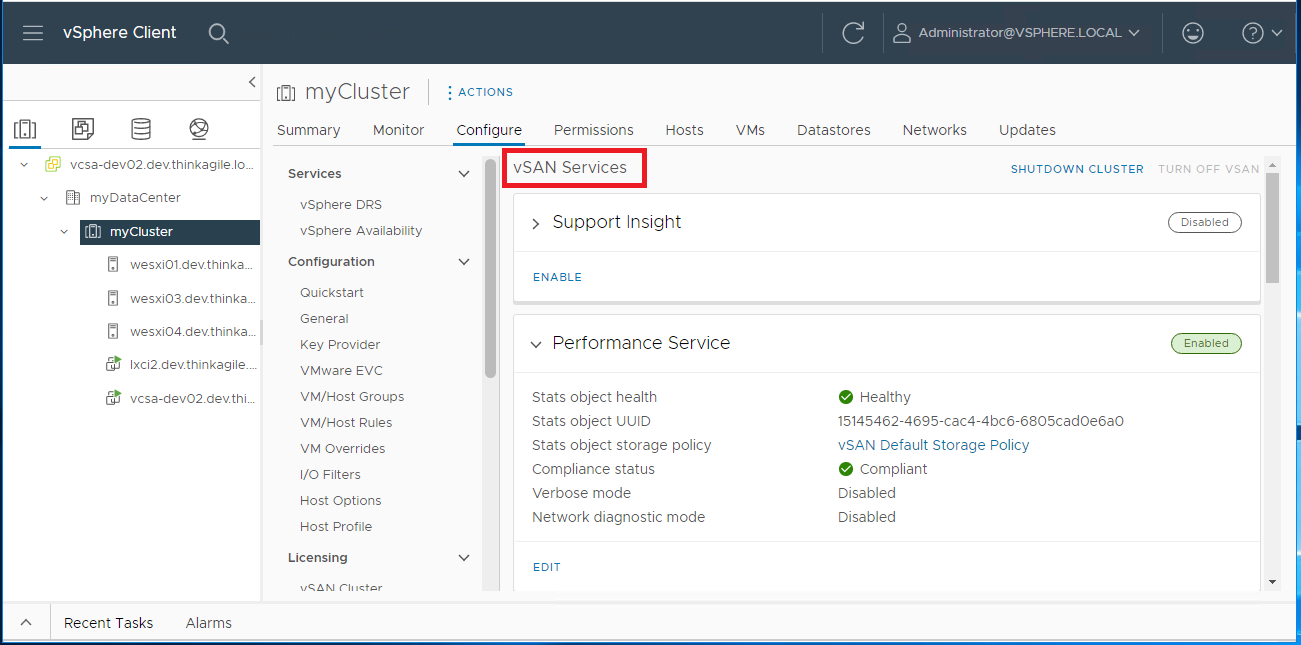
vSAN datastore
Click the Storage icon from the main vCenter page. Then, select the target datacenter.
Choose > .
Verify the settings for the storage properties under the tab page.
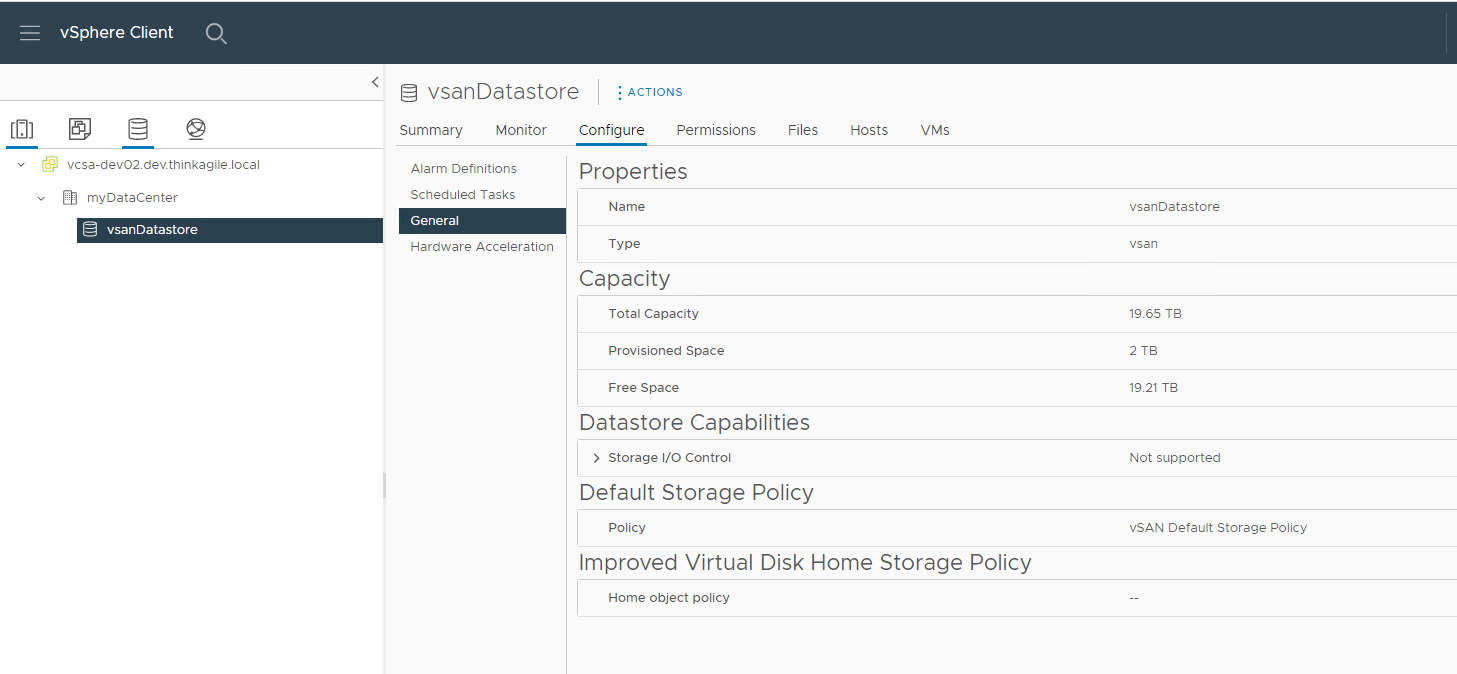
vSAN OSA disk group configuration
Select the newly created vSAN cluster in the inventory. The cluster tab page appears.
Click > > . The Disk Management page appears.
Verify the settings for the disks.
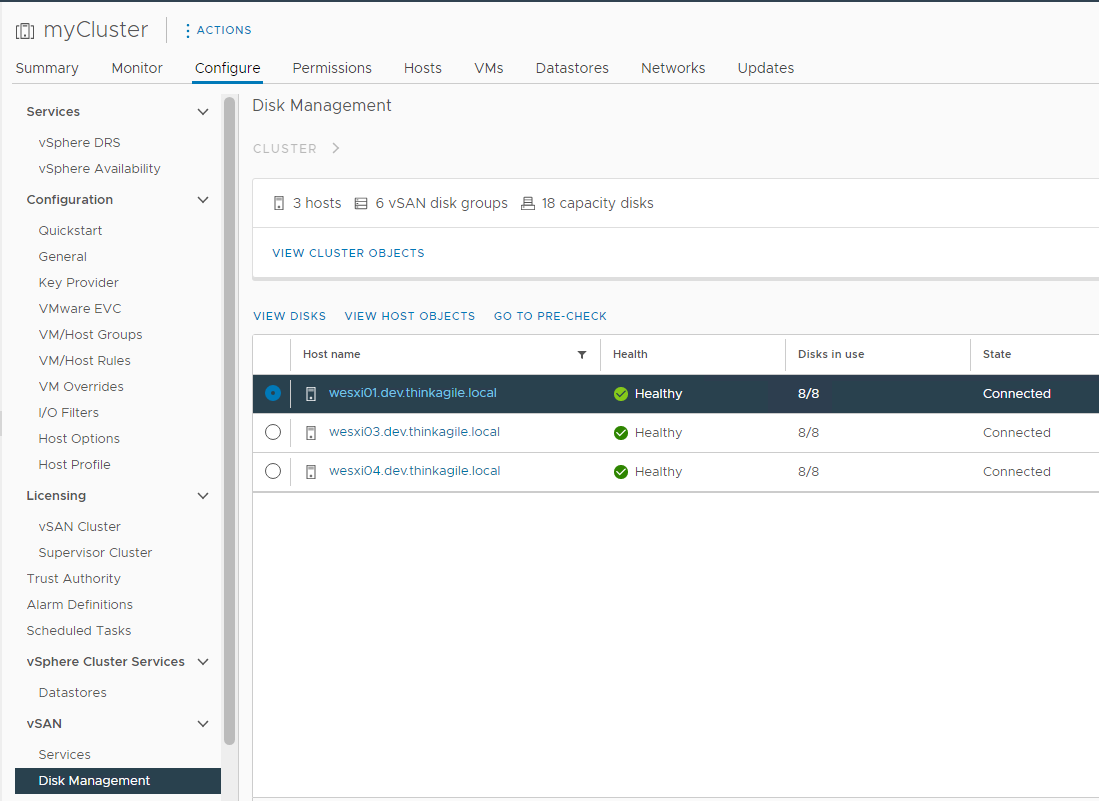
vSAN health monitoring
Select the newly created vSAN cluster in the inventory. The cluster tab page appears.
Choose > > . The Skyline Heath page appears.
Check the cluster health status. You should not see any failures on the tests conducted. If there are failures, examine the failures and the suggested remediation.
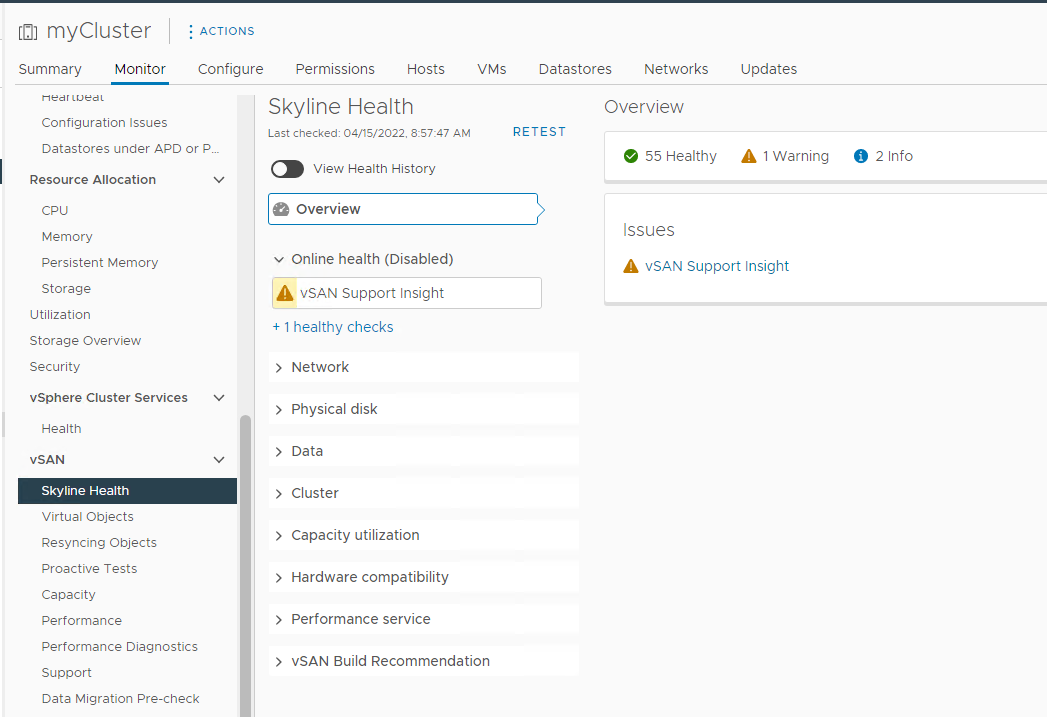
vSAN Proactive Tests
Make sure that the cluster components are working by running proactive health tests on the cluster.
VMware Knowledge Base - vSAN “Proactive rebalance“and “Automatic Rebalance”