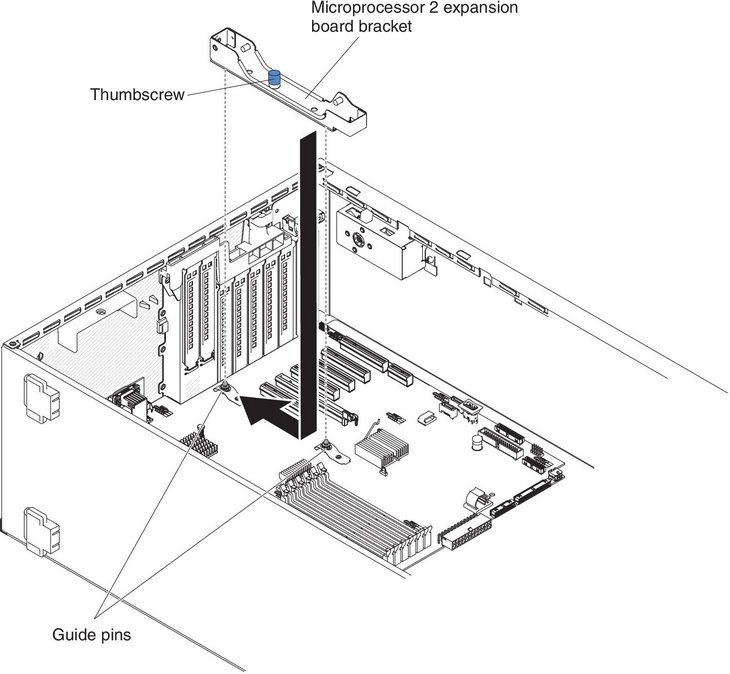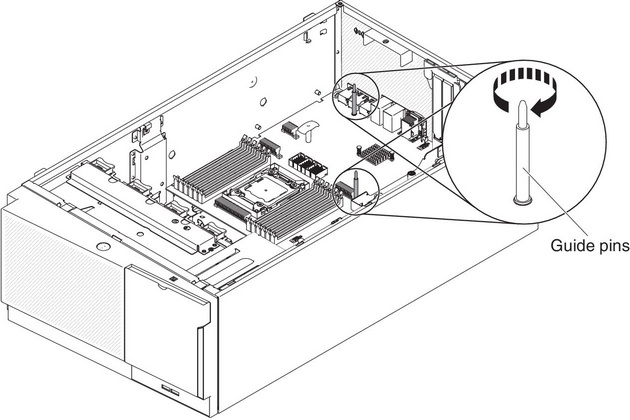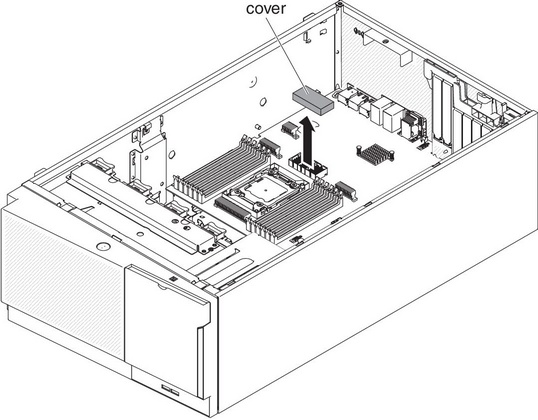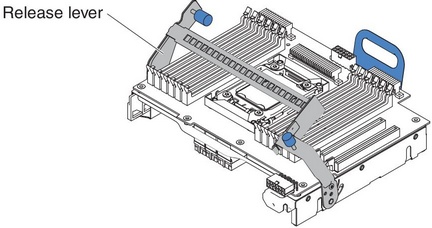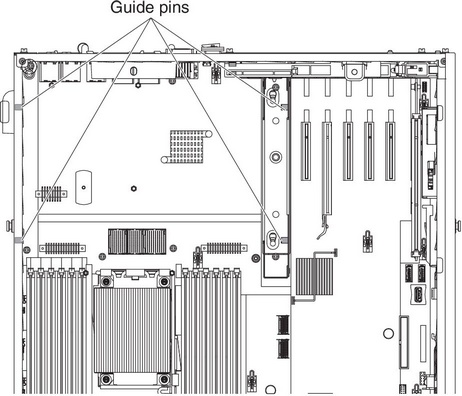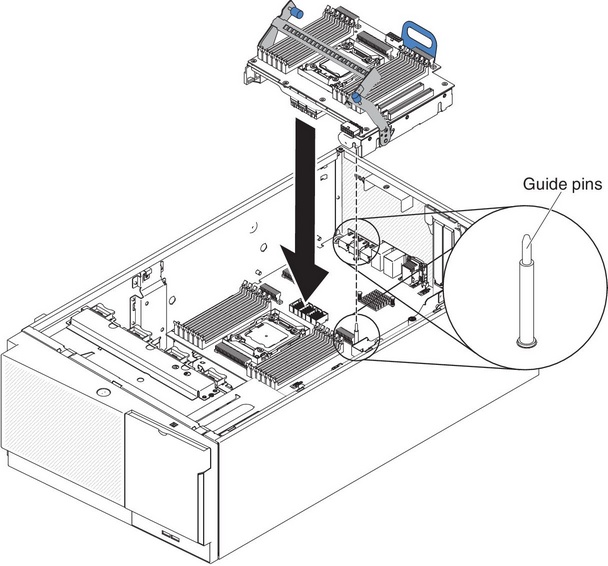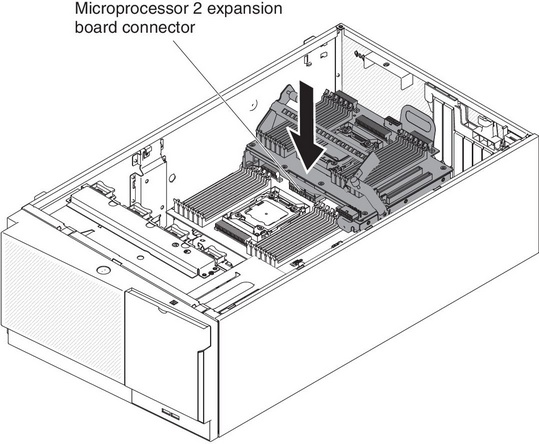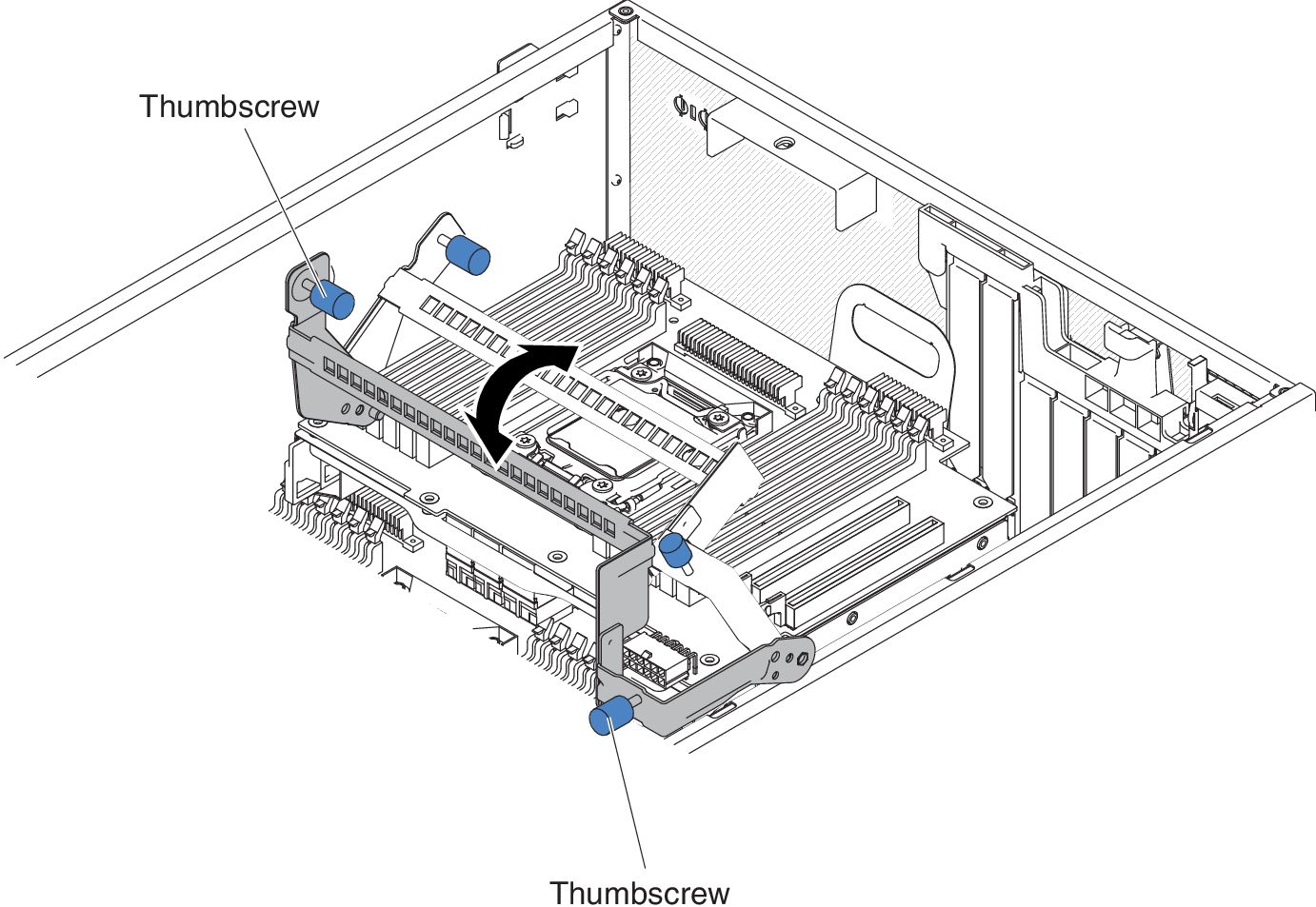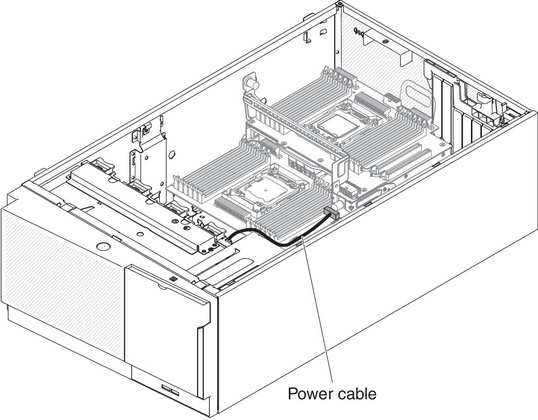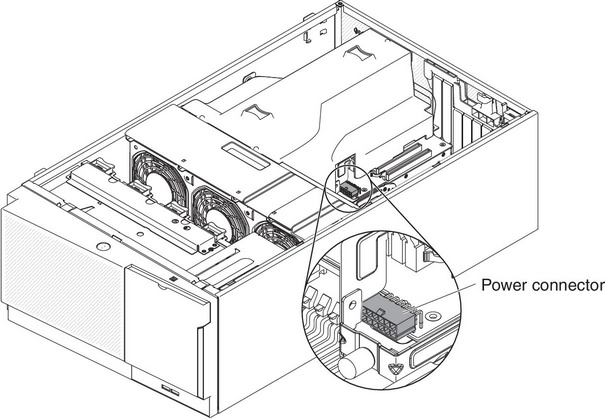Use this information to install the microprocessor 2 expansion board
Read the safety information in Safety and Installation guidelines.
If you are replacing a server component in the server, you need to turn off the server and peripheral devices, and disconnect the power cords and all external cables.
To install the microprocessor 2 expansion board, complete the following steps.
- Carefully turn the server on its side so that it is lying flat, with the cover facing up.
Do not allow the server to fall over.
- Unlock and remove the left-side cover (see Removing the left-side cover).
- Remove the air baffle (see Removing the air baffle).
- Remove the fan cage assembly (see Removing the fan cage assembly).
- Touch the static-protective package that contains the microprocessor 2 expansion board to any unpainted metal surface on the server; then, remove the microprocessor 2 expansion board from the package.
- Install the microprocessor 2 expansion board side bracket.
- Align the side bracket with the holes on the chassis and install the side bracket on the system board.
Figure 1. Align the side bracket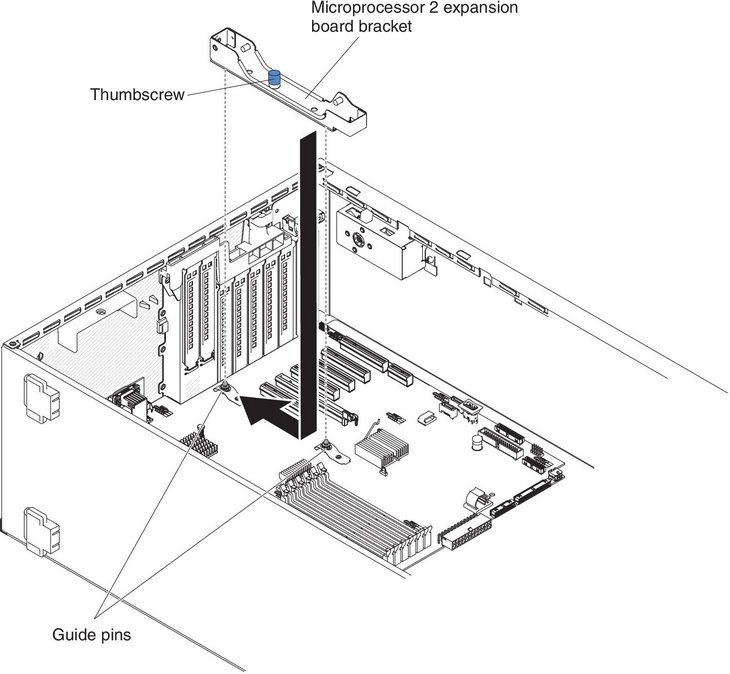
- Slide the side bracket toward the rear of the server.
- Fasten the thumbscrew on the side bracket.
- Install the two guide pins on the system board.
Figure 2. Install two guide pins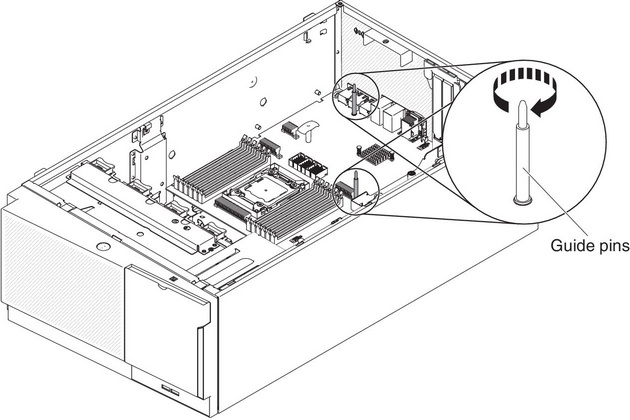
- Remove the cover on the microprocessor 2 expansion board connector from the system board.
Figure 3. Remove cover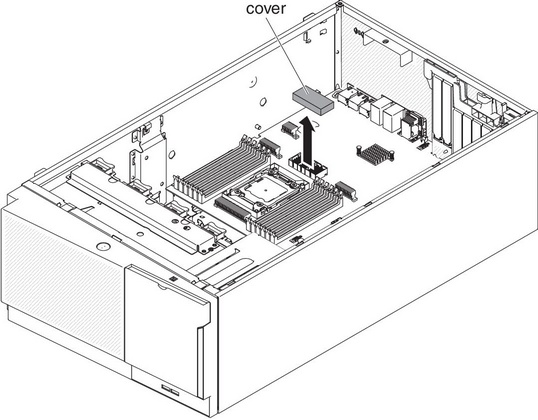
- Make sure the microprocessor 2 expansion board release lever is in the open position.
Figure 4. Release lever in open position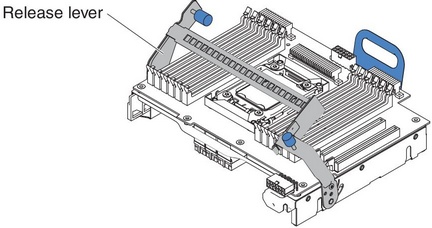
- Align the microprocessor 2 expansion board to the guide pins on the bottom of the chassis and the side bracket.
Figure 5. Align CPU 2 expansion board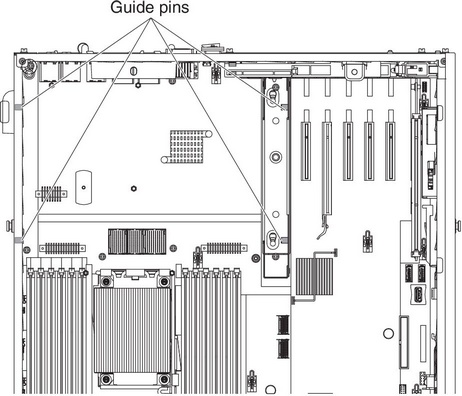
- Align the holes on the microprocessor 2 expansion board to the guide pins on the system board. Install the microprocessor 2 expansion board on the system board.
Figure 6. Align holes in CPU 2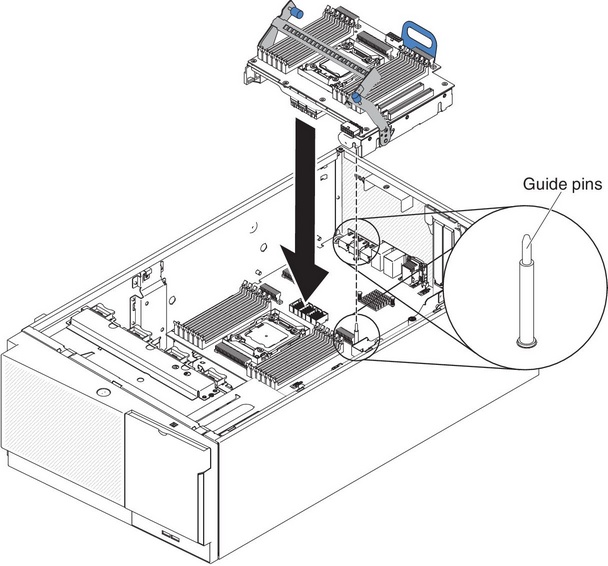
- Press the microprocessor 2 expansion board firmly and horizontally to the system board.
Figure 7. Press CPU 2 expansion board on system board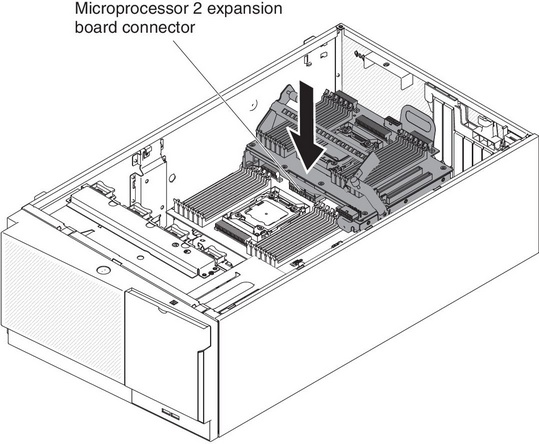
- Static electricity that is released to internal server components when the server is powered-on might cause the server to halt, which might result in the loss of data. To avoid this potential problem, always use an electrostatic-discharge wrist strap or other grounding system when you work inside the server with the power on.
- Make sure that none of the server cables are caught under the microprocessor 2 expansion board.
- Rotate the release lever toward the front of the server to secure the microprocessor 2 expansion board in place.
Figure 8. Rotate release lever to the front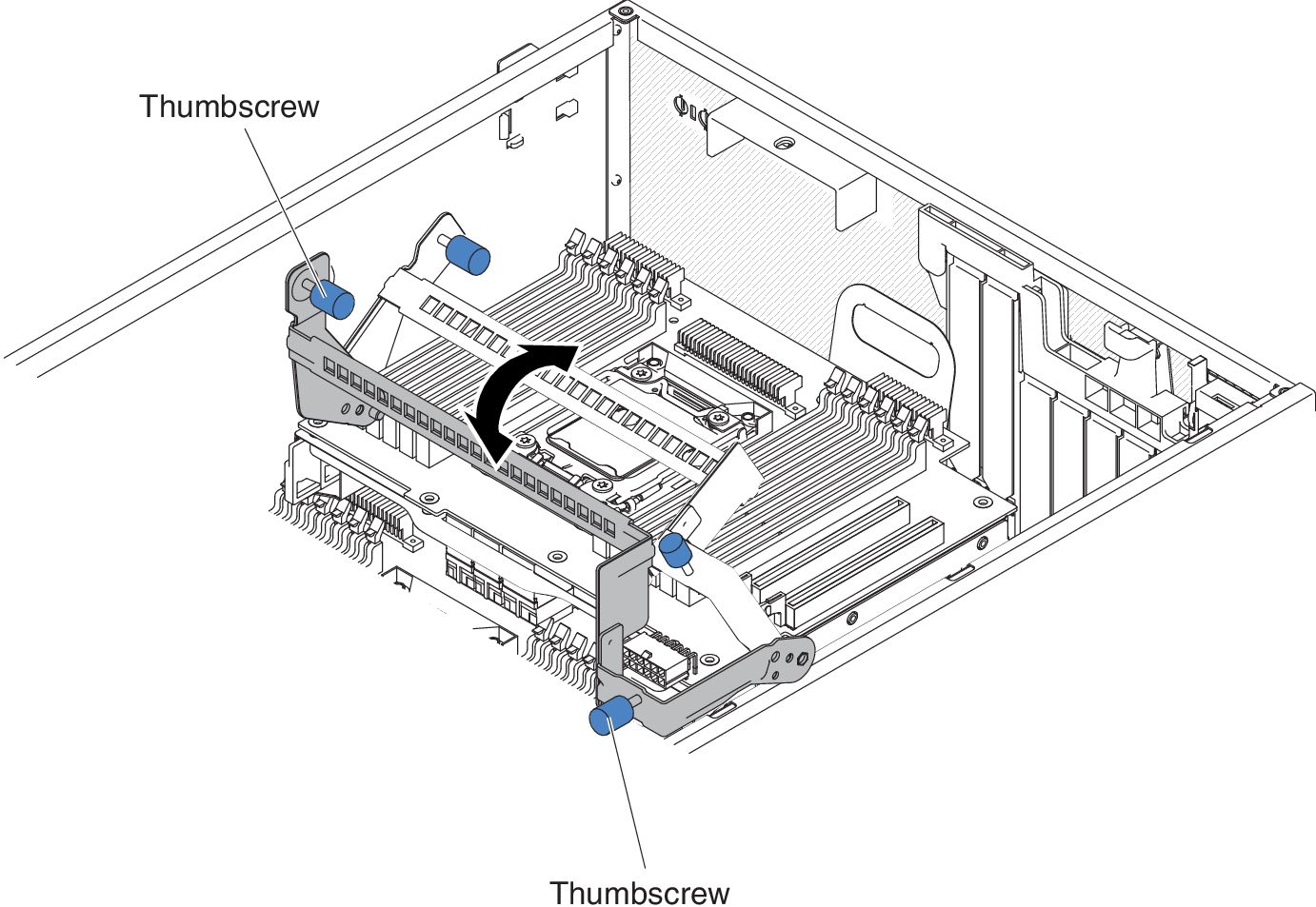
Press the microprocessor 2 expansion board connector to make sure the connector is seated securely on the system board.
- Fasten the two thumbscrews on the release lever.
- Route the power cable to the microprocessor 2 expansion board power connector from the power paddle card.
Figure 9. Route the power cable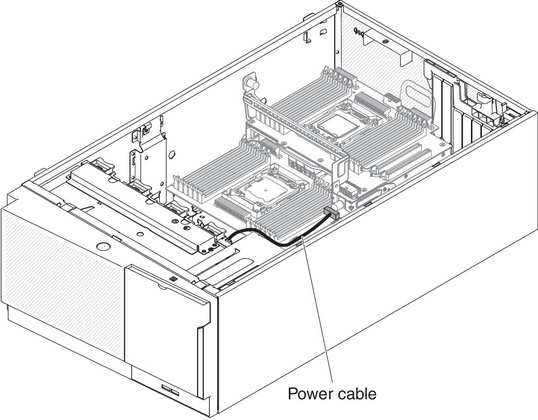
- Install any of the following components that you removed from the microprocessor 2 expansion board:
- Reconnect any cable to the microprocessor 2 expansion board that you disconnected during removal (see System-board internal connectors and Internal cable routing and connectors).
Figure 10. Connect the power cable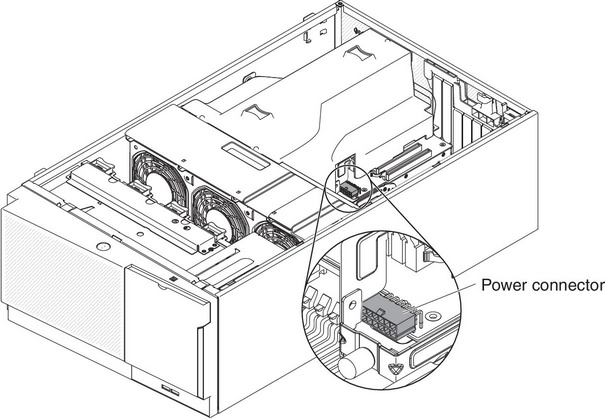
- Connect the power cable to the microprocessor 2 expansion board power connector from the power paddle card.
- You might need to install the air baffle before connecting the power cable.
- Install the fan cage assembly (see Installing the fan cage assembly).
- Install the air baffle (see Installing the air baffle).
- Install the power supplies (see Installing a hot-swap power supply).
- Install and lock the left-side cover (see Installing the left-side cover).
- Stand the server back up in its vertical position.
If you have replaced a server component or installed an optional device in the server, you need to reconnect the power cords and all external cables, and turn on the server and peripheral devices.