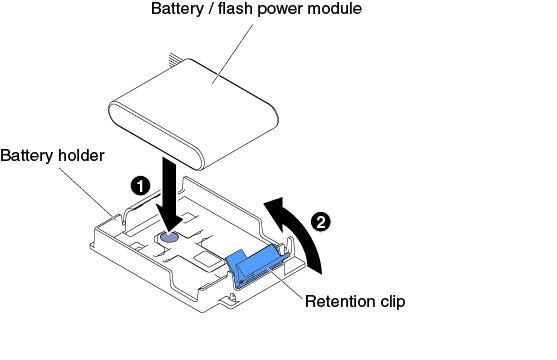Installing a RAID adapter battery or flash power module remotely in the server
Use this information to install a RAID adapter battery or flash power module remotely in the server.
Note
When you install any RAID adapter that comes with batteries, it is sometimes necessary to install the batteries in another location in the server to prevent the batteries from overheating.
Read the safety information in Safety and Installation guidelines.
If you are replacing a server component in the server, you need to turn off the server and peripheral devices, and disconnect the power cords and all external cables.
To install a RAID adapter battery or flash power module remotely in the server, complete the following steps.
- Unlock and remove the left-side cover (see Removing the left-side cover).
- Remove the air baffle (see Removing the air baffle).
- Install the ServeRAID adapter on the system board (see Installing an adapter).
- Connect one end of the battery/flash power module cable to the battery/flash power module connector.
- Install the battery/flash power module:
If you have other devices to install or remove, do so now. Otherwise, go to Completing the installation.
Give documentation feedback