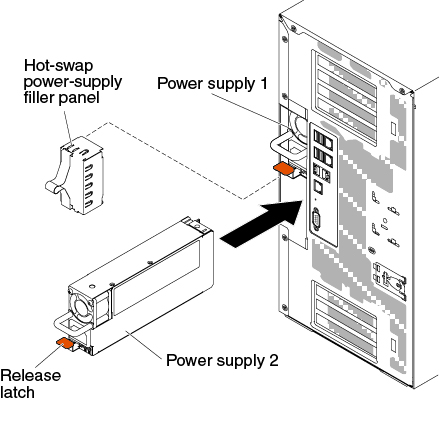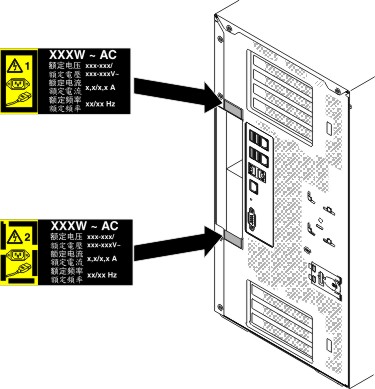Installing a hot-swap power supply
Use this information to install a hot-swap power supply.
The following notes describe the type of ac power supply that the server supports and other information that you must consider when you install a power supply:
- Make sure that the devices that you are installing are supported. For a list of supported optional devices for the server, see the Lenovo ServerProven website.
- Before you install an additional power supply or replace a power supply with one of a different wattage, you may use the Power Configurator utility to determine current system power consumption. For more information and to download the utility, go to the IBM Power Configurator for System x, BladeCenter, and Flex System website.
- The server comes with one hot-swap 12-volt output power supply that connects to power supply bay 1. The input voltage is 110 V ac or 220 V ac auto-sensing.
- Power supplies in the server must be with the same power rating or wattage to ensure that the server will operate correctly.
- Power supply 1 is the default/primary power supply. If power supply 1 fails, you must replace the power supply with the same wattage immediately.
- You can order an optional power supply for redundancy.
- These power supplies are designed for parallel operation. In the event of a power-supply failure, the redundant power supply continues to power the system. The server supports a maximum of two power supplies.
Statement 5
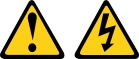
CAUTION
The power control button on the device and the power switch on the power supply do not turn off the electrical current supplied to the device. The device also might have more than one power cord. To remove all electrical current from the device, ensure that all power cords are disconnected from the power source.
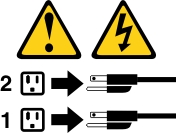
Statement 8
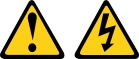
CAUTION
Never remove the cover on a power supply or any part that has the following label attached.
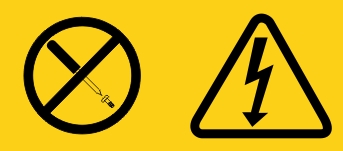
Hazardous voltage, current, and energy levels are present inside any component that has this label attached. There are no serviceable parts inside these components. If you suspect a problem with one of these parts, contact a service technician.
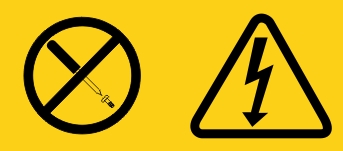
Hazardous voltage, current, and energy levels are present inside any component that has this label attached. There are no serviceable parts inside these components. If you suspect a problem with one of these parts, contact a service technician.
Read the safety information in Safety and Installation guidelines.
Attention
Static electricity that is released to internal server components when the server is powered-on might cause the server to halt, which might result in the loss of data. To avoid this potential problem, always use an electrostatic-discharge wrist strap or other grounding system when you work inside the server with the power on.
To install a hot-swap power supply, complete the following steps.
Give documentation feedback