Removing and installing drives
Use this information to remove and install drives.
Read the safety information in Safety and Installation guidelines.
If you are replacing a server component in the server, you need to turn off the server and peripheral devices, and disconnect the power cords and all external cables.
Depending on the server model, the server might come with a SATA attached DVD-ROM drive in bay 1.
The following illustrations show the location of the drive bays in the 2.5-inch hot-swap SAS or hot-swap SATA hard disk drive server models.
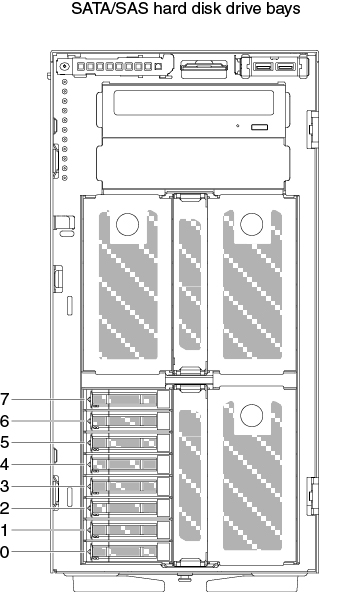
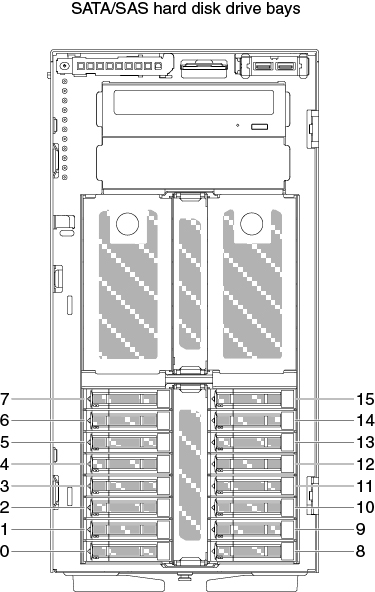
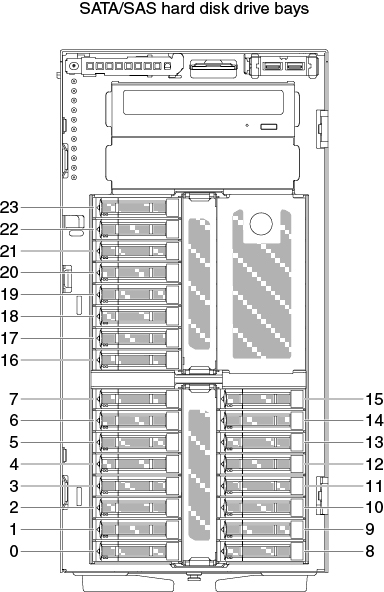
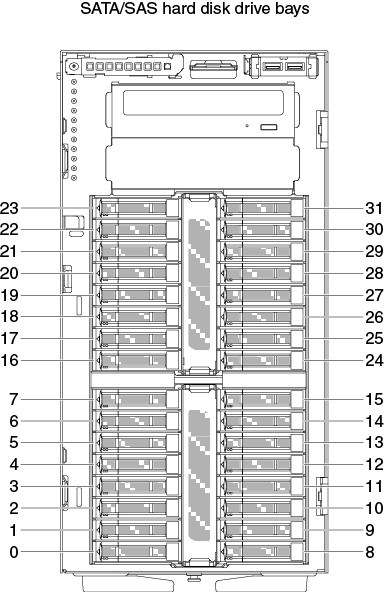
The following illustrations show the location of the drive bays in the 3.5-inch hot-swap SAS or hot-swap SATA hard disk drive server models.
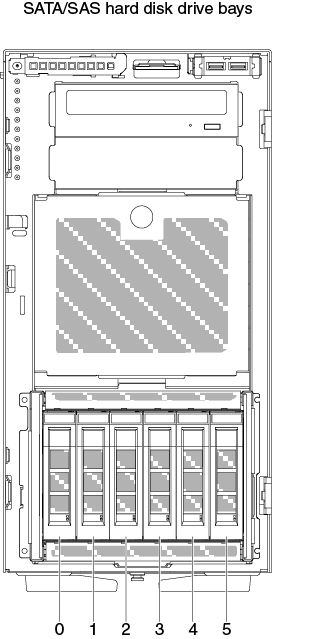
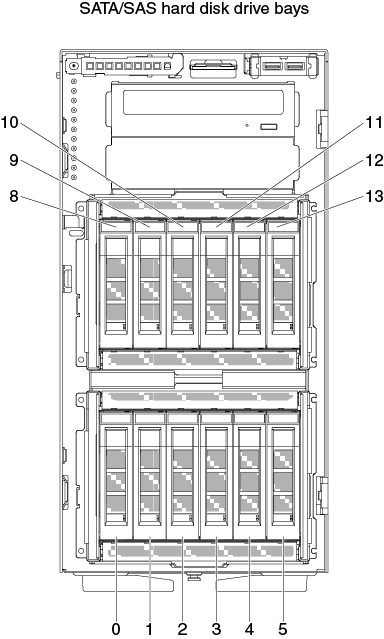
The following illustrations show the location of the drive bays with both 2.5-inch and 3.5-inch hot-swap SAS or hot-swap SATA hard disk drive server models.
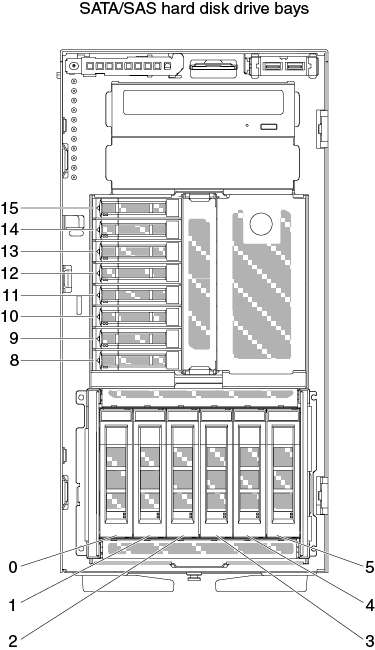
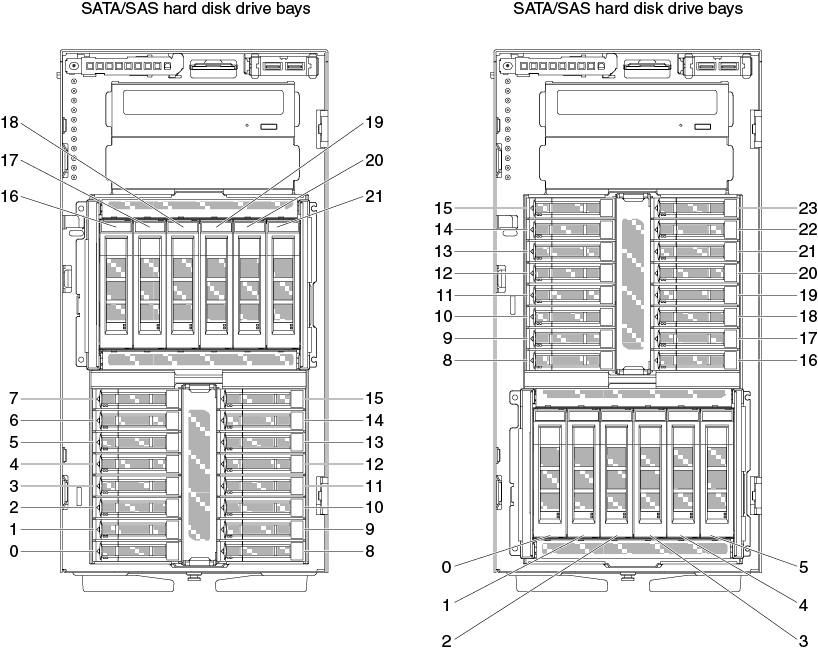
- Make sure that you have all the cables and other equipment that is specified in the documentation that comes with the drive.
- Check the instructions that come with the drive to see whether you have to set any switches or jumpers on the drive. If you are installing a SAS or SATA device, be sure to set the SAS or SATA ID for that device.
- Optional external tape drives and DVD-ROM drives are examples of removable-media drives. You can install removable-media drives only in bays 1 and 2 on models with six 3.5-inch, eight, sixteen, twenty-four, and thirty-two 2.5-inch hard disk drives.
- The electromagnetic interference (EMI) integrity and cooling of the server are protected by having all bays and PCI slots covered or occupied. When you install a drive or PCI adapter, save the EMC shield and filler panel from the bay or the PCI adapter slot cover in the event that you later remove the drive or adapter.
- For a complete list of supported options for the server, see the Lenovo ServerProven website.