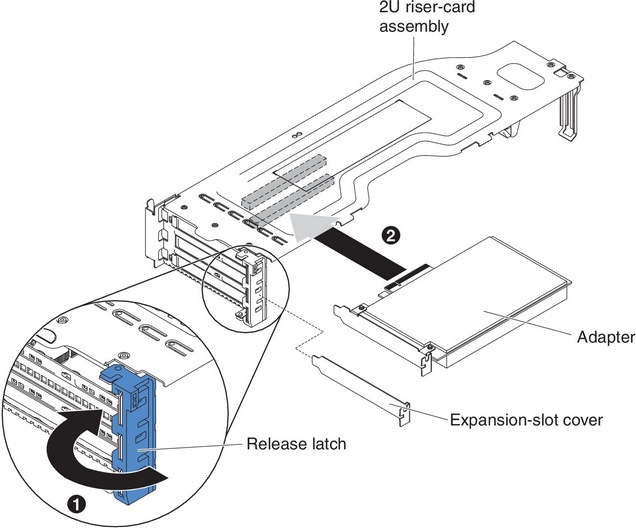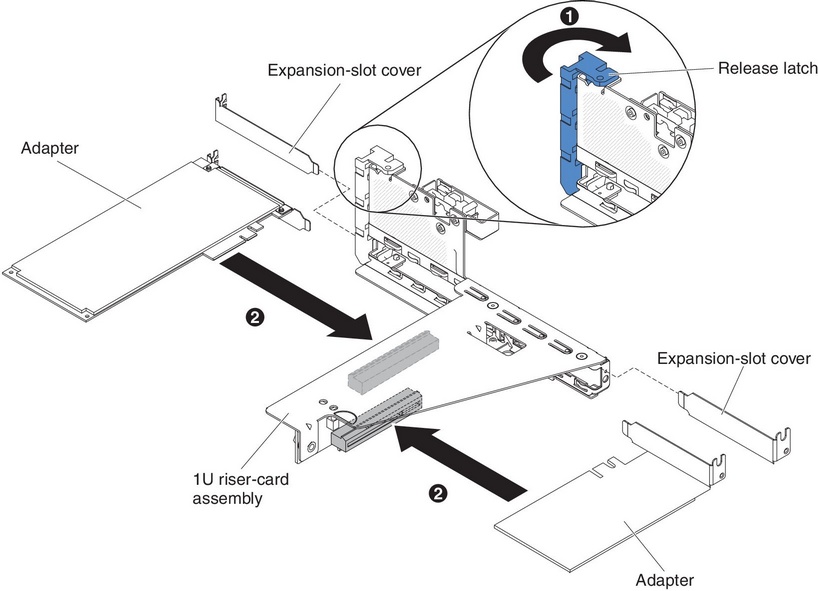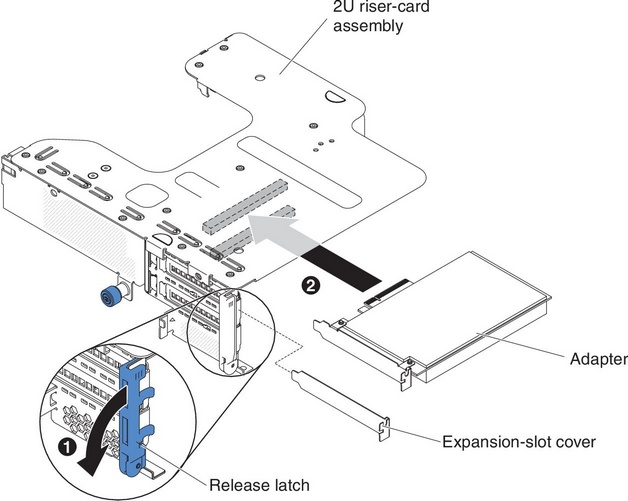Installing an adapter on the PCI riser-card assembly
Use this information to install an adapter on the PCI riser-card assembly.
The following notes describe the types of adapters that the server supports and other information that you must consider when you install an adapter:
Note
- To confirm that server supports the adapter that you are installing, see the Lenovo ServerProven website.
- Locate the documentation that comes with the adapter and follow those instructions in addition to the instructions in this section.
- Do not set the maximum digital video adapter resolution above 1600 x 1200 at 75 Hz for an LCD monitor. This is the highest resolution that is supported for any add-on video adapter that you install in the server.
- Any high-definition video-out connector or stereo connector on any add-on video adapter is not supported.
- The server does not support PCI-X adapters or legacy 5 V PCI adapters.
- The server provides two PCI riser slots on the system board, supporting 1U and 2U riser-card assembly. The 1U riser-card assembly may provide up to two PCI Express Gen3 adapter slots, while the 2U riser-card assembly may provide up to three PCI Express Gen3 adapter slots. See PCI riser-card adapter expansion slot locations for the respective location of the PCI-e slots on the riser card assembly.
To install an adapter, complete the following steps:
Note
If your adapter was previously configured, back up or record its configuration information, if possible, before replacing the adapter. See the documentation for your adapter for information and instructions.
If you have other devices to install or remove, do so now. Otherwise, go to Completing the installation.
Give documentation feedback