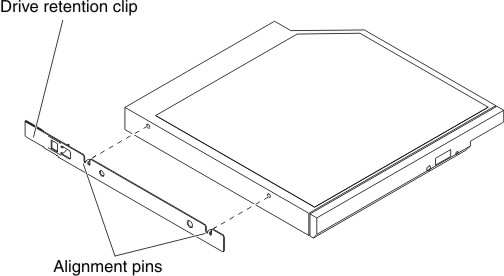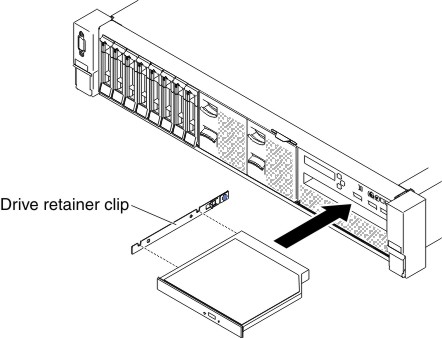Replacing an optical drive
Use this information to install an optical drive.
The following notes describe the type of drives that the server supports and other information that you must consider when you install a drive. For a list of supported drives, see the Lenovo ServerProven website.
- You can go to Front view to see the locations of an optical drive on the server.
- Locate the documentation that comes with the drive and follow those instructions in addition to the instructions in this chapter.
- Make sure that you have all the cables and other equipment that are specified in the documentation that comes with the drive.
- The server supports one ultra-slim SATA optical drive.
Note
The optical drive is available only on some models.
To install an optional optical drive, complete the following steps:
Give documentation feedback