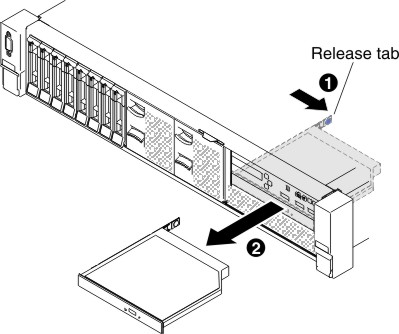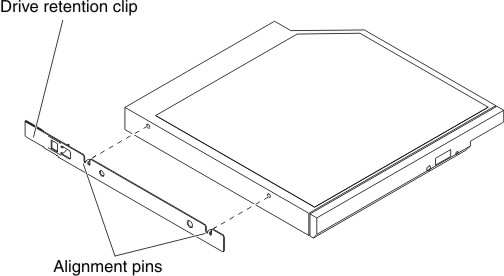Removing an optical drive
Use this information to remove an optical drive.
You can go to Front view to see the locations of an optical drive on the server.
Note
The optical drive is available only on some models.
To remove an optical drive, complete the following steps:
Give documentation feedback