Installing a storage interface card
Use this information to install a storage interface card in the blade server.
The storage interface card comes in SAS and SATA controller models. The SAS storage interface card controls the SAS storage drives and the SATA storage interface card controls the SATA and solid state storage drives.
Note
- The following illustration shows how to install a storage interface card in the system board.
- The illustrations in this document might differ slightly from your hardware.
To install a storage interface card, complete the following steps.
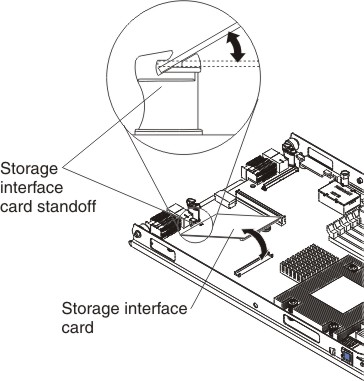
- Before you begin, read Safety and Installation guidelines.
- If the blade server is installed in a BladeCenter® unit, remove it (see Removing the blade server from the BladeCenter unit for instructions).
- Remove the blade server cover (see Removing the blade server cover for instructions).
- If an optional expansion unit is installed, remove the expansion unit (see Removing an optional expansion unit).
- Slide the notched end of the card into the raised hook on the storage-interface card standoff; then, gently orient the card into the storage-interface card connector, and press it firmly into place to fully seat the card on the system board.
- If you removed an optional expansion unit, reinstall it (see Installing an optional expansion unit).
- Install the blade server cover (see Installing the blade server cover).
- Install the blade server into the BladeCenter unit (see Installing the blade server in a BladeCenter unit. Turn on the blade server, and continue with your BladeCenter system activities.
Give documentation feedback