Installing a CIOv expansion card
Use these instructions to install a CIOv expansion card in the blade server.
The following illustration shows the location and installation of a CIOv expansion card.
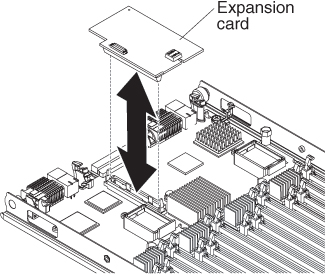
To install a CIOv expansion card, complete the following steps:
Give documentation feedback