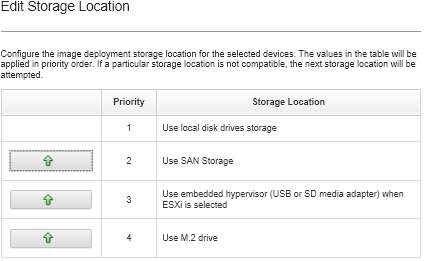Choosing the storage location for managed servers
Choose the preferred storage location where you want to deploy the operating-system image for one or more servers.
Before you begin
Review storage and boot-option considerations before choosing a storage location (see Operating-system deployment considerations).
Local disk drive
Only disks attached to a RAID-controller or SAS/SATA HBA are supported.
Lenovo XClarity Administrator installs the operating-system image on the first enumerated local RAID disk in the managed server.
If the RAID configuration on the server is not configured correctly, or if it is inactive, the local disk might not be visible to Lenovo XClarity Administrator. To resolve the issue, enable the RAID configuration through configuration patterns (see Defining local storage) or through the RAID management software on the server.
NoteIf an M.2 drive is also present, the local disk drive must be configured for hardware RAID.
If an SATA adapter is enabled, the SATA mode must not be set to “IDE.”
For ThinkServer servers, operating systems can be deployed only to the local disk. SAN storage and embedded hypervisors are not supported.
For ThinkServer servers, configuration is available only through the RAID management software on the server.
For an example scenario for deploying VMware ESXi 5.5 to a locally installed disk drive, see Deploying ESXi to a local hard drive.
(ESXi only) Embedded hypervisor (USB or SD media adapter)
This location is applicable only when a VMware ESXi image is being deployed to managed servers.
The embedded hypervisor can be one of the following devices:IBM License USB key (PN 41Y8298) or Lenovo Licensed USB key that is mount to a specific port on one of the following servers:
Flex System x222
Flex System x240
Flex System x440
Flex System x480
Flex System x880
System x3850 X6
System x3950 X6
SD media adapter that is installed on the following servers:
Flex System x240 M5
System x3500 M5
System x3550 M5
System x3650 M5
In addition, the drive must be configured as follows:- The appropriate drives on the media adapter must be defined.
- The mode of the SD media adapter must be set to Operational.
- The owner must be set to System or System Only.
- Access must be set to Read/Write.
- The drive must be assigned a LUN number of 0.
ImportantIf the SD Media Adapter is not configured correctly, operating system deployment to the SD Media Adapter from theLenovo XClarity Administrator will not be successful. You can change the mode of the SD Media Adapter to Configuration and configure the media adapter through the management controller CLI using the sdraid command. For additional information about setting the mode of the SD Media Adapter and configuring the adapter from the CLI, see the Integrated Management Module II online documentation.
If two hypervisor keys are installed on the managed server, the VMware installer selects the first enumerated key for deployment.
NoteAttempting to deploy Microsoft Windows to a managed server that has a hypervisor key installed might cause issues even if you do not select the embedded hypervisor key. If Windows deployment errors occur, remove the embedded hypervisor key from the managed server, and attempt to deploy Microsoft Windows to that server again.M.2 drive
Lenovo XClarity Administrator installs the operating-system image on the first M.2 drive that is configured on the managed server.
M.2 storage is supported only on ThinkSystem servers.
AttentionIf a managed device has both local drives (SATA, SAS, or SSD) that are not configured for hardware RAID and M.2 drives, you must disable the local drives if you want to use M.2 drives, or you must disable the M.2 drives if you want to use local drives. You can disable on-board storage controller devices and legacy and UEFI storage option ROMs using the using Configuration Patterns by selecting Disable local disk on the Local Storage tab of the wizard or by creating a Configuration Pattern from an existing server and then disabling the M.2 devices in the extended UEFI pattern.SAN storage
Lenovo XClarity Administrator installs the operating-system image on the SAN boot target that is configured on the managed server.
The following protocols are supported.Fibre Channel
Fibre Channel over Ethernet
SAN iSCSI (using only Emulex VFA5.2 2x10 GbE SFP+ Adapter and FCoE/iSCSI SW or Emulex VFA5.2 ML2 2x10 GbE SFP+ Adapter and FCoE/iSCSI SW adapters)
On managed rack servers, you can only deploy Windows or RHEL to SAN storage. Ensure that the SAN boot target is configured on the managed servers. You can also configure the FC SAN boot target using a server pattern (see Defining boot options)
When deploying VMware ESXi:- Local hard disks must be disabled or removed from the server. You can disable the local hard disks using server patterns (see Defining local storage).
- If multiple SAN volumes are available, only the first volume is used for deployment.
Ensure that the OS volume to which you are installing is the only volume that is visible to the operating system.
For an example scenario for deploying VMware ESXi 5.5 to SAN volumes that are attached to servers, see Deploying ESXi to SAN storage.
Procedure
To choose storage location for one or more managed servers, complete the following steps.