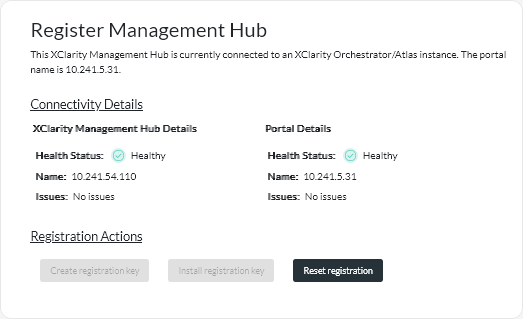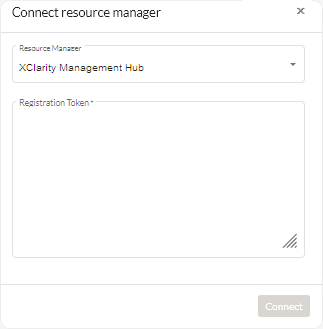After you register (connect) Lenovo XClarity Management Hub with Lenovo XClarity Orchestrator, you can begin managing and monitoring your devices.
Before you begin
Ensure that the XClarity Management Hub is reachable on the network from XClarity Orchestrator and that XClarity Orchestrator is reachable on the network from XClarity Management Hub.
Procedure
To register XClarity Management Hub, complete the following steps.
- Create the management-hub registration key.
- From the XClarity Management Hub menu bar, click Registration to display the Registration page.
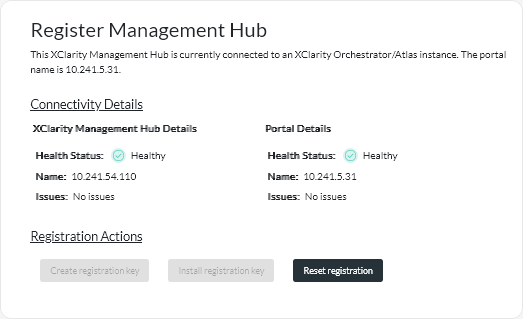
- Click Create registration key.
- Click Copy to Clipboard to copy the registration key, and then close the dialog.
- Add the management-hub registration key to XClarity Orchestrator.
- From the XClarity Orchestrator menu bar, click to display the Resource Managers card.
- Click the Connect icon (
 ) to display the resource manager. The Connect resource manager dialog.
) to display the resource manager. The Connect resource manager dialog.
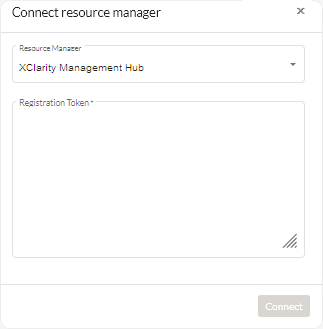
- Select XClarity Management Hub as the resource manager.
- Copy the registration key into the Registration Token field.
- Click Connect to display the Connect Resource Manager dialog that contains the XClarity Orchestrator registration key.
- Click Copy to Clipboard to copy the registration key, and then close the dialog.
- Add the XClarity Orchestrator registration key to the management hub.
- From the XClarity Management Hub menu bar, click Registration to display the Registration page.
- Click Install registration key.
- Copy the registration key into the Registration Token field.
- Click Connect.