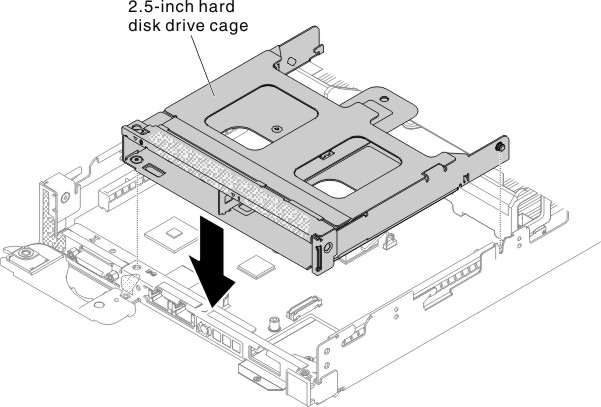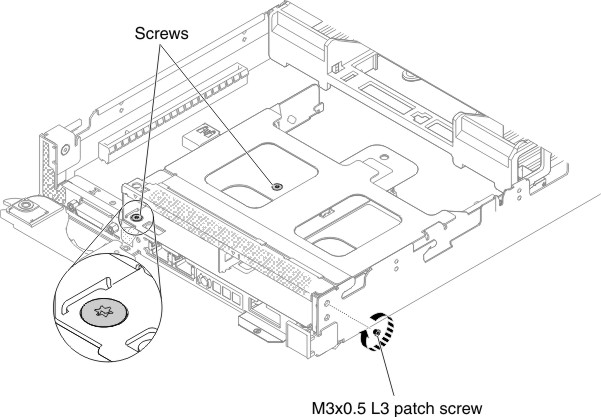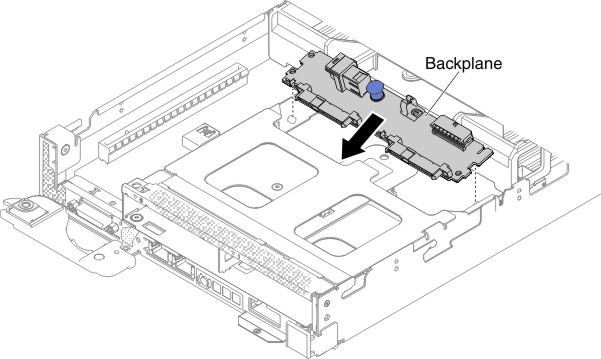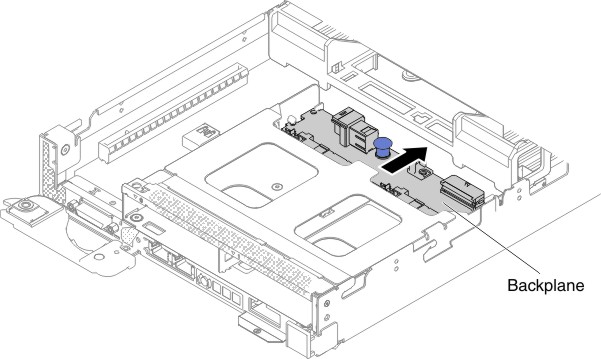Installing the optional front 2.5-inch hot-swap hard disk drive cage
Use this information to install the optional front 2.5-inch hot-swap hard disk drive cage.
Before you install the optional front 2.5-inch hot-swap hard disk drive cage, complete the following steps:
- Read Safety and Installation guidelines.
- If the compute node is installed in a NeXtScale n1200 Enclosure, remove it (see Removing a compute node from a chassis for instructions).
- Carefully lay the compute node on a flat, static-protective surface, orienting the compute node with the bezel pointing toward you.
Note
There must be either a DIMM or DIMM filler installed for all 16 DIMM slots.
To install the optional front 2.5-inch hot-swap hard disk drive cage, complete the following steps.
Give documentation feedback