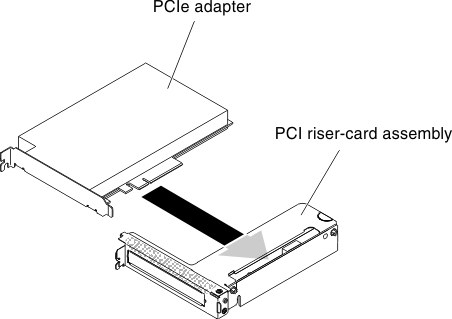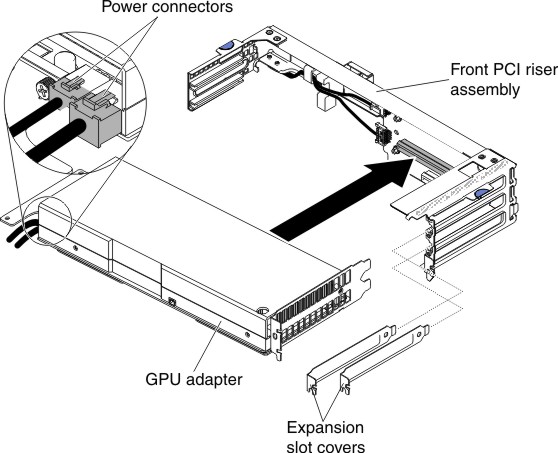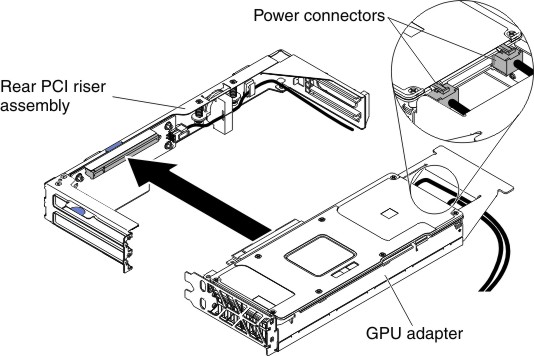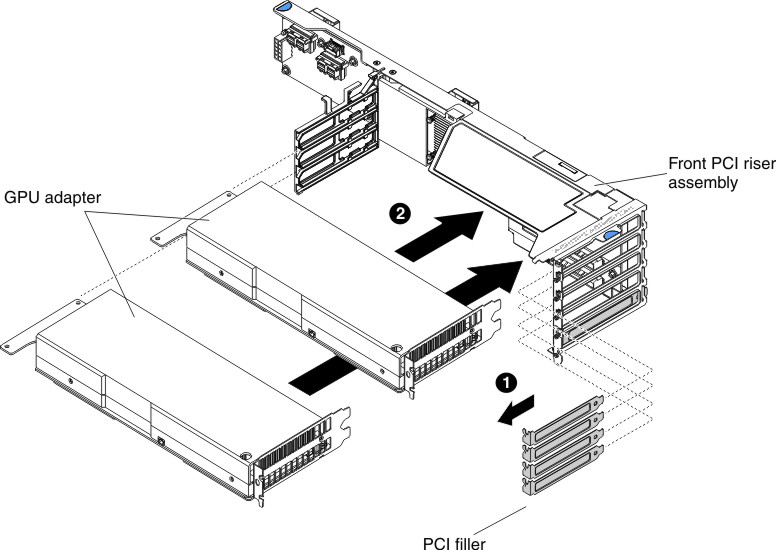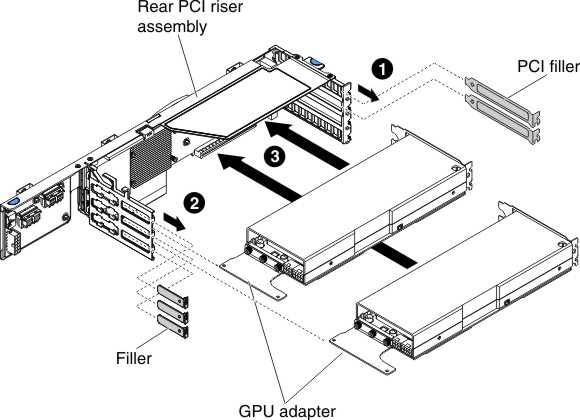Replacing an adapter/GPU adapter
The following notes describe the types of adapters that the server supports and other information that you must consider when you install an adapter.
Before you install an adapter/GPU adapter, complete the following steps:
- Read Safety and Installation guidelines.
- If the compute node is installed in a NeXtScale n1200 Enclosure, remove it (see Removing a compute node from a chassis for instructions).
- Carefully lay the compute node on a flat, static-protective surface, orienting the compute node with the bezel pointing toward you.
- Locate the documentation that comes with the adapter and follow those instructions in addition to the instructions in this section.
- For configuration information, see the ServeRAID documentation at the Lenovo Support Portal.
- When you install any PCI adapter, the power cords must be disconnected from the power source before you remove the PCI Express riser-cage assembly. Otherwise, the active power management event signal will be disabled by the system-board logic, and the Wake on LAN feature might not work. However, after the server is powered-on locally, the active power manager active power management event signal will be enabled by the system-board logic.
To install an adapter/GPU adapter, complete the following steps:
Note
If your adapter was previously configured, backup or record its configuration information, if possible, before replacing the adapter. See the documentation for your adapter for information and instructions.
Give documentation feedback