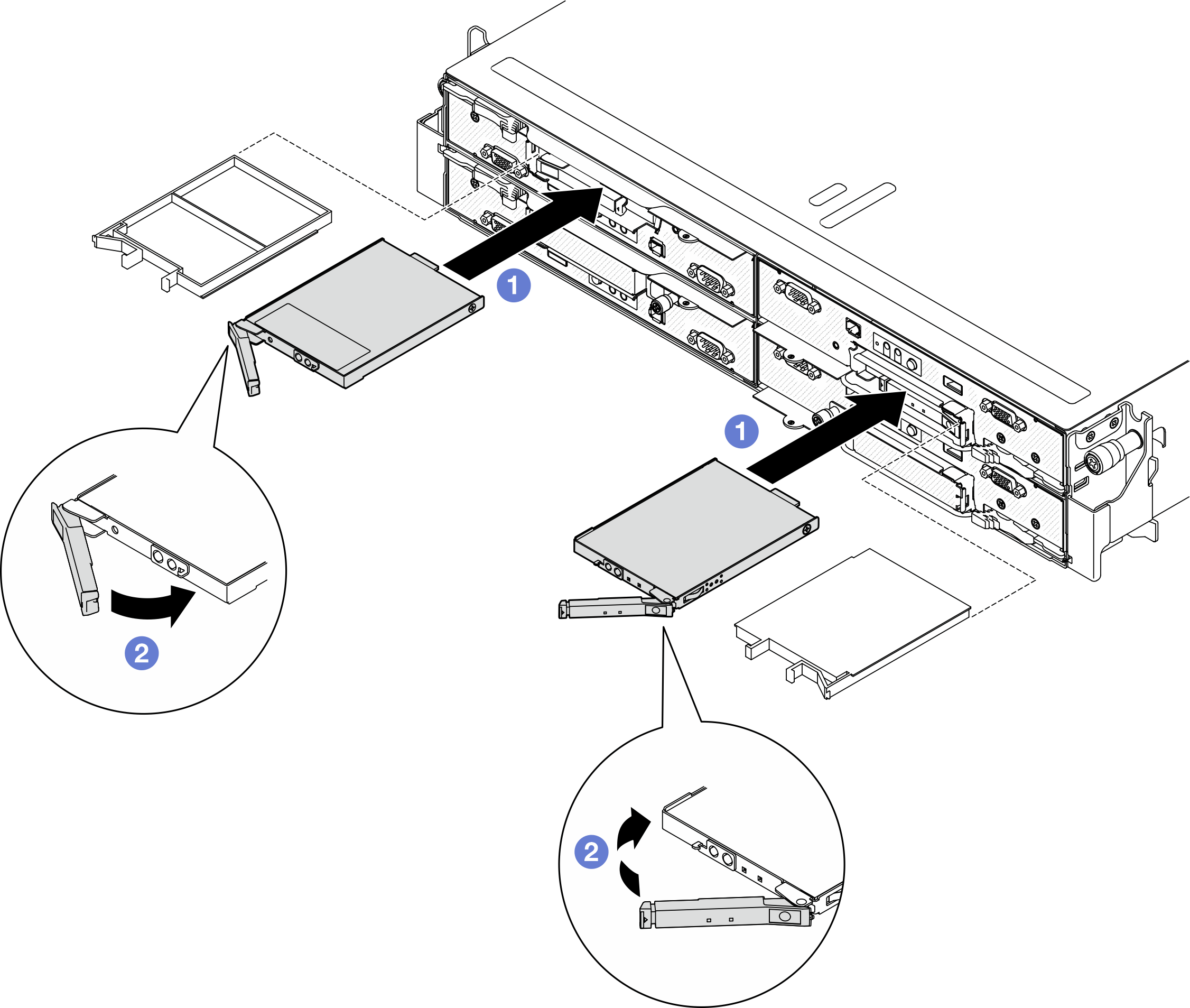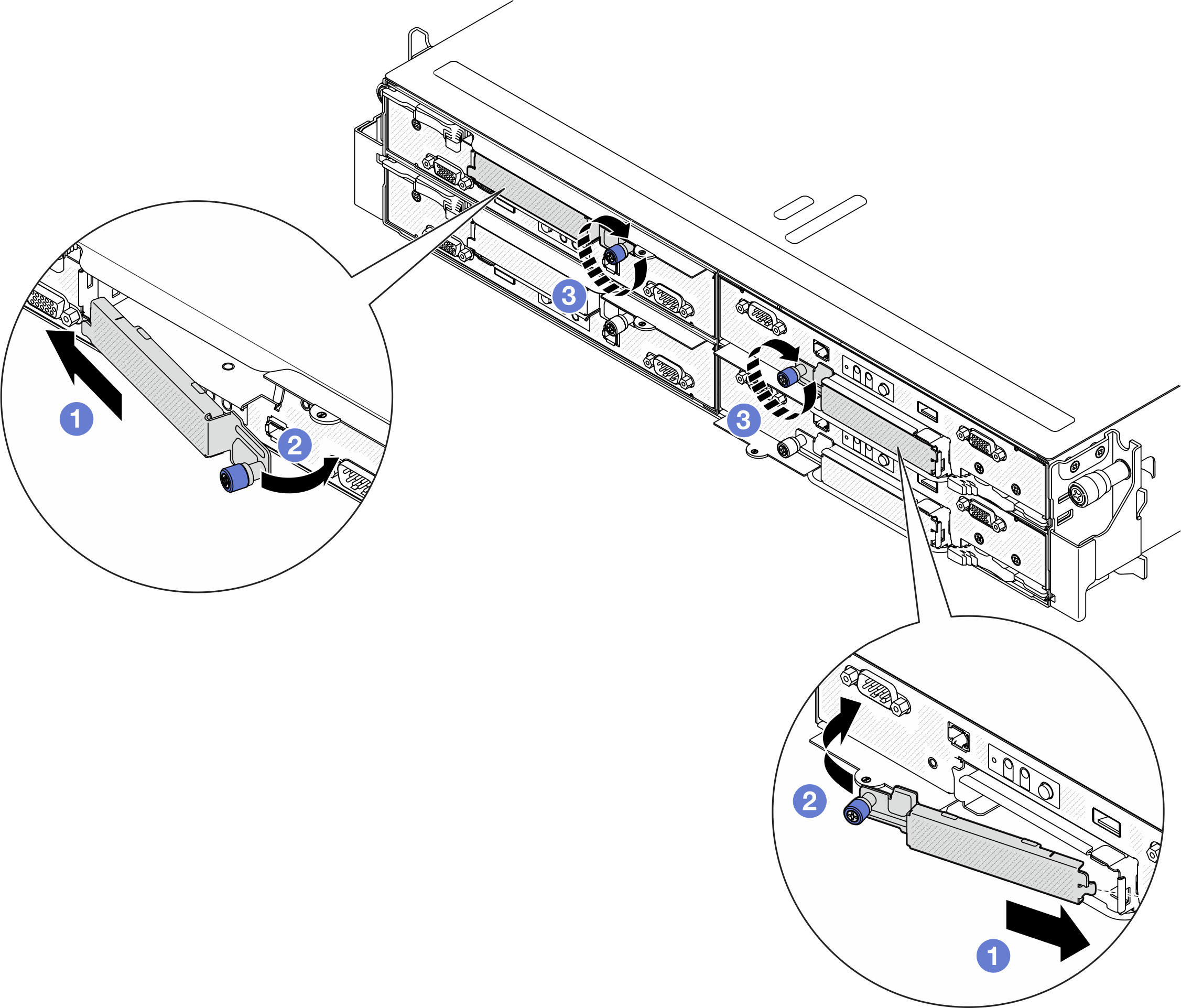Install a hot-swap drive
Follow instructions in this section to install a hot-swap drive.
About this task
Attention
- To avoid damage to the drive connectors, make sure that the node top cover is installed and fully closed whenever installing or removing a drive.
- To make sure that there is adequate system cooling, do not operate the node for more than two minutes without either a drive or a filler installed in each drive bay.
- The drive bays are numbered in installation ordering (starting from number “0”). Follow this sequential order of the drive bays when installing a drive. To locate the drive bays of the node, see the pull-out information tab on the front of the node or Node front view.
- The following notes describe the type of drives that the node supports and other information that must be considered for drive installation.
- Locate the documentation that comes with the drive and follow those instructions in addition to the instructions in this topic.
- The drive cage supports up to two E3.S hot-swap NVMe drives.
- The electromagnetic interference (EMI) integrity and cooling of the node are protected by having all bays and PCI and PCIe slots covered or occupied. When installing a drive, PCI, or PCIe adapter, save the EMC shield and filler panel from the bay or PCI or PCIe adapter slot cover in the event that you later remove the device.
- For a complete list of supported optional devices for the node, see Lenovo ServerProven website.
Firmware and driver download: You might need to update the firmware or driver after replacing a component.
Go to Drivers and Software download website for ThinkSystem SD530 V3 to see the latest firmware and driver updates for your server.
Go to Update the firmware for more information on firmware updating tools.
Procedure
After you finish
If the server is configured for RAID operation through a ThinkSystem RAID adapter, you might have to reconfigure your disk arrays after you install drives. See the ThinkSystem RAID adapter documentation for additional information about RAID operation and complete instructions for using ThinkSystem RAID adapter.
Demo video
Give documentation feedback