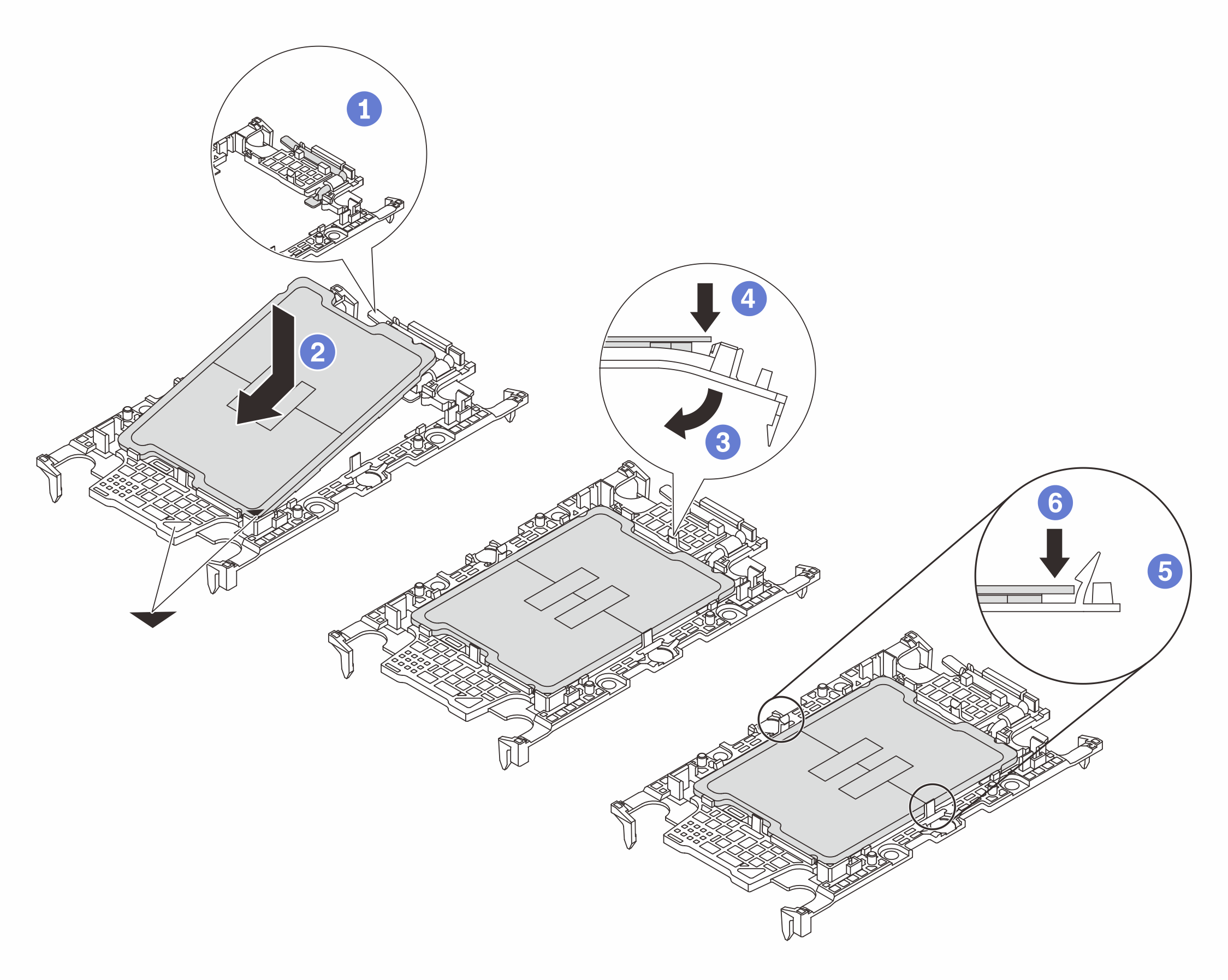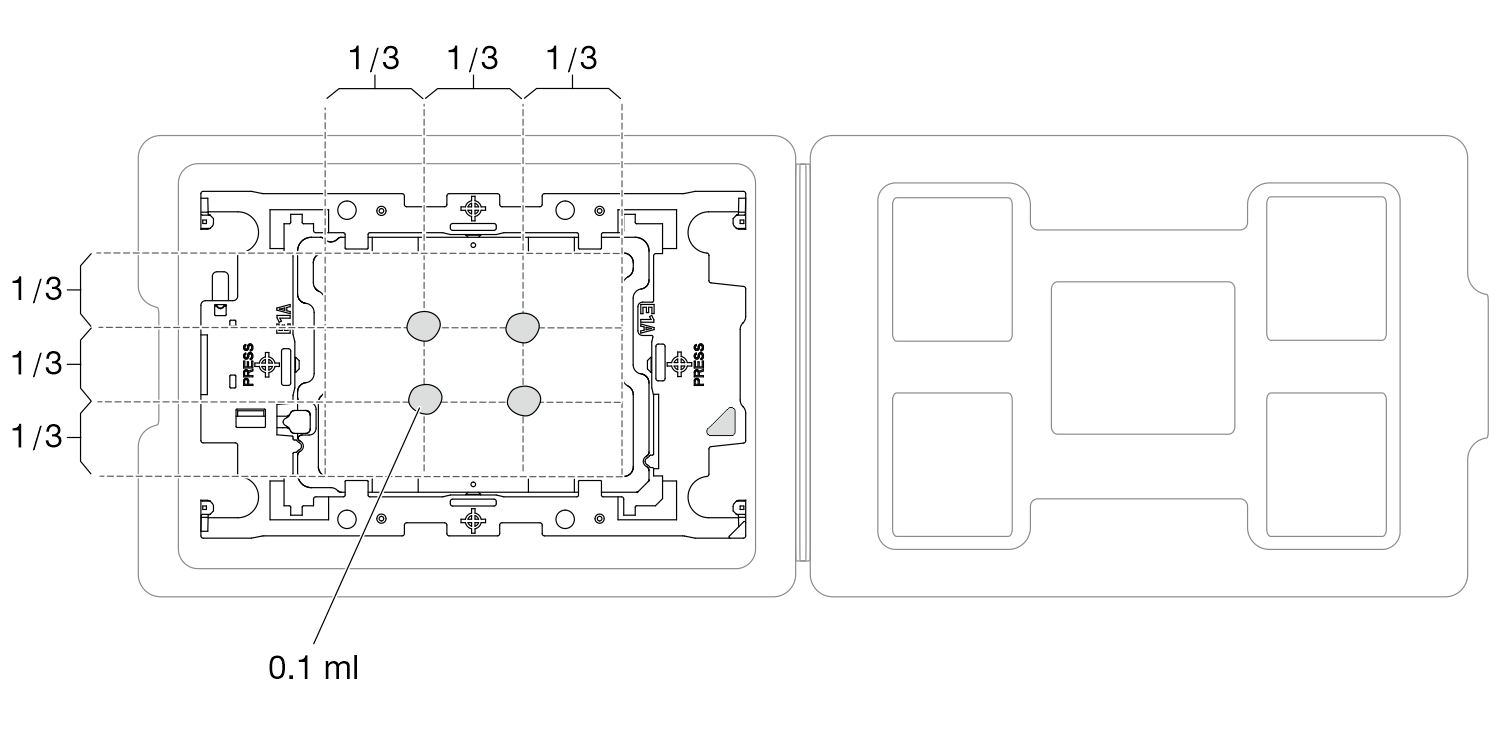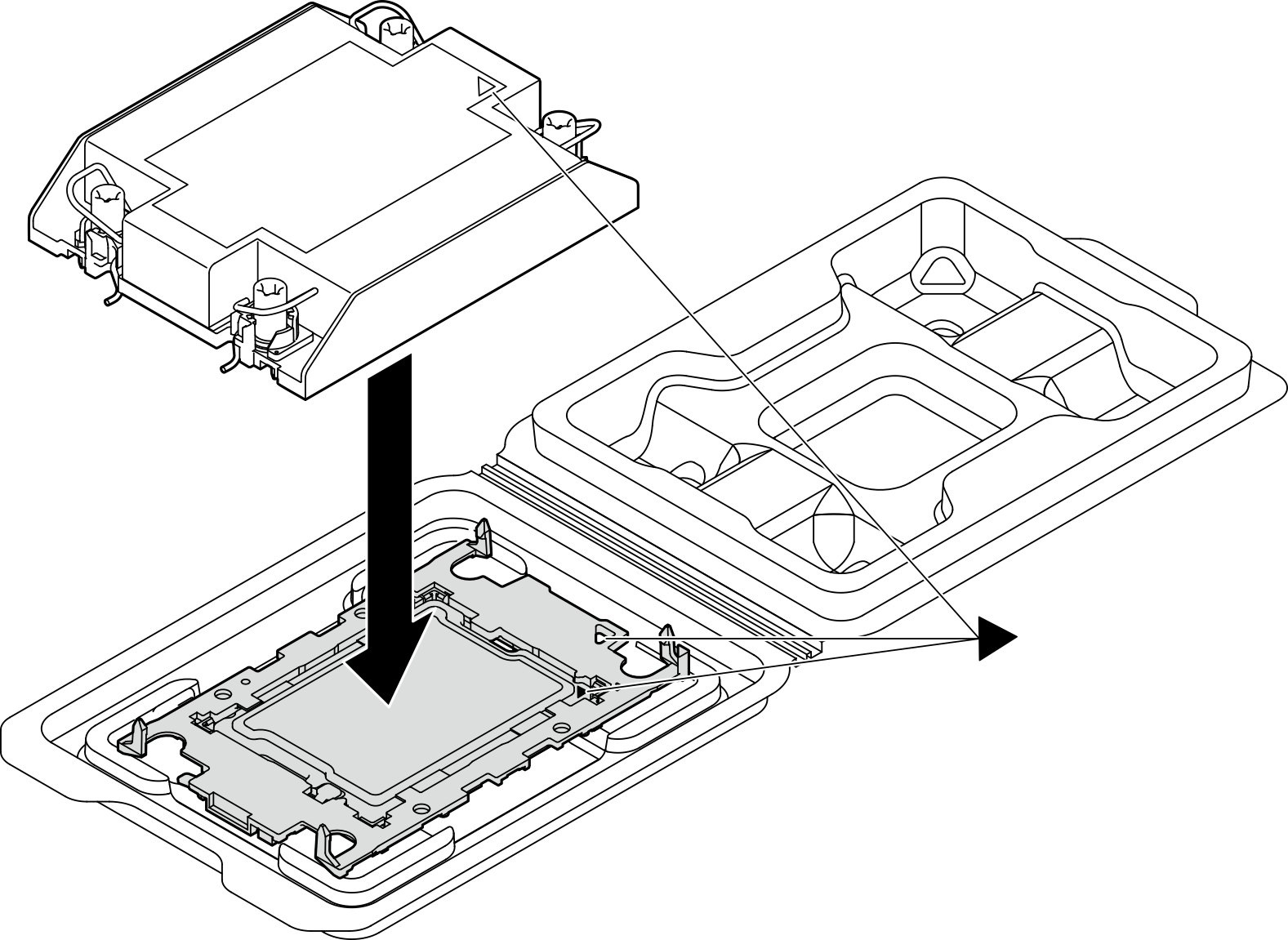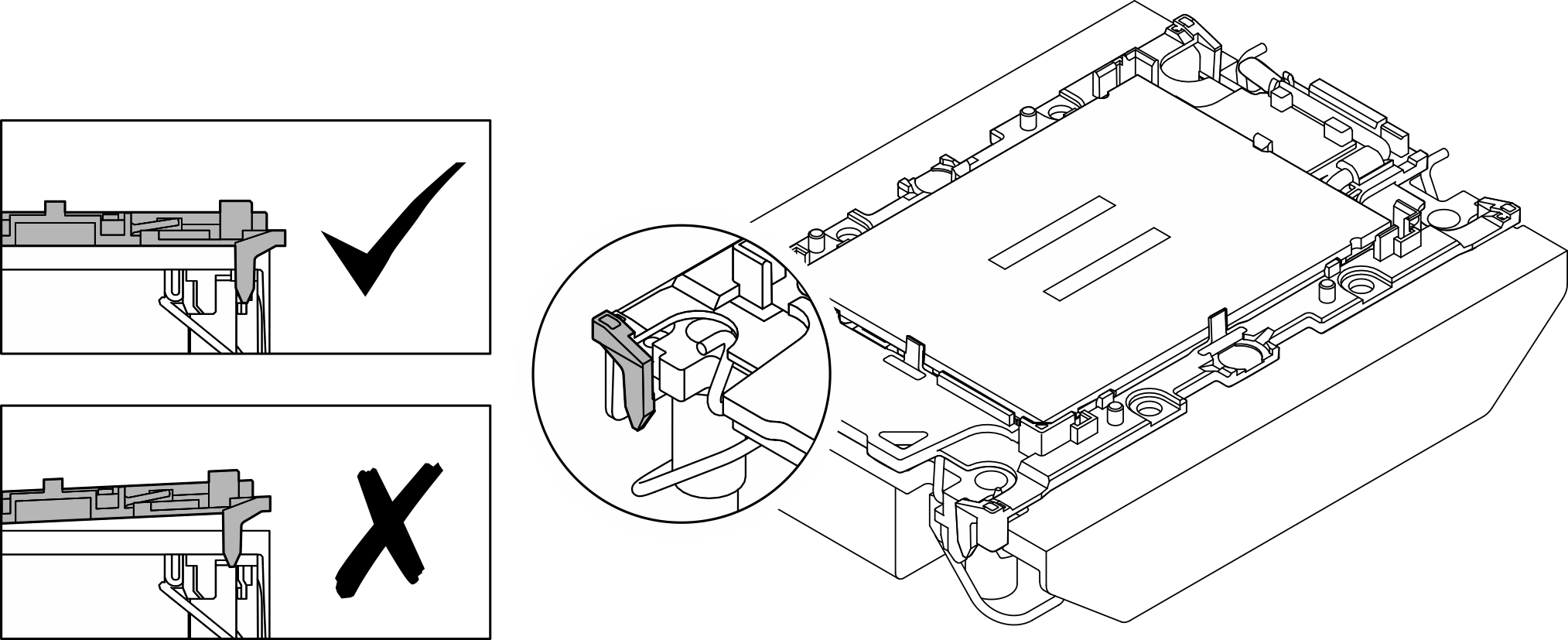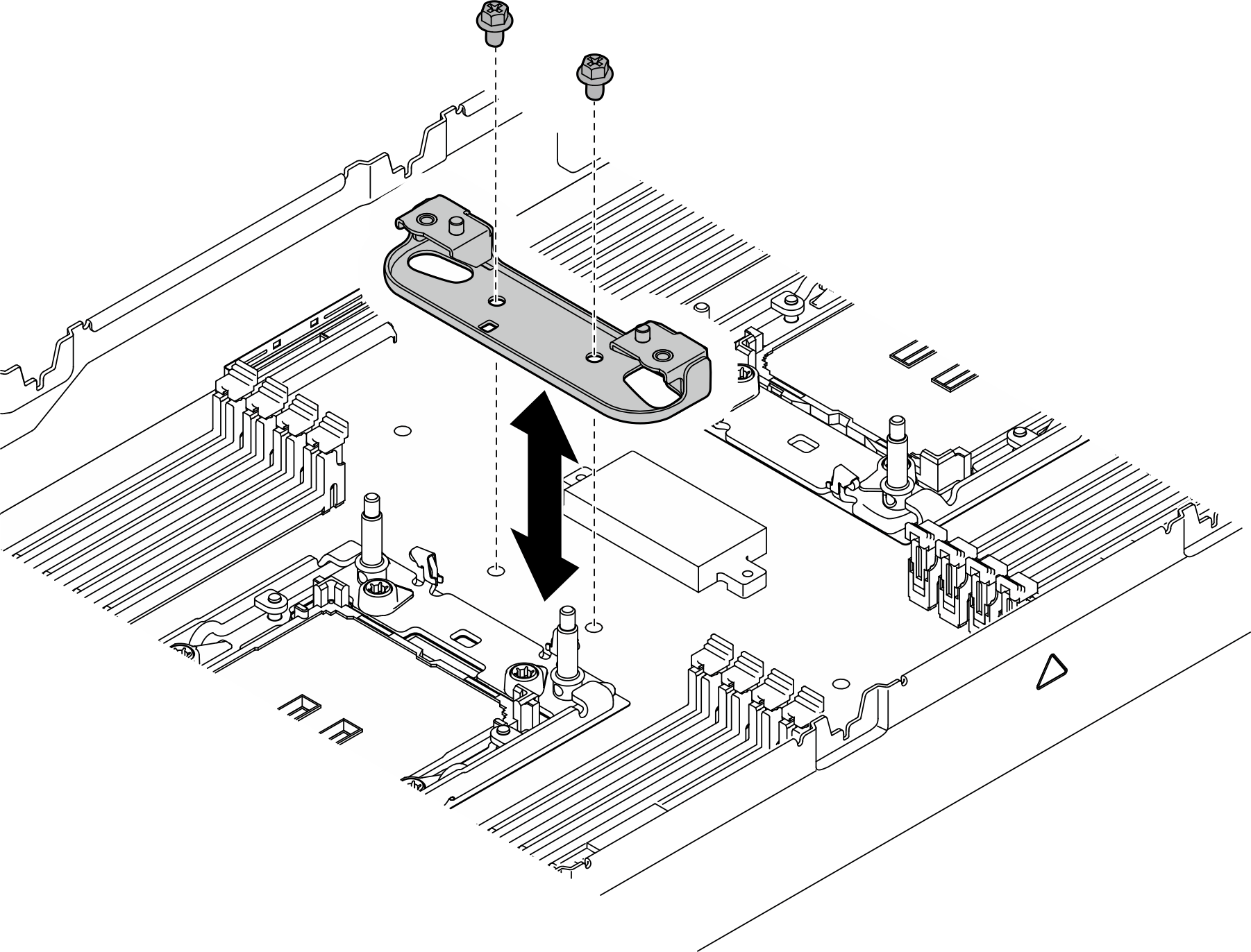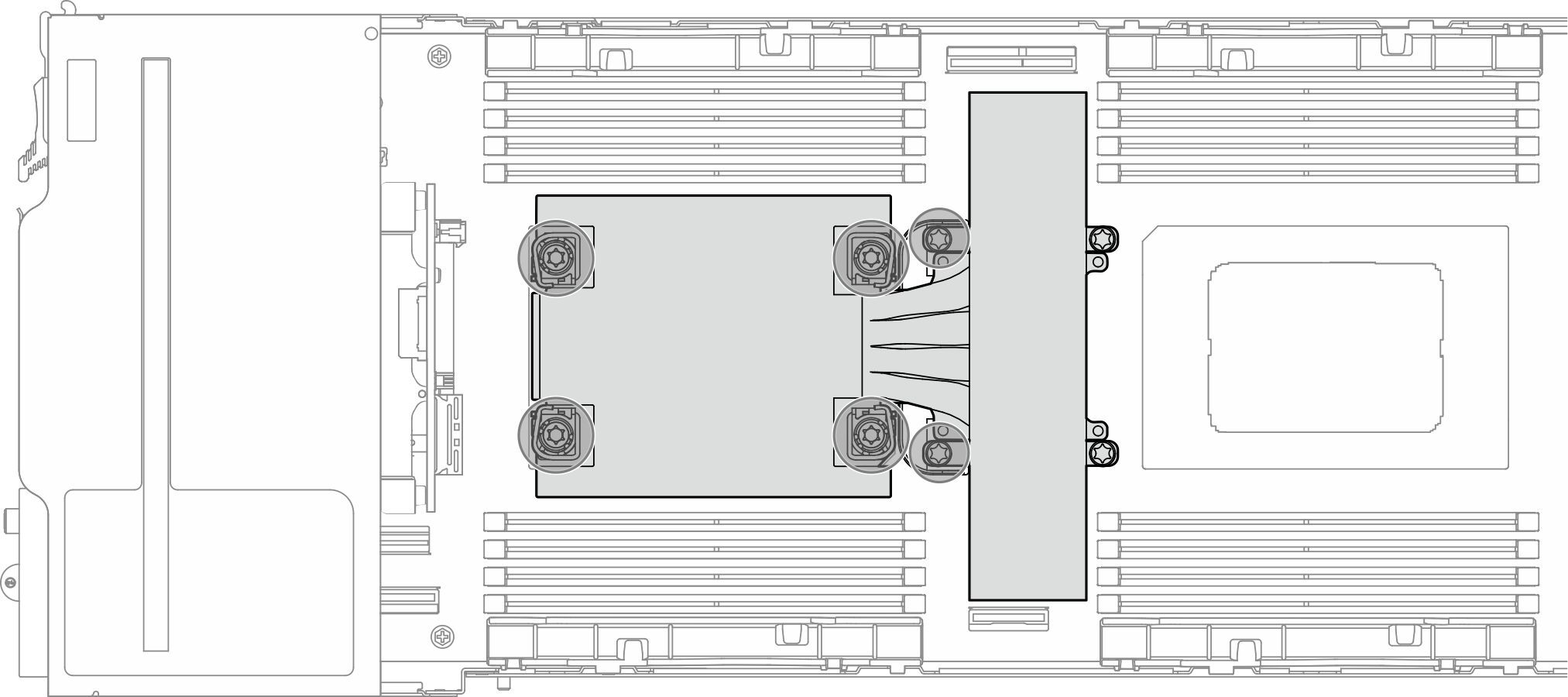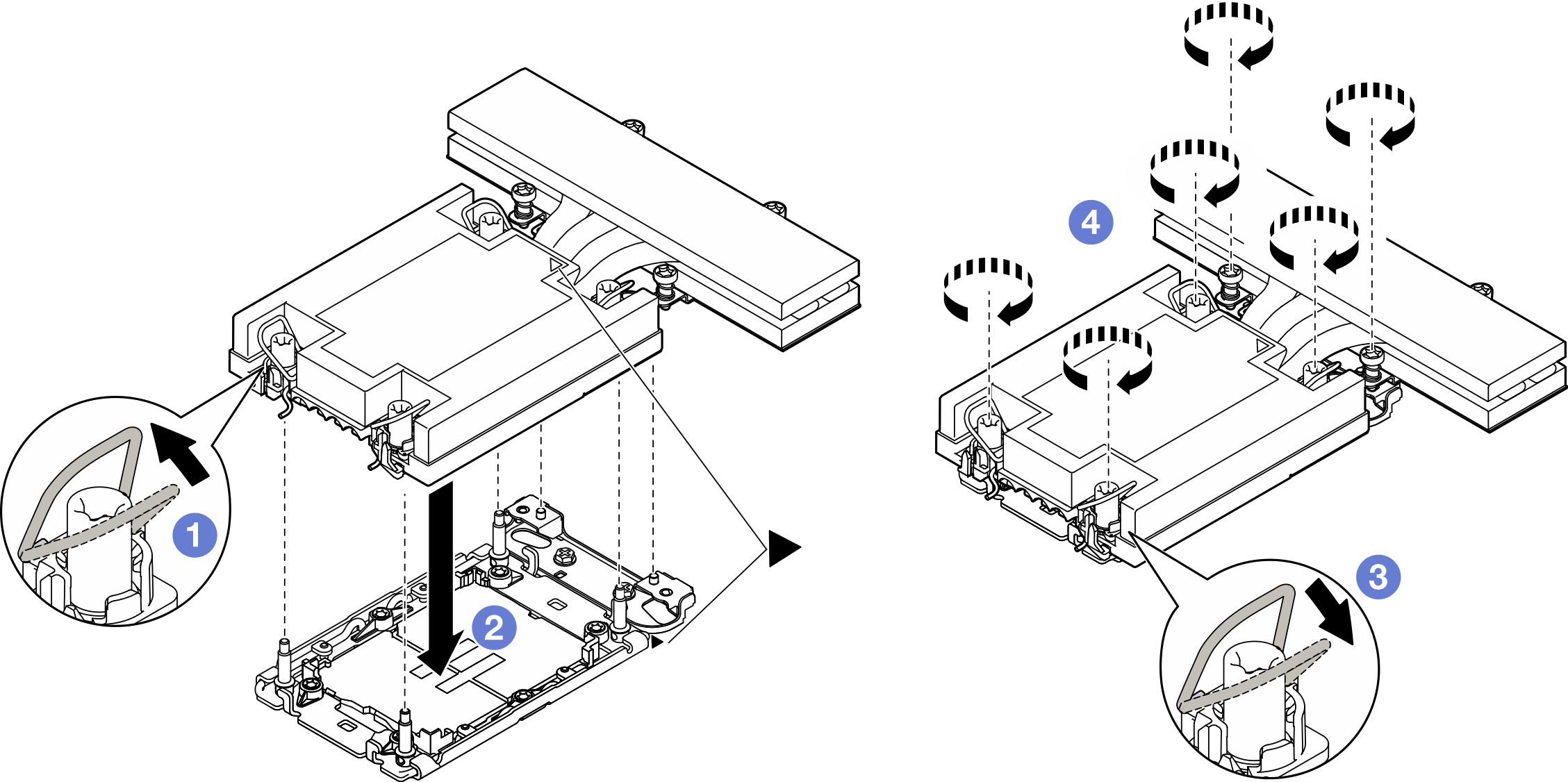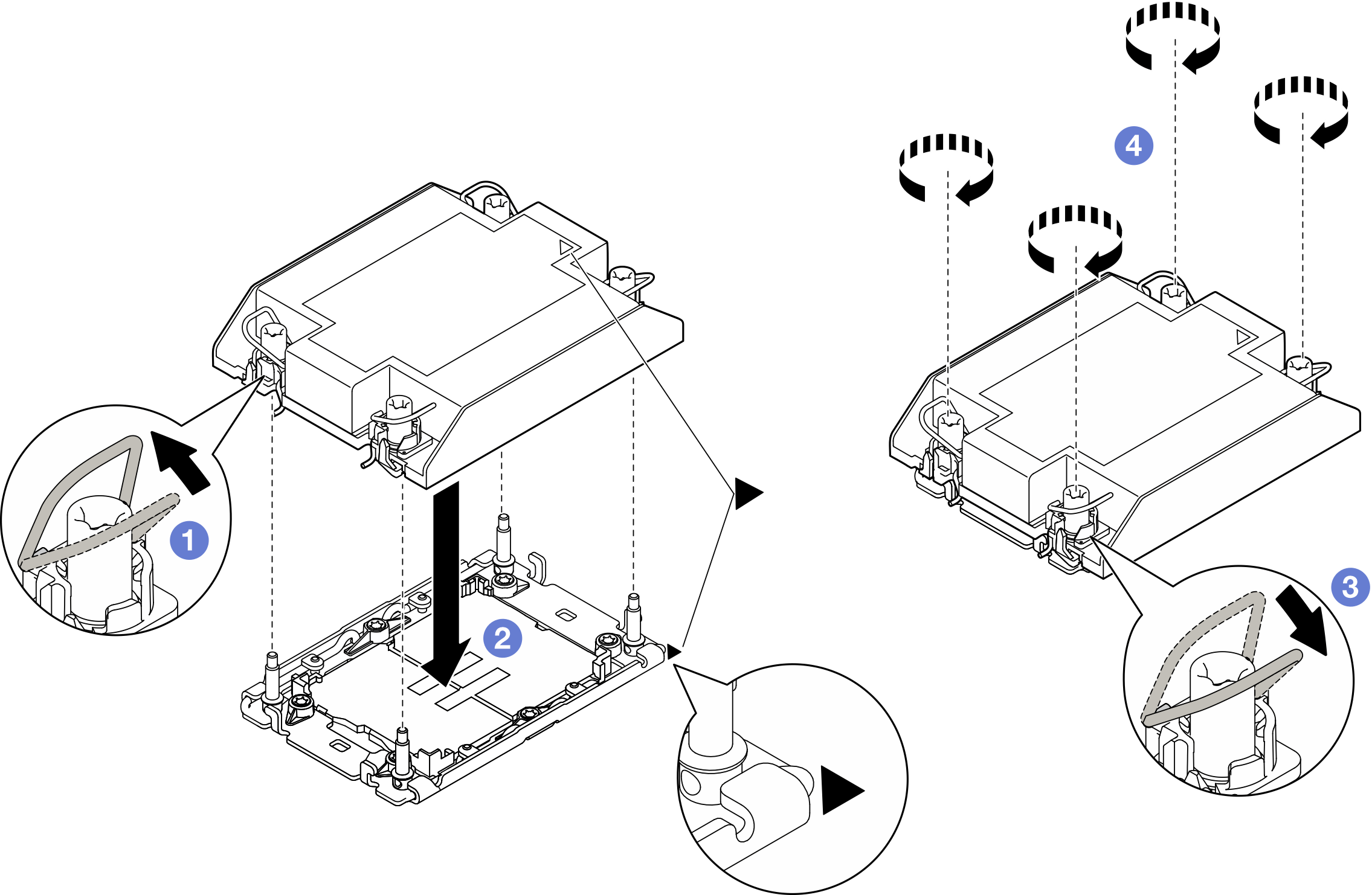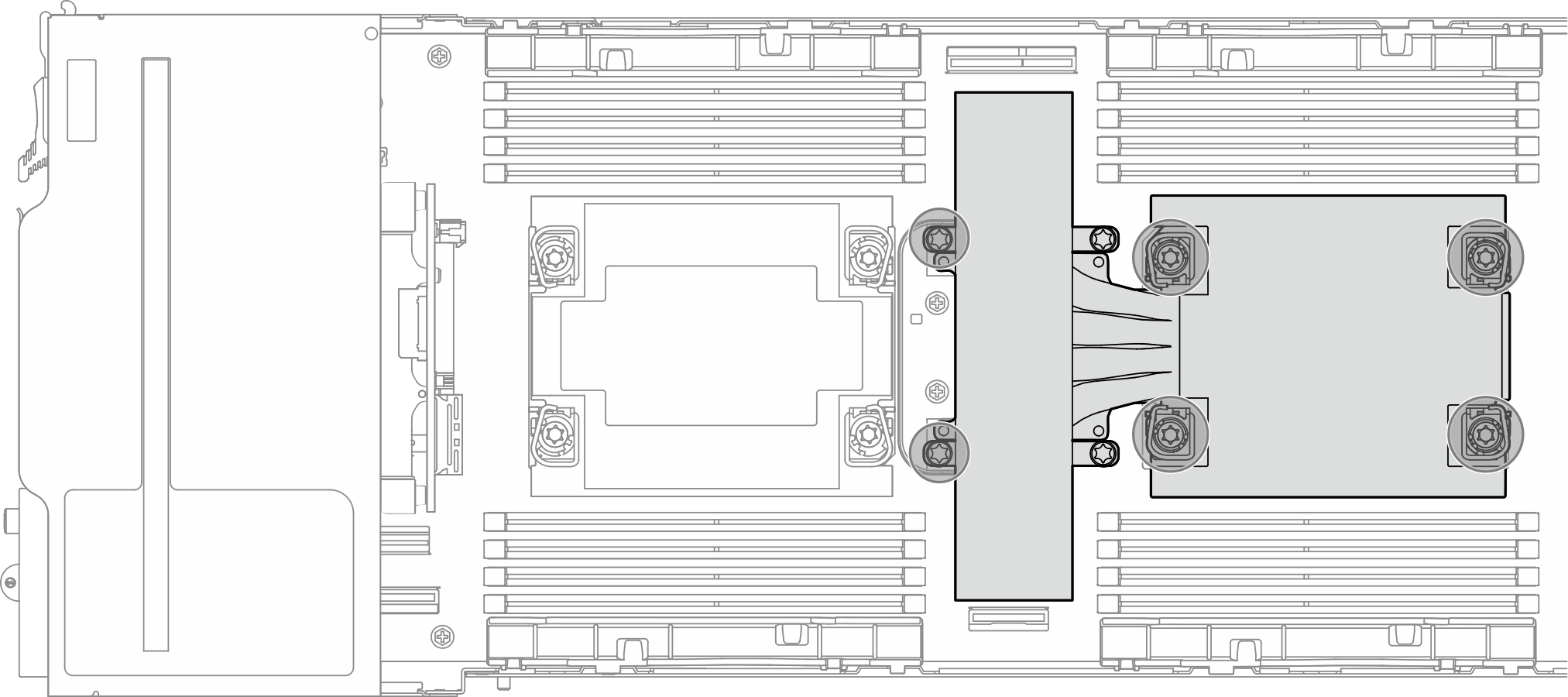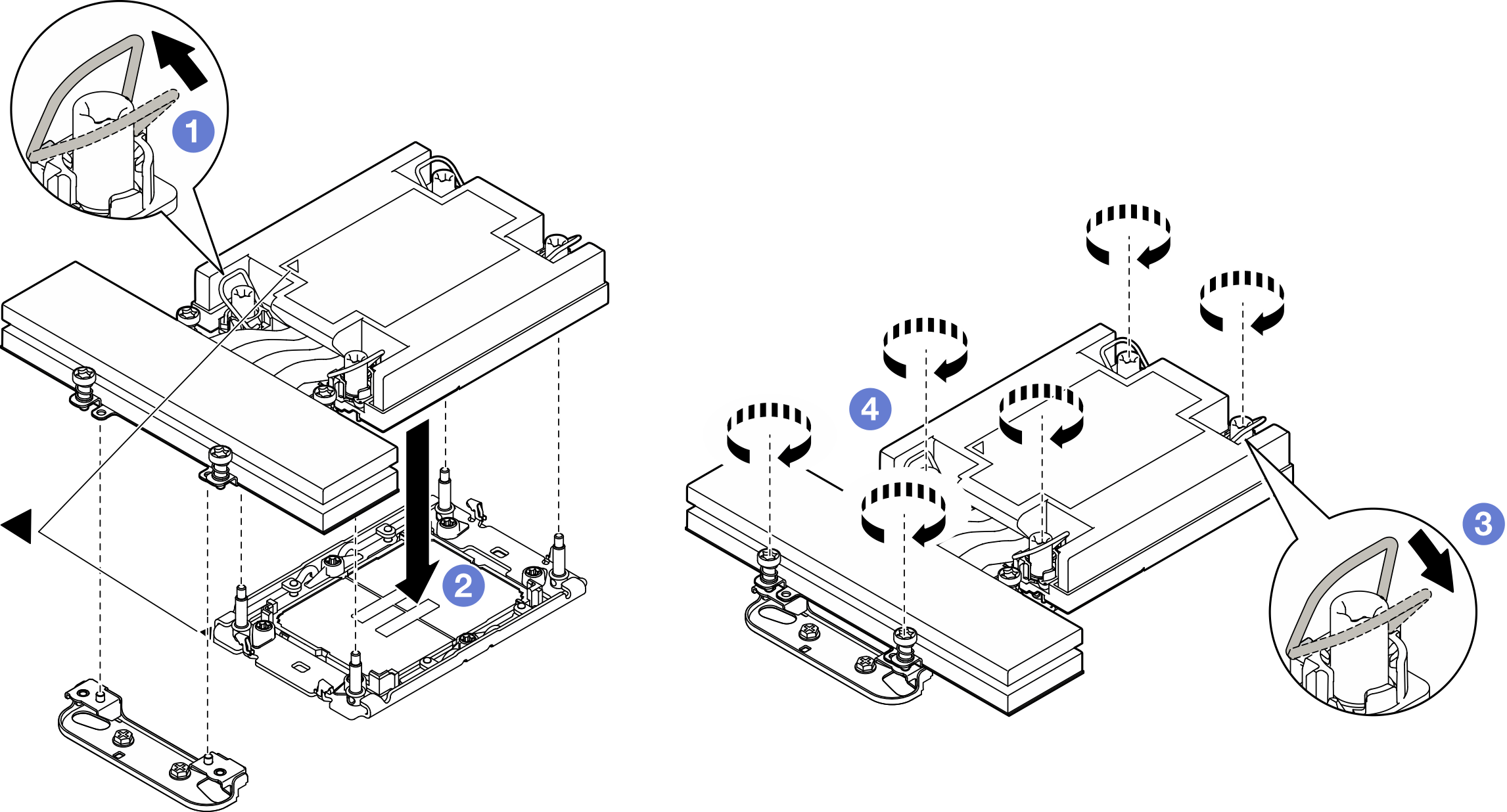Install a processor and heat sink
This task has instructions for installing an assembled processor and heat sink, known as a processor-heat-sink module (PHM). This task requires a Torx T30 driver. This procedure must be executed by a trained technician.
About this task
To avoid potential danger, make sure to read and follow the safety information.
Read Installation Guidelines and Safety inspection checklist to make sure that you work safely.
Prevent exposure to static electricity, which might lead to system halt and loss of data, by keeping static-sensitive components in their static-protective packages until installation, and handling these devices with an electrostatic-discharge wrist strap or other grounding system.
- Each processor socket must always contain a cover or a PHM. When removing or installing a PHM, protect the empty processor sockets with a cover.
- Do not touch the processor socket or processor contacts. Processor-socket contacts are very fragile and easily damaged. Contaminants on the processor contacts, such as oil from your skin, can cause connection failures.
- Do not allow the thermal grease on the processor or heat sink to come in contact with anything. Contact with any surface can compromise the thermal grease, rendering it ineffective. Thermal grease can damage components, such as the electrical connectors in the processor socket.
- Remove and install only one PHM at a time. If the system supports multiple processors, install the PHMs starting with the first processor socket.
- The heat sink, processor, and processor carrier for your system might be different from those shown in the illustrations.
- PHMs are keyed for the socket where they can be installed and for their orientation in the socket.
- See Lenovo ServerProven website for a list of processors supported for your server. All processors must have the same speed, number of cores, and frequency.
- Before you install a new PHM or replacement processor, update your system firmware to the latest level. See Update the firmware.
Go to Drivers and Software download website for ThinkSystem SD530 V3 to see the latest firmware and driver updates for your server.
Go to Update the firmware for more information on firmware updating tools.
| One-processor configuration | Two-processor configuration | |
| 185-watt or lower |
|
|
| Greater than 185-watt, less or equal to 205-watt |
|
|
| Greater than 205-watt |
|
|
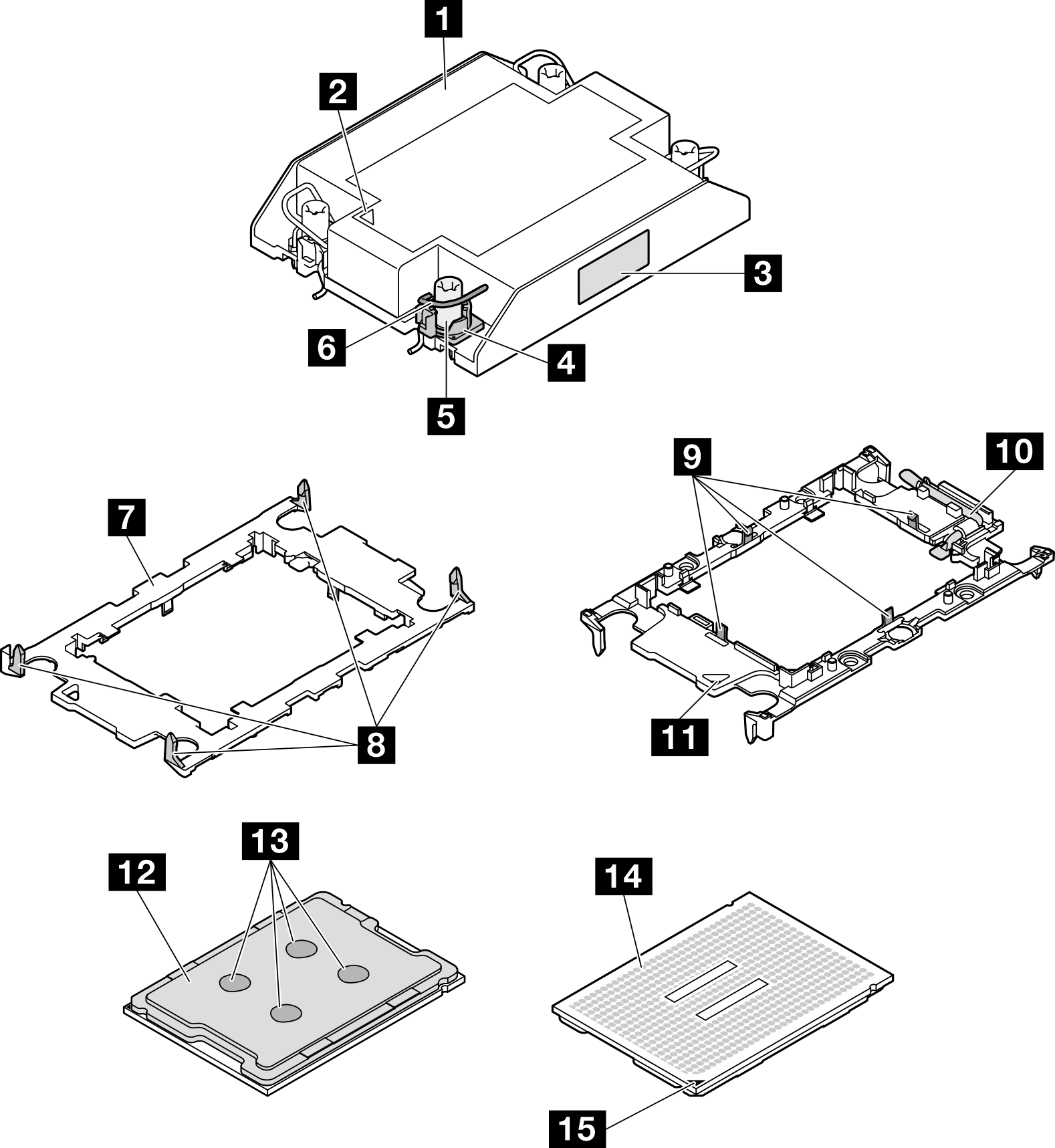
| 1 Heat sink | 9 Clips to secure processor in carrier |
| 2 Heat sink triangular mark | 10 Processor ejector handle |
| 3 Processor identification label | 11 Carrier triangular mark |
| 4 Nut and wire bail retainer | 12 Processor heat spreader |
| 5 Torx T30 nut | 13 Thermal grease |
| 6 Anti-tilt wire bail | 14 Processor contacts |
| 7 Processor carrier | 15 Processor triangular mark |
| 8 Clips to secure carrier to heat sink |
Procedure
After you finish
- Make sure that all the required cables are routed and connected correctly; then, reinstall the top cover (see Install the top cover).
- Reinstall the node into the chassis (see Install a node to the chassis).
- Make sure that the required power supply units are installed and power cords are connected; then, power on the node (see Install a hot-swap power supply and Power on the node).
- Proceed to complete the parts replacement (see Complete the parts replacement).
To enable Intel® On Demand Suite to the new processor, or to transfer Intel® On Demand Suite from the defective processor to the new processor, refer to Enable Intel® On Demand.
Demo video