Install a low-profile PCIe x8 adapter
Use this information to install a low-profile PCIe x8 adapter.
- Read the following section(s) to ensure that you work safely.
Power off all the compute nodes and peripheral devices (see Power off the compute node).
Disengage all the compute nodes from the enclosure.
Disconnect the power cords and all external cables from the rear of the enclosure.
If the cable management arm is installed, remove it (see Remove the cable management arm).
Remove the shuttle from the enclosure (see Remove the shuttle).
Locate the adapter.
Figure 1. Adapter location
Touch the static-protective package that contains the adapter to any unpainted metal surface on the solution; then, remove the adapter from the package.
Place the adapter, component side up, on a flat, static-protective surface and set any jumpers or switches as described by the adapter manufacturer.
Complete the following steps to install a low-profile PCIe x8 adapter.
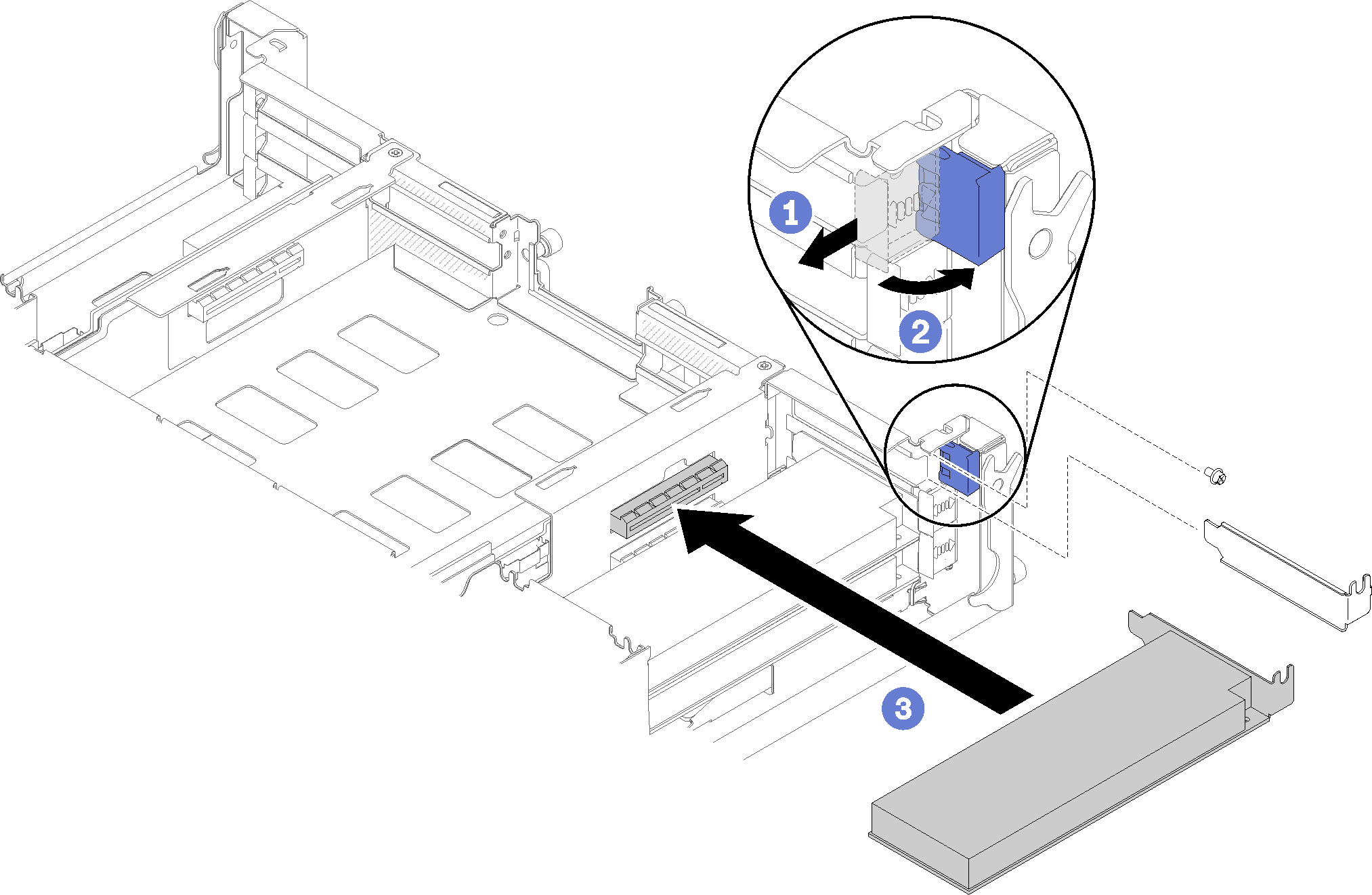
After you install a low-profile PCIe x8 adapter, complete the following steps.
Reinstall the shuttle (see Install the compute node cover).
If the cable management arm is removed, install it (see Install the cable management arm).
Reconnect the power cords and any cables that you removed.
Push all compute nodes back into the enclosure (see Install a compute node in the enclosure).
Turn on all compute nodes.
Demo video