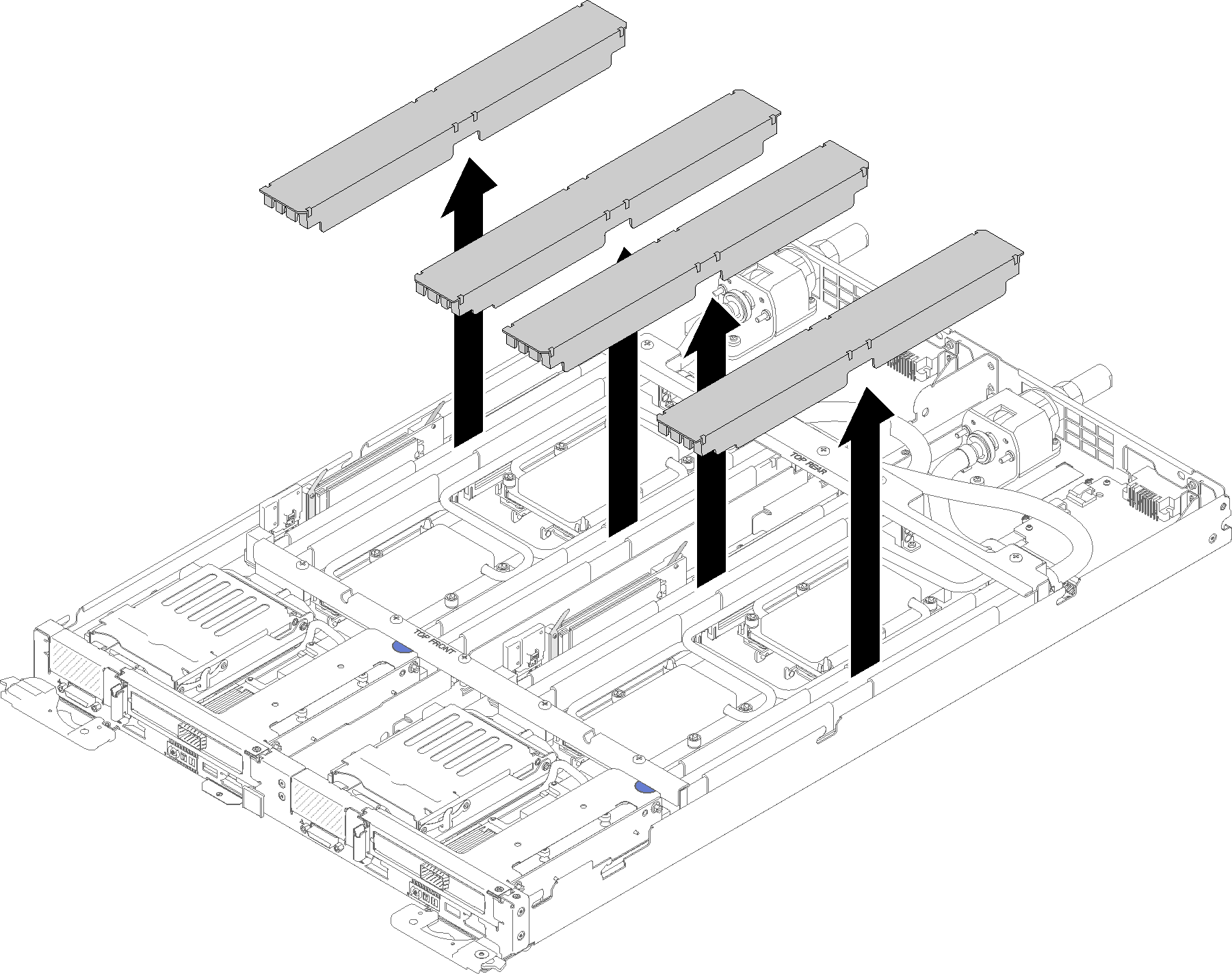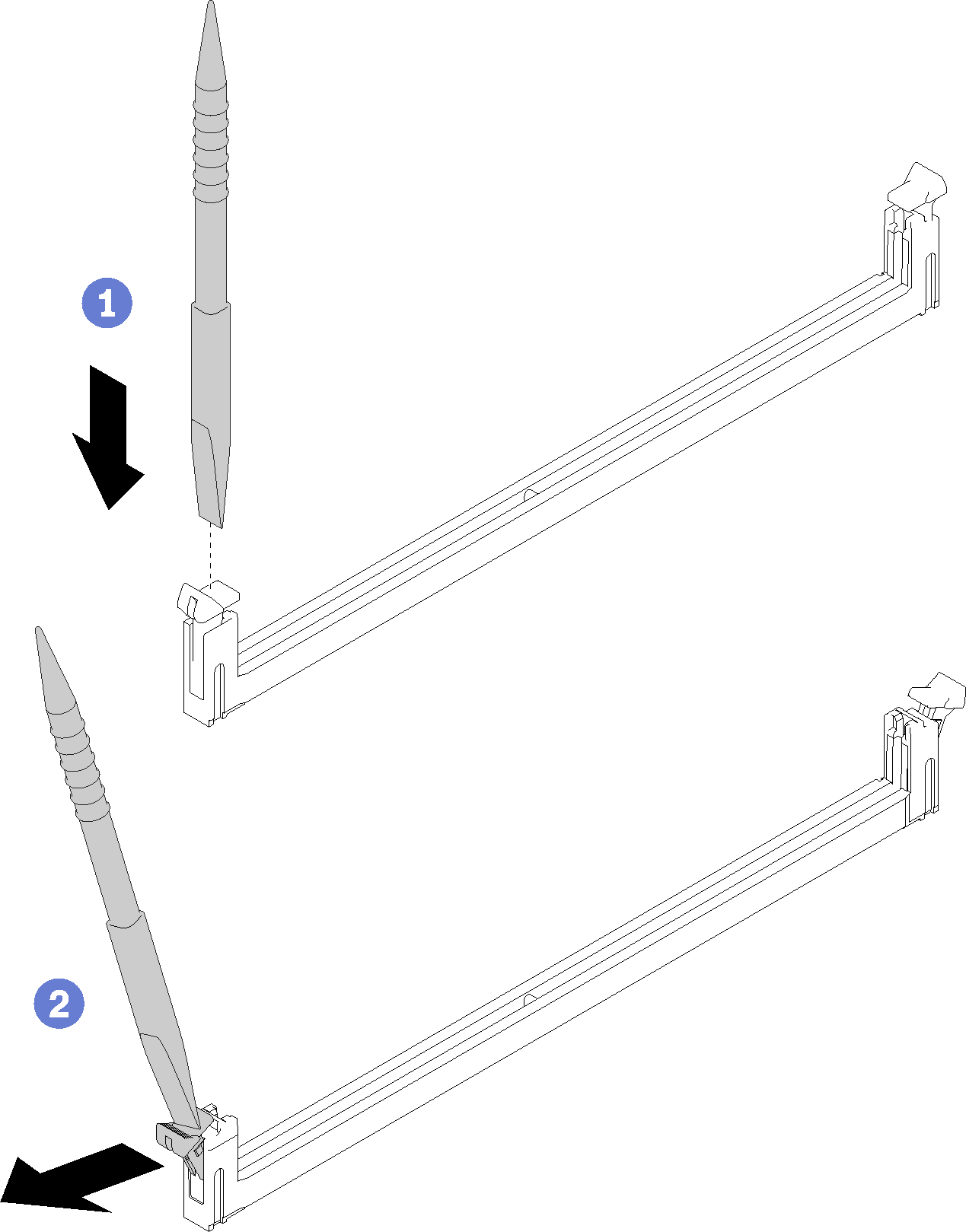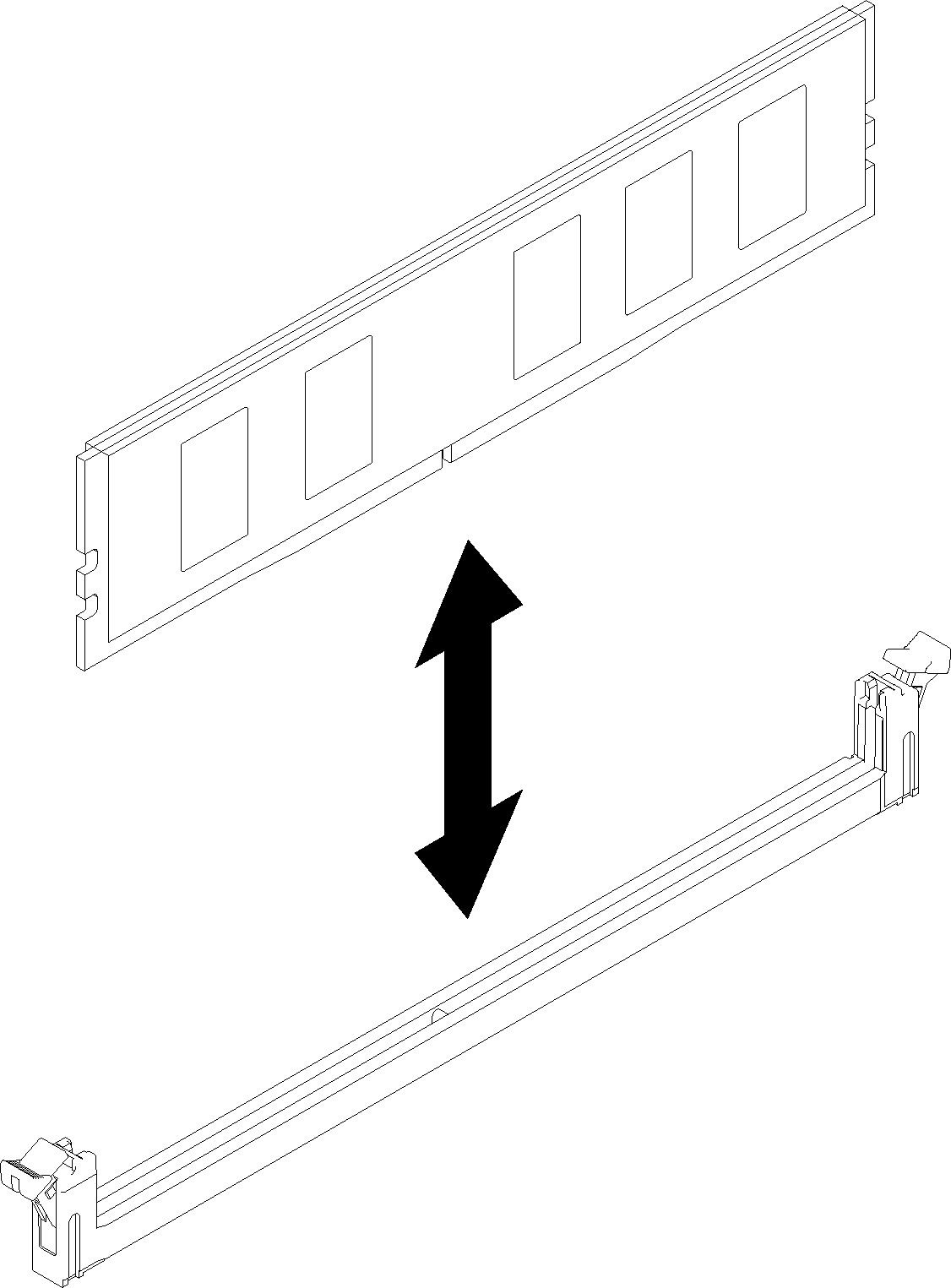Remove a DIMM
Use this information to remove a memory module.
See Memory module installation rules and order for detailed information about memory configuration and setup.
Read the Installation Guidelines to ensure that you work safely.
If you are removing a DCPMM in App Direct or Mixed Memory Mode, make sure to:
Back up the stored data.
- If the App Direct capacity is interleaved:
Delete all the created namspaces and filesystems in the operating system.
Perform secure erase on all the DCPMMs that are installed. Go to to perform secure erase.
NoteIf one or more DCPMMs are secured with passphrase, make sure security of every unit is disabled before performing secure erase. In case the passphrase is lost or forgotten, contact Lenovo service.If the App Direct capacity is not interleaved:Delete the namespace and filesystem of the DCPMM unit to be replaced in the operating system.
Perform secure erase on the DCPMM unit that is to be replaced. Go to to perform secure erase.
Complete the following steps to remove a DIMM.
Demo video
Give documentation feedback