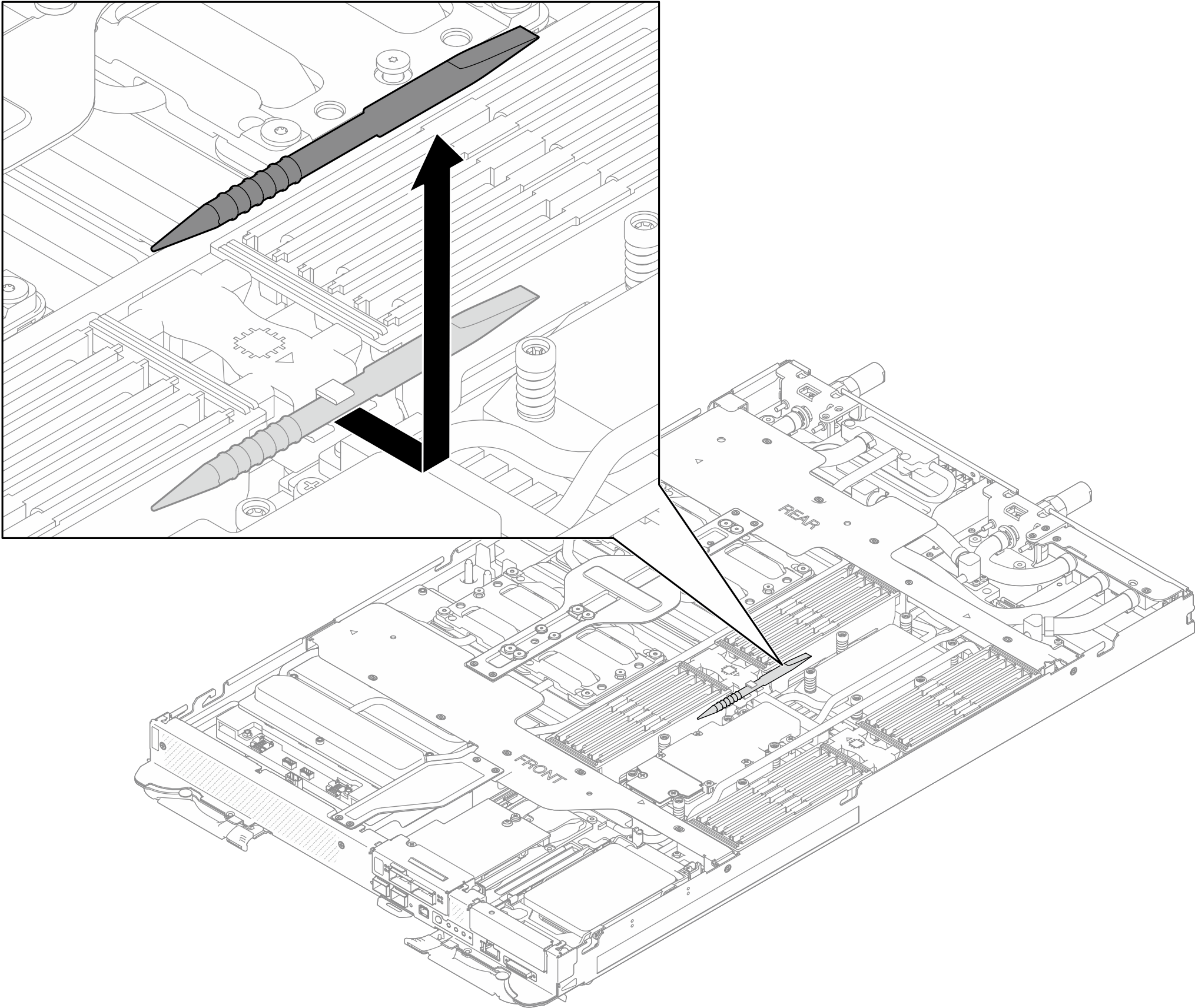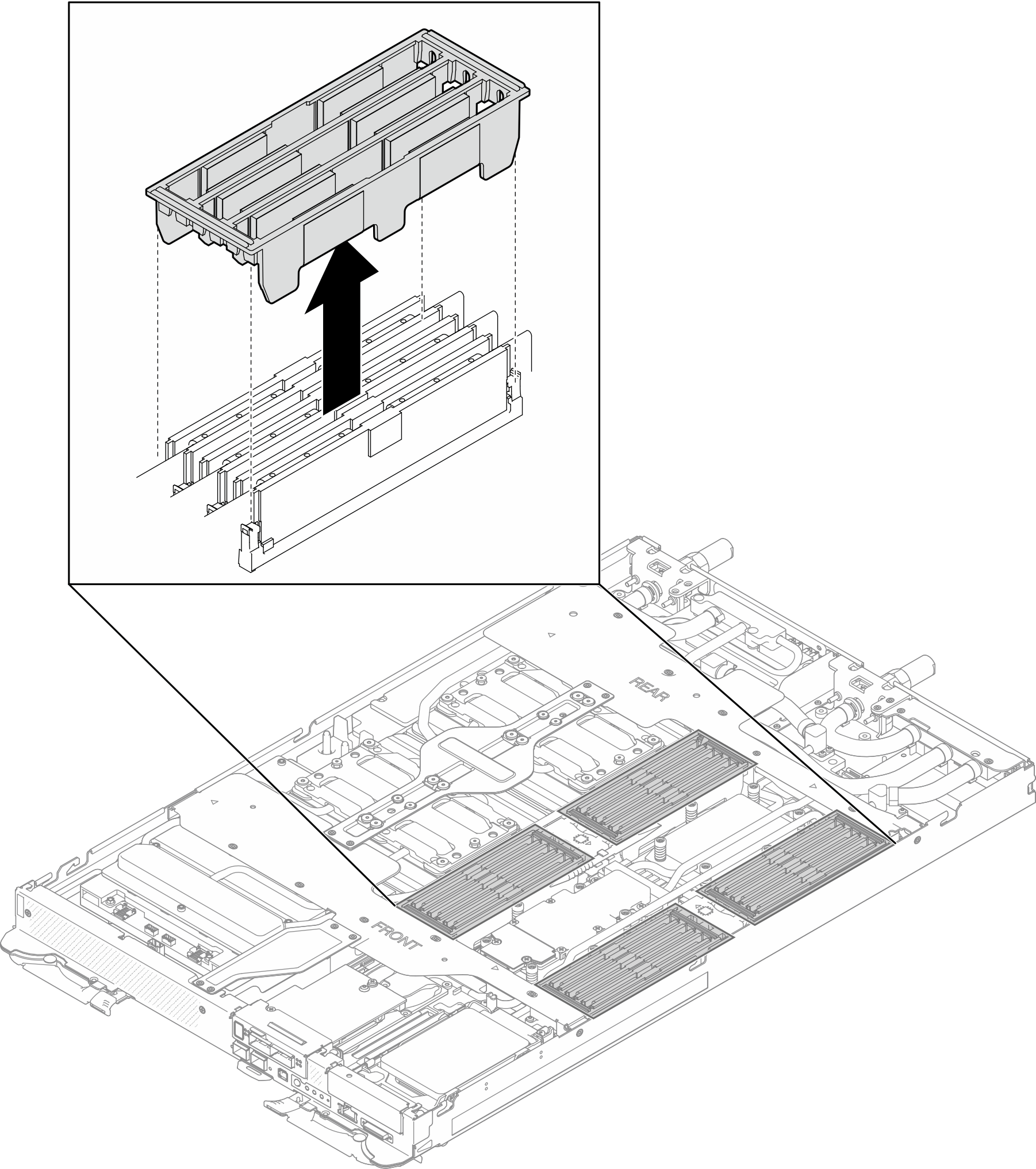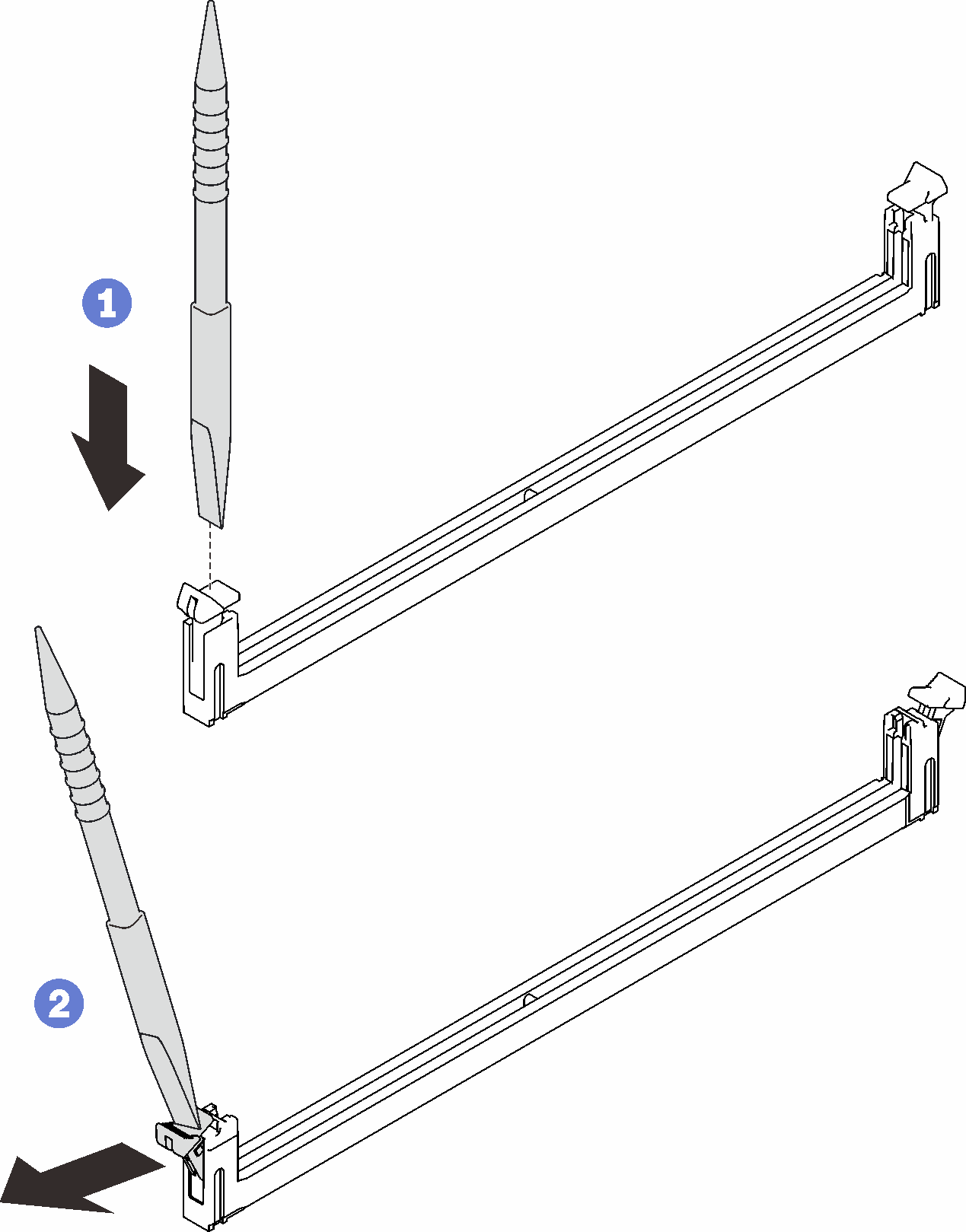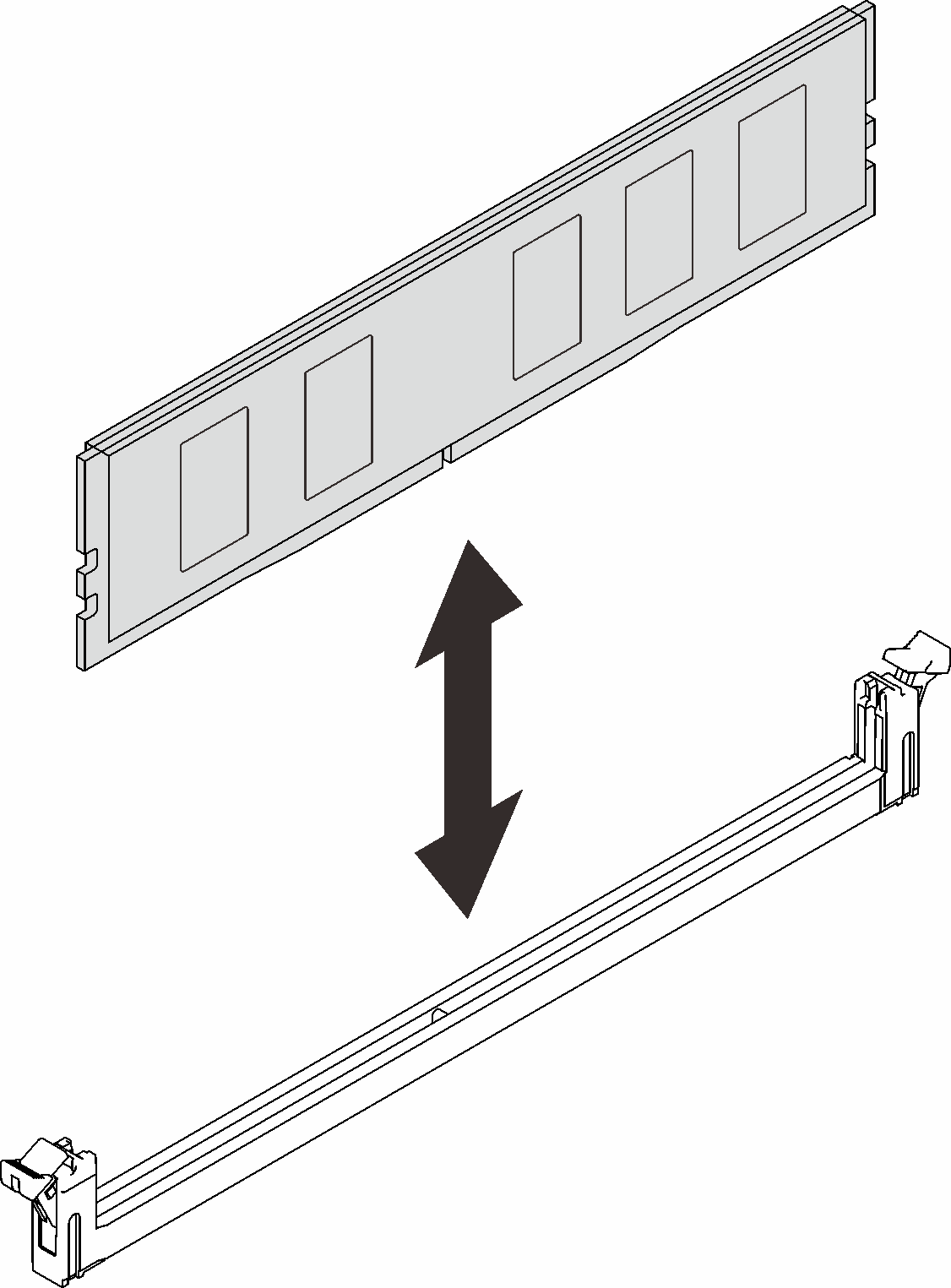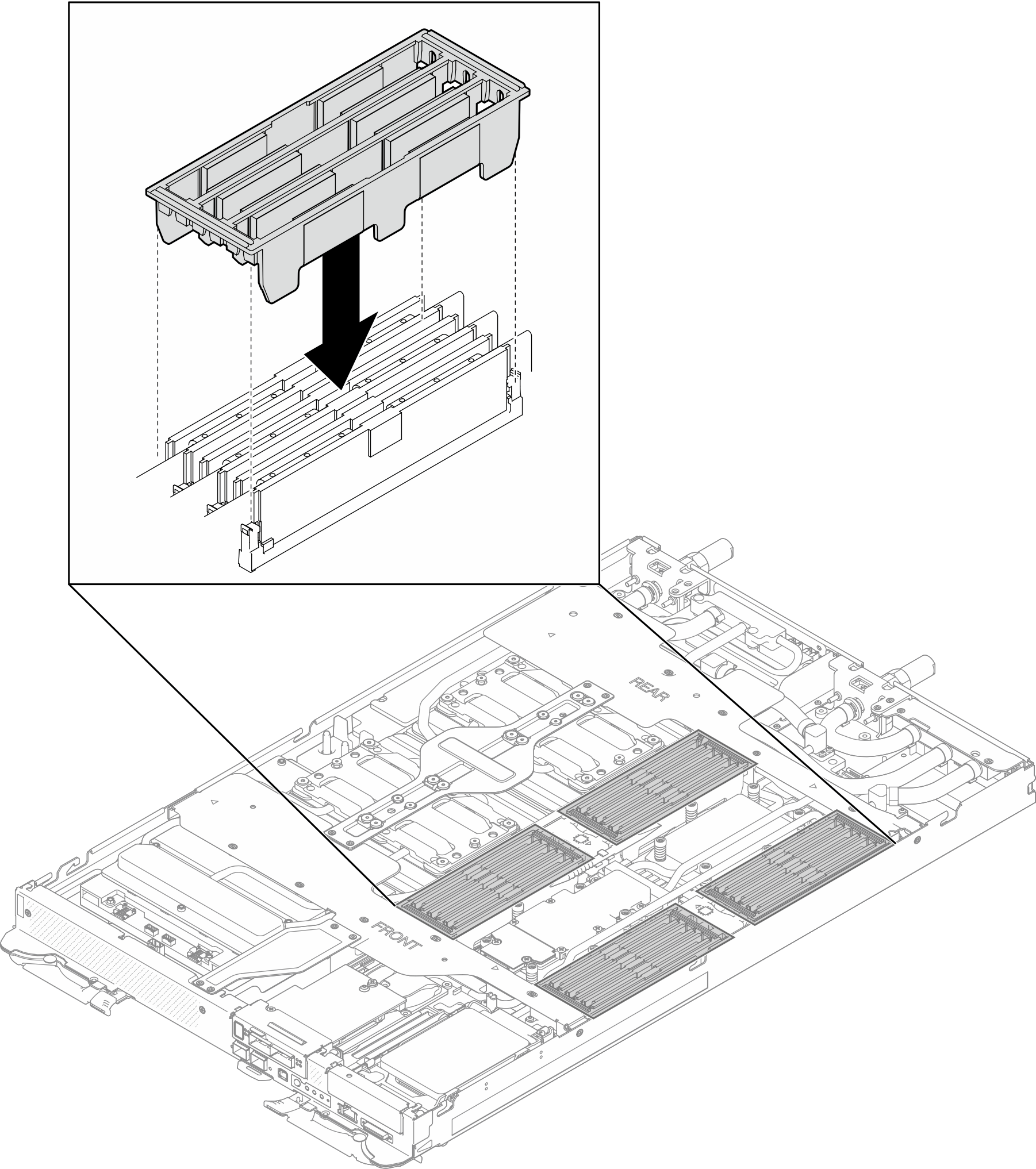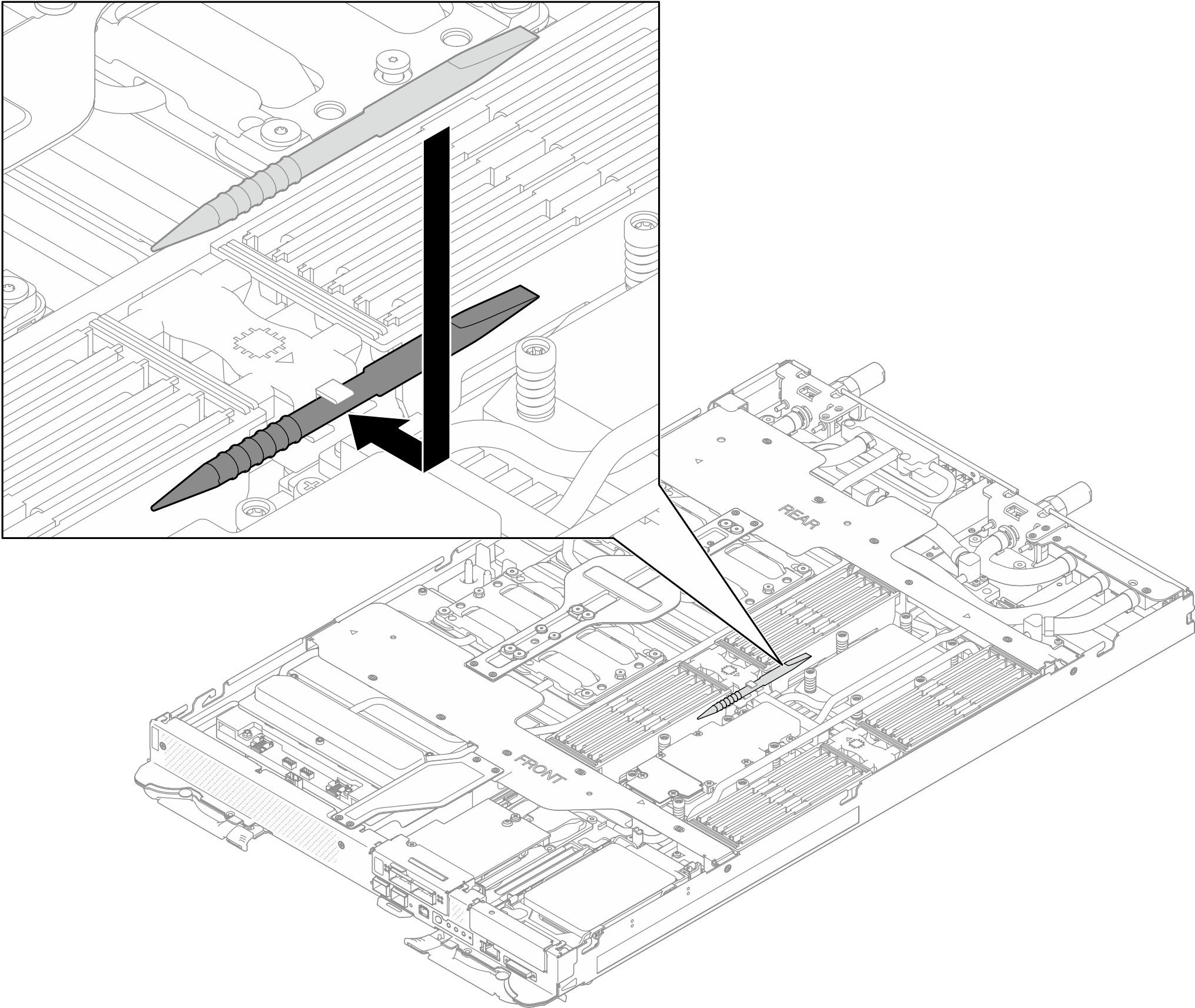Install a memory module
Use this information to install a memory module.
About this task
See Memory module installation rules and order for detailed information about memory configuration and setup.
When removing/installing the memory module, do not tilt the memory module and keep it at an upright position to prevent damaging the gap pad.
Read Installation Guidelines and Safety inspection checklist to ensure that you work safely.
Make sure to remove or install memory module 20 seconds after disconnecting power cords from the system. It allows the system to be completely discharged of electricity and safe for handling memory module.
- Memory modules are sensitive to static discharge and require special handling. In addition to the standard guidelines for Handling static-sensitive devices:
Always wear an electrostatic-discharge strap when removing or installing memory modules. Electrostatic-discharge gloves can also be used.
Never hold two or more memory modules together so that they touch. Do not stack memory modules directly on top of each other during storage.
Never touch the gold memory module connector contacts or allow these contacts to touch the outside of the memory-module connector housing.
Handle memory modules with care: never bend, twist, or drop a memory module.
Do not use any metal tools (such as jigs or clamps) to handle the memory modules, because the rigid metals may damage the memory modules.
Do not insert memory modules while holding packages or passive components, which can cause package cracks or detachment of passive components by the high insertion force.
If processor socket 2 is empty, DIMM fillers should be removed from the DIMM slots surrounding socket 2 (slot 13 to slot 24).
Before installing 24 Gb DRAM RDIMMs, make sure to update the UEFI firmware to the latest version first, then remove all existing 16 Gb DRAM RDIMMs.
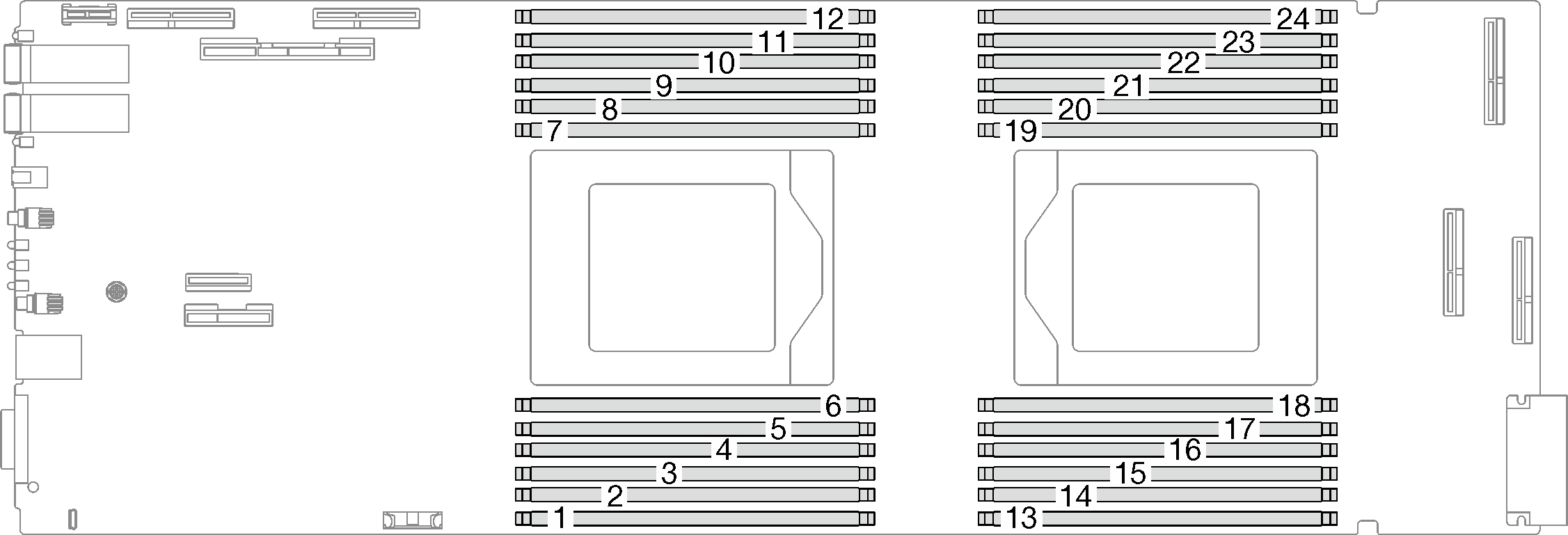
Go to Drivers and Software download website for ThinkSystem SD665-N V3 to see the latest firmware and driver updates for your server.
Go to Update the firmware for more information on firmware updating tools.
Procedure
Make sure to remove or install memory module 20 seconds after disconnecting power cords from the system. It allows the system to be completely discharged of electricity and safe for handling memory module.
Depending on the model, your solution might look slightly different from the illustration.
Install the tray cover. See Install the tray cover.
Install the tray into the enclosure. See Install a DWC tray in the enclosure.
- Connect all required external cables to the solution.NoteUse extra force to connect QSFP cables to the solution.
Check the power LED on each node to make sure it changes from fast blink to slow blink to indicate all nodes are ready to be powered on.
Demo video