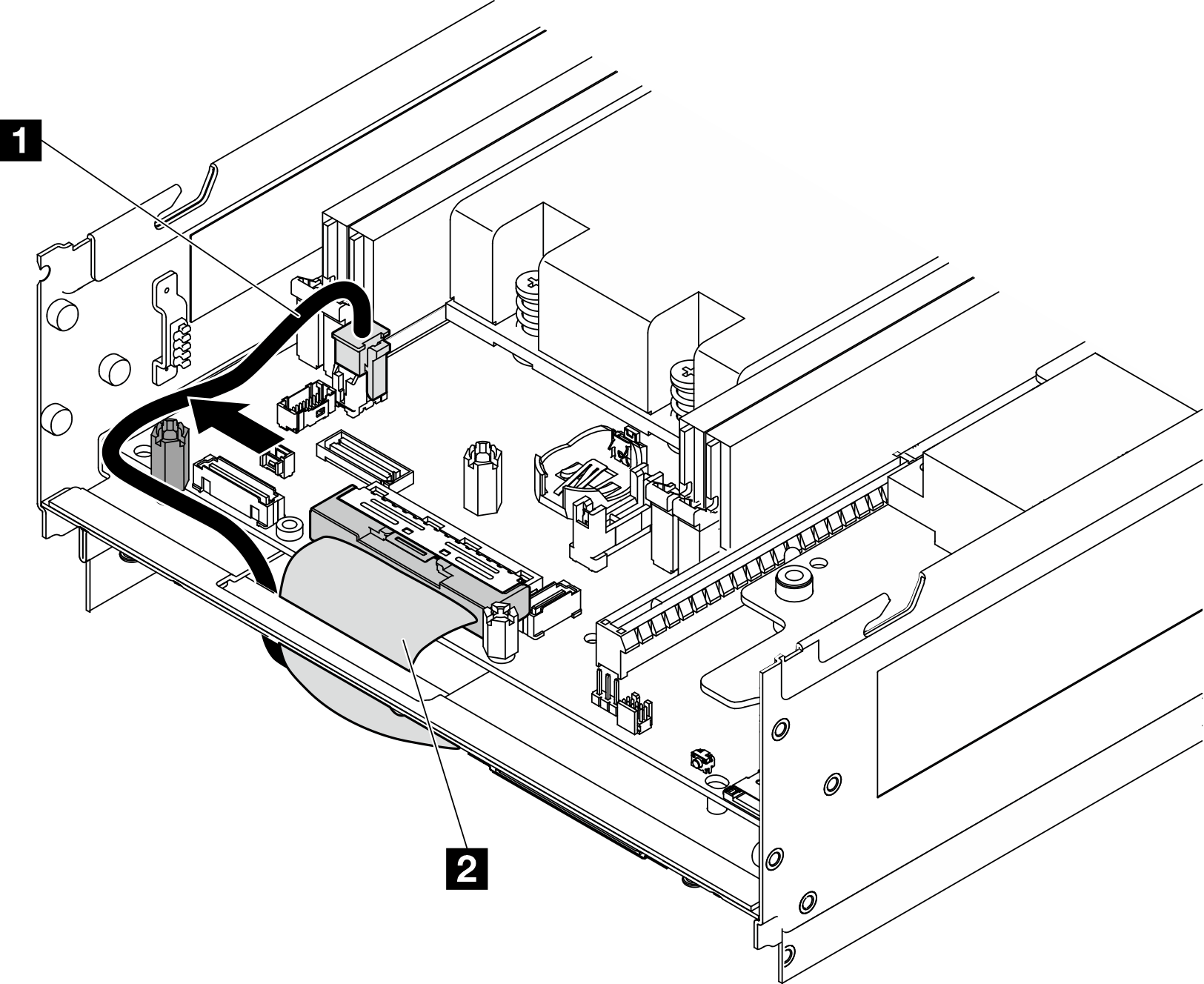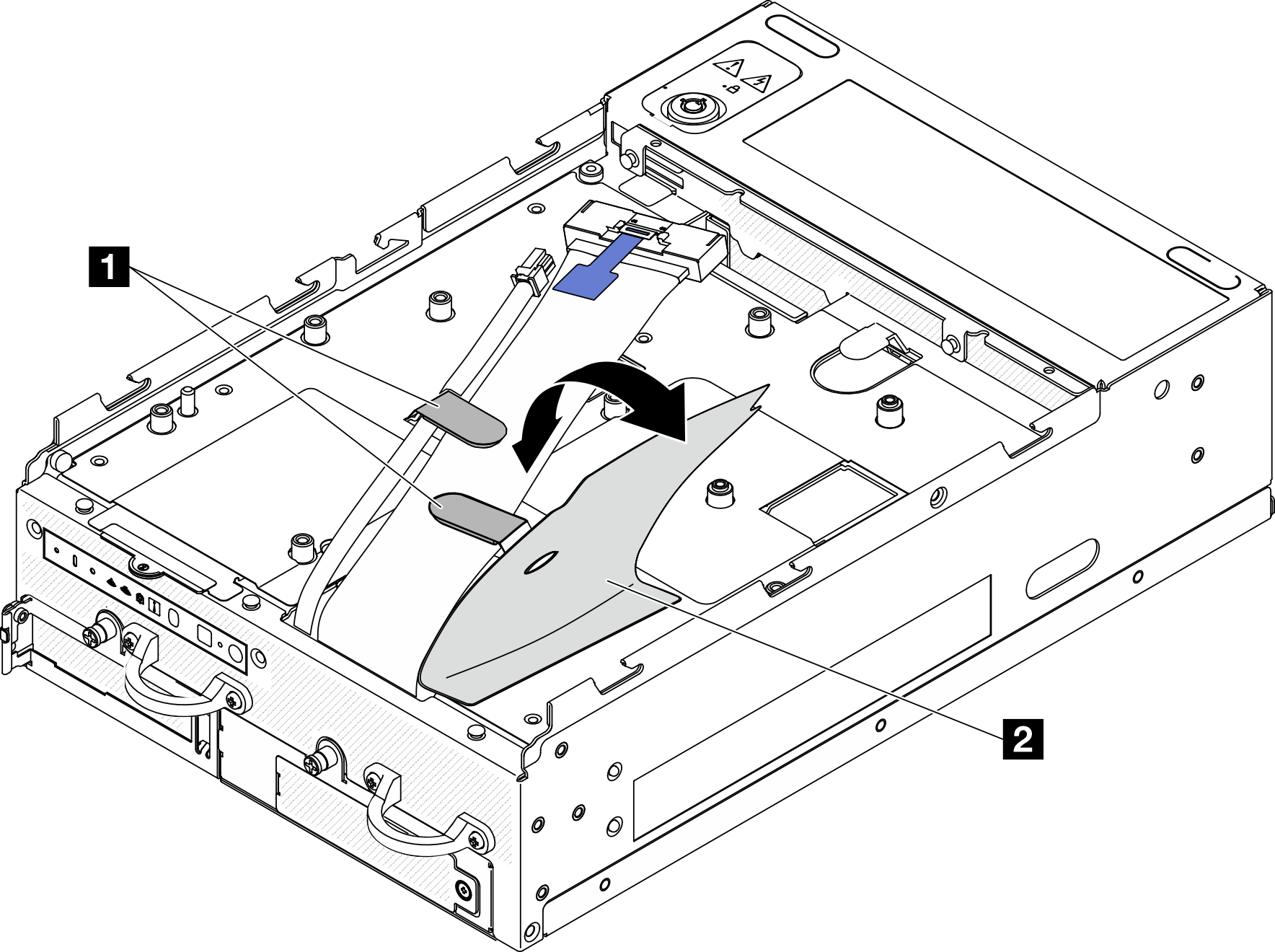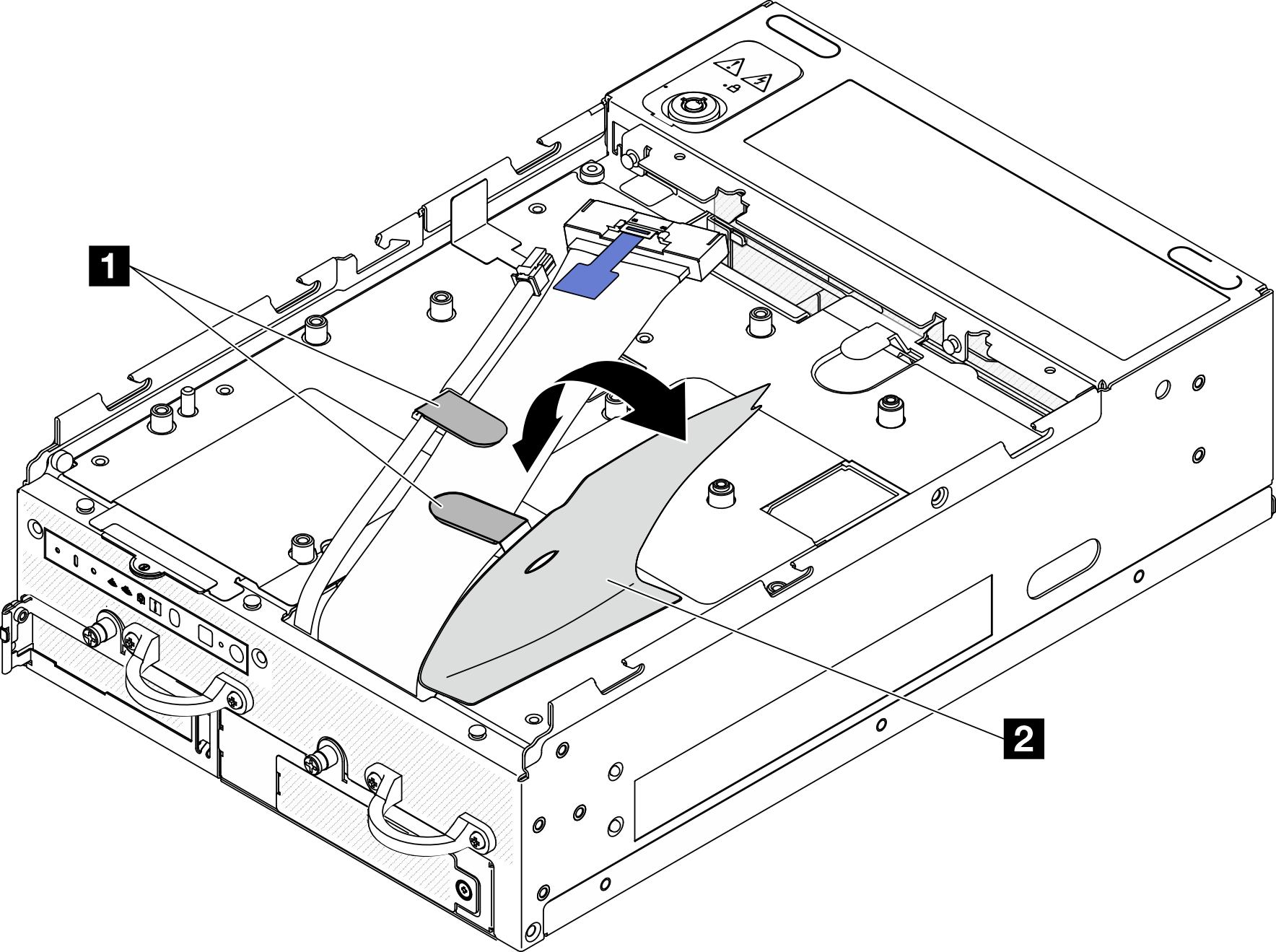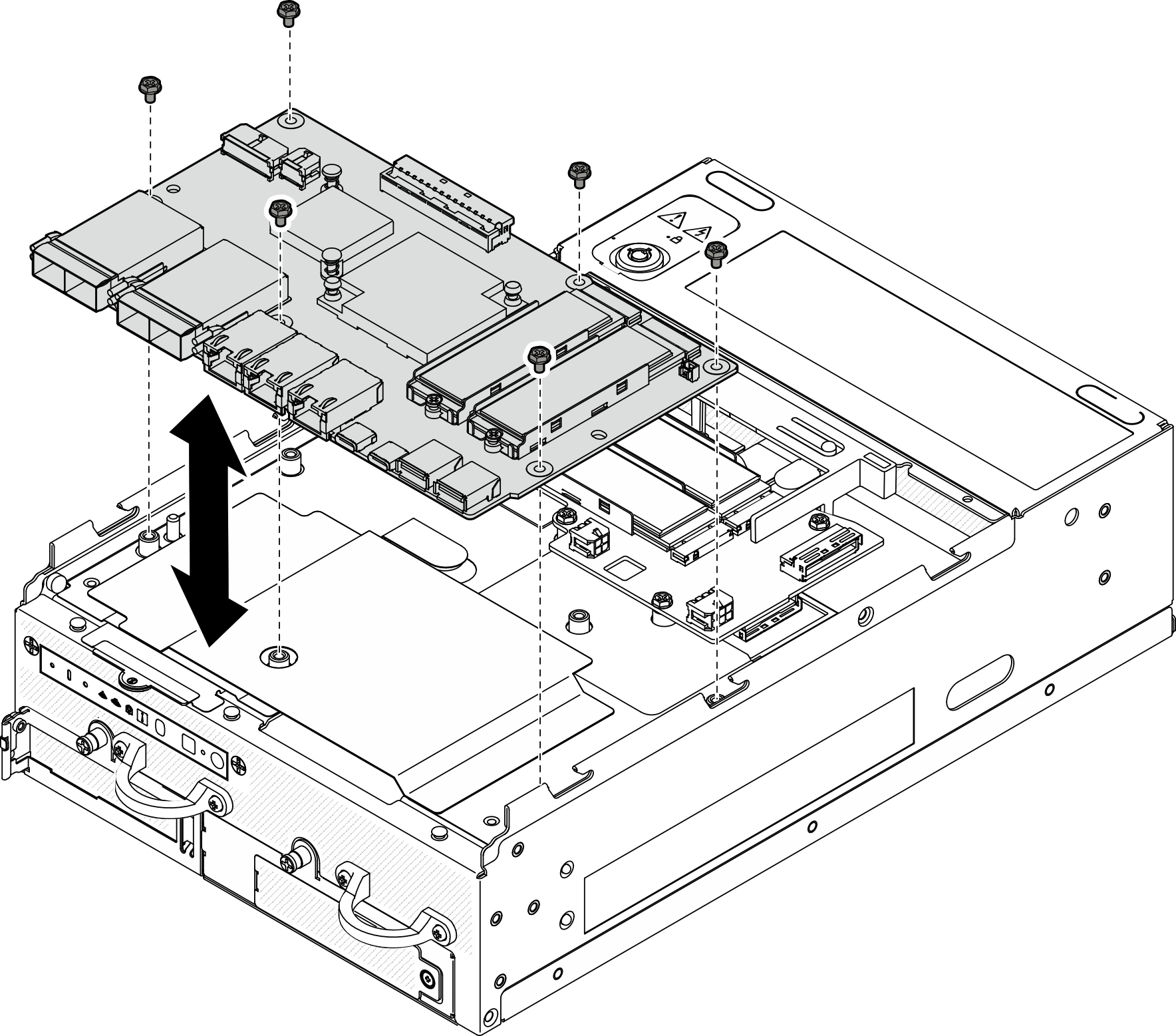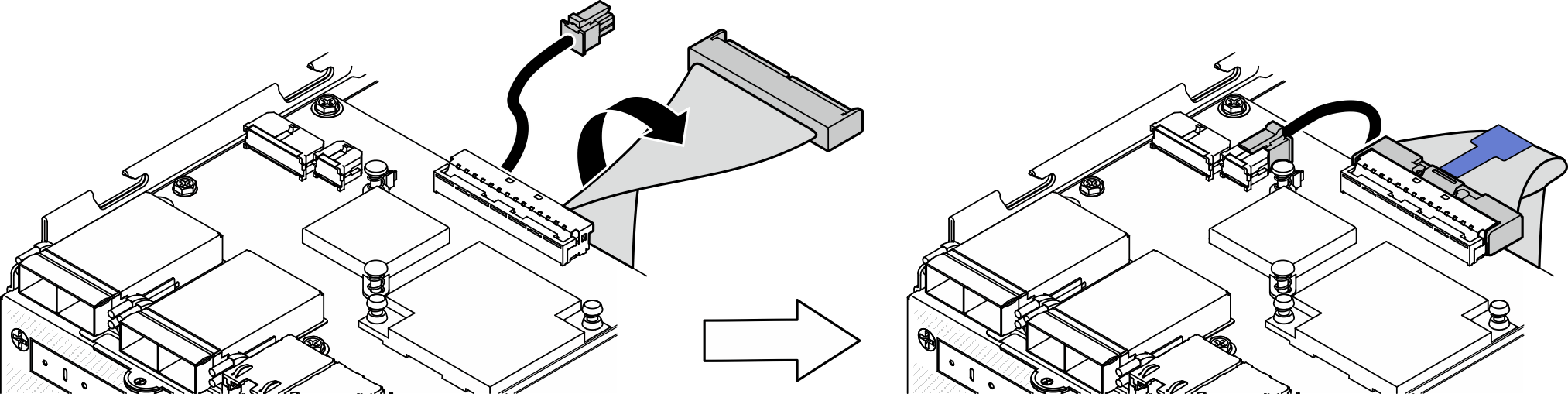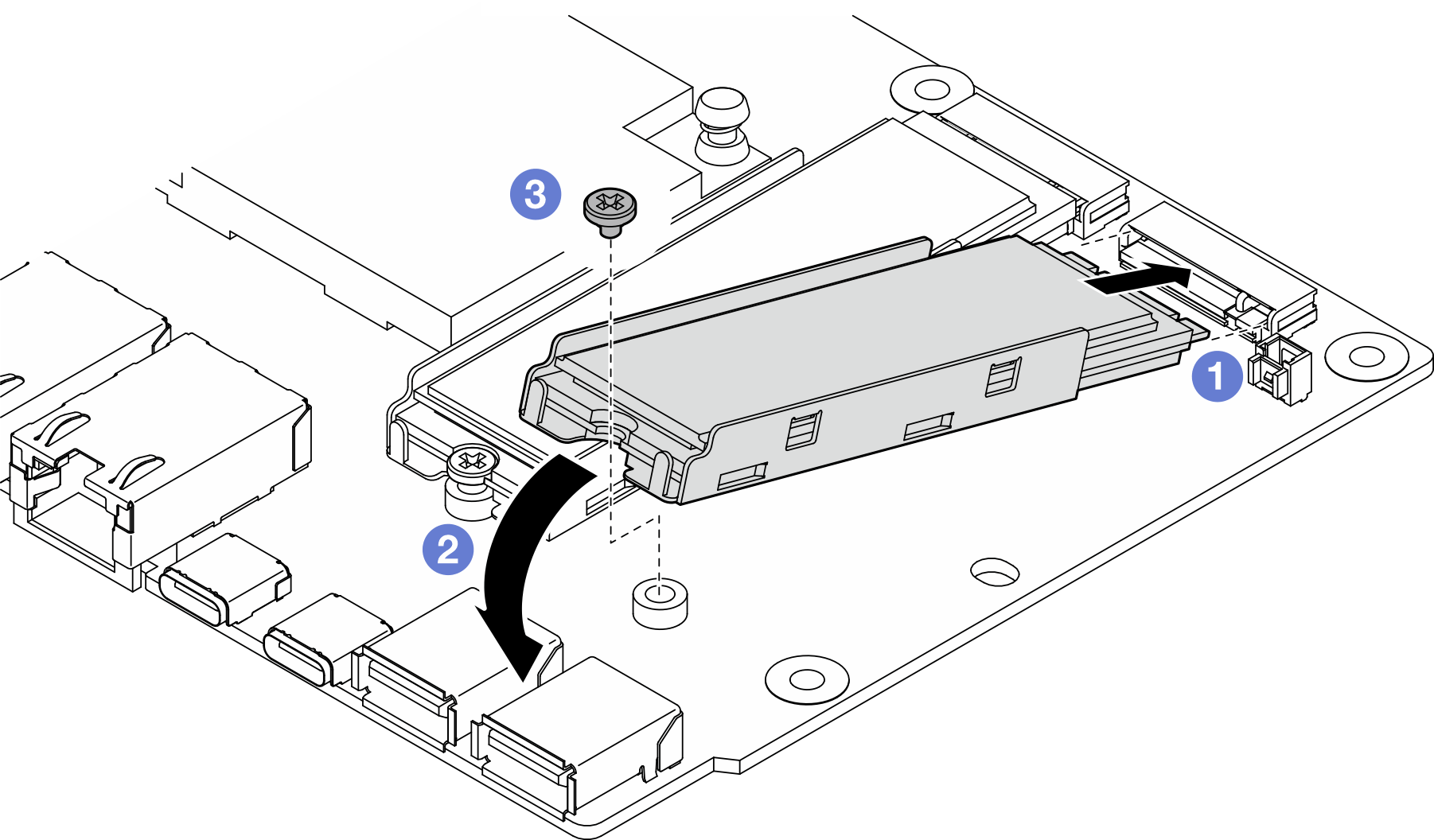Install the I/O module board and M.2 boot drives
Follow instructions in this section to install the I/O board and M.2 boot drives.
About this task
S002
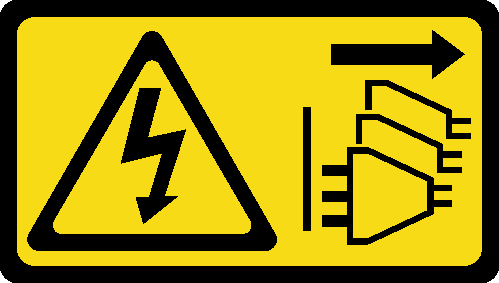
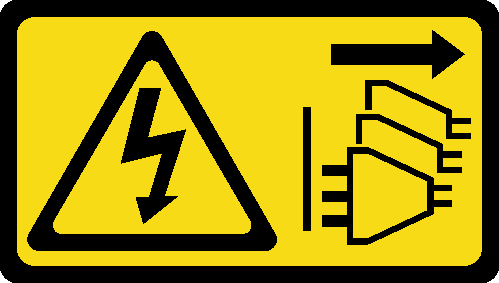
CAUTION
The power-control button on the device and the power switch on the power supply do not turn off the electrical current supplied to the device. The device also might have more than one power cord. To remove all electrical current from the device, ensure that all power cords are disconnected from the power source.
Attention
Read Installation Guidelines and Safety inspection checklist to ensure that you work safely.
Touch the static-protective package that contains the component to any unpainted metal surface on the server; then, remove it from the package and place it on a static-protective surface.
The following notes describe the type of drives that the server supports and other information that you must consider when you install a drive. For a list of supported drives, see Lenovo ServerProven website.
- Locate the documentation that comes with the drive and follow those instructions in addition to the instructions in this chapter.
- For a complete list of supported optional devices for the server, see Lenovo ServerProven website.
- SE360 V2 supports up to two 80mm (2280) NVMe M.2 boot drives.
Install the I/O-board power and signal cable
If necessary, route the I/O-board power cable and signal cable.
Procedure
Install the I/O module board
Procedure
Note
Depending on the model, the I/O board might look slightly different from the illustrations in this section.
Install an M.2 drive
If necessary, install an M.2 drive to the I/O module board.
After this task is completed
Complete the parts replacement. See Complete the parts replacement.
Demo Video
Give documentation feedback