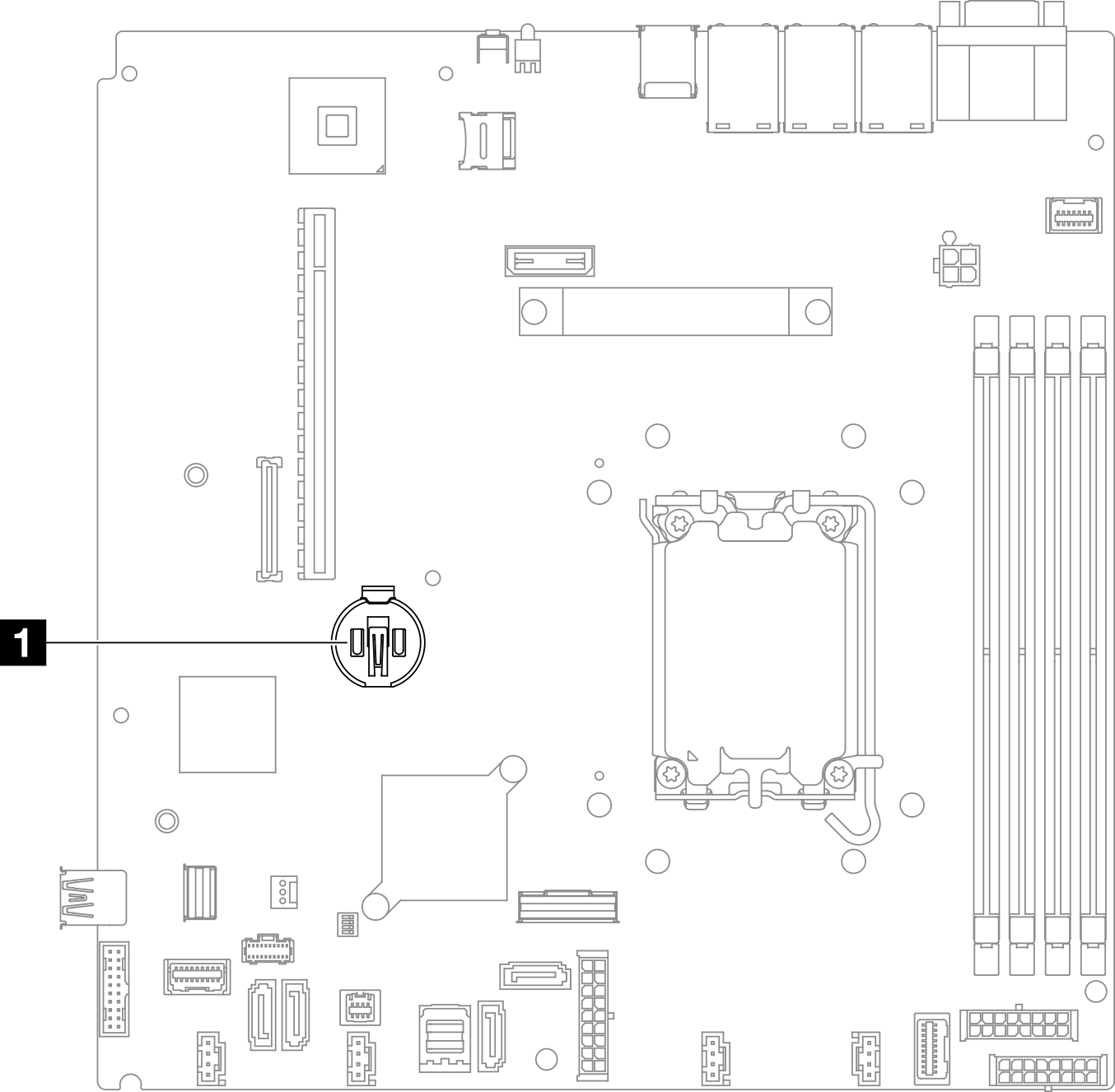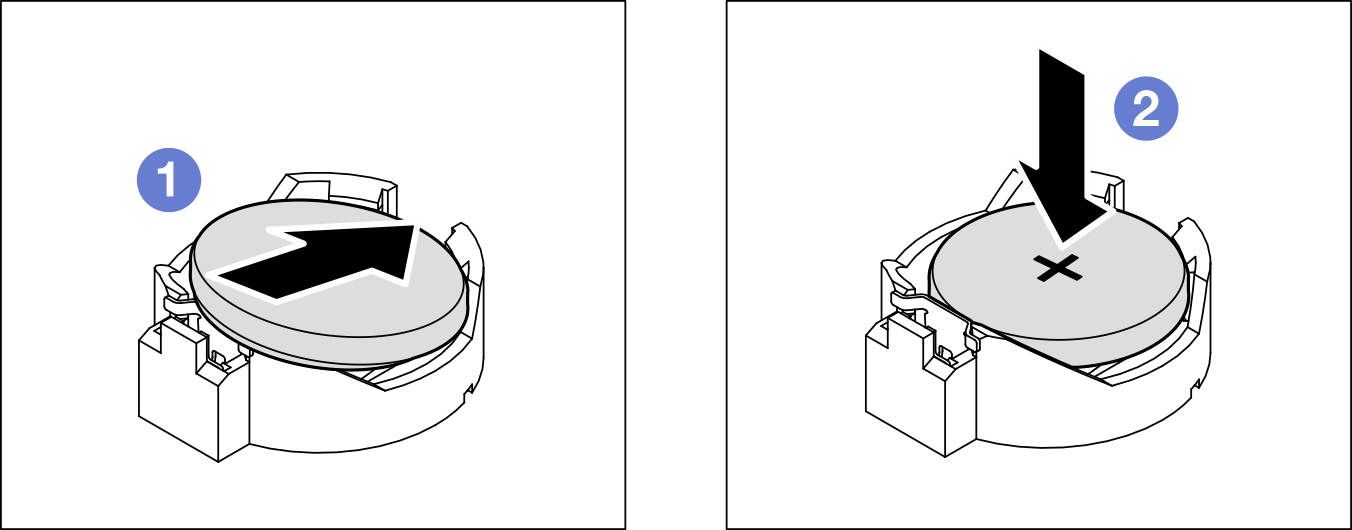Install the CMOS battery (CR2032)
Use this information to install the CMOS battery (CR2032).
About this task
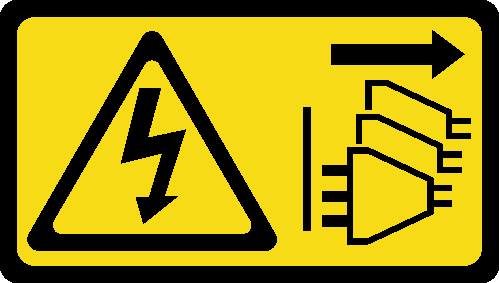

When replacing the lithium battery, use only Lenovo specified part number or an equivalent type of battery recommended by the manufacturer. If your system has a module containing a lithium battery, replace it only with the same module type made by the same manufacturer. The battery contains lithium and can explode if not properly used, handled, or disposed of.
- Throw or immerse into water
- Heat to more than 100°C (212°F)
- Repair or disassemble
Dispose of the battery as required by local ordinances or regulations.

Read Installation Guidelines and Safety inspection checklist to ensure that you work safely.
Power off the server and peripheral devices and disconnect the power cords and all external cables. See Power off the server.
If the server is installed in a rack, remove the server from the rack.
Touch the static-protective package that contains the component to any unpainted metal surface on the server; then, remove it from the package and place it on a static-protective surface.
When replacing the CMOS battery, you must replace it with another CMOS battery of the same type from the same manufacturer.
Do not make the CMOS battery come in contact with a metal surface when replacing it. The contact with metal surface, such as server side, can cause damage to the battery.
After replacing the CMOS battery, make sure to reconfigure the server and reset system date and time.
Lenovo has designed this product with your safety in mind. The lithium battery must be handled correctly to avoid possible danger. If you replace the battery, you must adhere to the following instructions.
If you replace the original lithium battery with a heavy-metal battery or a battery with heavy-metal components, be aware of the following environmental consideration. Batteries and accumulators that contain heavy metals must not be disposed of with normal domestic waste. They will be taken back free of charge by the manufacturer, distributor, or representative, to be recycled or disposed of in a proper manner.
After you replace the battery, you must reconfigure the solution and reset the system date and time.
Procedure
After you finish
Install the top cover. See Install the top cover.
Complete the parts replacement. See Complete the parts replacement.
Reset date, time, and all the passwords.
Demo video