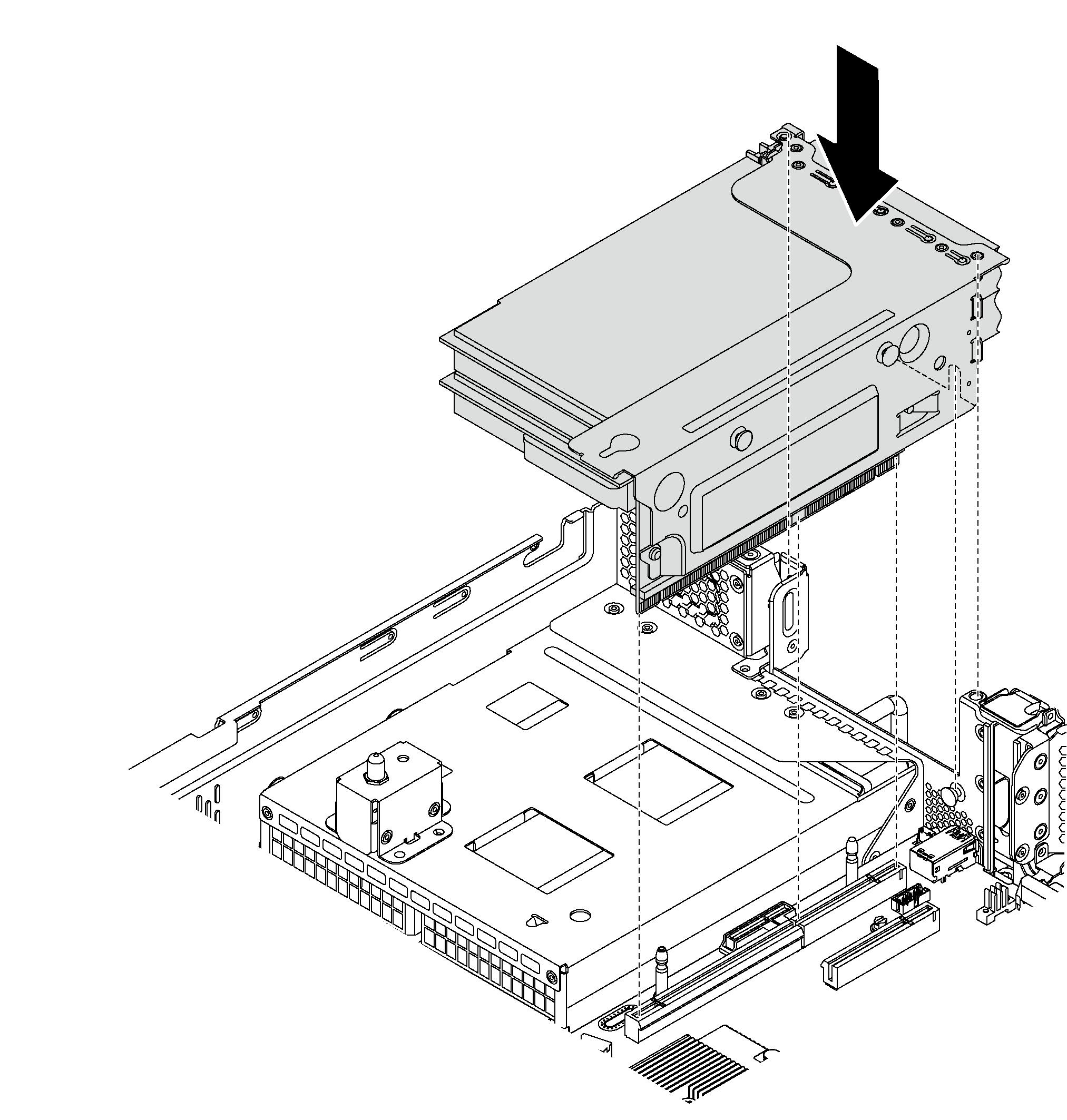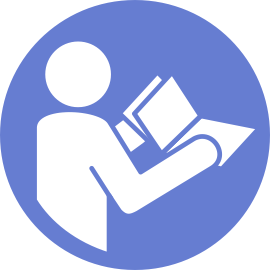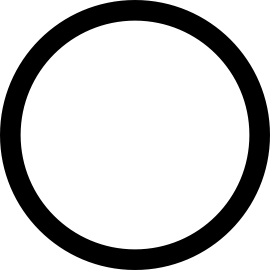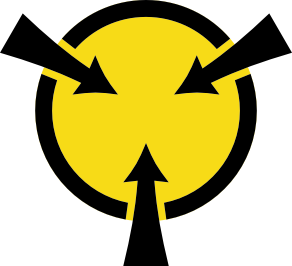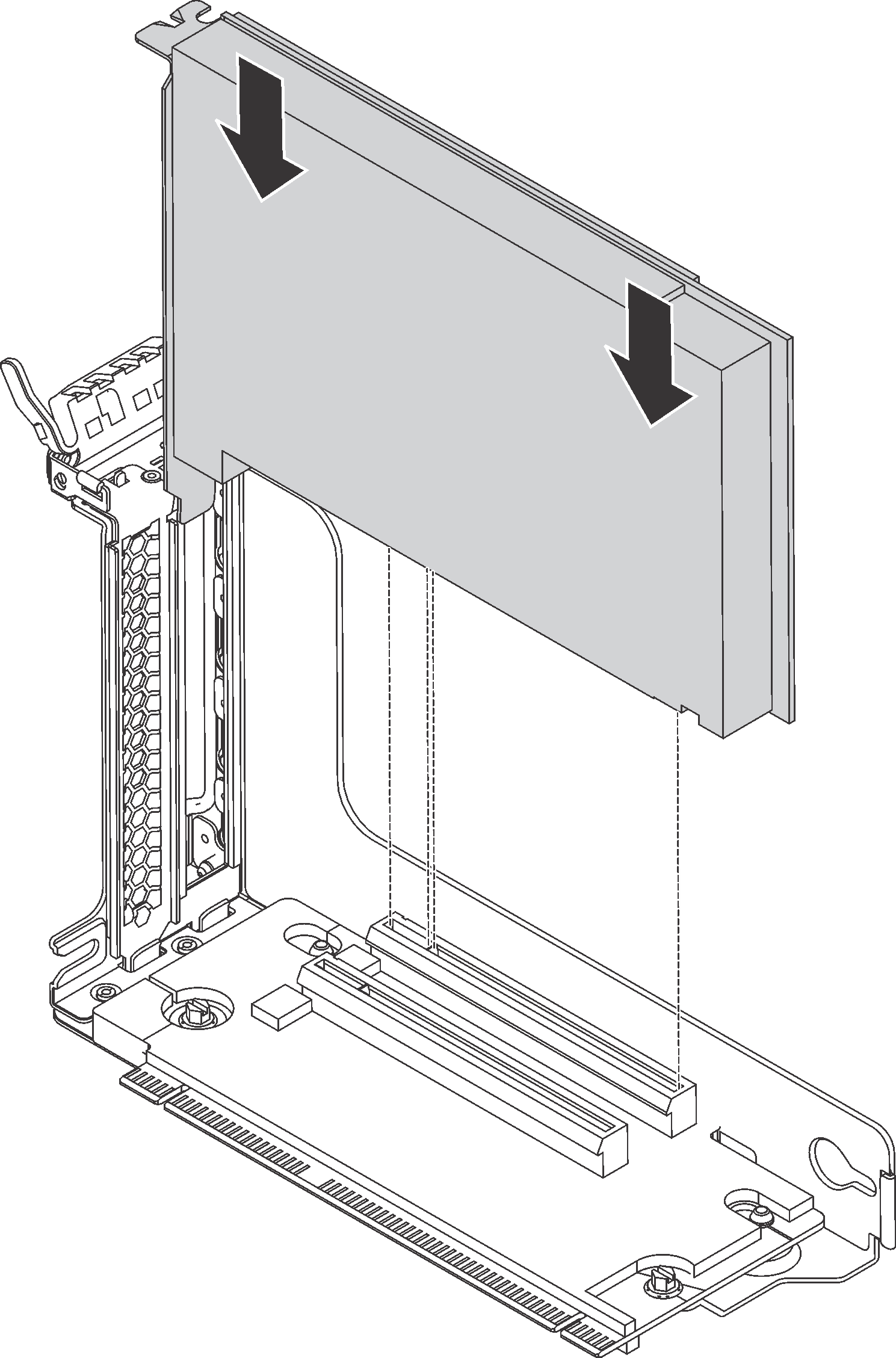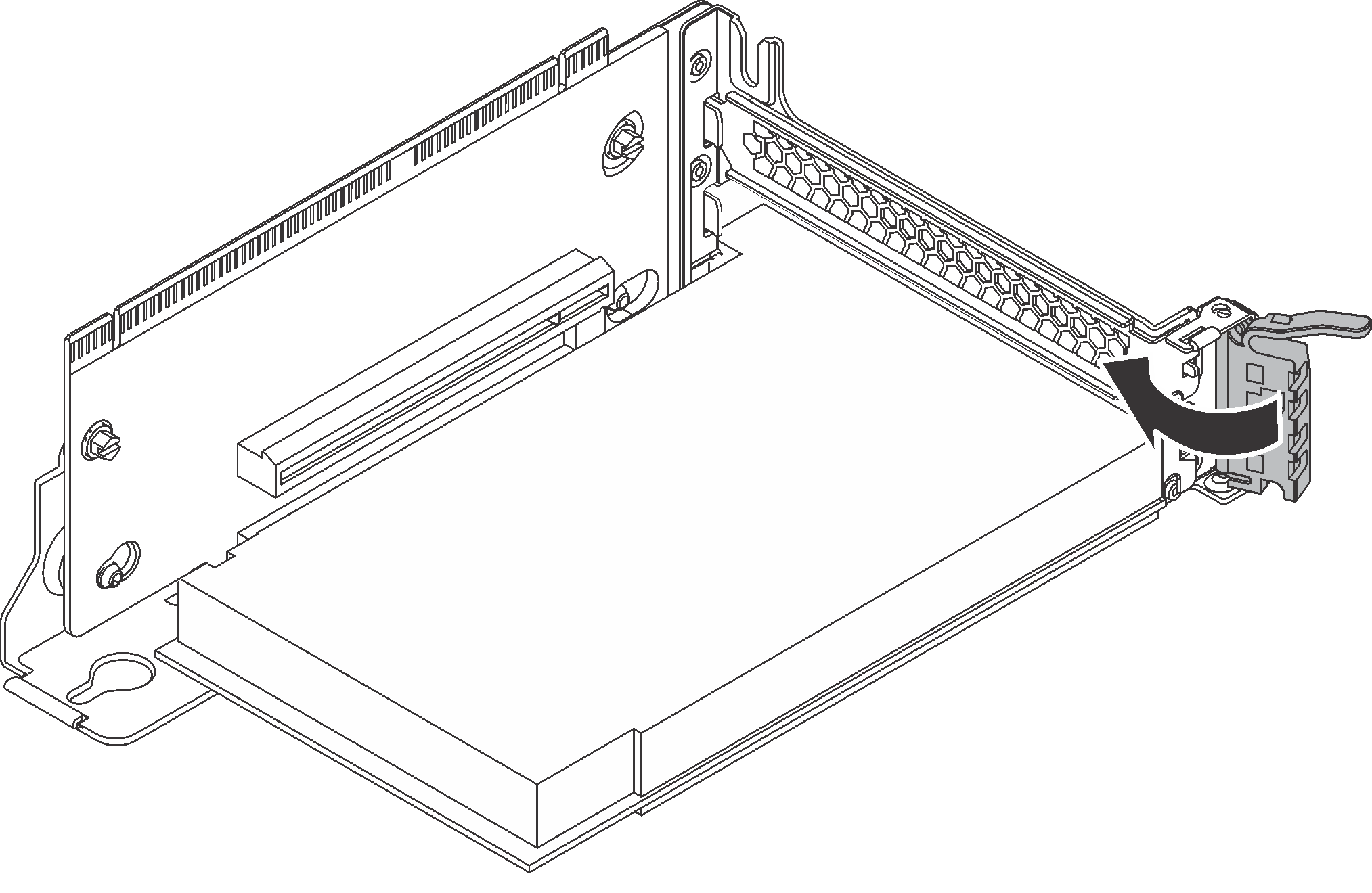Install a PCIe adapter on the riser assembly
Use the following information to install a PCIe adapter on the riser assembly.
Depending on the specific type, your PCIe adapter might look different from the illustration in this topic.
Use any documentation that comes with the PCIe adapter and follow those instructions in addition to the instructions in this topic.
Touch the static-protective package that contains the new PCIe adapter to any unpainted surface on the outside of the server. Then, take the new PCIe adapter out of the package and place it on a static-protective surface.
Locate an appropriate PCIe slot. See Rear view to identify the PCIe slots of your server.
To install a PCIe adapter on the riser assembly, complete the following steps:
Watch the procedure
A video of this procedure is available at YouTube.
Connect cables to the PCIe adapter. See Internal cable routing.
Install the riser assembly to the chassis by doing the following:
- To install the riser 1 assembly, align the mounting stud on the system board with the corresponding hole in the riser bracket. Meanwhile, align the rear of the riser 1 assembly with the corresponding rail guides in the rear of the chassis. Then, carefully press the riser 1 assembly straight down into the chassis until it is fully seated.Figure 3. Riser 1 assembly installation
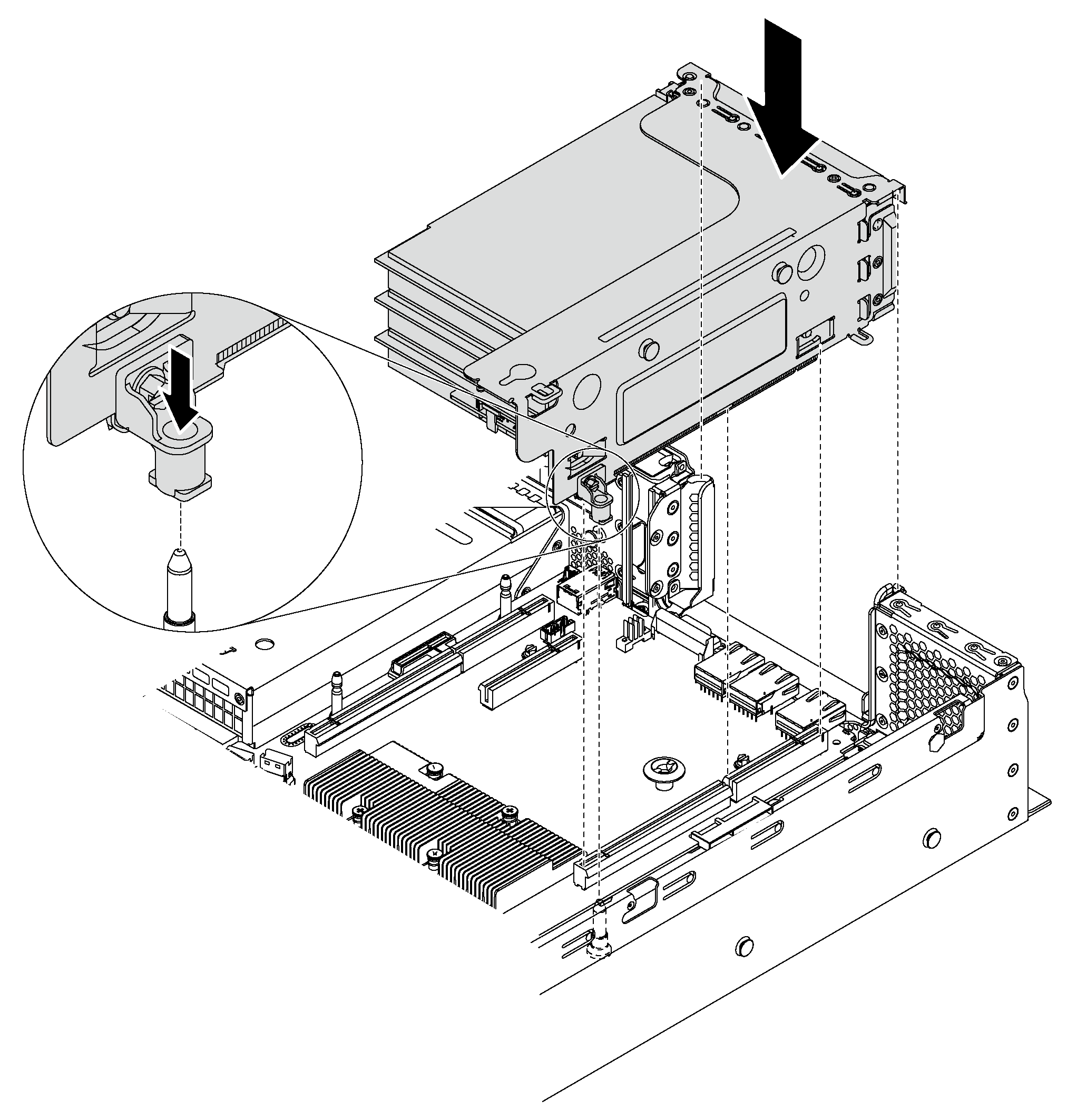
To install the riser 2 assembly, align the rear of the riser 2 assembly with the corresponding rail guides in the rear of the chassis. Then, carefully press the riser 2 assembly straight down into the chassis until it is fully seated.
Figure 4. Riser 2 assembly installation