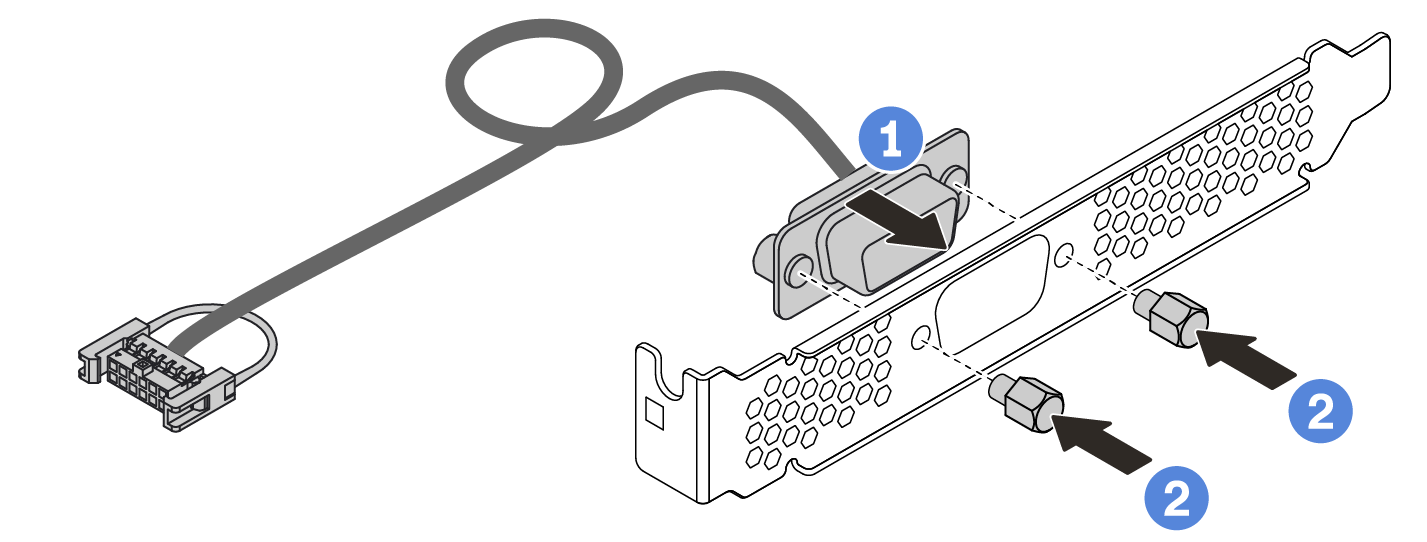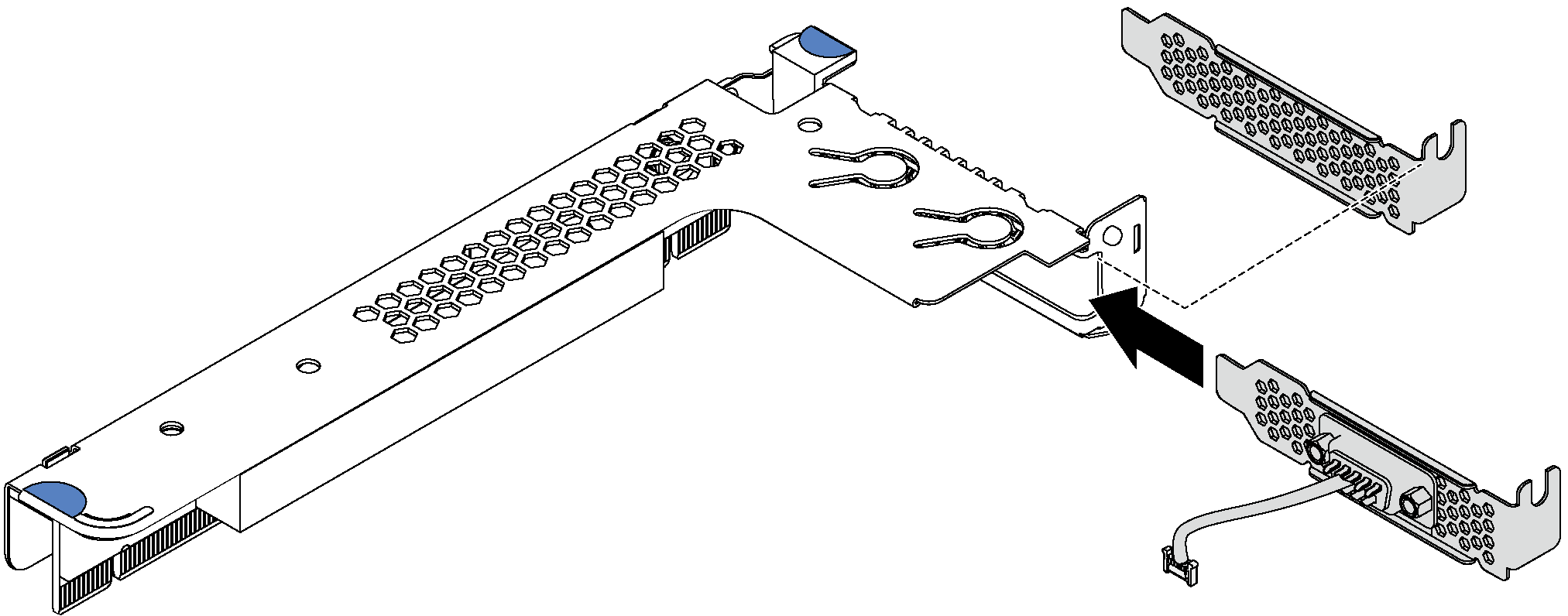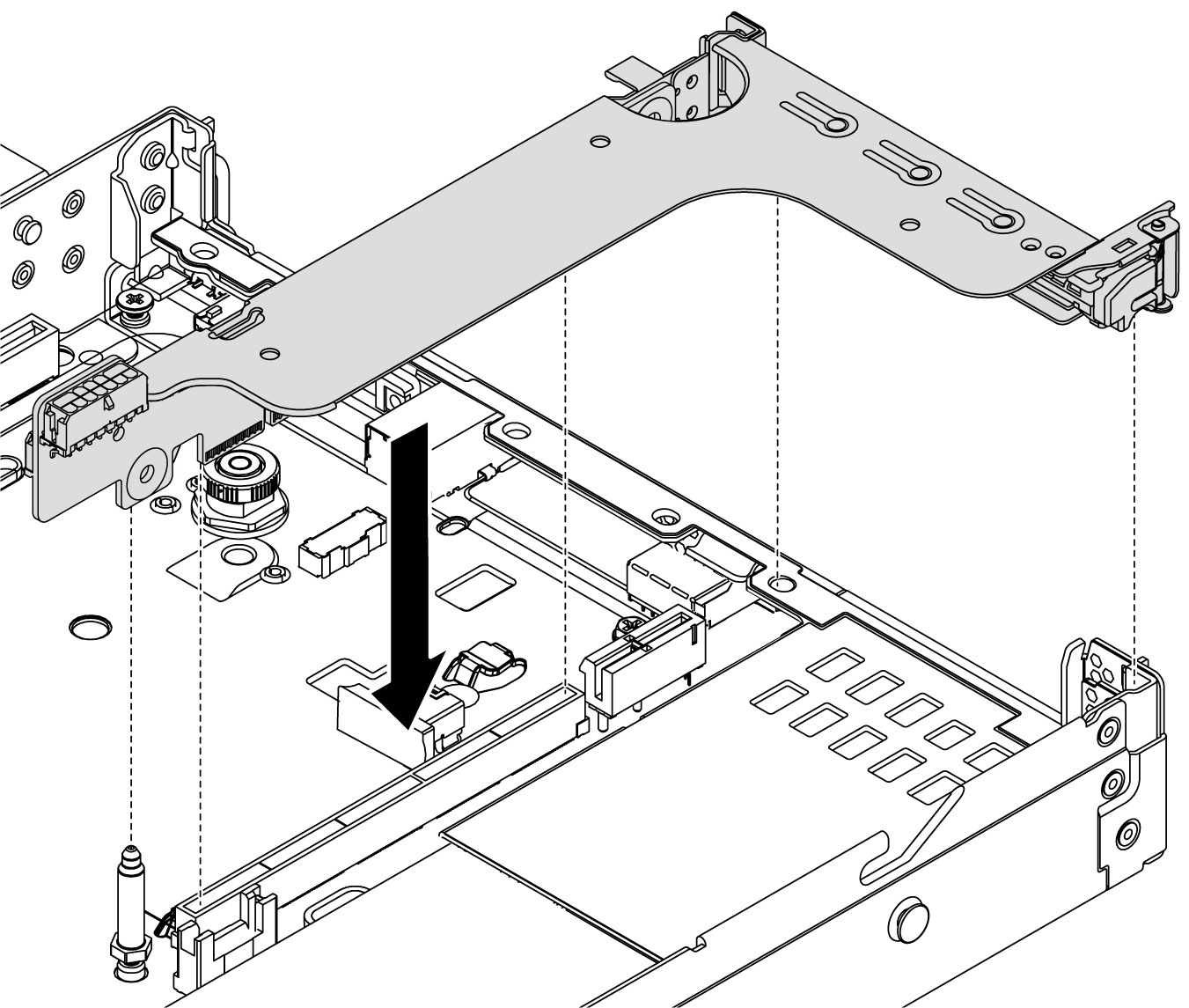Install a serial port module
Use this information to install a serial port module.
About this task
Read Installation guidelines to ensure that you work safely.
Power off the server and disconnect all power cords for this task.
Prevent exposure to static electricity, which might lead to system halt and loss of data, by keeping static-sensitive components in their static-protective packages until installation, and handling these devices with an electrostatic-discharge wrist strap or other grounding system.
Read the Technical rules for PCIe adapters to ensure that you install the serial port module to a correct PCIe slot.
Procedure
After you finish
Complete the parts replacement. See Complete the parts replacement.
- To enable the serial port module, do one of the following according to the installed operating system:
For Linux operating system:
Open the ipmitool and enter the following command to disable the Serial over LAN (SOL) feature:
-I lanplus -H IP -U USERID -P PASSW0RD sol deactivate
For Microsoft Windows operating system:
Open the ipmitool and enter the following command to disable the SOL feature:
-I lanplus -H IP -U USERID -P PASSW0RD sol deactivate
Open Windows PowerShell and enter the following command to disable the Emergency Management Services (EMS) feature:
Bcdedit /ems no
Restart the server to ensure that the EMS setting takes effect.
 Engage the connector to the bracket.
Engage the connector to the bracket.