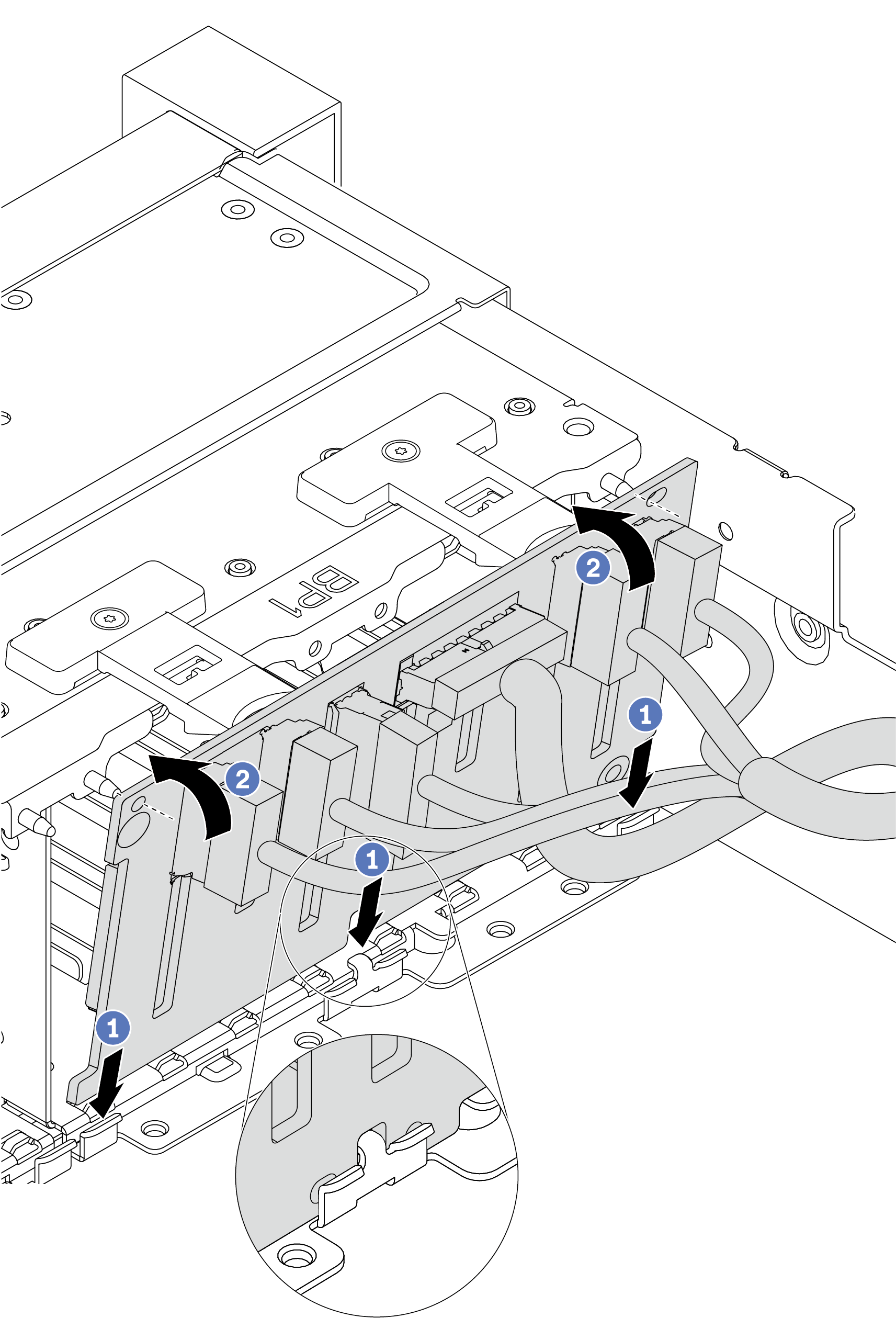Install the front 2.5-inch-drive backplane
Use this information to install the front 2.5-inch-drive backplane.
About this task
Your server supports two SATA/SAS 8-bay backplanes and one Anybay 8-bay backplane. The two SATA/SAS 8-bay backplanes should be installed to drive bays 0–7 and drive bays 8–15, and the Anybay 8-bay backplane should be installed to drive bays 16–23.
Read Installation Guidelines to ensure that you work safely.
Power off the server and disconnect all power cords for this task.
Prevent exposure to static electricity, which might lead to system halt and loss of data, by keeping static-sensitive components in their static-protective packages until installation, and handling these devices with an electrostatic-discharge wrist strap or other grounding system.
Procedure
After you finish
Reinstall all the drives and fillers (if any) into the drive bays. See Install a hot-swap drive.
Complete the parts replacement. See Complete the parts replacement.
If you have installed an Anybay backplane with U.3 NVMe drives for Trimode, enable U.3 x1 mode for the selected drive slots on the backplane through the XCC Web GUI. See U.3 NMVe drive can be detected in NVMe connection, but cannot be detected in Tri-mode.
Demo video