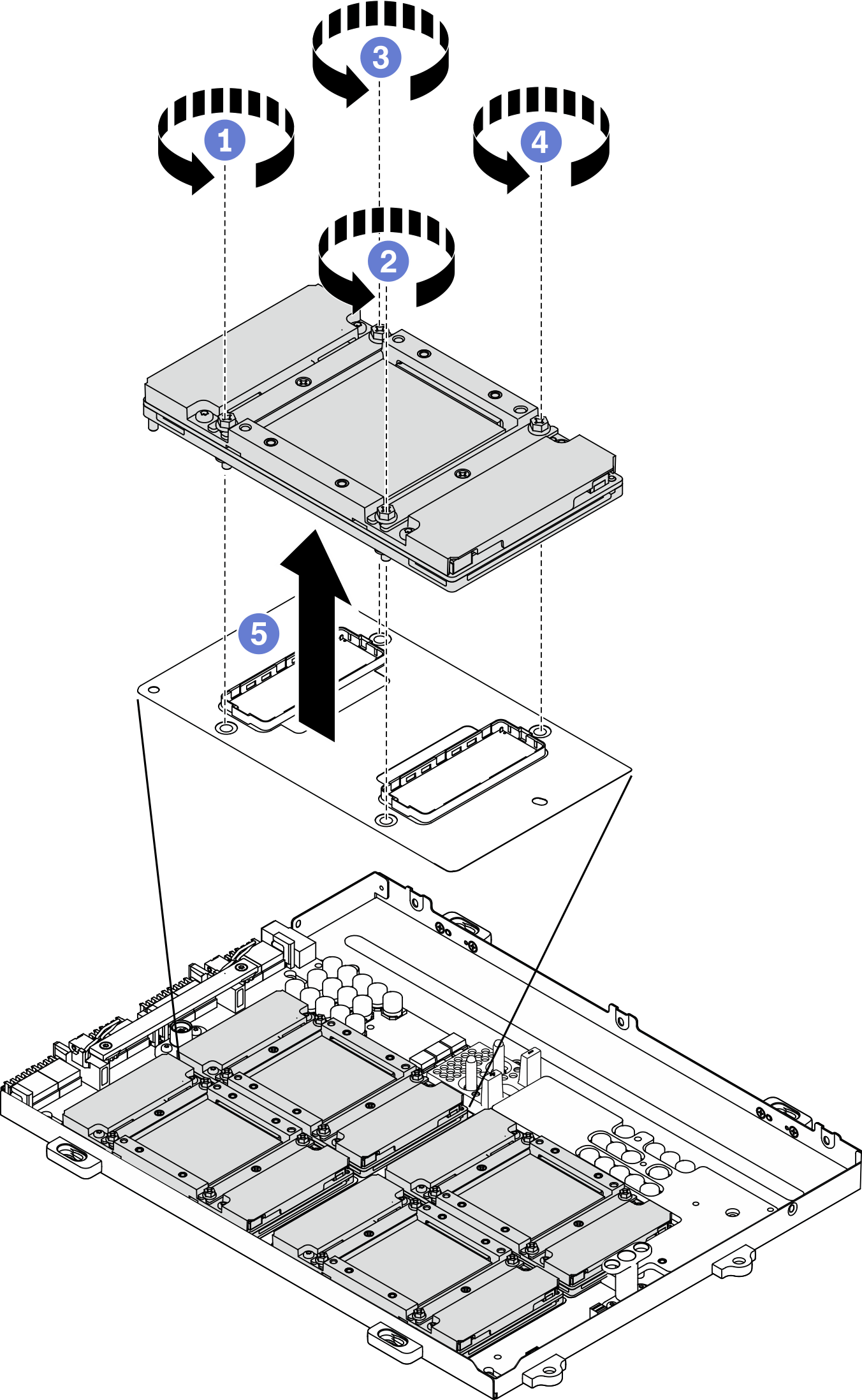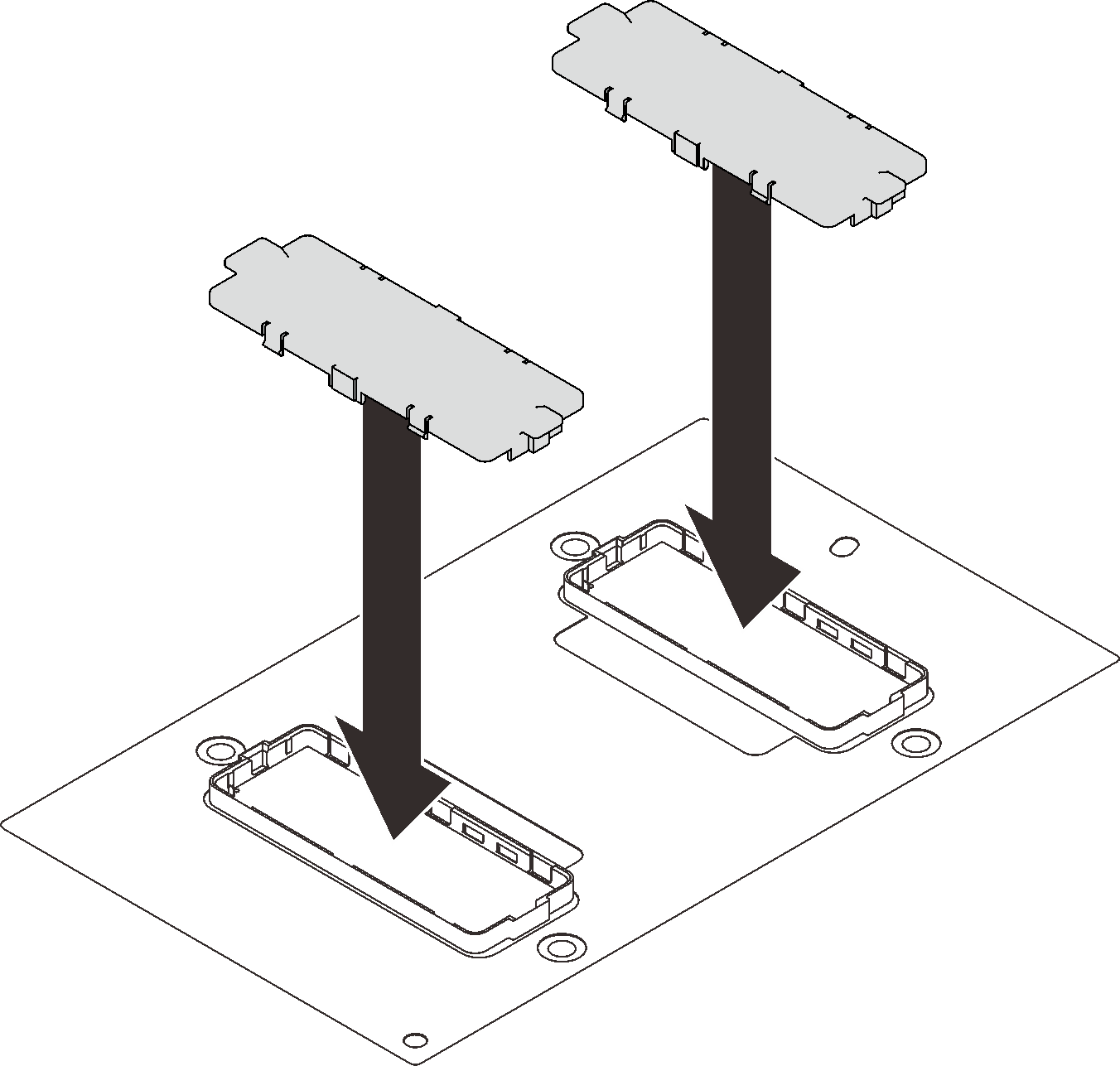Remove an SXM GPU
Follow instructions in this section to remove a GPU.
About this task
Removing and installing this component requires trained technicians. Do not attempt to remove or install it without proper training.
Read Installation Guidelines and Safety inspection checklist to ensure that you work safely.
Power off the server and peripheral devices and disconnect the power cords and all external cables. See Power off the server.
If the server is installed in a rack, slide the server out on its rack slide rails to gain access to the top cover, or remove the server from the rack. See Remove the server from rack.
A torque screwdriver is available for request if you do not have one at hand.
| Torque screwdriver type list | Screw type |
| PH 2 head screwdriver | Philips #2 |
| Torx 10 screwdriver | Torx T10 screw |
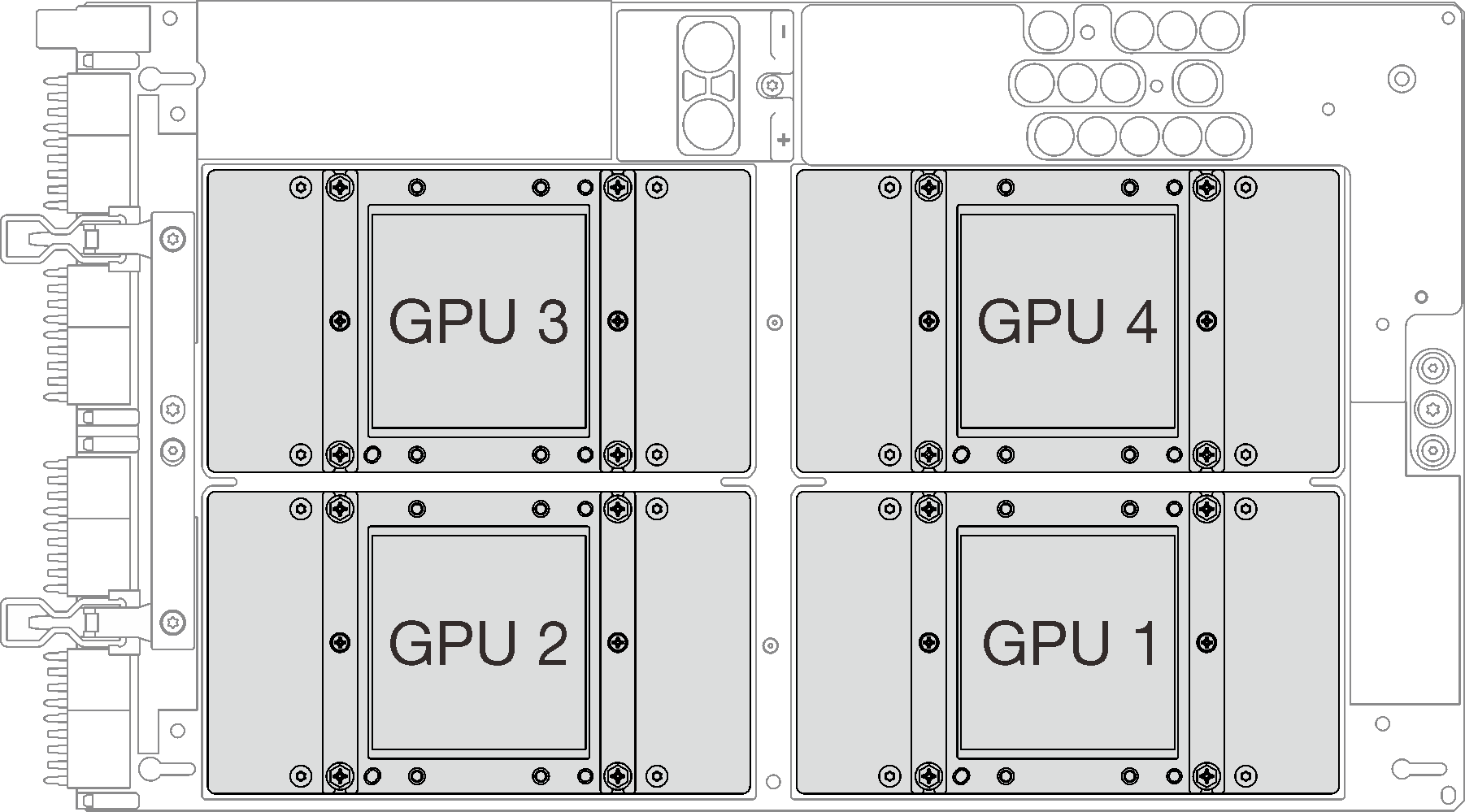
Procedure
Install a replacement unit. See Install an SXM GPU.
If you are instructed to return the component or optional device, follow all packaging instructions, and use any packaging materials for shipping that are supplied to you.
Demo video