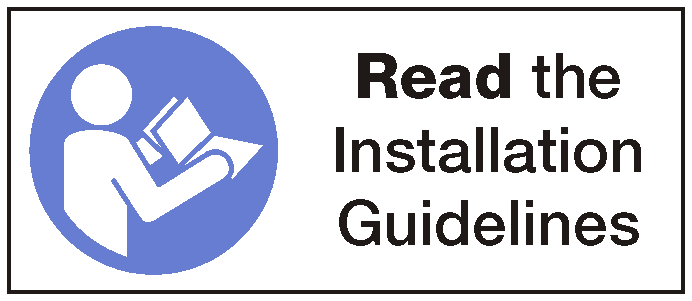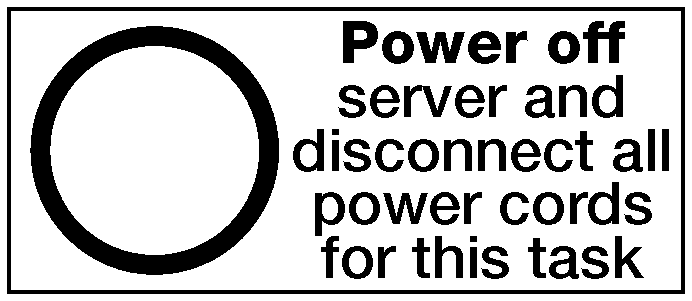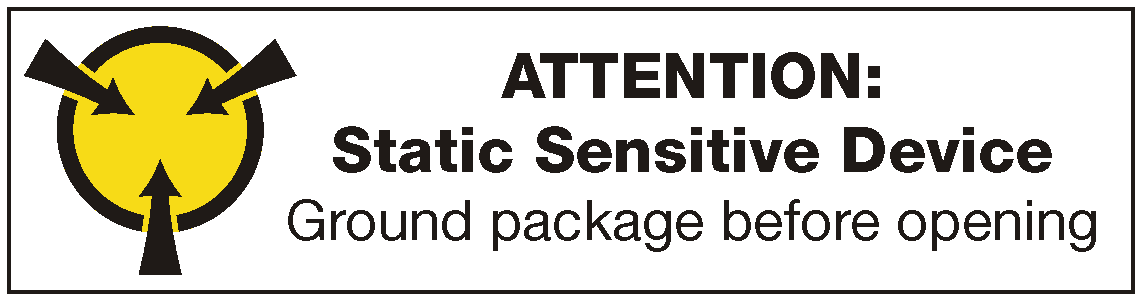Install an AMD Radeon Instinct MI25 GPU adapter
Use this information to install an AMD Radeon Instinct MI25 GPU adapter.
Touch the static-protective package that contains the new GPU adapter to any unpainted surface on the outside of the server. Then, take the new GPU adapter out of the package and place it on a static-protective surface.
Power off the server. See Power off the server.
Disconnect power cords from both power supplies, which are located in the rear of the server.
Record the location of the cables in the front of the PCIe adapters that are installed in the I/O expansion cage at the front of the server, and disconnect the cables.
Disconnect the management port cable from the management port in the I/O expansion cage, if necessary.
Loosen the two captive screws located on the front of the server. If necessary, use a P2 screwdriver to loosen the screws.
Pull the server forward until the slide rails click into place.
Remove the top cover. See Remove the top cover.
Remove the air baffle. See Remove the air baffle.
Remove the system fan cage. See Remove the system fan cage.
NoteYou do not need to completely remove the system fan cage. Instead, after removing the system fan cage, carefully place it on the drive cage to get the system fan cage out of the way.Remove the PCIe expansion cage if it is not already removed. See Remove the PCIe expansion cage.
Remove the velcro strap that secures the PCIe cables to the PCIe expansion cage. The velcro strap is designed to ensure that the PCIe cables are secured for shipping. However, when the server is installed, removing the velcro strap will make it easier to install a GPU adapter.
Connect the y-power cable (2) to the PCIe expansion cage power cable that is connected to the system board.
Attach the y-power cable to the connectors (1) on the AMD Radeon Instinct MI25 GPU adapter.
Figure 1. Attaching the y-power cable to the GPU adapter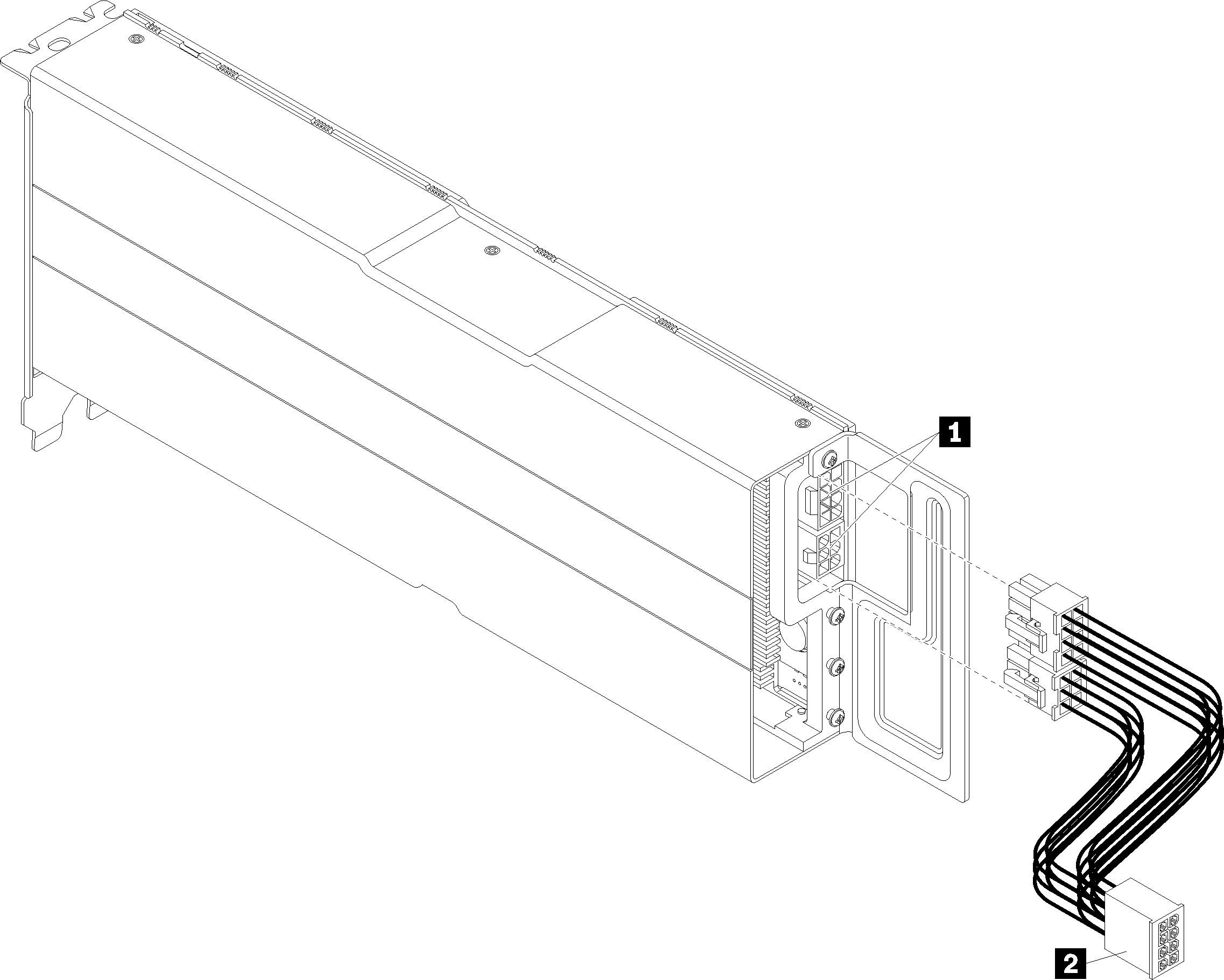
To install an AMD Radeon Instinct MI25 GPU adapter, complete the following steps:
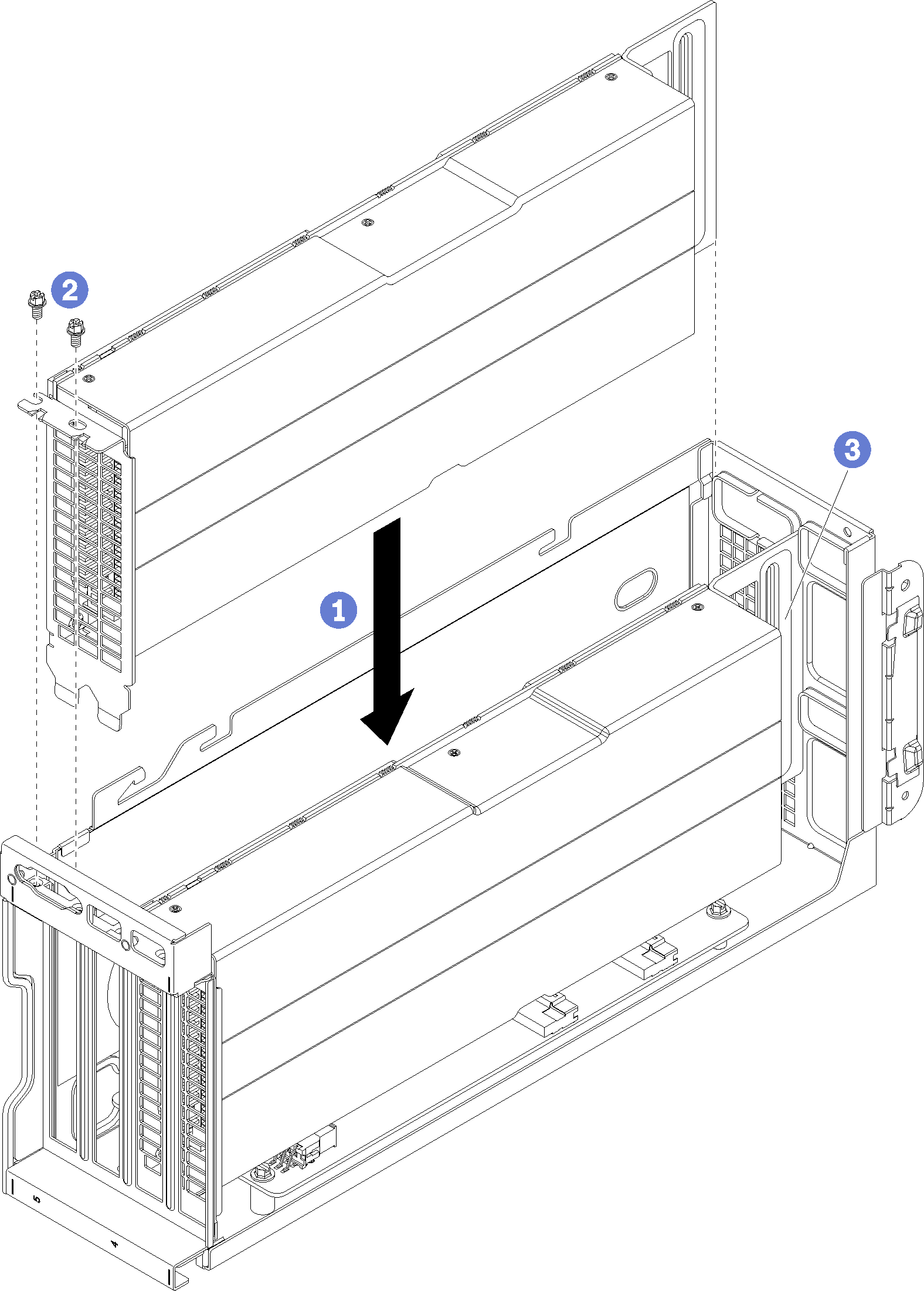
- Align the GPU adapter with the PCIe slot on the PCIe expansion cage. Then, carefully press the GPU adapter straight into the slot until it is securely seated.
- Install the GPU adapter retention screw.
- Important: Tuck the y–power cable into the GPU adapter housing to get the cable out of the way (3).
Install the PCIe expansion cage. See Install the PCIe expansion cage.
Install the drive cage (if you removed it to install the video cable and the USB cables). See Install the drive cage.
Install the fan cage. See Install the system fan cage.
Install the air baffle. See Install the air baffle.
Install the top cover. See Install the top cover.
Push up on the latches on the slide rails and push the server back into the rack.
Tighten the two captive screws located on the front of the server to secure the server in the rack.
NoteAlways secure the system in the rack if your are moving the rack.Connect all cables to the ports on the front of the server, including the management port, if necessary, and all PCIe adapter ports. The management port and PCIe adapter ports are located in the I/O expansion cage.
Connect power cords to both power supplies, which are located at the rear of the server.