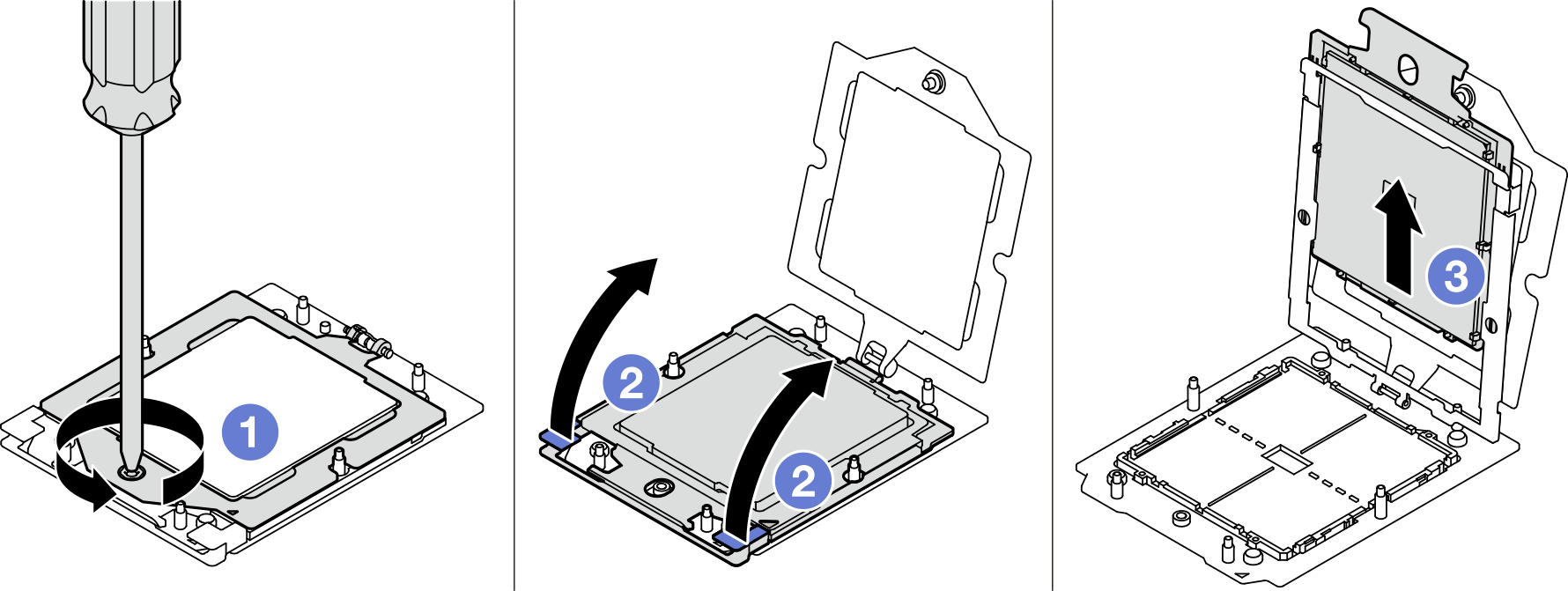Remove a processor
Follow instructions in this section to remove a processor. This task requires a Torx T20 driver. The procedure must be executed by a trained technician.
About this task
Attention
- Read Installation Guidelines and Safety inspection checklist to ensure that you work safely.
- Power off the server and peripheral devices and disconnect the power cords and all external cables. See Power off the server.
- Prevent exposure to static electricity, which might lead to system halt and loss of data, by keeping static-sensitive components in their static-protective packages until installation, and handling these devices with an electrostatic-discharge wrist strap or other grounding system.
- The system will load factory default UEFI settings when processor 1 is removed. In this case, make sure to back up the UEFI settings before processor 1 removal.
Procedure
- Make preparation for this task.
- Remove the top cover. See Remove the top cover.
- Remove the air baffle. See Remove the air baffle.
- Remove the heat sink. See Remove a heat sink.
- Remove the processor.
After you finish
- If you are going to install a new processor. See Install a processor.
- Empty processor socket must always contain a socket cover and a filler before the server is powered on.
- If you are instructed to return the component or optional device, follow all packaging instructions, and use any packaging materials for shipping that are supplied to you.
Demo video
Give documentation feedback
 Use a Torx T20 screwdriver to loosen the screw; then, slightly lift up the retention frame.
Use a Torx T20 screwdriver to loosen the screw; then, slightly lift up the retention frame. Slightly lift up the rail frame in the direction shown. The processor in the rail frame is spring-loaded.
Slightly lift up the rail frame in the direction shown. The processor in the rail frame is spring-loaded. Hold the blue tab of the processor carrier and slide the processor carrier out of the rail frame.
Hold the blue tab of the processor carrier and slide the processor carrier out of the rail frame.